Reporting
For the success of a company, it is essential to analyze the operations of the company regularly. Then only you can understand the loss and gains in your business. Proper monitoring will help you to easily trace the areas that require improvement. By considering the importance of sales analysis in a business, Odoo offers the Reporting feature in the PoS module that can help you to effectively summarize the sales operations on a daily, monthly, and yearly basis. These reports are beneficial for analyzing the overall performance of each point of sale in your organization. Let’s detail the Reporting features available in Point of Sale one by one.
Orders
The Orders reporting option will give an excellent overview of all orders recorded in your system. You can analyze the reports in a graphical view and a pivot view. In the graphical view, you can shift the view between Line, Bar, and Pie charts.
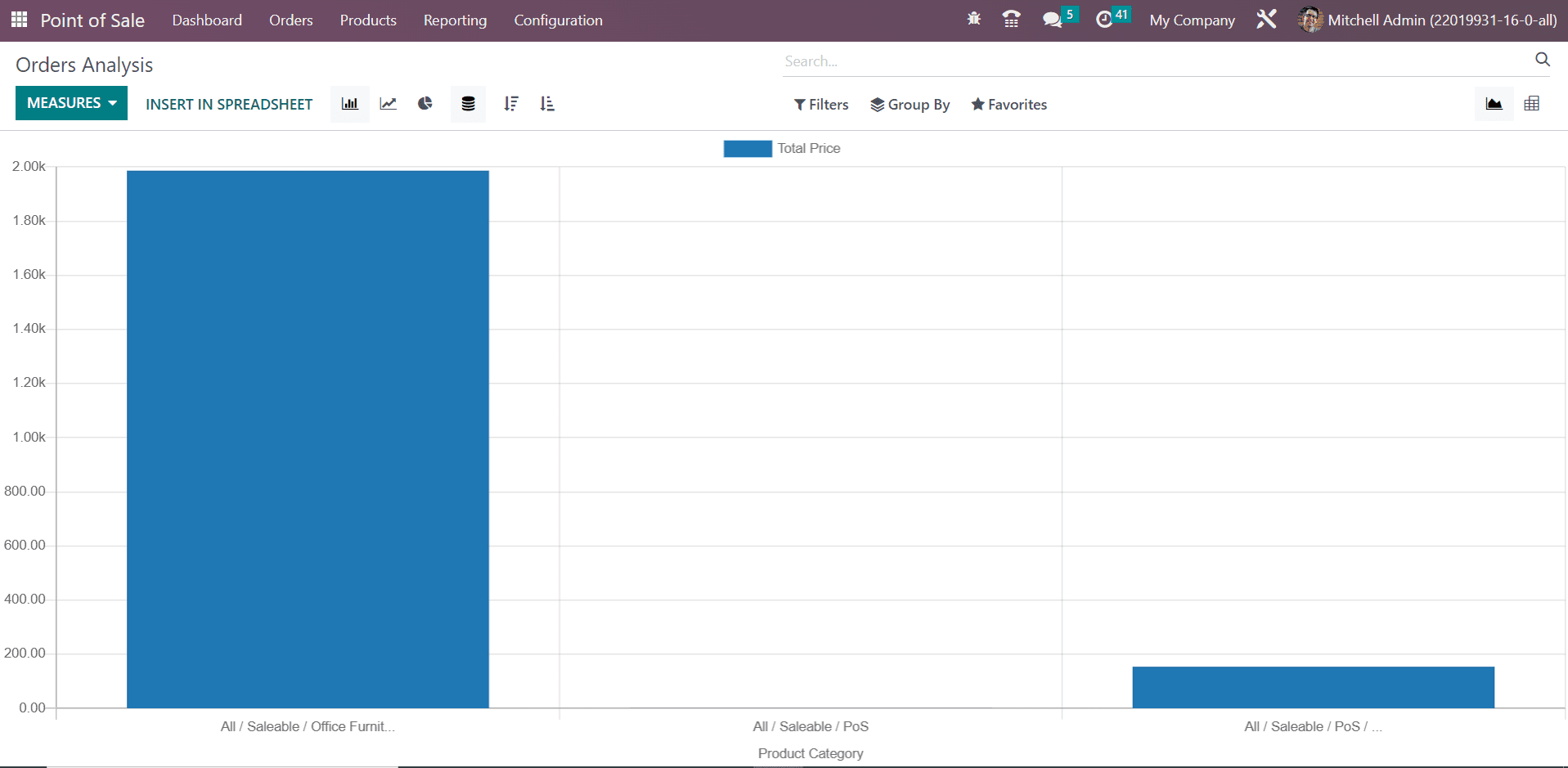
Select suitable Filters, Group By, and Measures to get the desirable result in reporting.
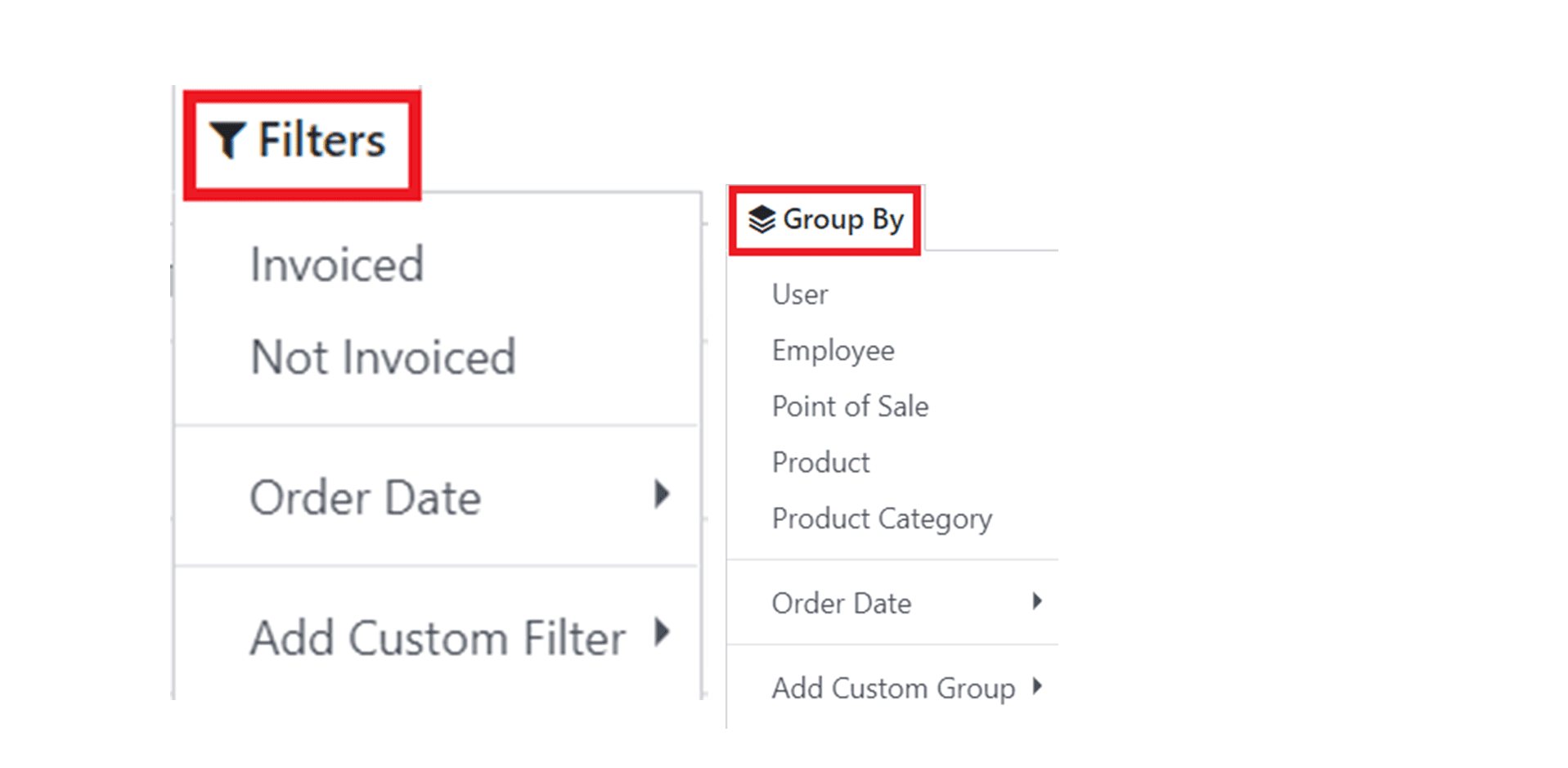
As default filters, you can use Invoiced, Not Invoiced, and Order Date to generate Order reports. The reports can be grouped based on User, Employee, Point of Sale, Product, Product Category, and Order Date using the default Group By option. The Custom feature can be used to create required Filters and Group By options to enhance the reports.
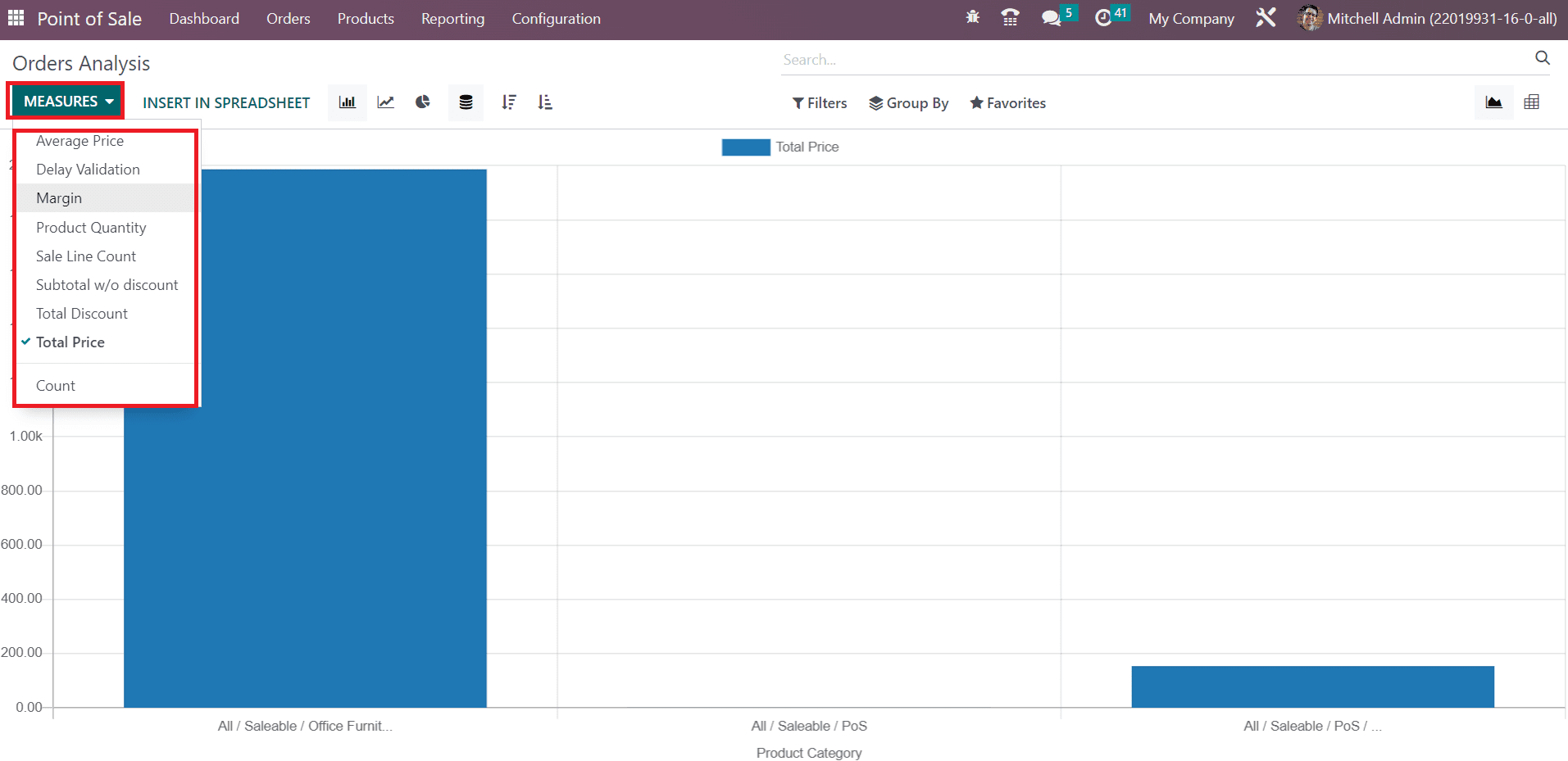
As Measures, you can use Average Price, Delay Validation, Margin, Product Quantity, Sale Line Count, Subtotal w/o Discount, Total Discount, Total Price, and Count.
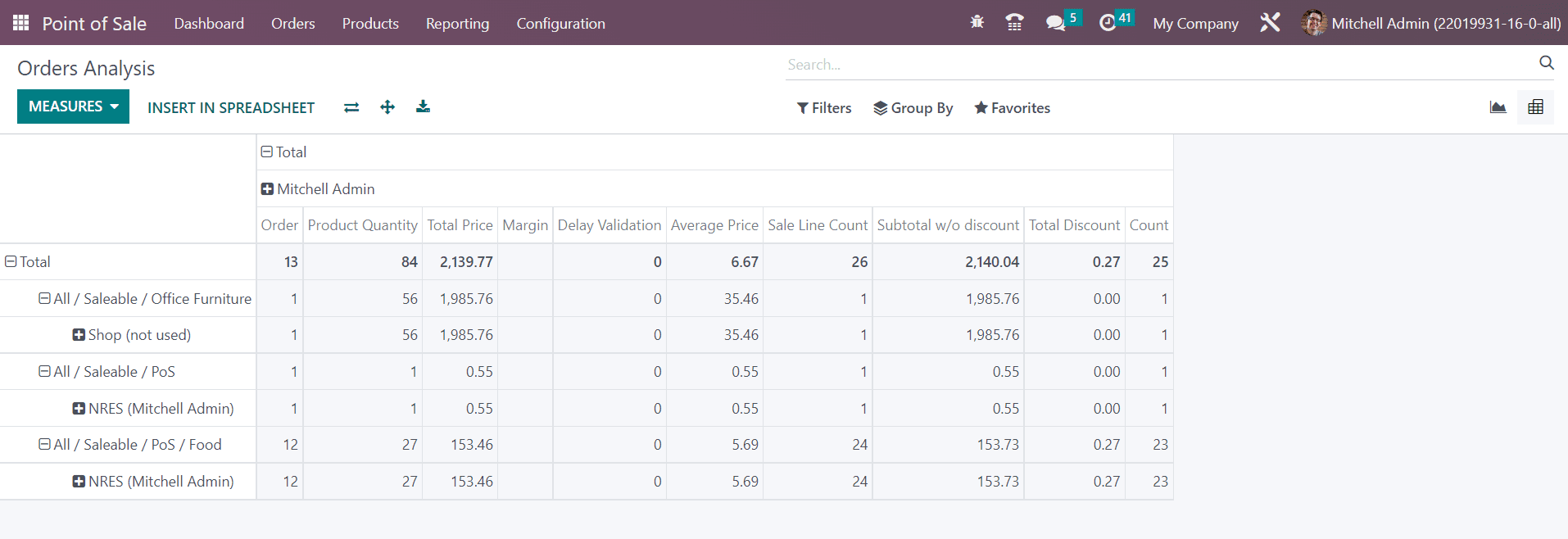
The screenshot shown above is the Pivot table of the Order report. Using the Insert in Spreadsheet button, it is possible to insert the data into a spreadsheet for further operations.
If you want to get the Sales details of a particular period, you can use the Sales Details option from the Reporting menu. Clicking on this option will open a pop-up window as shown below, where you can specify the Start Date and End Date of the period.
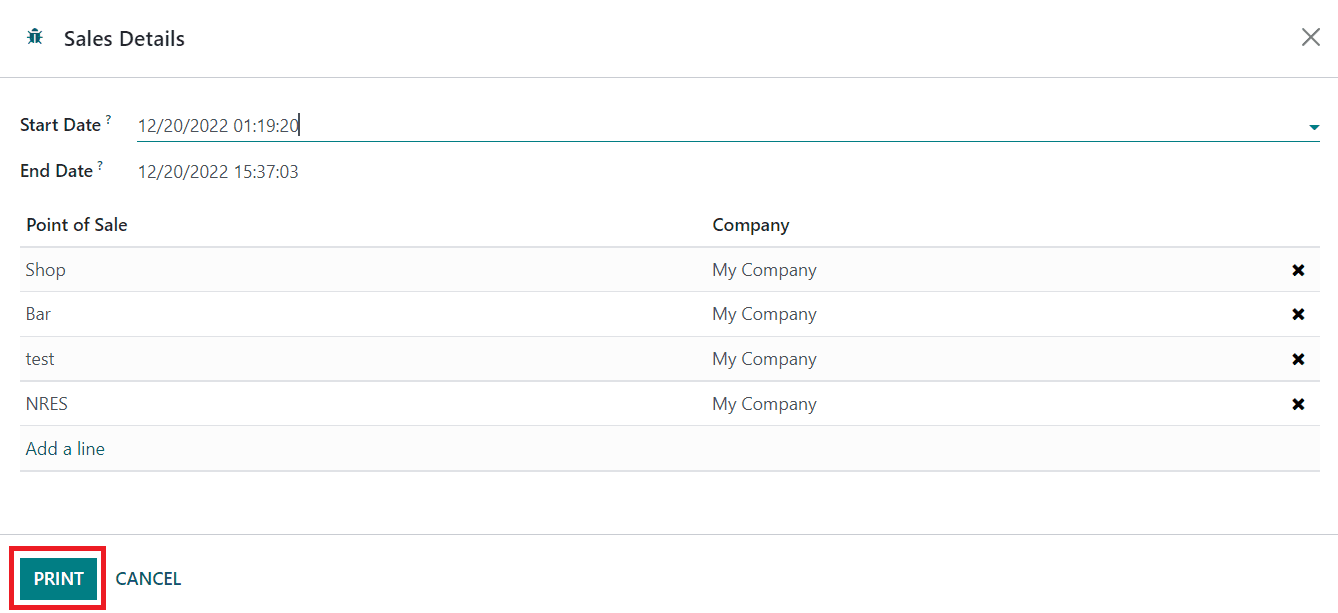
After mentioning the Point of Sale using the Add a Line button, you can click on the Print button to get the sales details of the mentioned Point of Sale.
Odoo offers another feature in the Reporting menu called Daily Reports that helps you to generate daily reports related to the point of sale operations. Select the Daily Reports option from the reporting menu. This will open a pop-up window to specify the id of the Point of Sale Session.

After mentioning the Session id, you can click the Print button to get the daily report of that particular session.
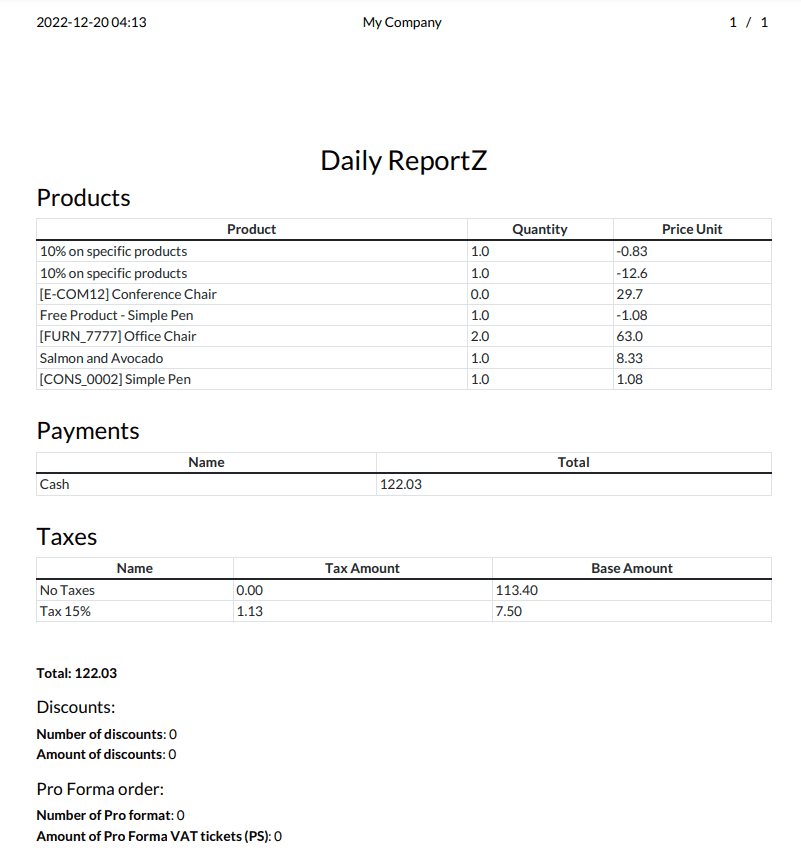
The image shown above is an example of the daily report of a Point of Sale session in Odoo. Using this reporting feature, you can effortlessly perform daily sales analysis.