Order Printers
In order to handle kitchen and bar order printing, Odoo offers a configuration option to configure suitable printers to take printouts of the orders. This feature will be available in the PoS module only after activating the developer mode. Apart from this, make sure to install suitable printer modules so that the configured printers will support the operations. Now, go to the Configuration menu, where you can find the Order Printers option. Click the button and Odoo will lead you to a new window, as shown below.
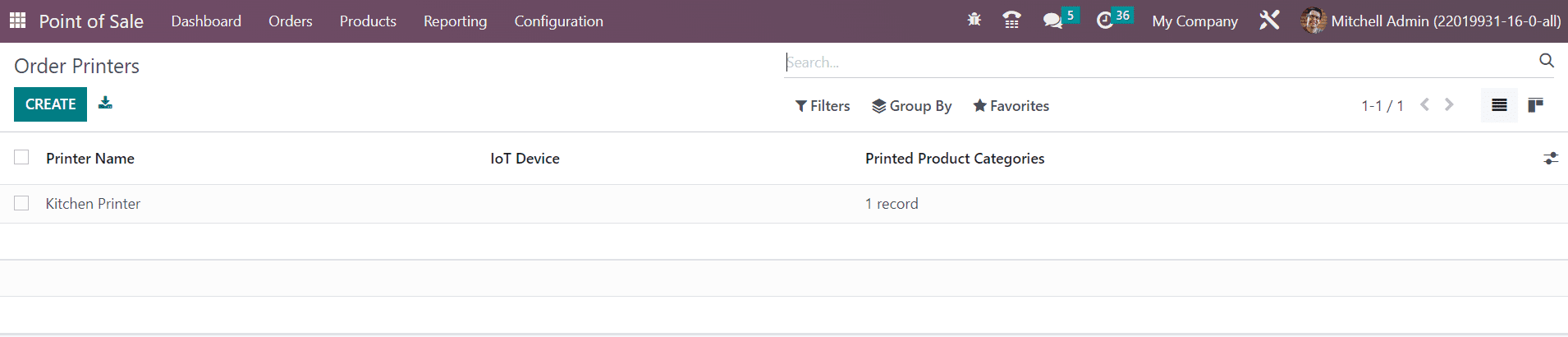
The list of pre-configured Orders Printers will be shown here with the details regarding the Printer Name, IoT Device, and Printed Product Categories. You can click on the Create button to add a new printer.
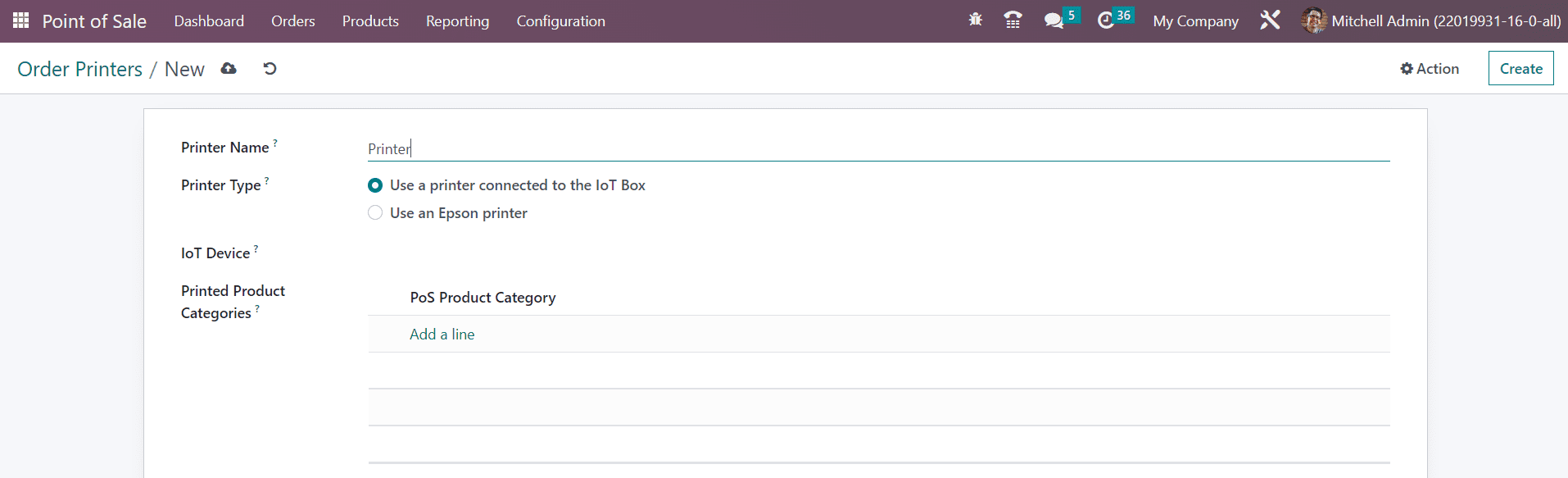
You can add an internal identification for the printer in the Printer Name field. Then, you can select the Printer Type. It can be either Use a printer connected to the IoT Box or Use an Epson printer. After selecting the suitable printer type, you will get an additional field to specify the corresponding device id. Set the PoS Product Categories using the Add a Line button under the Printed Product Categories. You will get a pop-up window to select the product categories that you want to print to this printer when validating a PoS order. This is how we configure Order Printers in the Odoo 16 PoS module.