Bill Splitting
If the order contains more than one product, you can split the bill and make payments for the bills separately. In order to get this feature in your Point of Sale session, you need to activate the Allow Bill Splitting feature from the configuration settings of the respective Point of Sale.
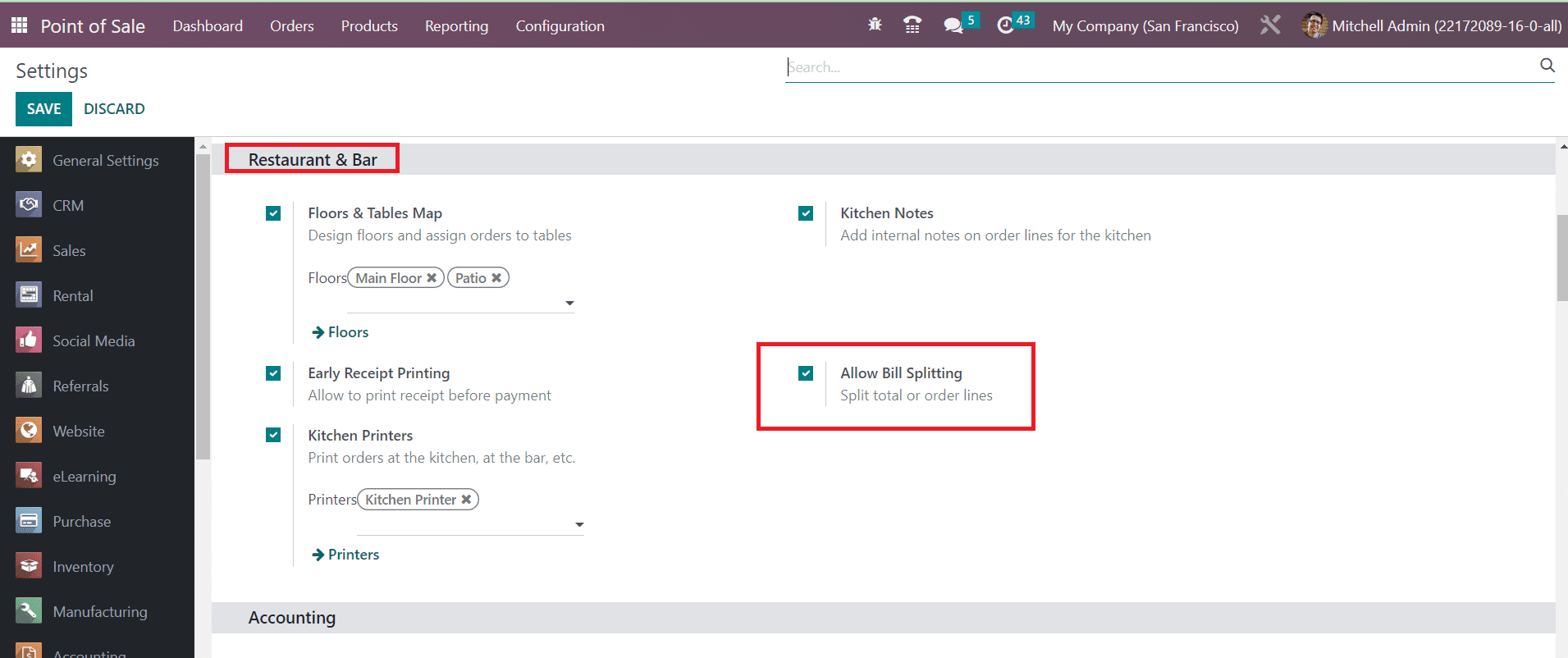
After saving the changes, let’s go to the respective Point of Sale session and check how this feature works. For this, you can create an order with more than one product. An example is shown below.
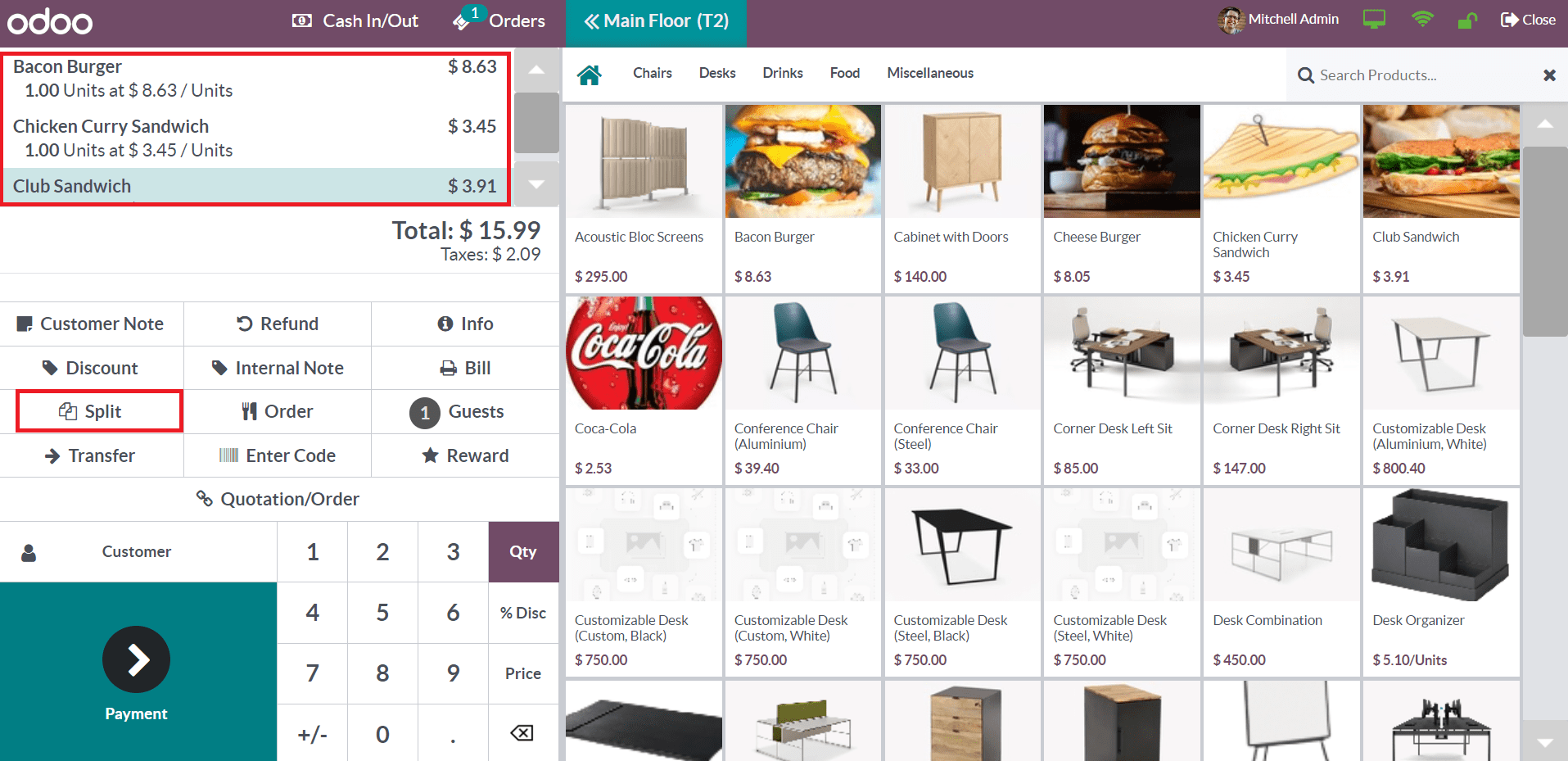
You will get the Split button to split the bill for this order. Clicking on this button will lead you to a new window of Bill Splitting.
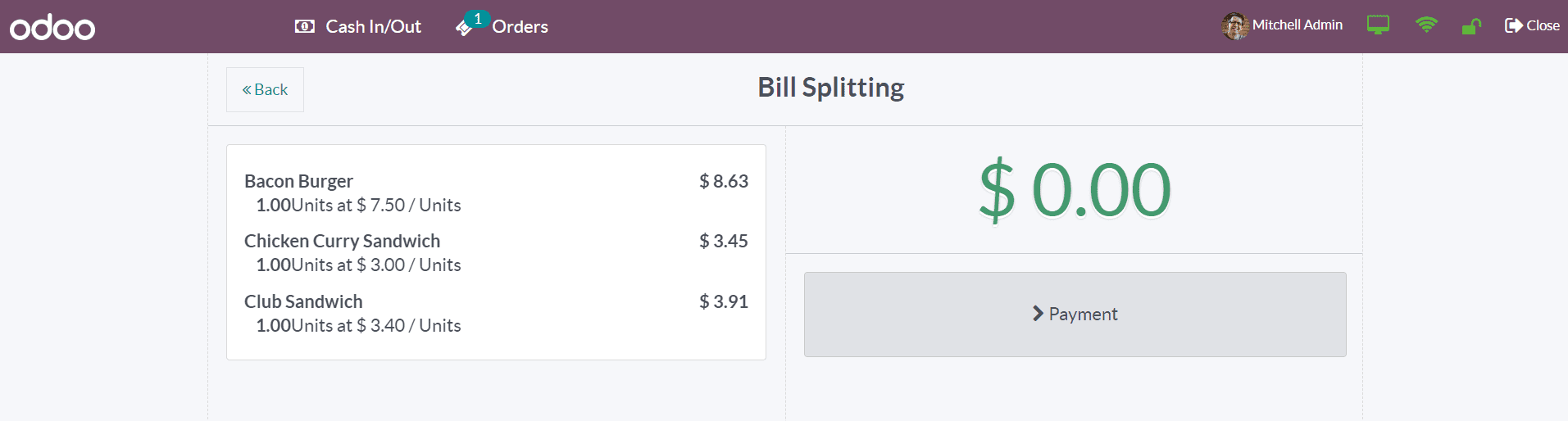
Here, you can split the bill by selecting the products for the first payment.
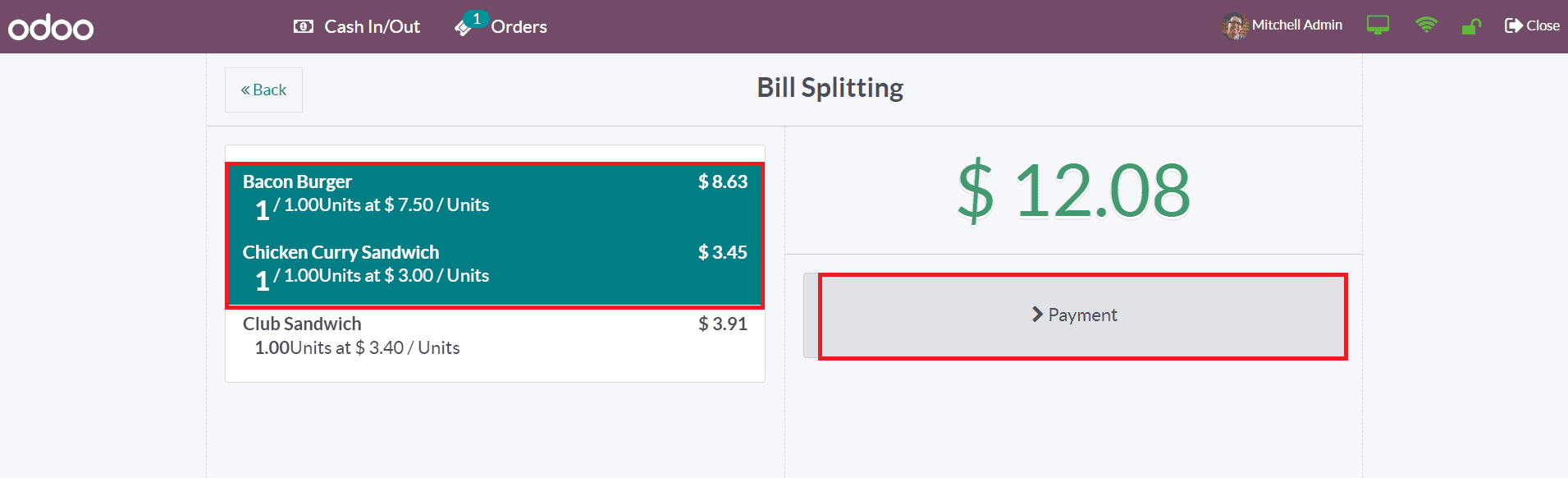
You can proceed with the payment after selecting the products for the first bill. After completing the payment procedure, you can select the remaining product from the Orders menu and complete the payment separately.
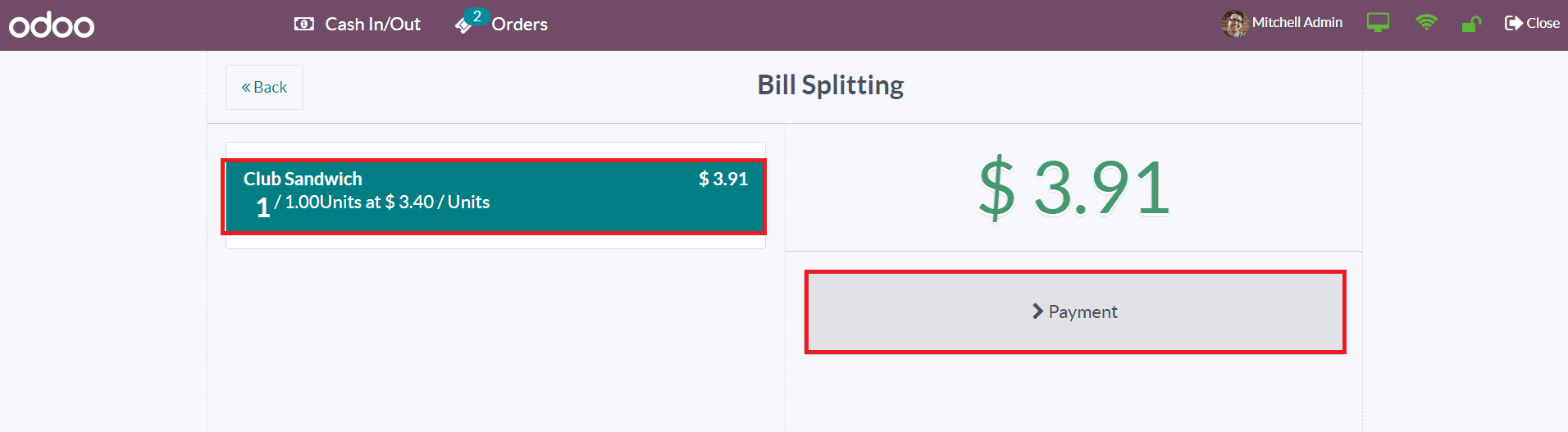
This is how we split bills in a Point of Sale Session.