ECO Stage
In order to arrange the engineering change orders according to their progress of the operations, you can configure various stages from the Configuration menu of the module. The list of already configured stages will be visible in the screenshot.
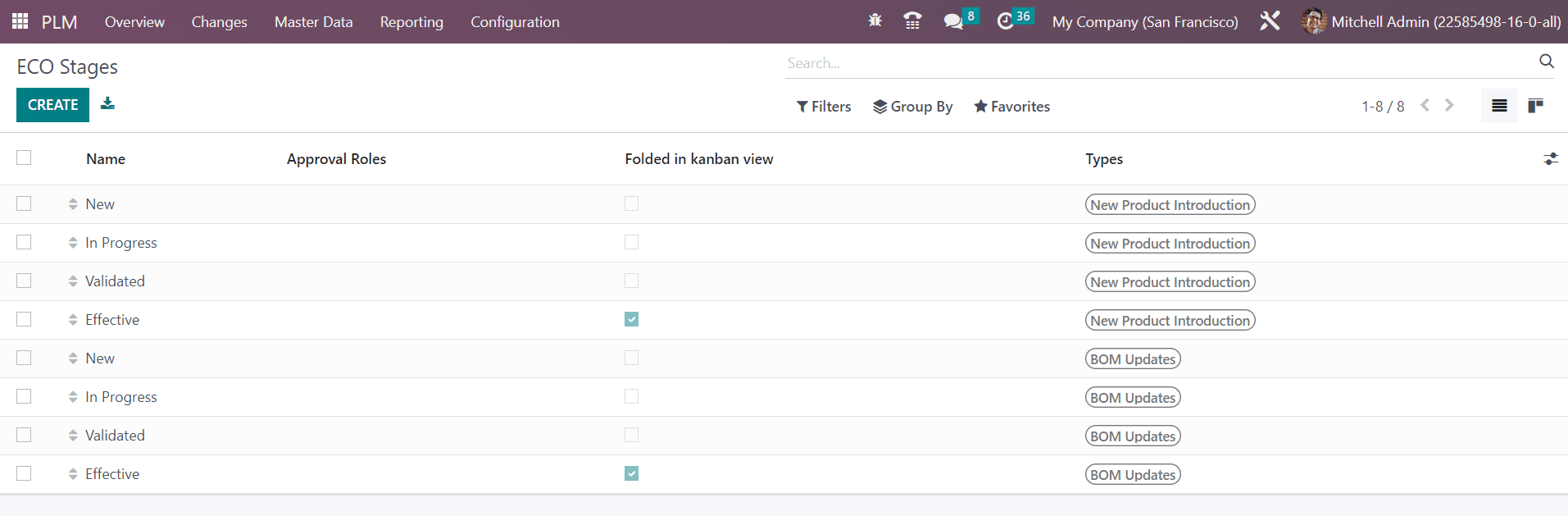
It shows the details of the Name, Approval Roles, Folded in Kanban view, and Types. Click the Create button to create a new stage.
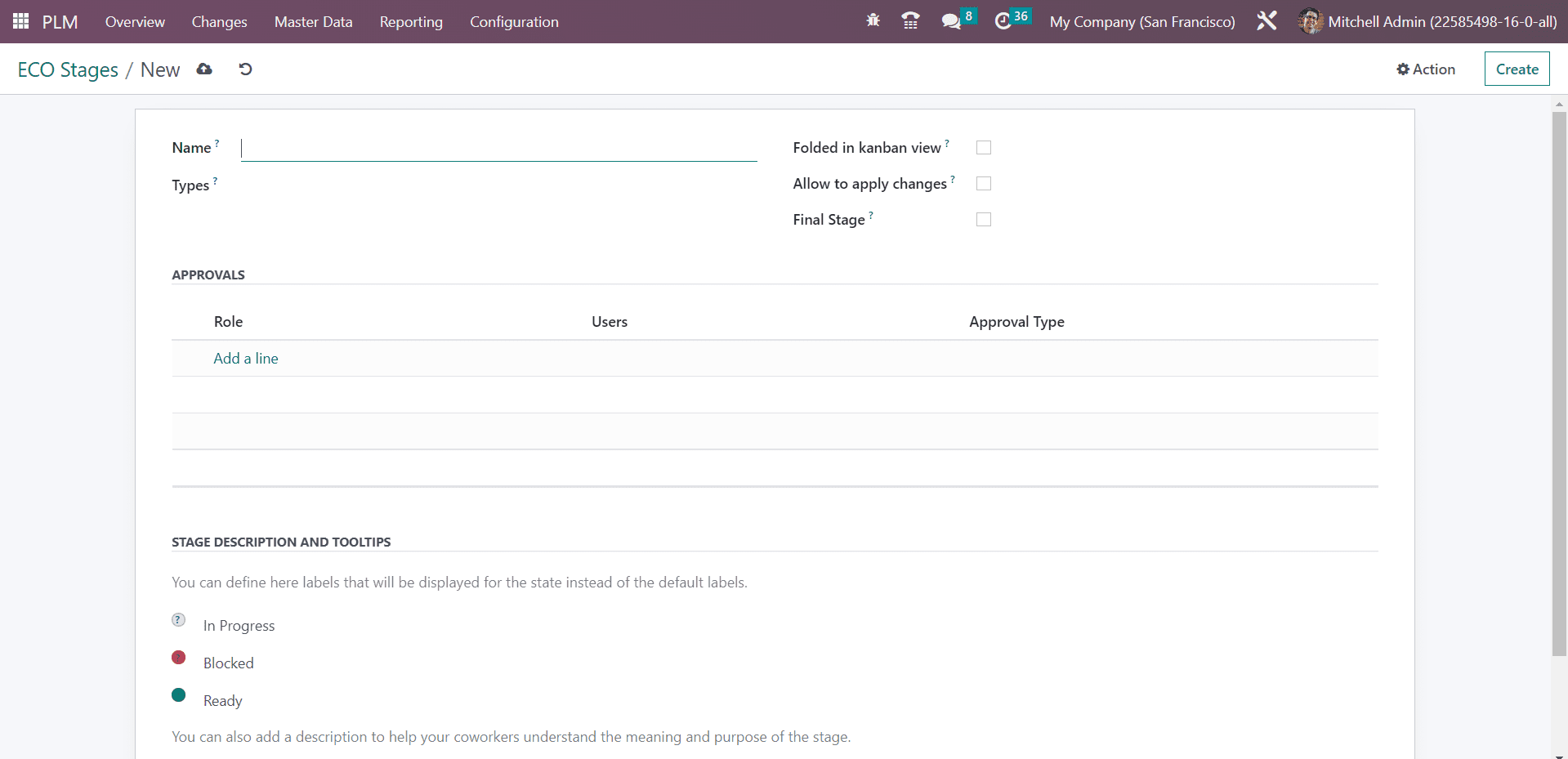
Here, you can mention the Name of the stage in the given space. If you are creating this stage for a particular ECO type, you can specify it in the Type field. Activating the Folded in Kanban view option will allow you to fold this stage in the kanban view of ECO. The Allow to apply changes option can be activated if you want to apply the proposed changes at this stage of an ECO. In order to set this stage as the Final Stage of the ECO, you can activate the respective field.
Under the Approvals tab, you can specify the user whose approval is required to move one ECO from this stage to the next stage. Specify the Role, Users, and Approval Type in the given fields. The available approval types are ‘Approves, but the approval is optional,’ ‘Is required to approve,’ and ‘Comments only.’ Using the Stage Description and Tooltips, you can set labels for the stage and add a description related to this stage so that other users will be able to understand the purpose of this stage.
ECO Types
Under the Configuration menu of the PLM module, you will get the ECO Types option which can be used to create various types for the engineering change orders. The already created list of the ECO Type can be viewed on this platform, as shown in the image below.
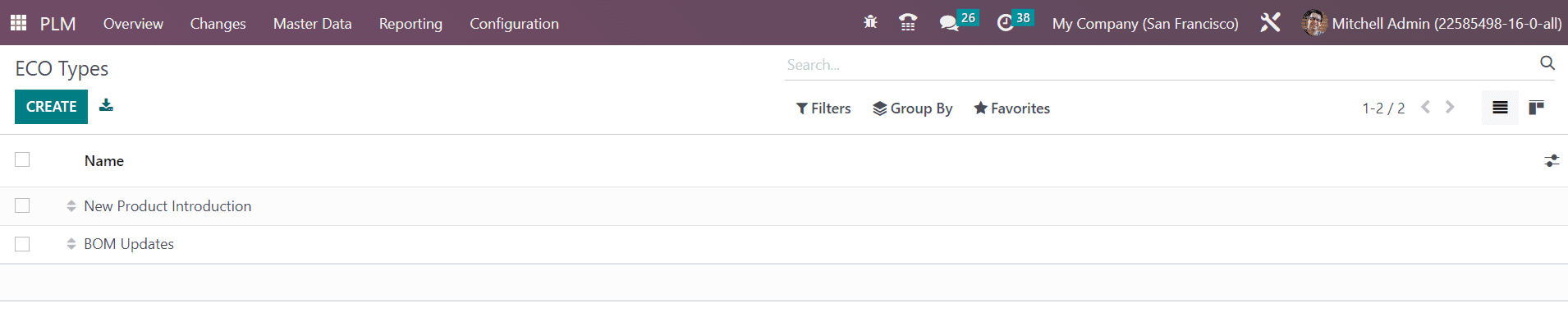
Clicking on the Create button will lead you to a new window where you can specify the anime of the new ECO type and Email Alias in the respective fields.

Once you complete the configuration, the new ECO Type is ready to use.
In order to create specific tags for the ECO, you can select the ECO Tags option from the Configuration menu. Creating new tags is easy here. When you click the Create button, a new line will appear, as shown below.
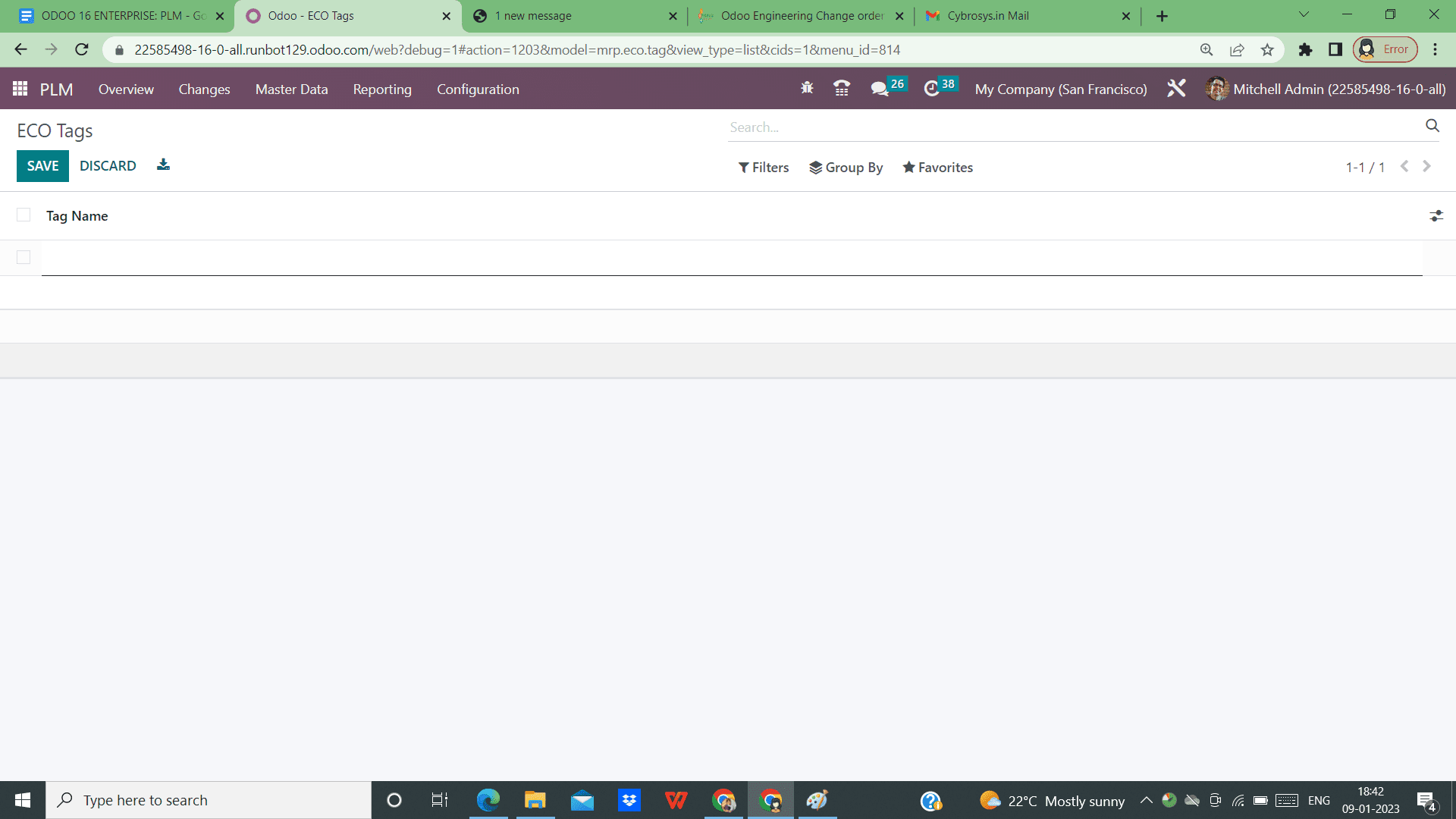
Mention the new Tag Name in the available space.
The Master Data menu comprises the options for managing the Bill of Materials and Work Centers. We already detailed the configuration of the BoM and Work Centers in the Manufacturing module. By integrating with the PLM module, you can manage the BoM changes in accordance with the ECO.
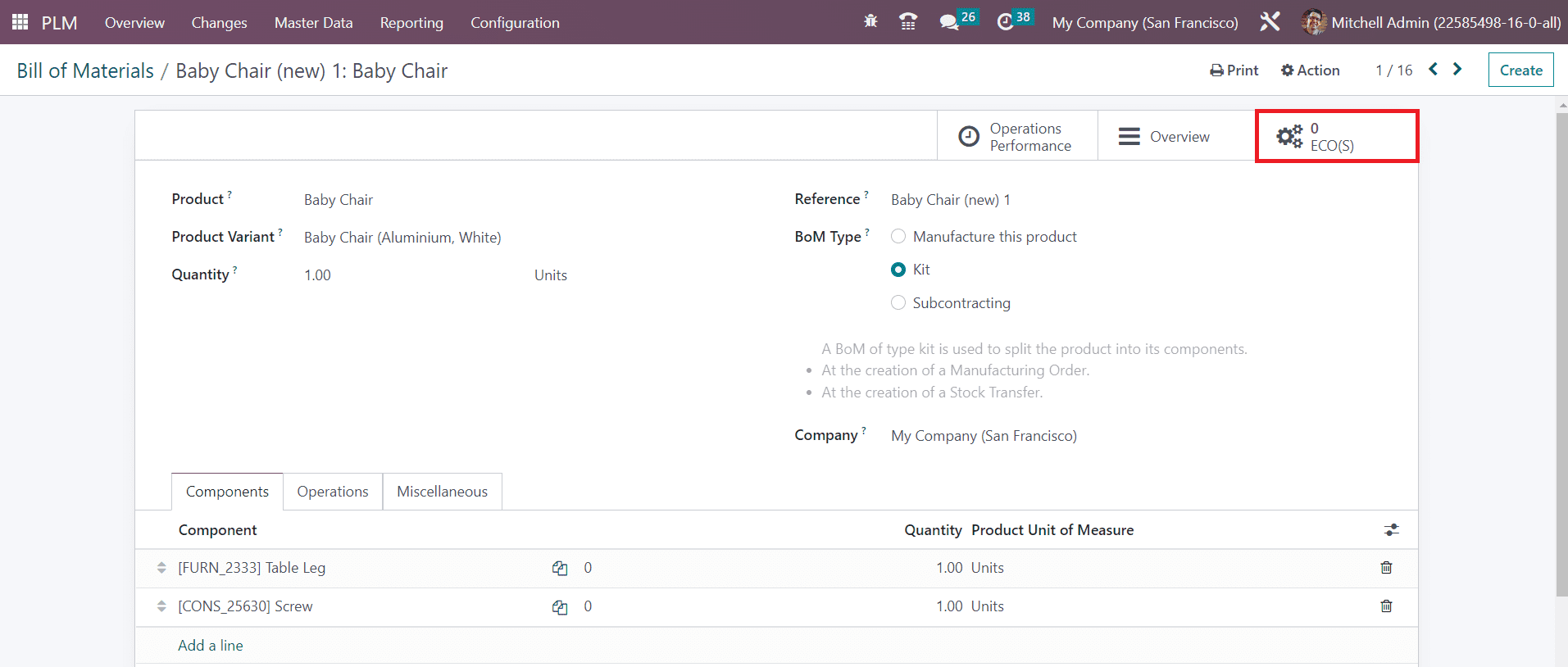
You can find a smart button on the bill of material form view which reports the engineering change orders created for a particular BoM.