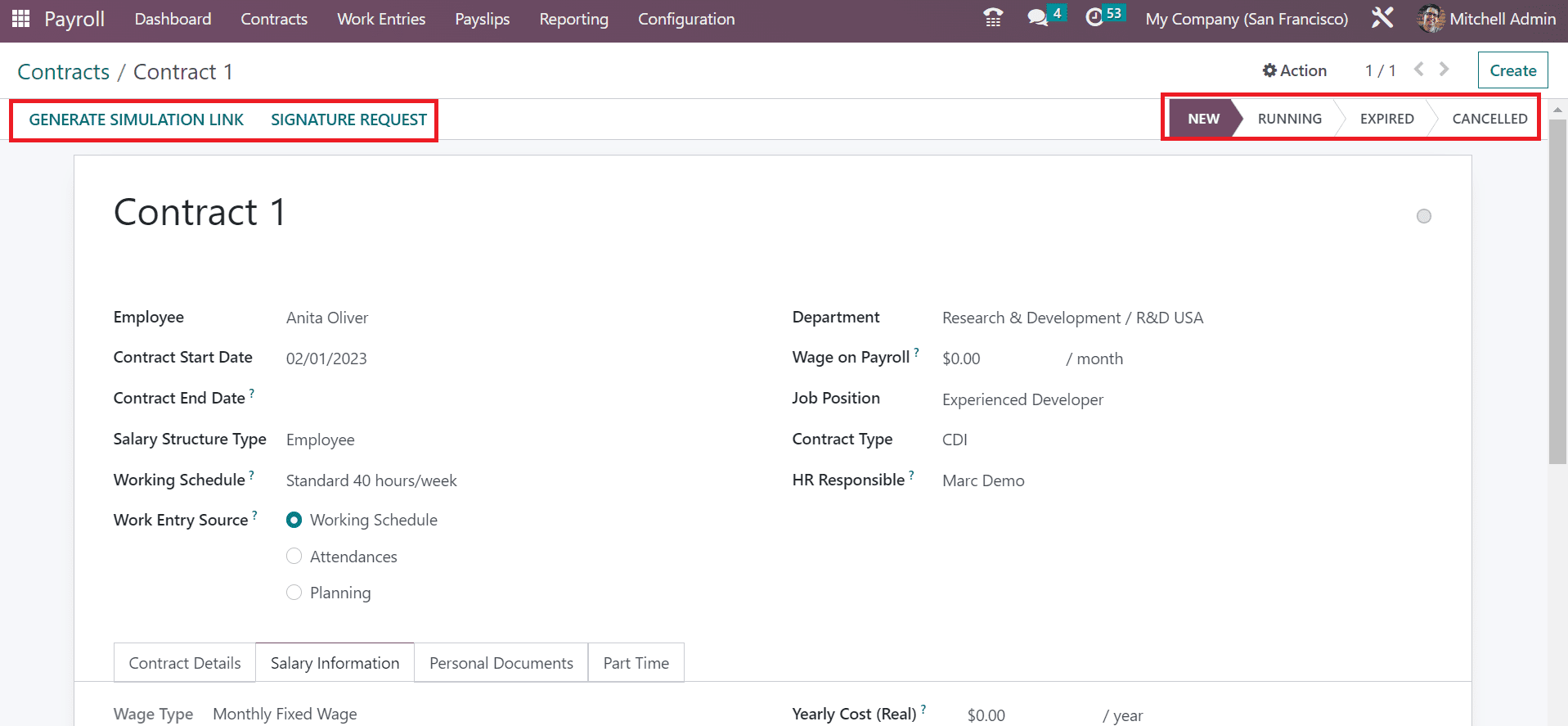Contracts
Users can manage the salary attachments and employee contract data within the Contracts tab of the Odoo 16 Payroll module. Contracts, Employees, and Salary Attachments are the menus visible to you once choosing the Contracts tab. Let’s check out each of these options separately.
Employees
By selecting the Employees menu under the Contracts tab, you can obtain the list of contracts of employees. Users can see the all-new and running contracts of each employee distinctly. In the List view, we can view the Employee name, Start Date, Hire Date, Contract Name, and Status separately.
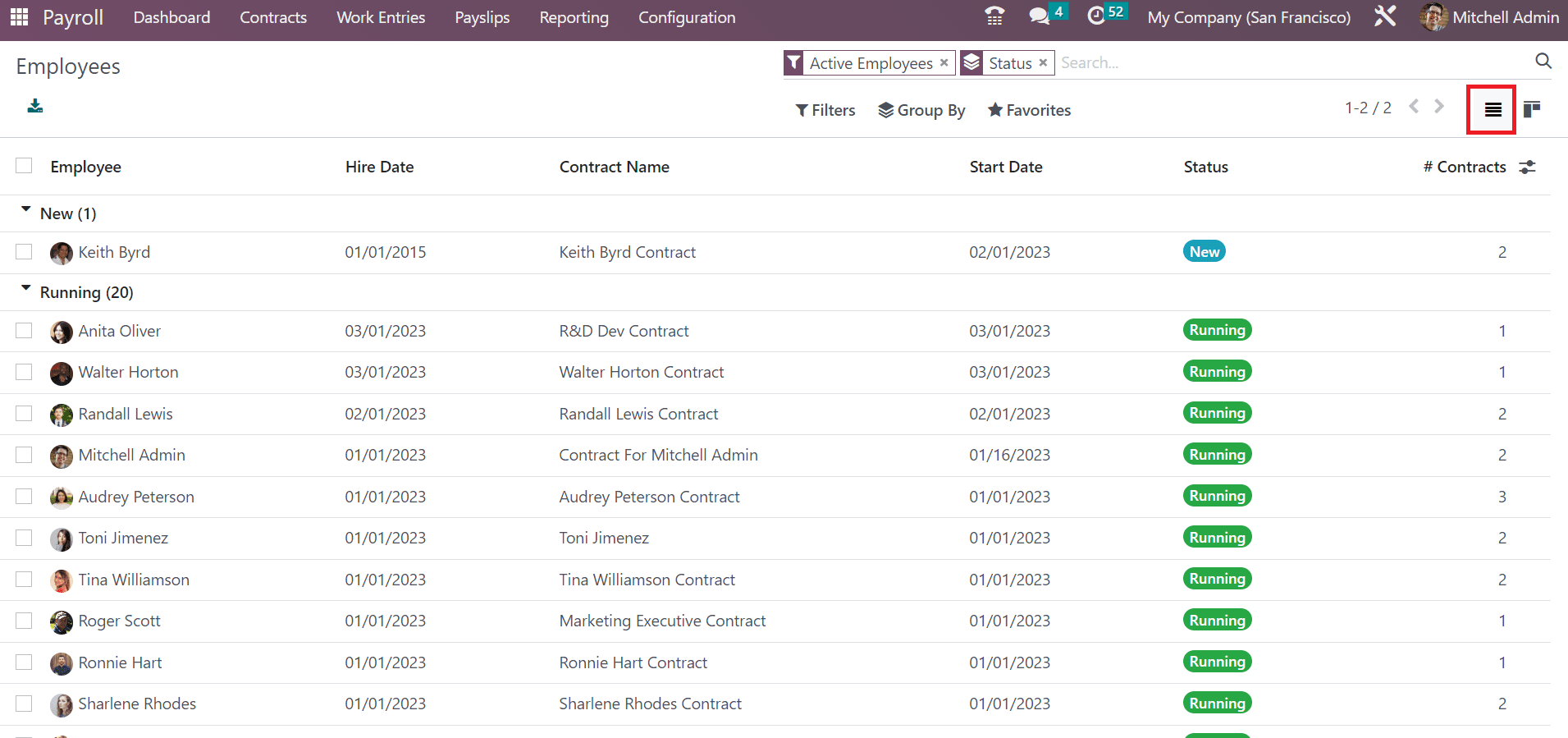
Users can also define a new contract for employees by clicking on the CREATE icon in the Contracts window. On the open page, you can specify the name of the contract and choose your Employee. Once selecting the employee, the job position, department, and contract type related to the respective employee is automatically visible to the user.
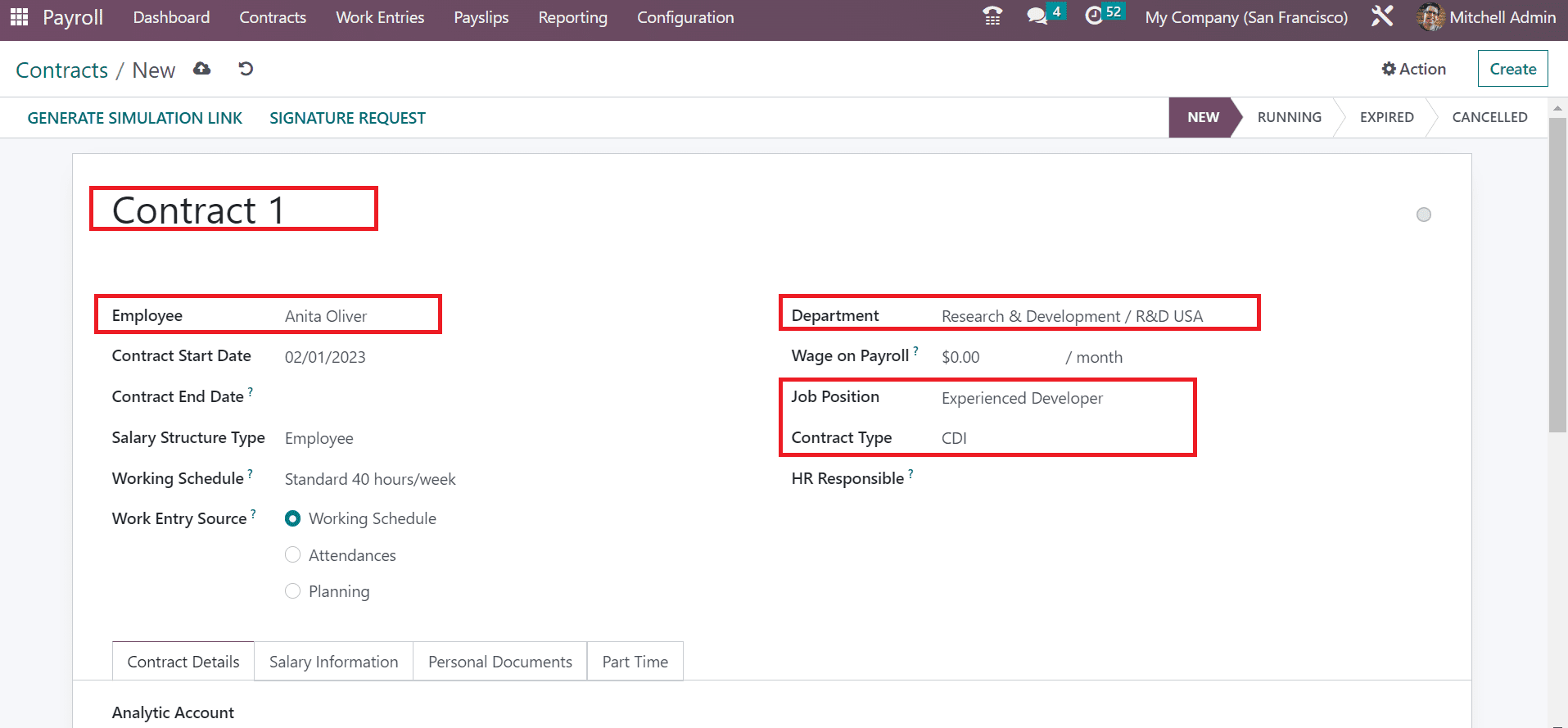
Define the start date of the contract in the Contract Start Date field and enter the last date in the Contract End Date field. It is possible to set the Salary structure type as worker and employee. After picking the salary structure type, you can choose the working schedule of employees in hours/week.
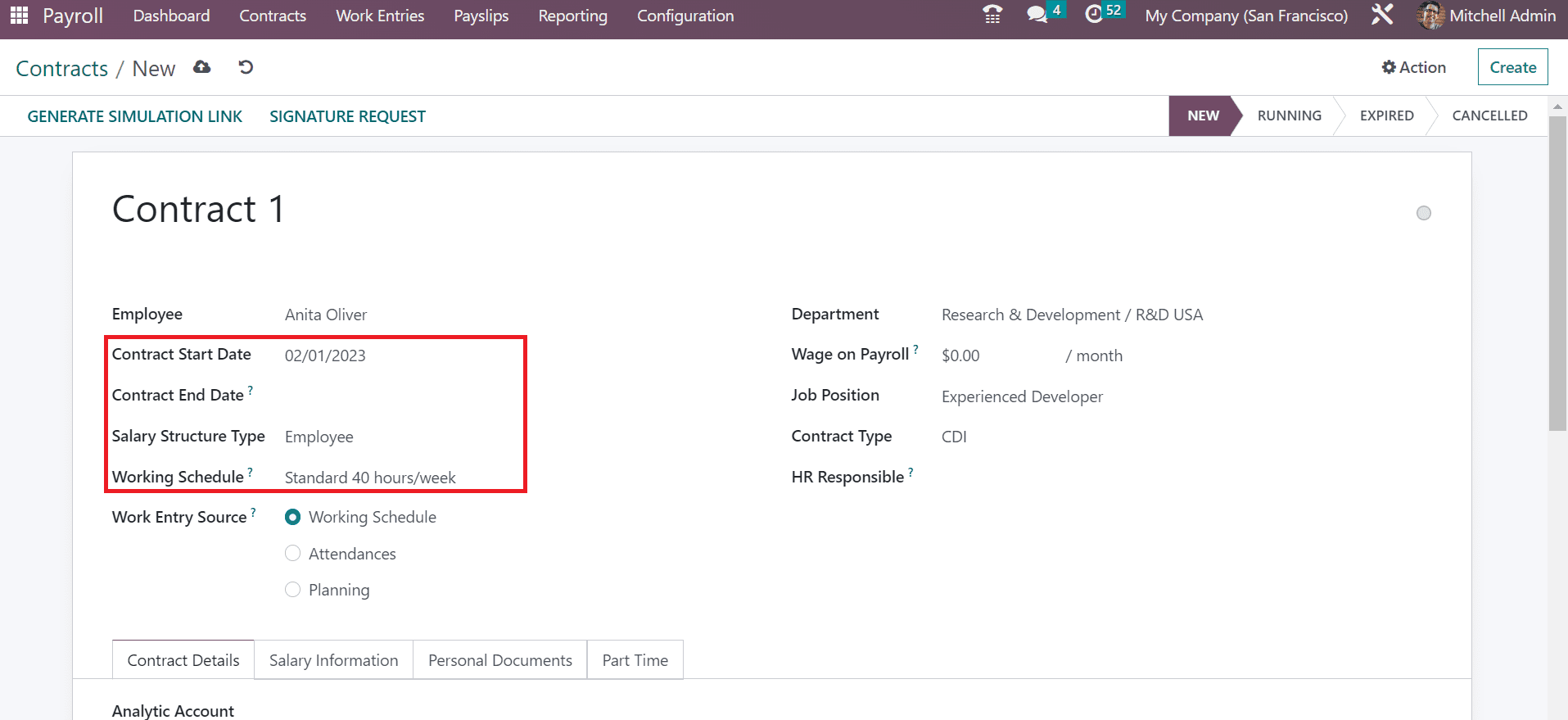
Next, we can describe the source for work entries in contact. Three different work entry sources include Planning, Working Schedule, and Attendances. Working entries formulates as per the working hours once choosing the Working Schedule option. By selecting the Planning option, working entries will be developed based on employee planning. Later, you can add the wage on the contract in the Wage on Payroll field and specify the responsible HR in the HR responsible field.
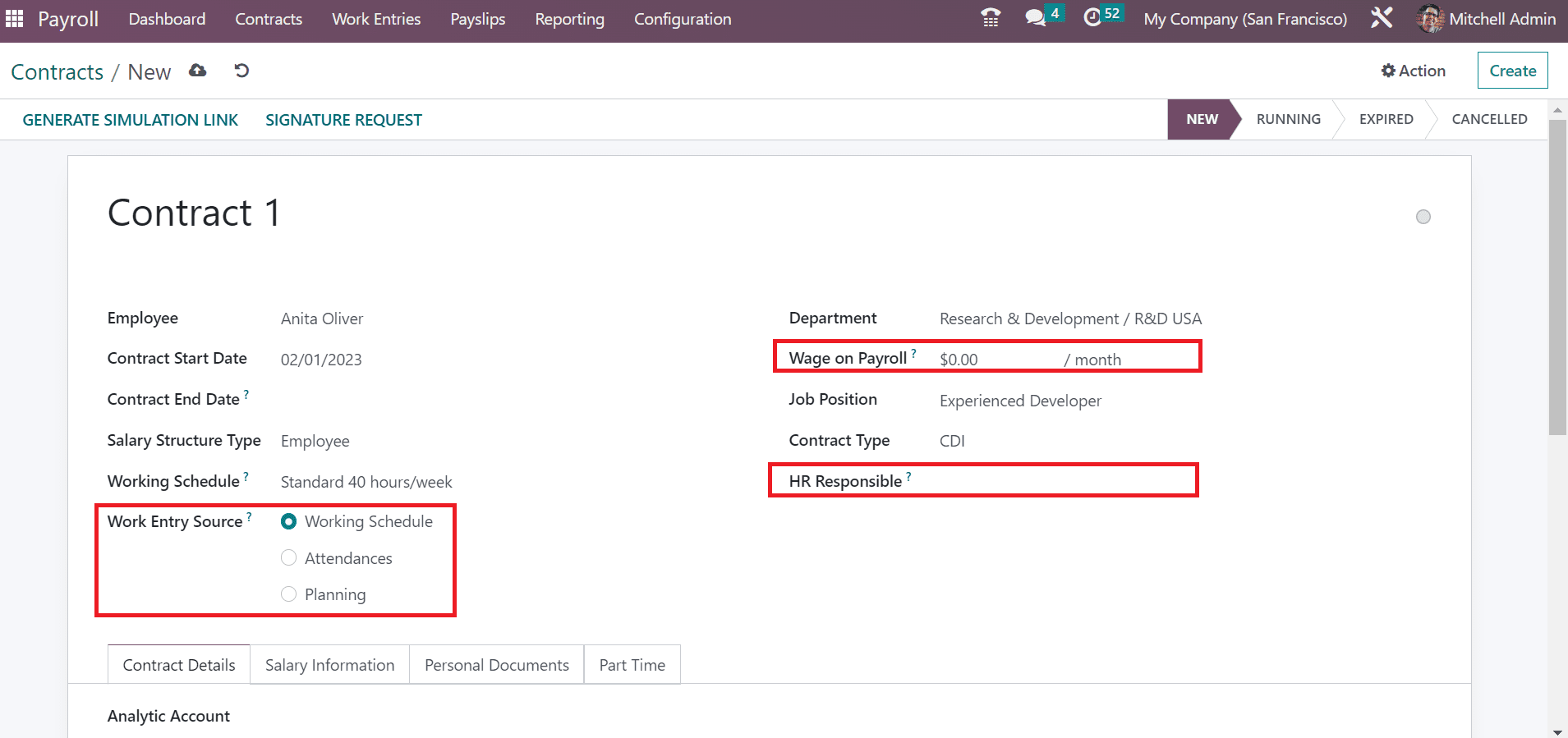
Below the Contact Details tab, you can add the Analytic Account field and apply the contract used to produce an offer to the applicant in the Contract Template field. Next, we can specify the default document to sign to acquire a contract offer in the New Contract Document Template field. Users can set the default document template for employees within the Contract update Document Template field.
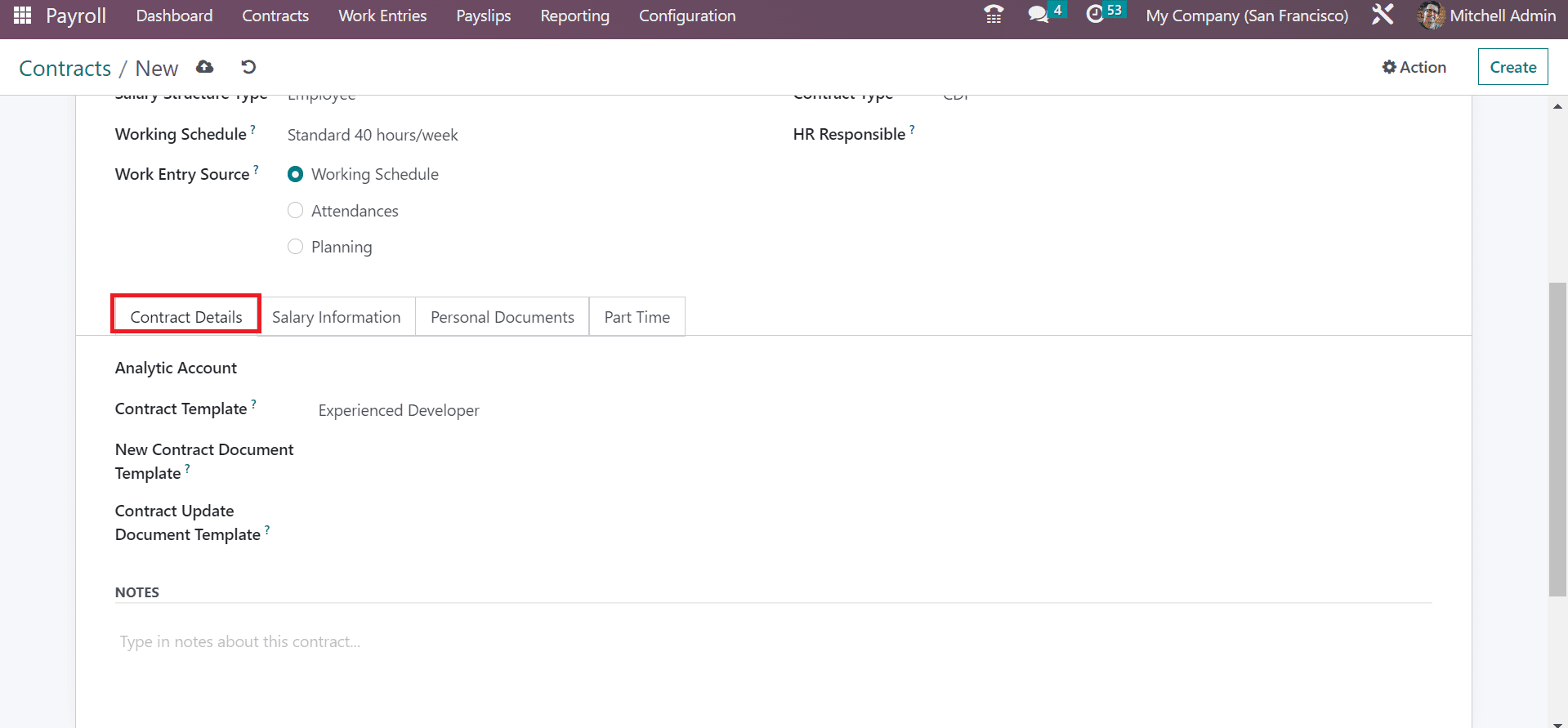
Inside the Salary Information, the user can add the monthly gross wage salary per month in the Wage field. Moreover, you can enter the total yearly cost for an employer in Yearly Cost(Real) option.
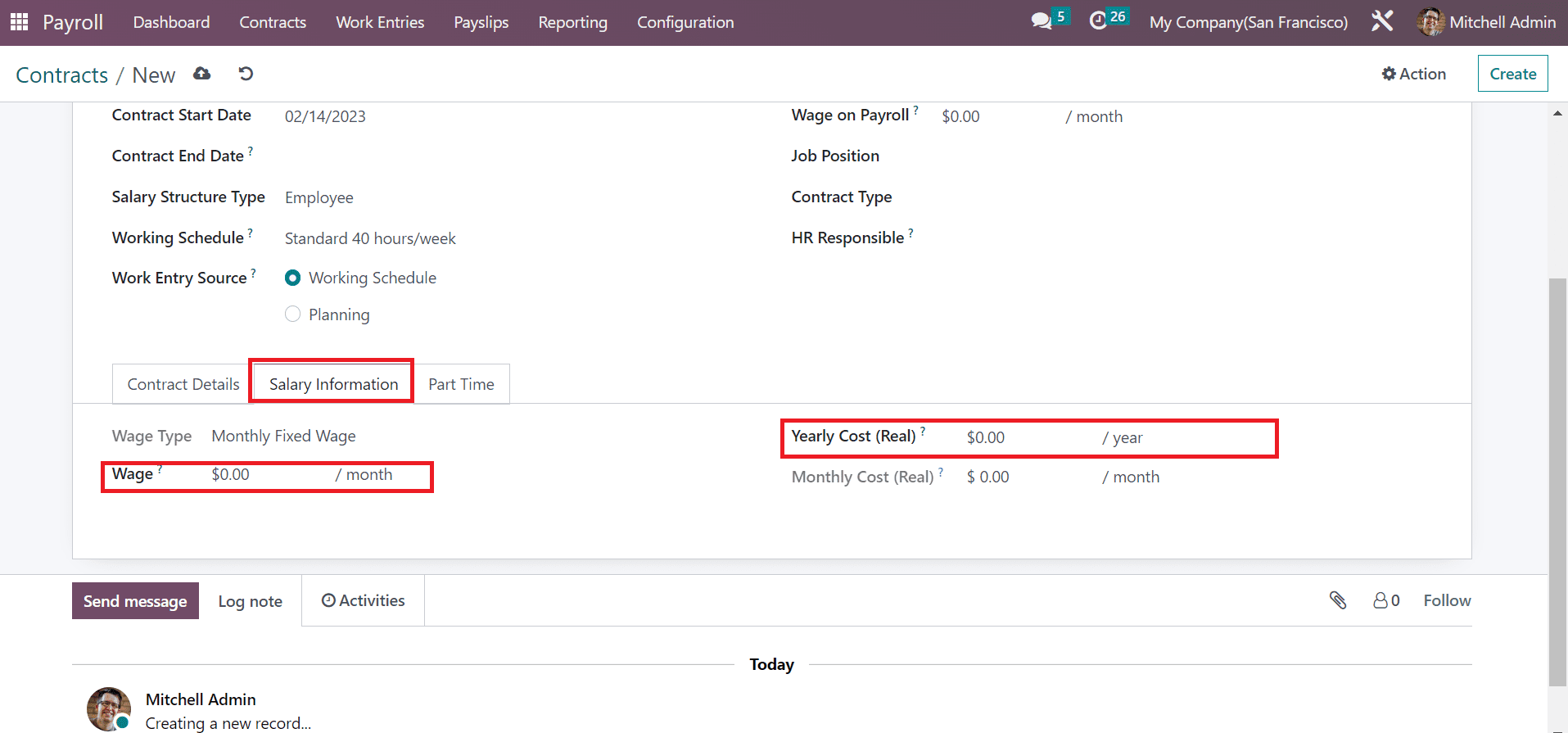
Each of the details is saved automatically in the Odoo 16 Payroll. By clicking on the SIGNATURE REQUEST icon, the user can request the document signature. It is possible to formulate a simulation link after pressing the GENERATE SIMULATION LINK button. Also, you can put the contract on various stages like NEW, EXPIRED, RUNNING, and CANCELLED.