Maintenance Requests
When an equipment failure happens, you can generate a maintenance request for the equipment from the Maintenance Request menu. The Kanban view of this platform is shown below.
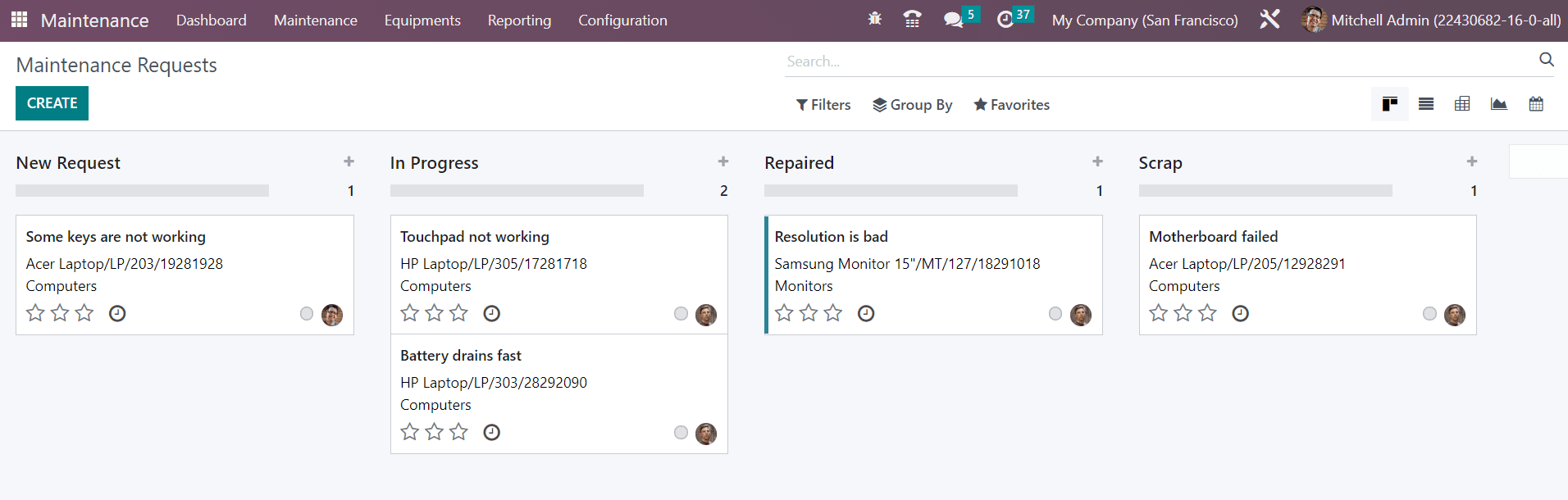
Here, you can observe the maintenance requests assigned under different stages.
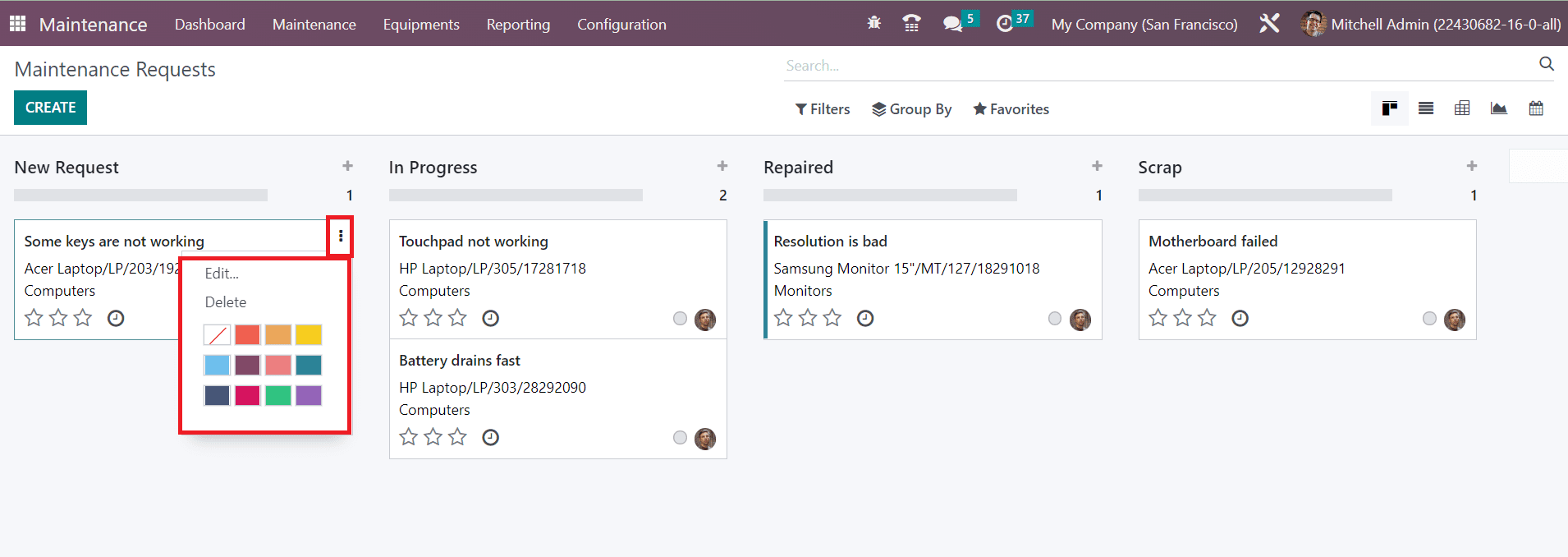
You can use the options available in the small three dots on each maintenance request to Edit and Delete the respective request.

If you want to add a new request under a particular stage, you can click on the + icon given on the right side of the title of the stage. You will get a space to mention the title of the request. You click the Add button to add the new request to the particular stage and the Edit button to edit the details of the request.
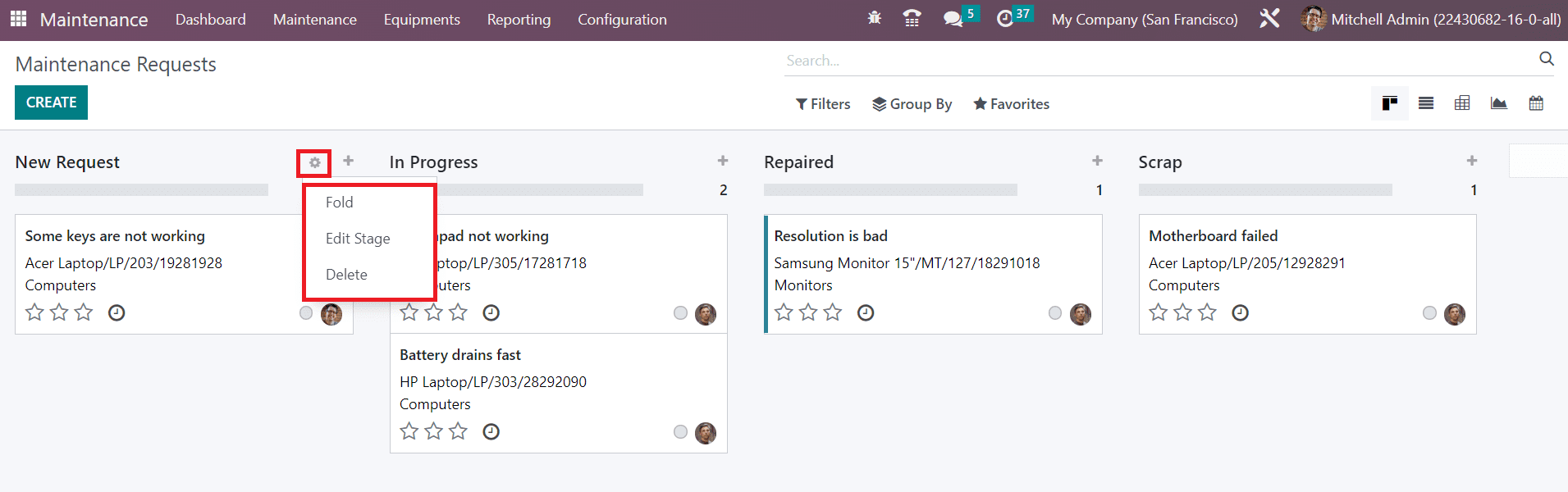
The settings icon available on the title of each stage will give options to Fold, Edit, and Delete the respective stage.
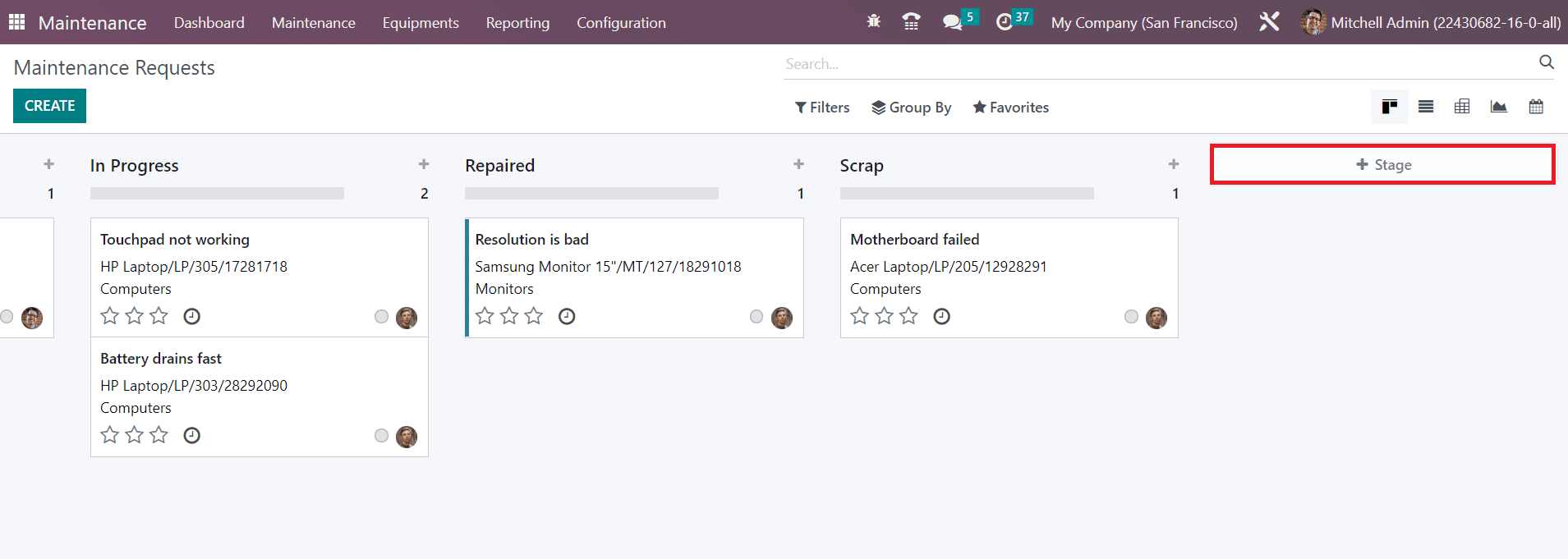
In order to add a new stage to the Kanban view, you can click on the +Stage option which will help you to create a new stage.
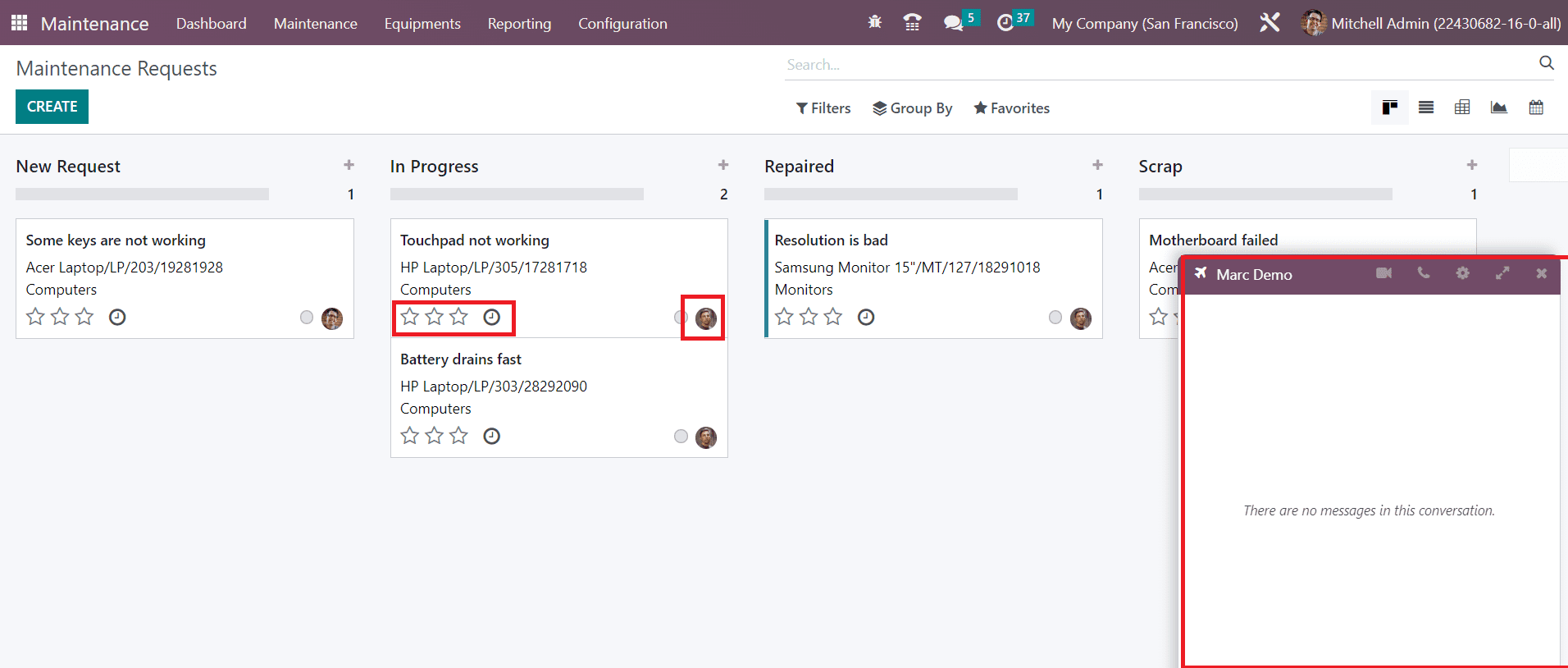
The stars can be used to prioritize the request based on emergency. Using the small clock icon, you can schedule activities for the maintenance request. You can observe the assigned employee on the maintenance request, as highlighted in the image. Clicking on this will open a chat box where you can initiate a chat with the respective employee.
Now, use the Create button to create a new maintenance request.
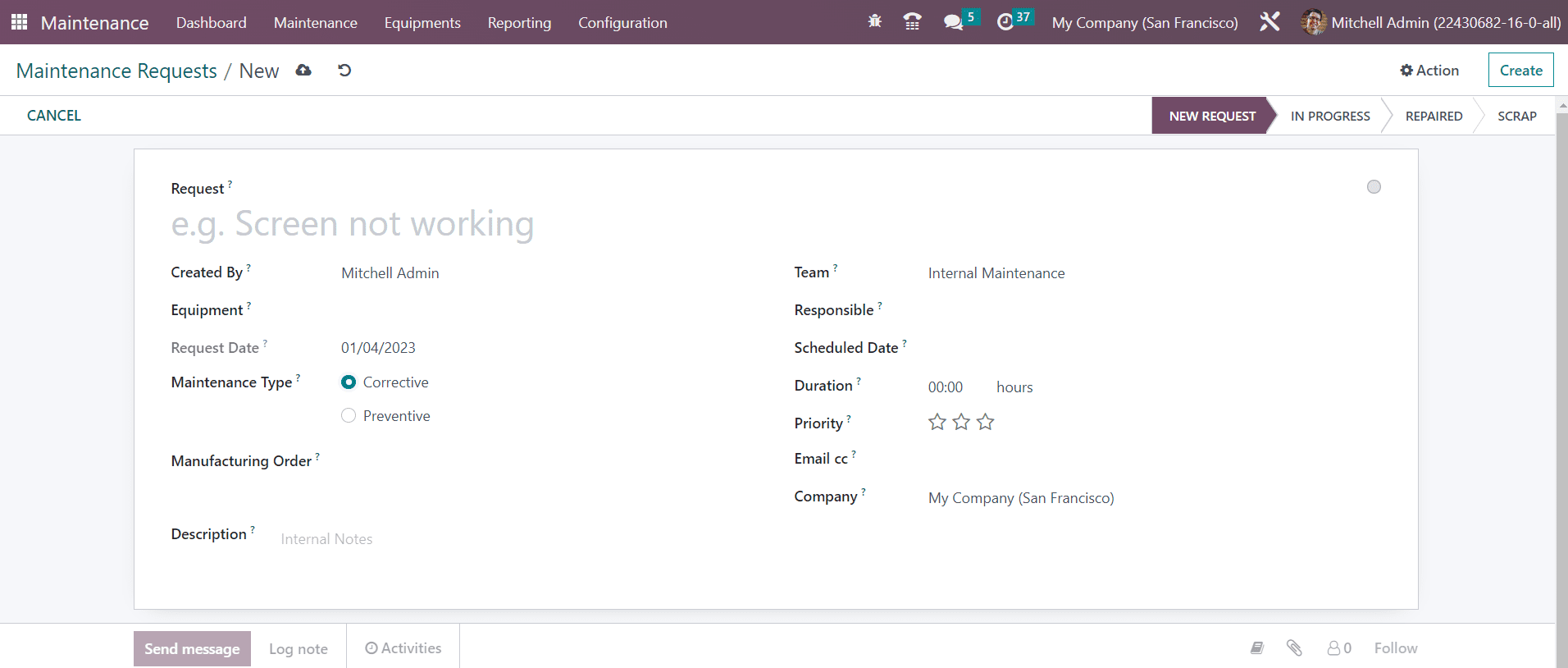
You can add the title of the maintenance request in the given space. The name of the employee who is creating the request can be seen in the Created By field. Mention the Equipment id that needs to be maintained in the respective field. The date on which you create the request will be considered as the Request Date. Mainly, there are two types of maintenance requests available in Odoo, Corrective and Preventive . Preventive maintenance will be done in a regular interval to prevent the equipment from any unexpected failures. The Corrective maintenance will be done to repair the equipment when it fails to operate. If you have the Manufacturing Order of the equipment, you can specify that in the request. Add a Description to get additional details of the request.
In the Team field, you can assign a team for the maintenance of the equipment. Mention the Responsible who is in charge of this maintenance request. The date on which the team planned the maintenance can be specified in the Scheduled Date. The duration of the maintenance work can be defined as hours. Use the stars to indicate the Priority of the request. Add Email cc and Company in the respective fields, and the maintenance request is ready to proceed. According to the progress of the operation, you can change the stages of the request. The default stages are New Request, In Progress, Repaired, and Scrap.
From the Configuration menu of the module, you can create new stages for the maintenance requests. This will help you to arrange the requests according to their progress. The platform will show the already created stages as shown below.
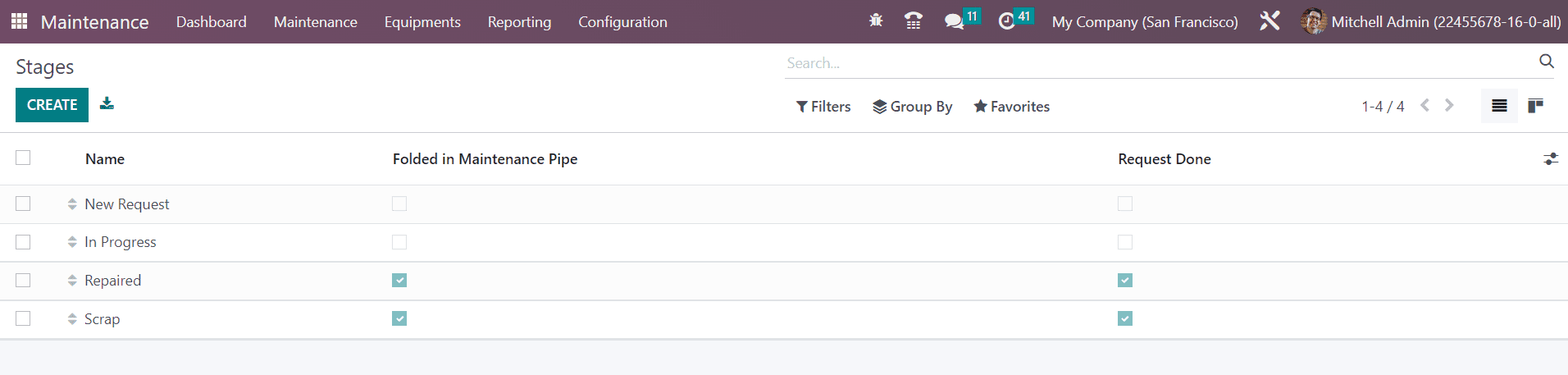
In order to create a new stage, you can click the Create button and you will get a new line to mention the stage name.
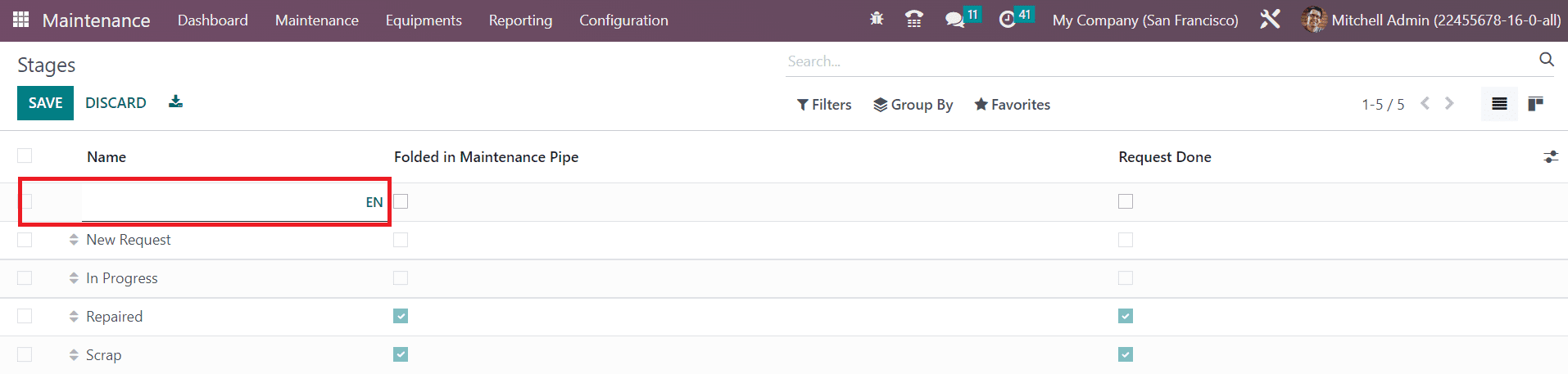
Here, you can specify the Name of the stage. If you want to fold this stage in the Kanban view of the Maintenance Requests, you can activate the Folded in Maintenance Pipe field. If you want to consider the requests under this stage as Done, you can activate the Request Done field.