Operation Tools
Odoo offers several operation tools for an article in the three vertical dots given on the top right corner of the screen. You can perform different operations using these tools.
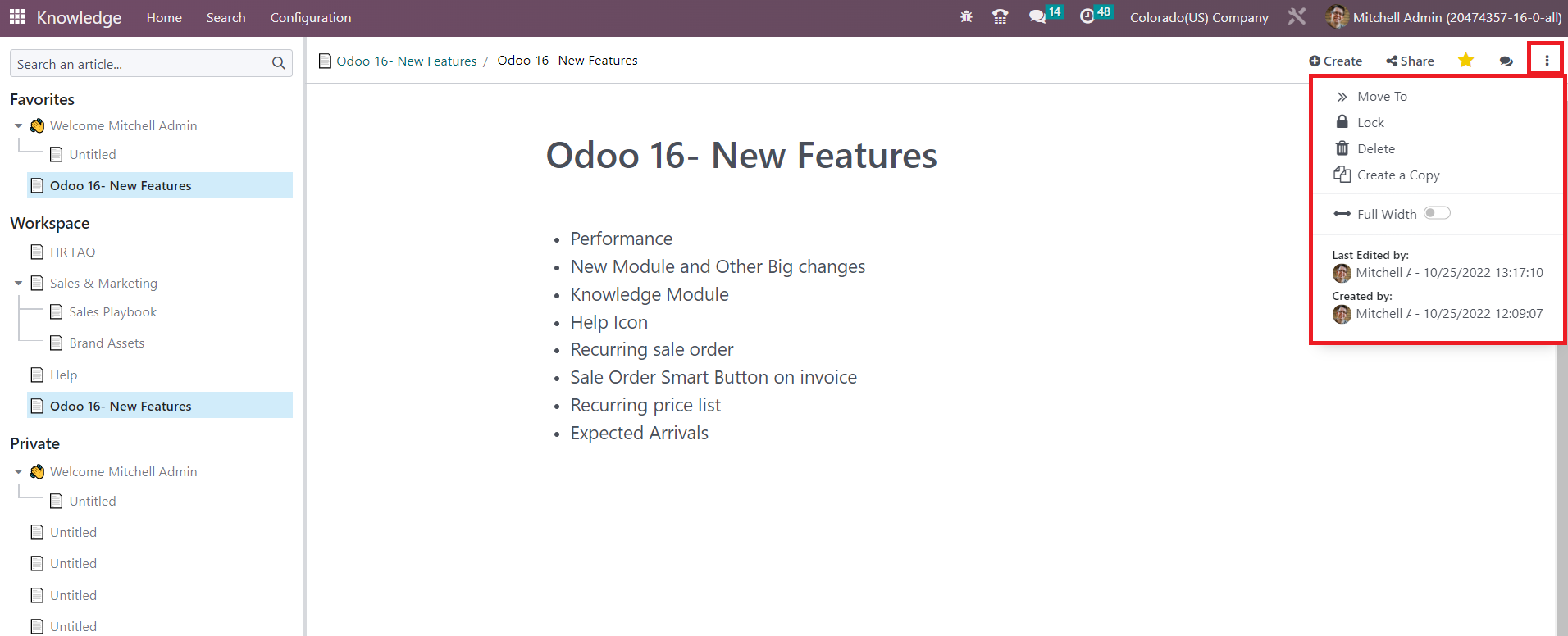
If you want to move this article to another folder, you can click on the Move To option which will give a pop-up window to select another folder or parent article as shown below.
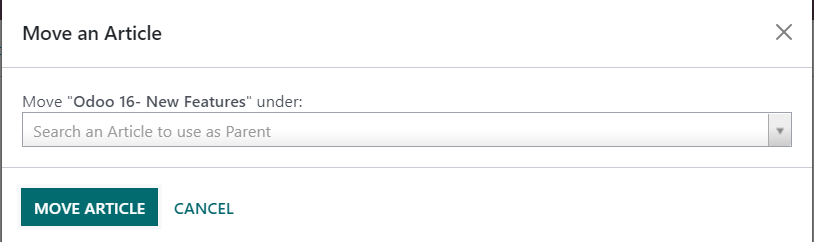
After mentioning the folder name, you can click on the Move Article button which will move this article from the current folder to the mentioned folder.
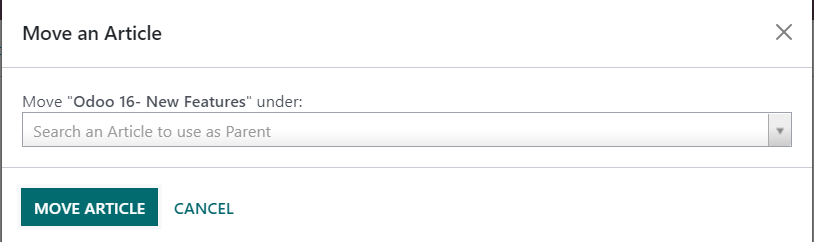
Click the Lock option to lock your article. Odoo will not allow any kind of edits on a locked article. You can use the Unlock button to unlock such articles.
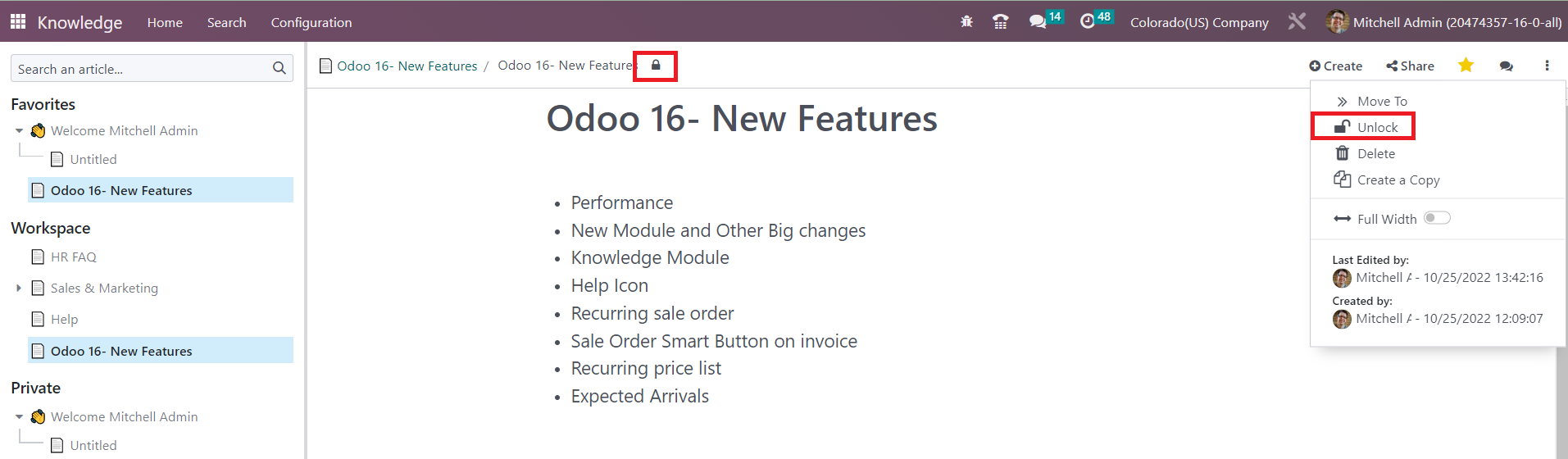
Using the Delete button, you can delete the article. Once you click on the Delete button, it will be moved to the Trashed folder which can be observed from the Configuration menu.

The list of trashed articles will show the details regarding their Name, Parent Article, Last Edited By, Last Edit Date, and Deletion Date. If you want to retrieve the article from the trash, you can click on the respective article.
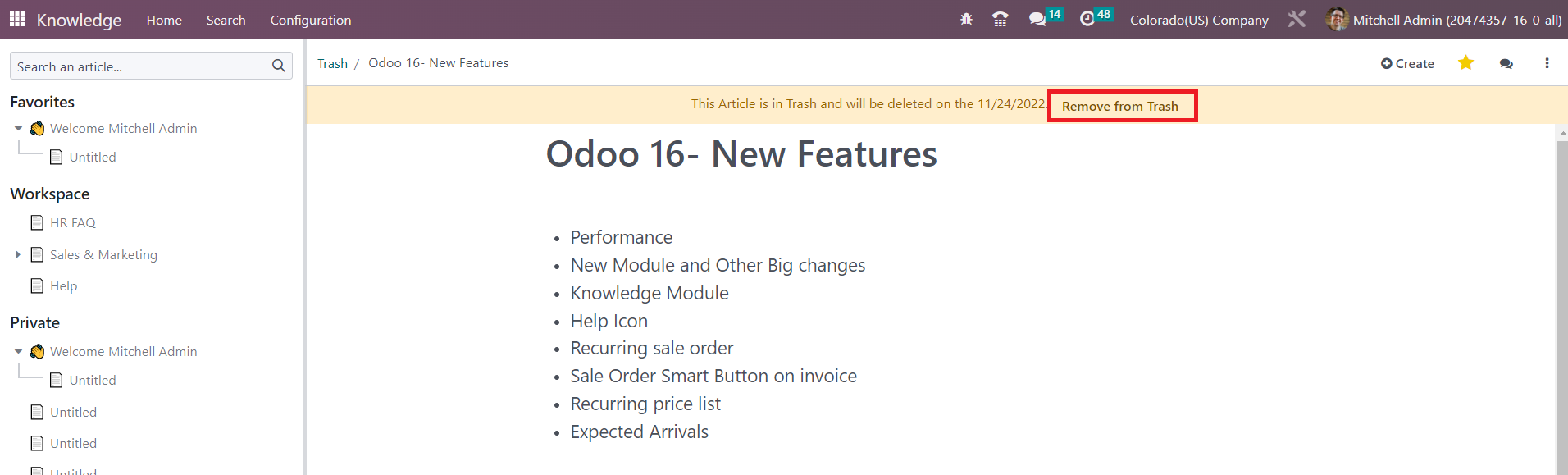
Click the Remove from Trash option and Odoo will retrieve the article. There is a smart button available on the home screen called Open the Trash that will directly open the trash list in your Knowledge module.
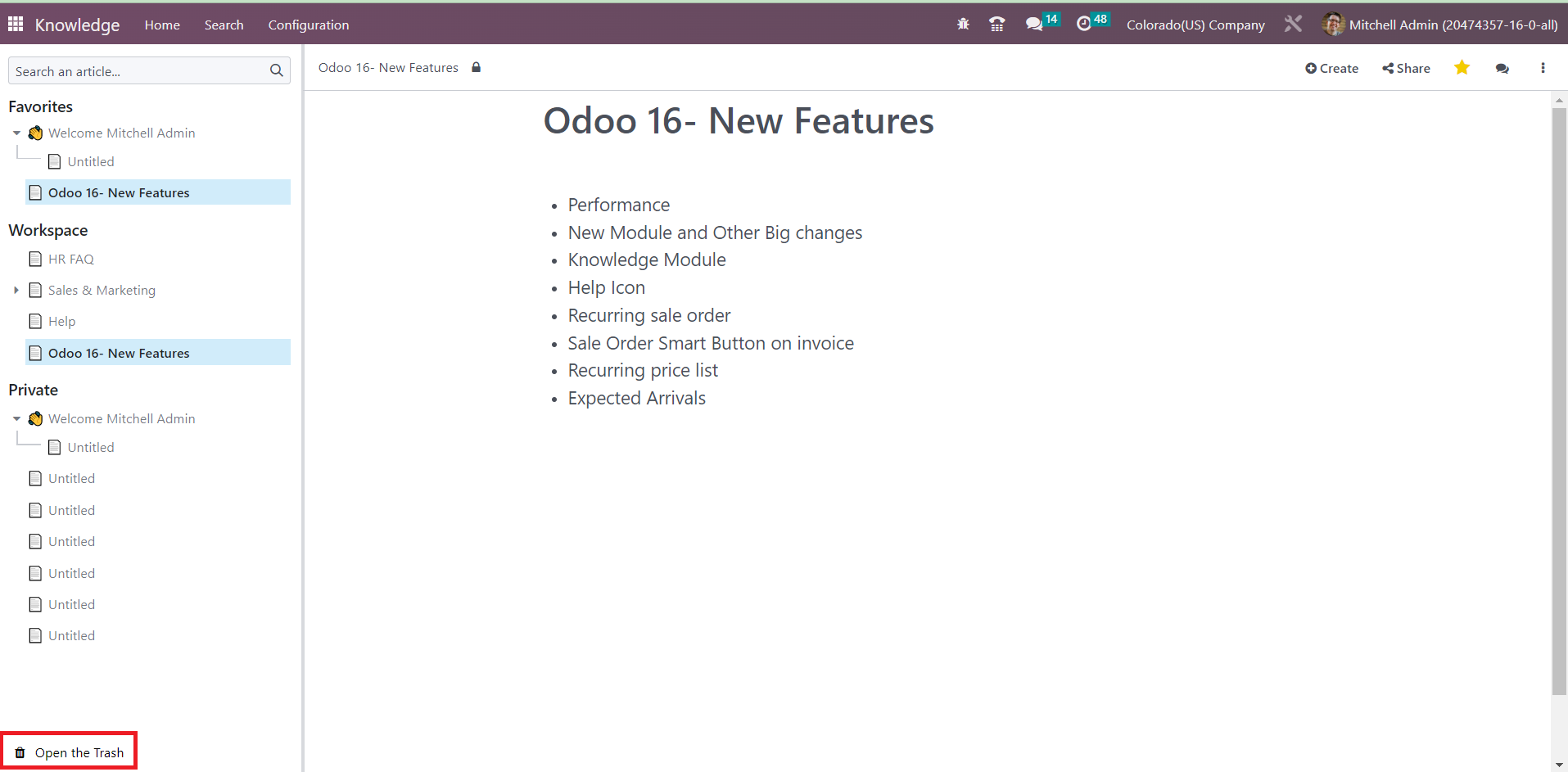
The deleted articles will be stored in your trash for an extra 30 days before being permanently removed from your database.
You can make a copy of the article and store it in your private folder using the Create a Copy button.
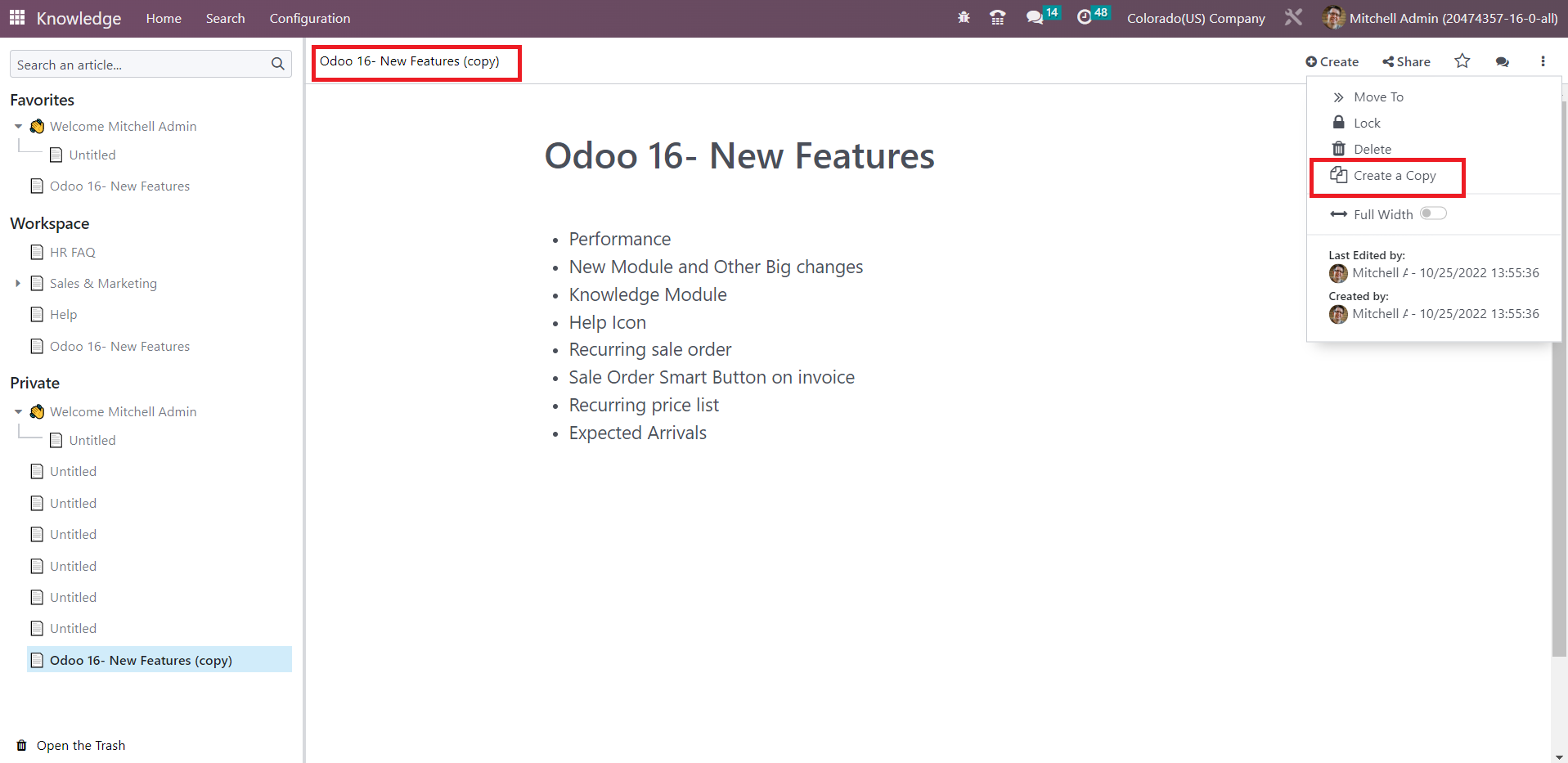
Enabling the Full-Width option will give a full-width view of the article. Additionally, you will get the Last Edited By and Created By details of the article in this operation tools menu.