KNOWLEDGE
Whenever Odoo releases its latest version, it always makes sure to include some exciting features for users. When we check the versions of Odoo from the last few years, we can observe the evolutionary path of Odoo in accomplishing the fastest processing and enhanced implementation in the governance of multiple business functions simultaneously. The new Knowledge module is the latest addition introduced in Odoo 16 that will assist users to build and share articles and documents more conveniently within an organization. This highly integrated module will work like a knowledge center where you can share knowledge among the employees which will benefit to maintain proper communication in the organization. You can create and share all kinds of work-related knowledge and articles in this module.
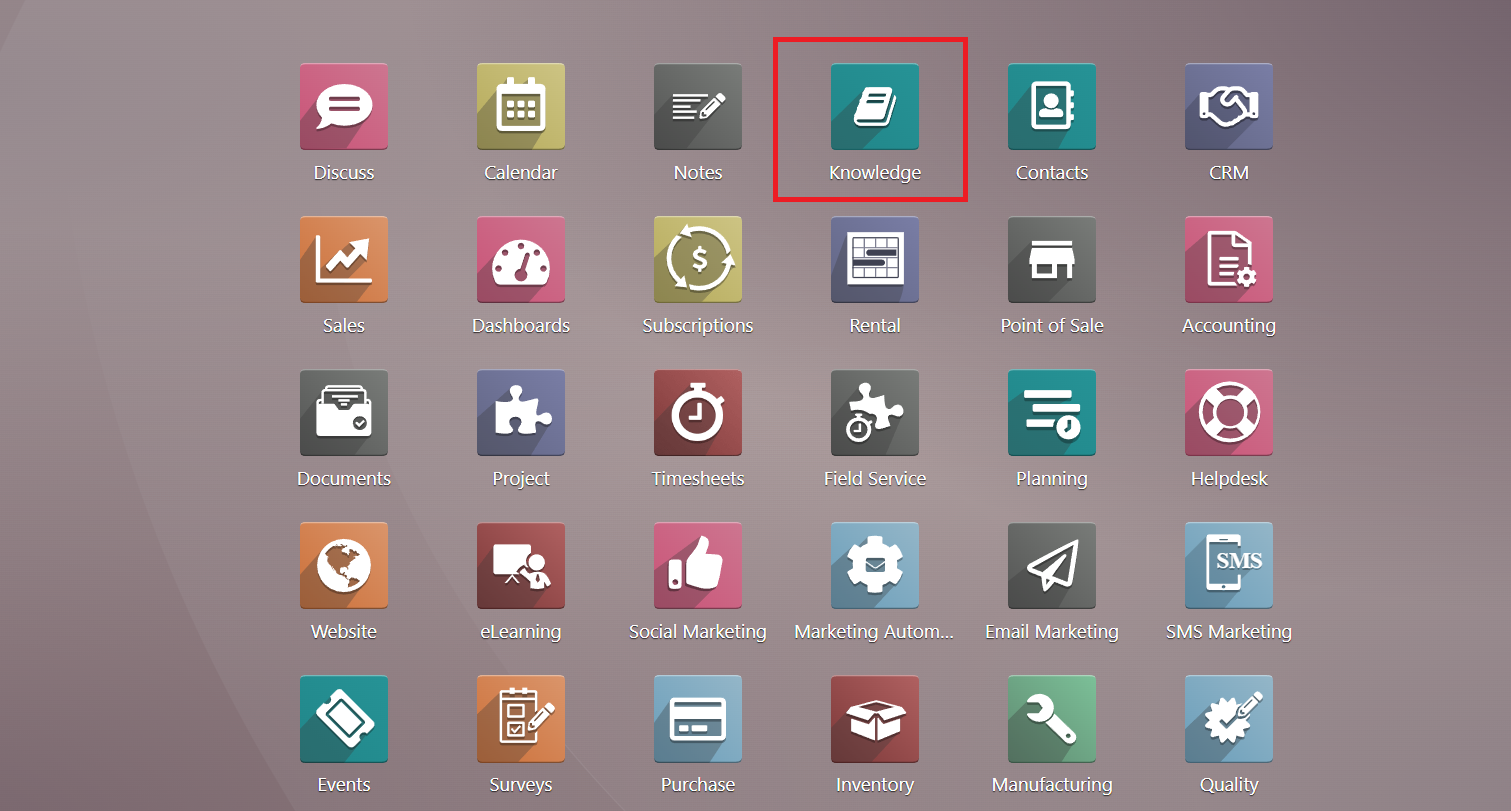
The new Knowledge module can act as a collaborative library to meet your needs. The aim of developing this module is to centralize all scattered company data and documents in a single place so that you can easily retrieve them in times of emergency.
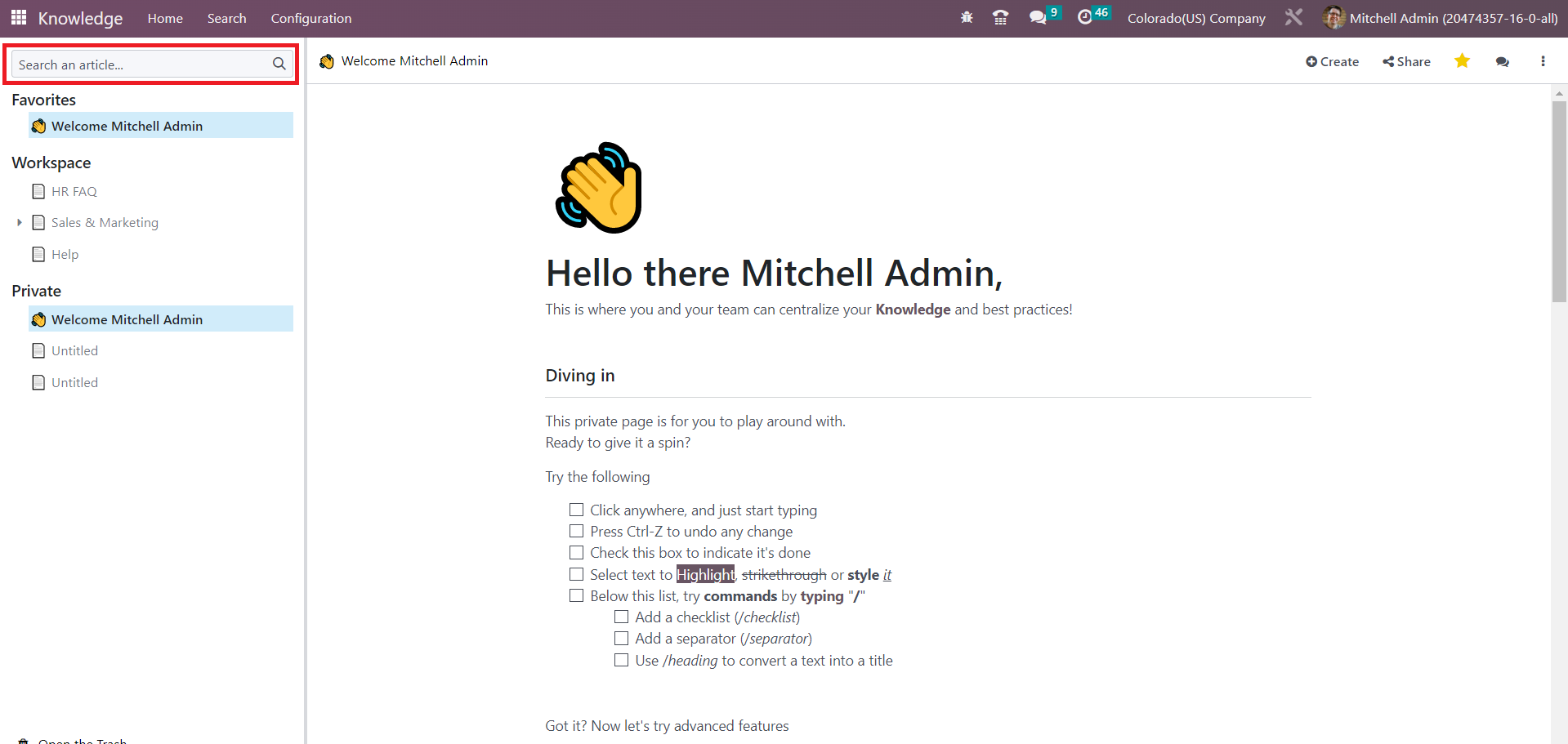
The above-shown screenshot is the home page of your Knowledge module. You will get all menus related to this module on the left side of the screen. Using the Search bar, you can search for articles in this module. When you click on the search button, a new pop-up will appear as shown below.
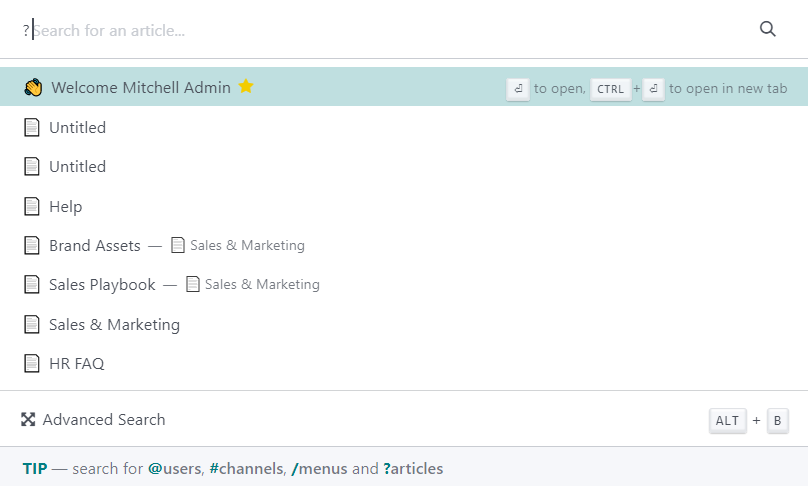
Here, you can specify the name of the article. Using this same wizard, you can search for particular users, channels, and menus. For getting the list of users, you can use @. Using # will give the list of channels and / will show the available menus. Clicking on the Advanced Search button will lead you to a new platform where you will be able to get the list of all available articles in the Knowledge module.
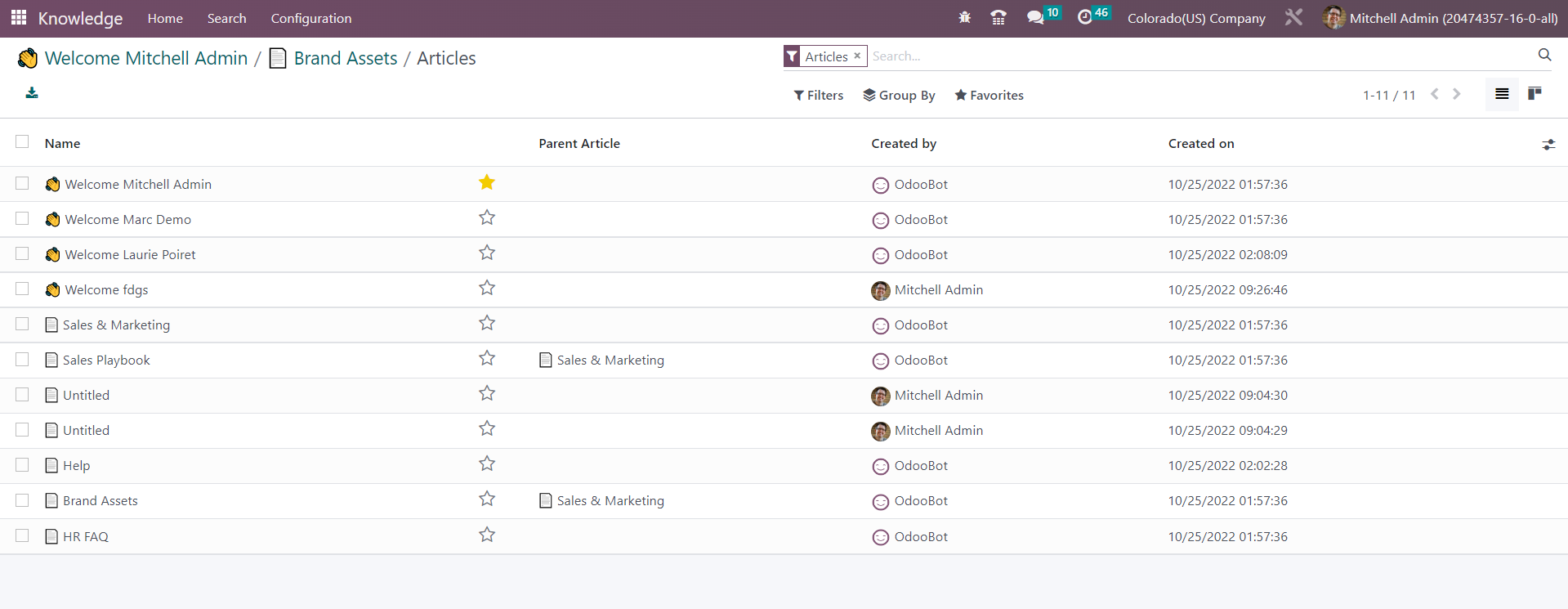
From the list view, you can see the Name, Parent Article, Created By, and Created on details of the articles. You will be able to access this window using the Search menu available in the main menu bar of the module.
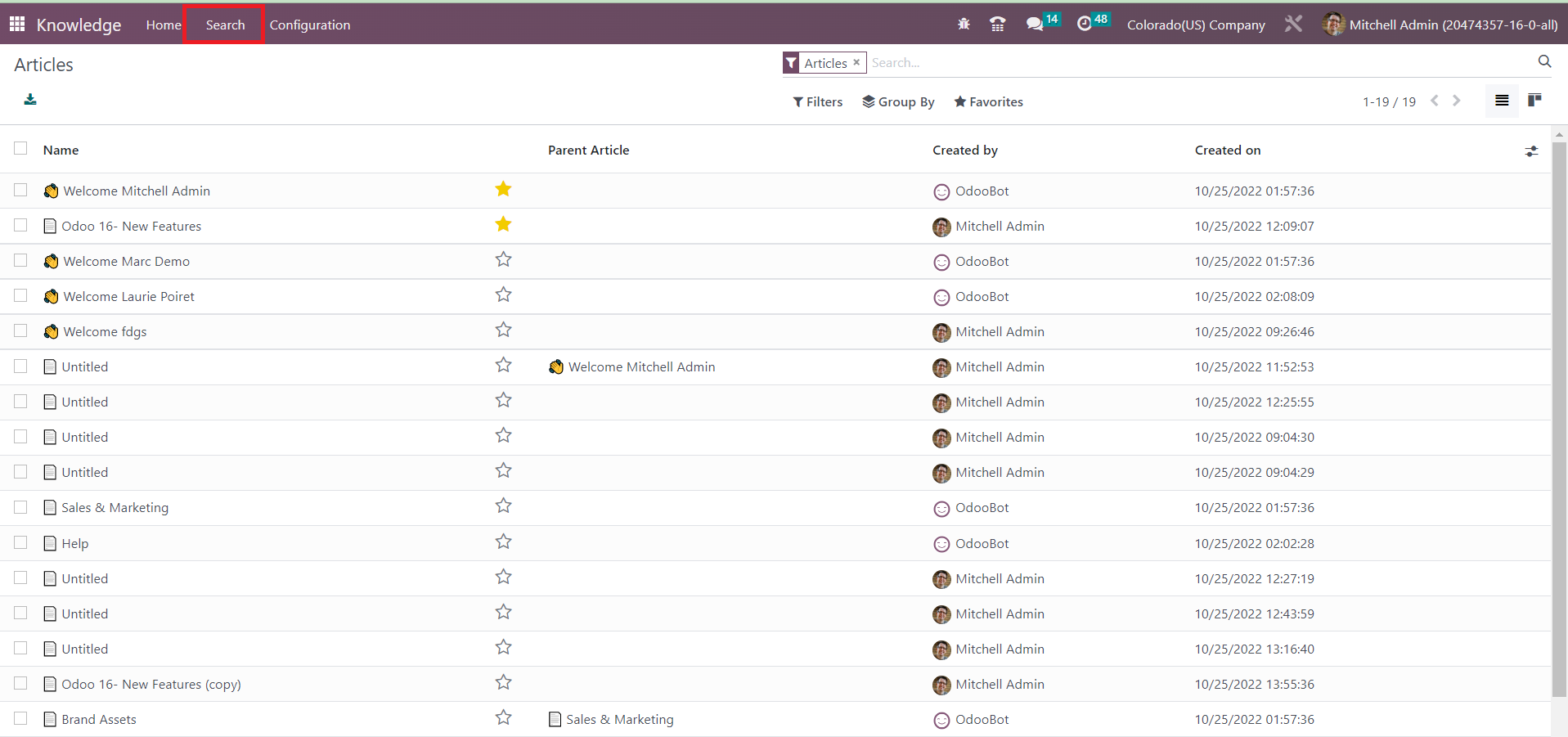
You can use the search bar to search for articles. The articles can be filtered based on Article Items, Favorite, Workspace, Shared, Private, and Trashed.
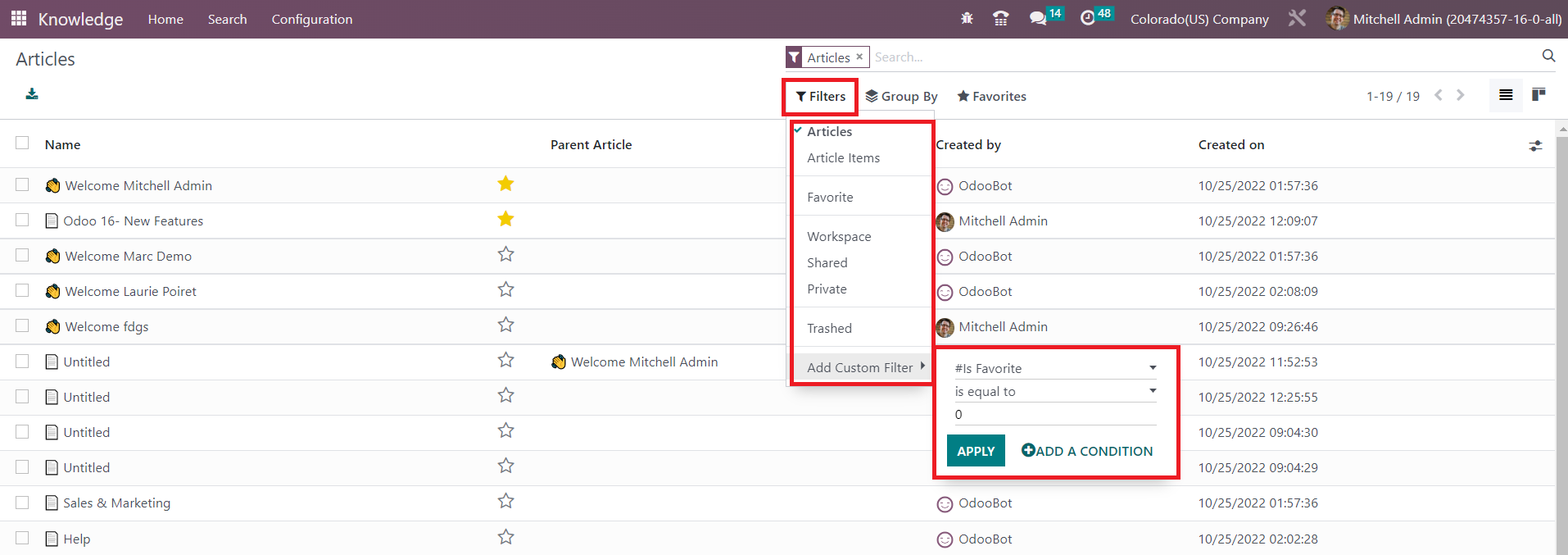
Additionally, you can set multiple custom filters for the articles with the help of the Add Custom Filter button. You can group the articles according to their Section and Menu Article using the default Group By option.
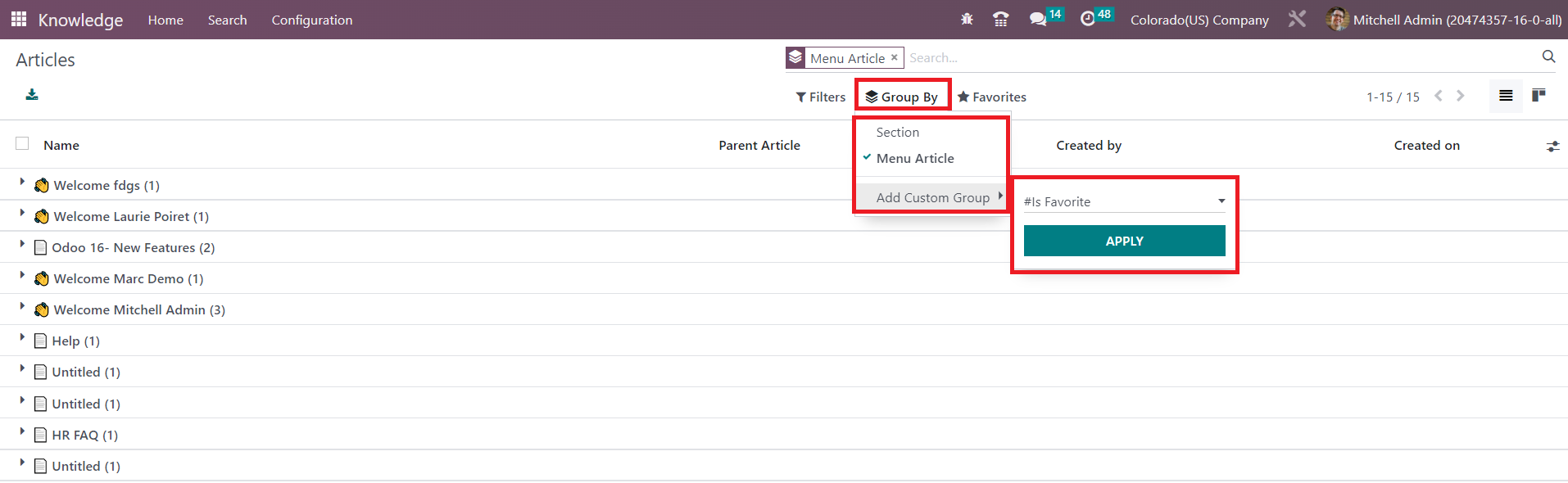
Use the Add Custom Group button to create a custom grouping option for articles.
Using the Star icon given on each article, you can add articles to your favorite list. You will get access to the list of your favorite articles from the home page itself. As shown in the image below, the Favorites menu given on the left side of the screen will show all the articles that you highlighted with the star icon.
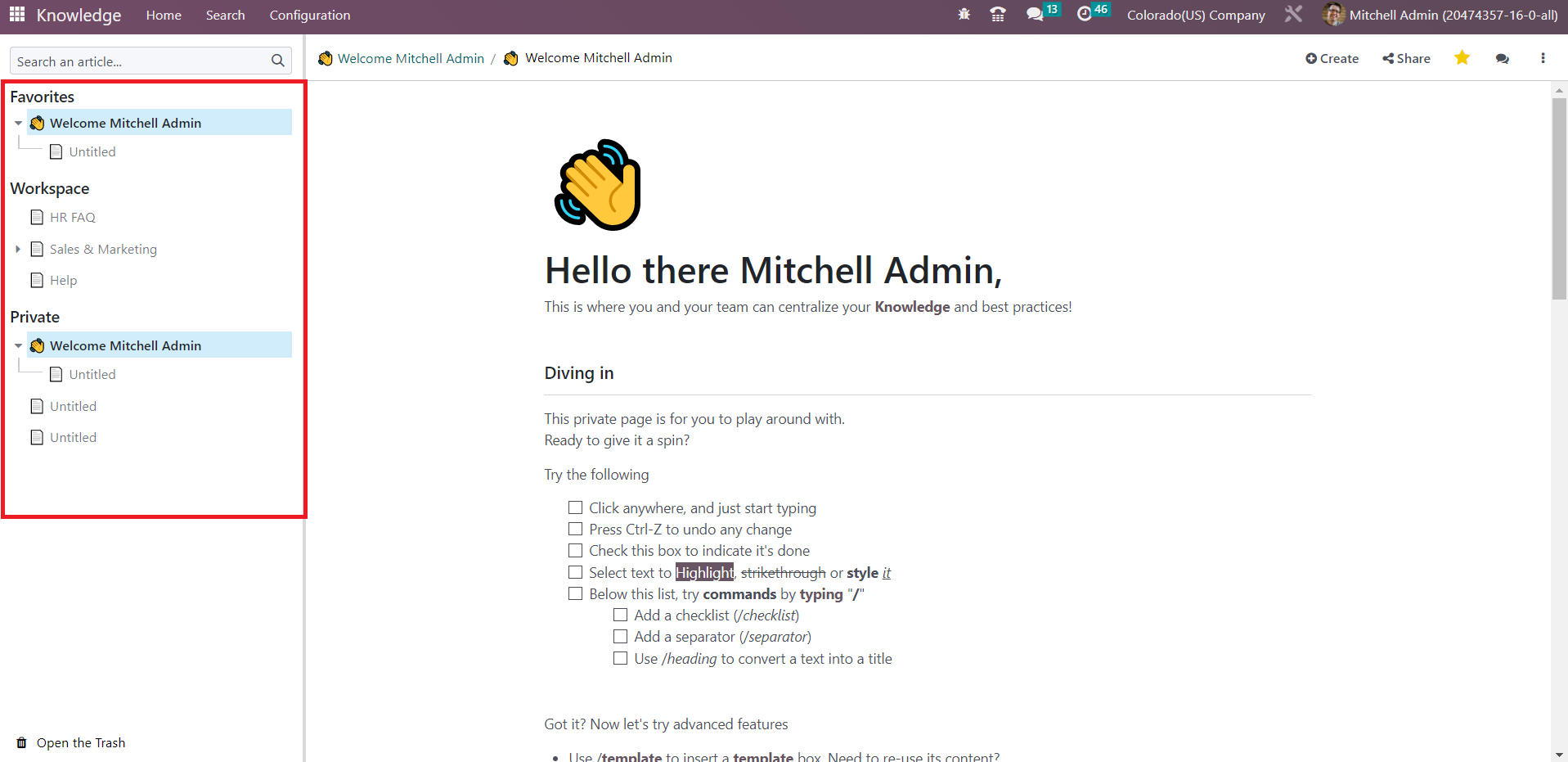
Similarly, you will get separate menus for Workspace and Private documents.
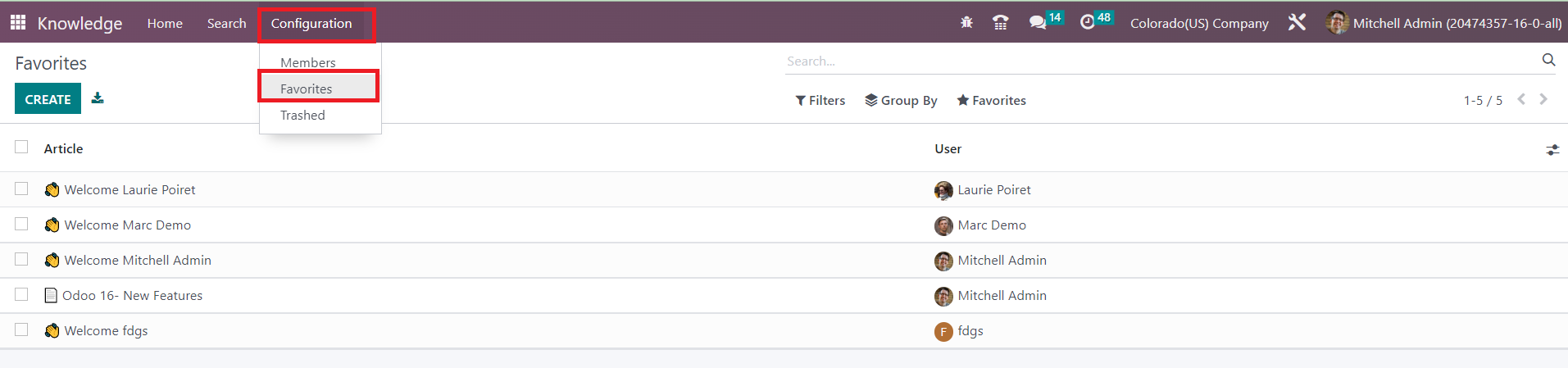
From the Configuration menu of the module, you will get the Favorite option which will show the record of all your favorite articles with the details of the Article name and User name. Using the Create button, you can add an article to your favorites list by selecting the name of the Article and User in the respective column.
Let’s check how to create new articles in this module.