Product Variants & Attributes
Offering multiple variants of a product to customers is an effective strategy to improve sales. Odoo allows you to configure different variants of a product in the Inventory module just like we did in the Sales and Purchase module. Firstly, make sure to activate the Variants feature from the Settings menu of the Inventory module as shown below.
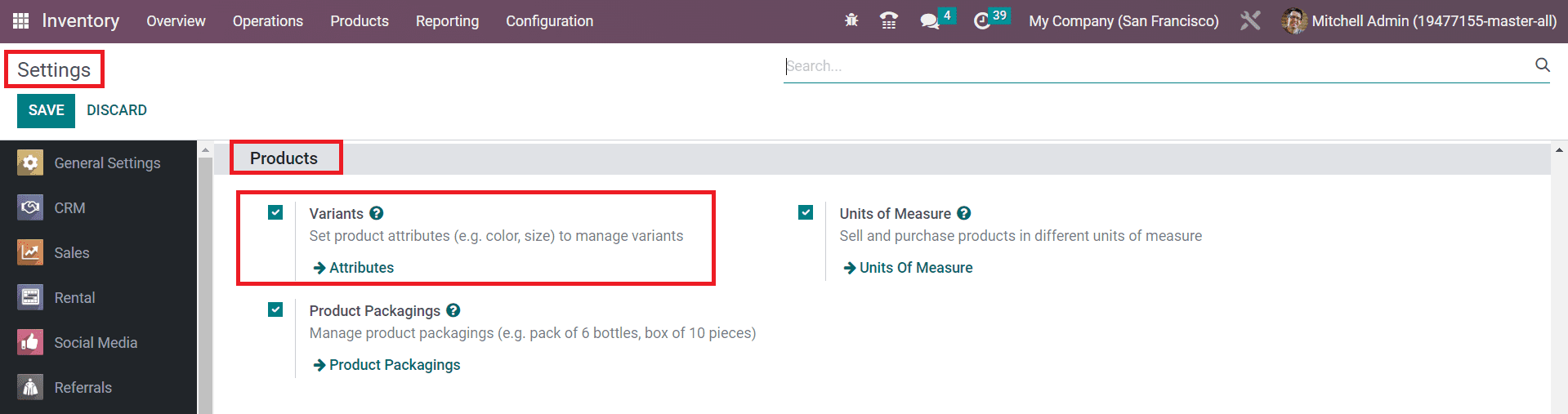
The Product Variants option can be assessed from the Products menu of the Inventory module. The configuration of the product variant is the same as we discussed in the previous section.
The screenshot shown below shows the list of variants configured in the Inventory module. This window also is similar to the Products window. The only difference is that here, you can observe the Variant Values of the respective products.
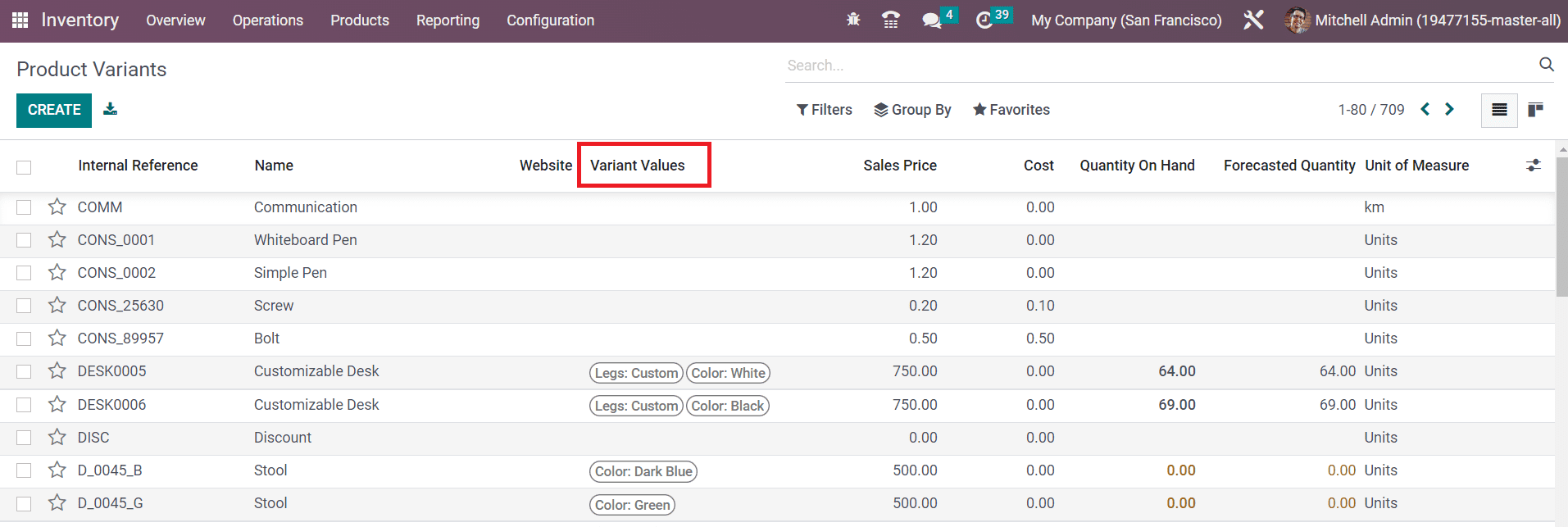
While configuring a new product, you can mention its variants in the Attributes & Variants tab. Here, you need to mention the Attributes and Values of the variant.
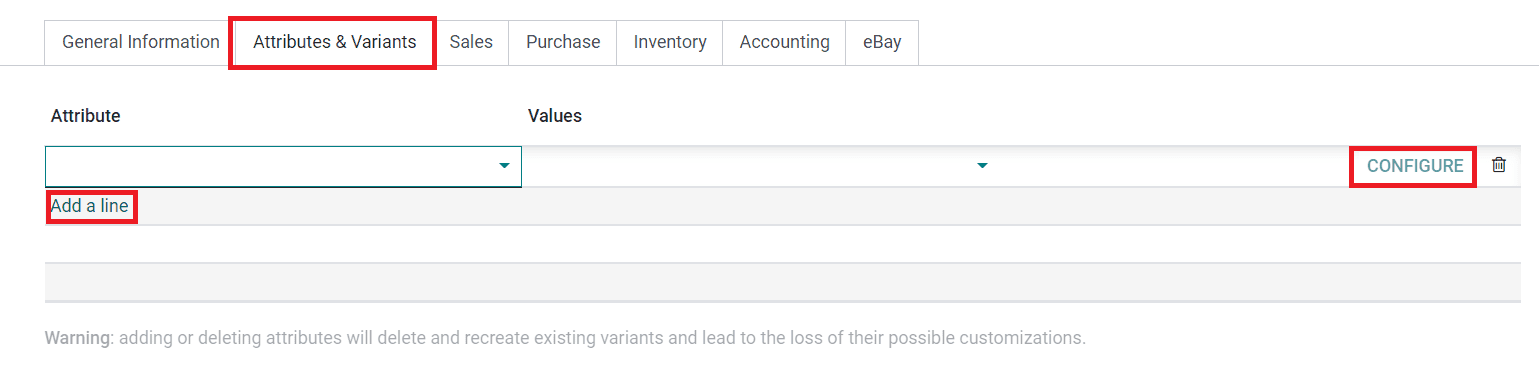
Using the Configure button, you can create a new variant value from this platform itself. Apart from this, Odoo offers another platform to configure new attributes of a product and its values. You will get access to this platform from the Configuration menu.
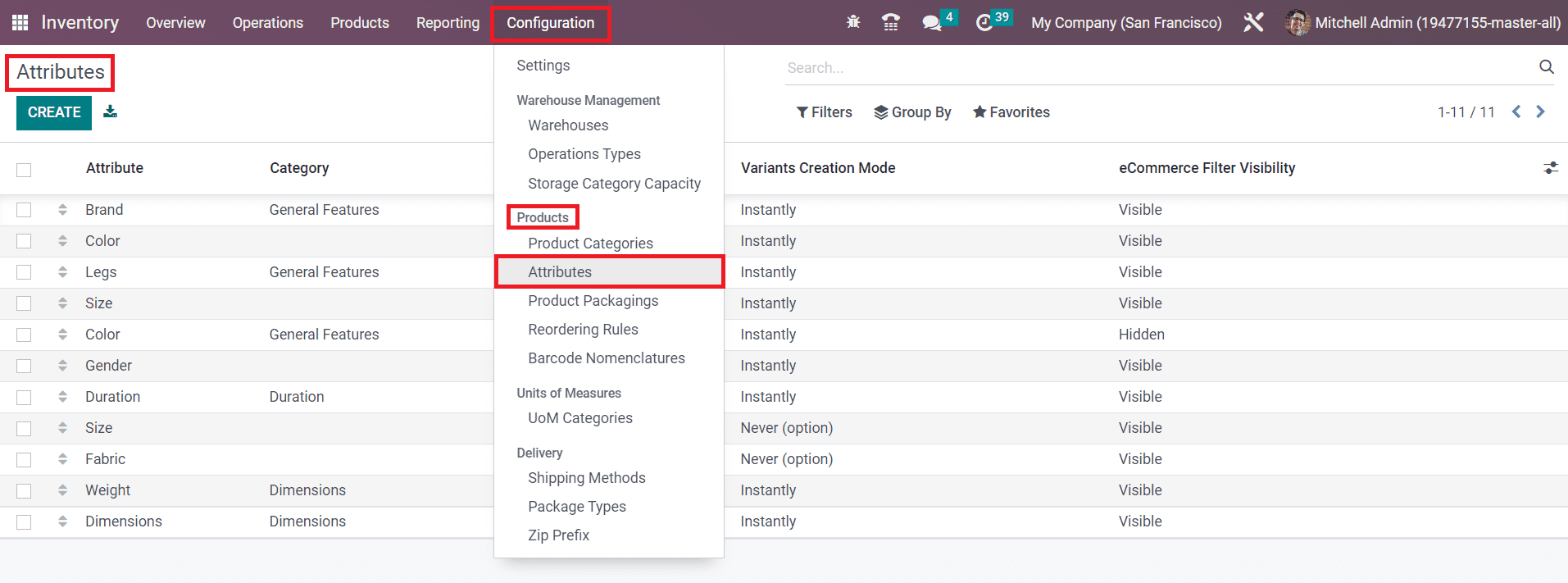
Click the Attributes button from the Configuration button and Odoo will lead you to the platform with the list of already configured attributes. It shows the Attribute name, Category, Display Type, Variants Creation Mode, and eCommerce Filter Visibility. In order to search for attributes, you can use the search box. For sorting operations, you will get custom Filter and Group By options on this window. For creating new attributes, use the Create button.
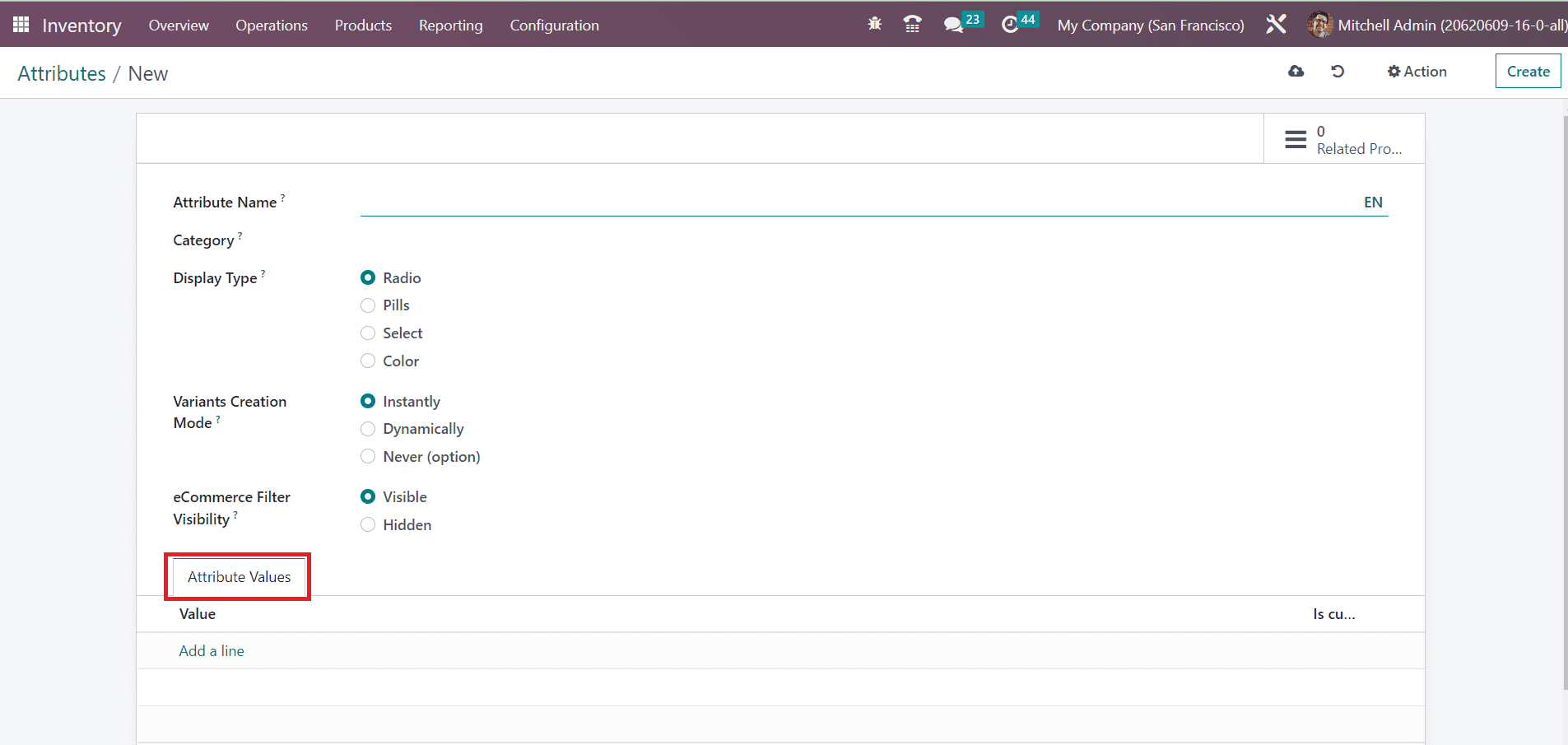
You can mention the suitable title for the attribute in the Attribute Name field. Set a category in the Category field to regroup similar attributes under the same section on the comparison page of eCommerce. The Display Type of the attribute used in the product configurator can be set as Radio, Pills, Select, or Color. In the Variants Creation Mode, you can define the method of variants creation from the given options that are:
Instantly: All possible variants are created as soon as the attribute and its values are added to a product.
Dynamically: Each variant is only created when its corresponding attributes and values are added to a sales order.
Never: Variants are never created for the attributes.
You can not change the variant creation mode once the attribute is used on at least one product. You can provide a filter option for the customer on eCommerce to filter products based on their attributes by activating the Visible option from the eCommerce Filter Visibility field. Selecting the Hidden option will hide the attribute filters on the eCommerce page. You can mention the Attribute Values one by one using the Add a Line button. Activating the Is Custom field will allow users to input custom values for the attribute value.
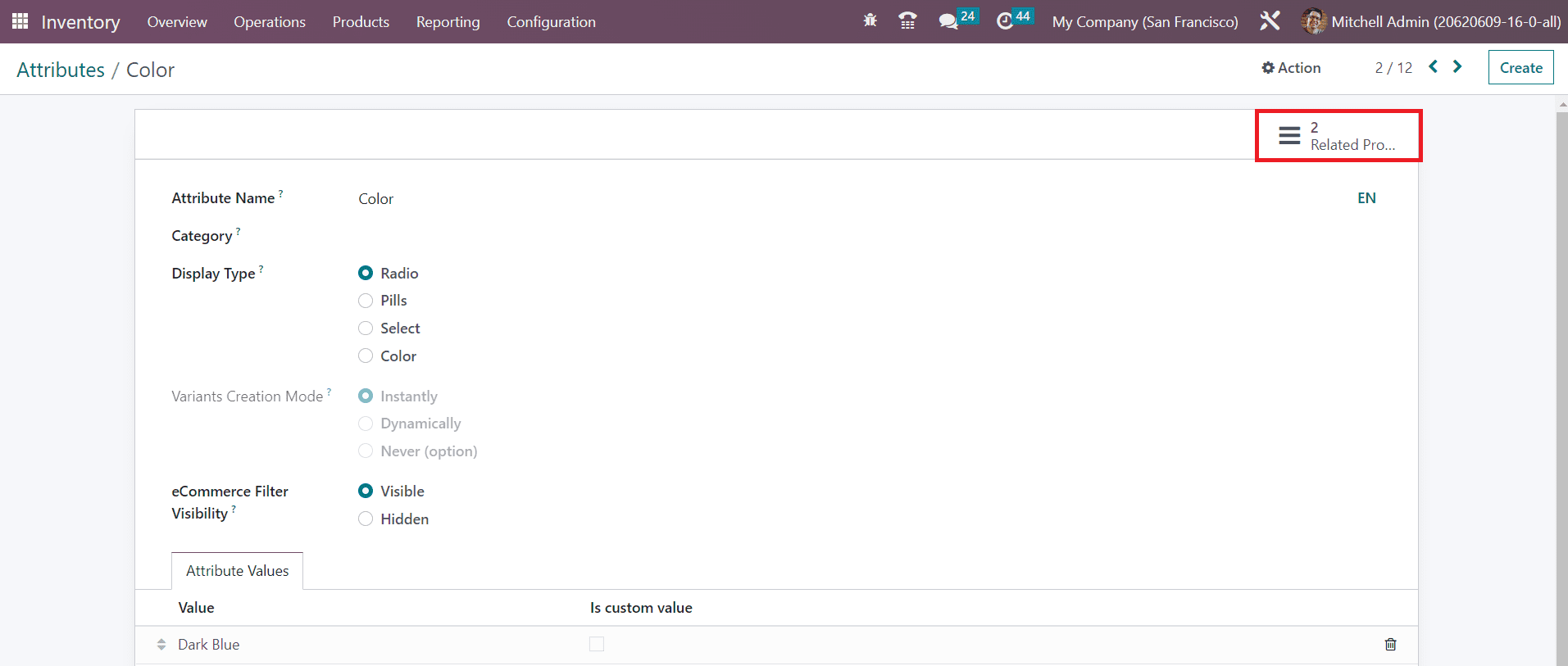
The products with this attribute can be observed using the smart button called Related Products as highlighted in the image above.