HR Recruitment
The primary aspect of an organization's human resource department is an effective recruitment strategy. This is the primary step toward an organization's success. The efficient selection process and recruitment management will ensure whether your company staffing applies to an organization. It improvises the business productivity of your organization. You can get an idea about the best suitable hires for your company using the Odoo 16 Recruitment module. You must install the Recruitment app from the Odoo 16 application.
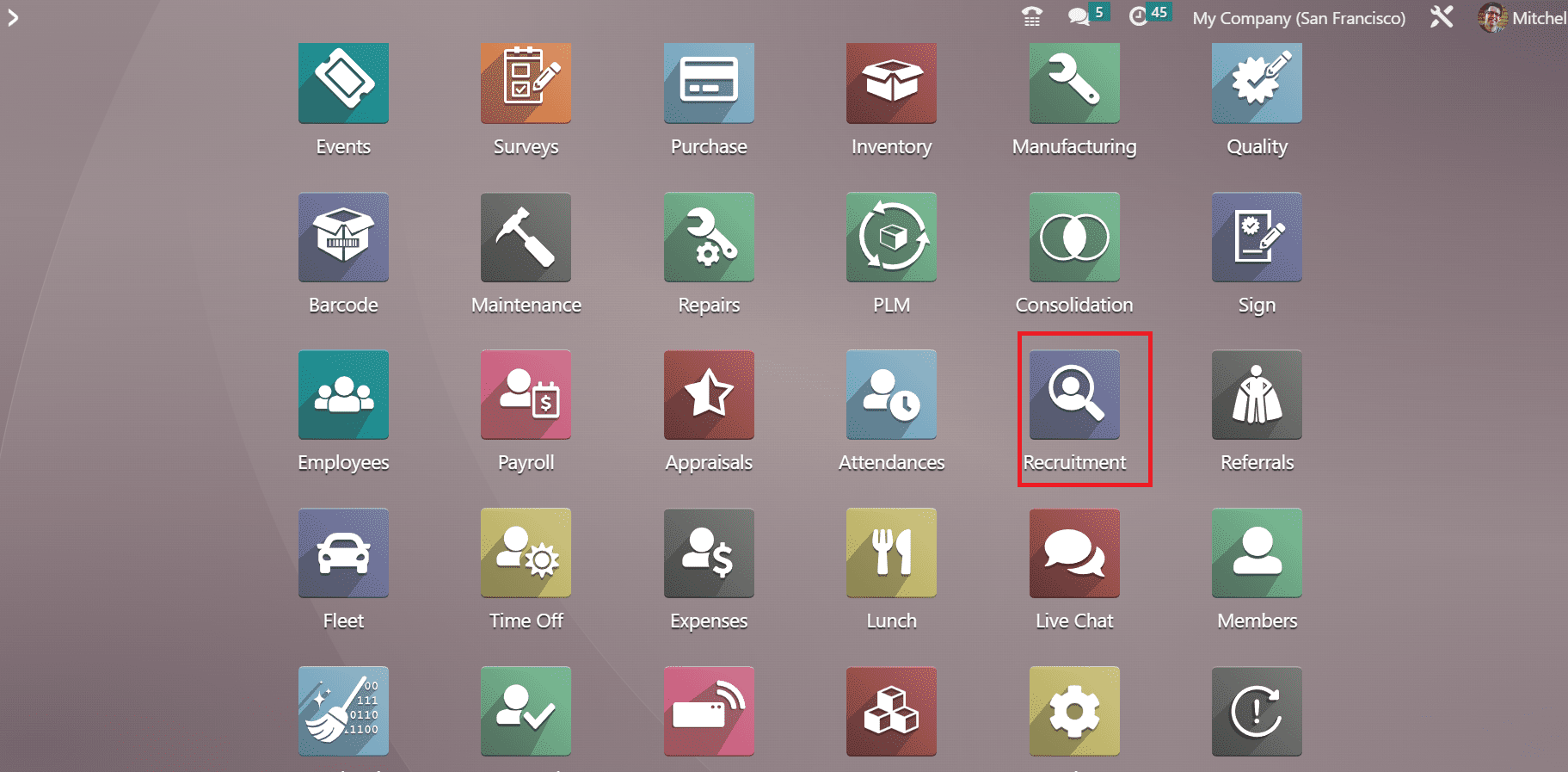
Once choosing the Recruitment module, you can see the dashboard window of the Odoo 16 Recruitment module. The list of all job vacancies is visible to the user in the Job Positions window. In the Kanban view, the user can see the details of each job position, including department, published or not, number of applications, late activities, to recruit, company name, etc.
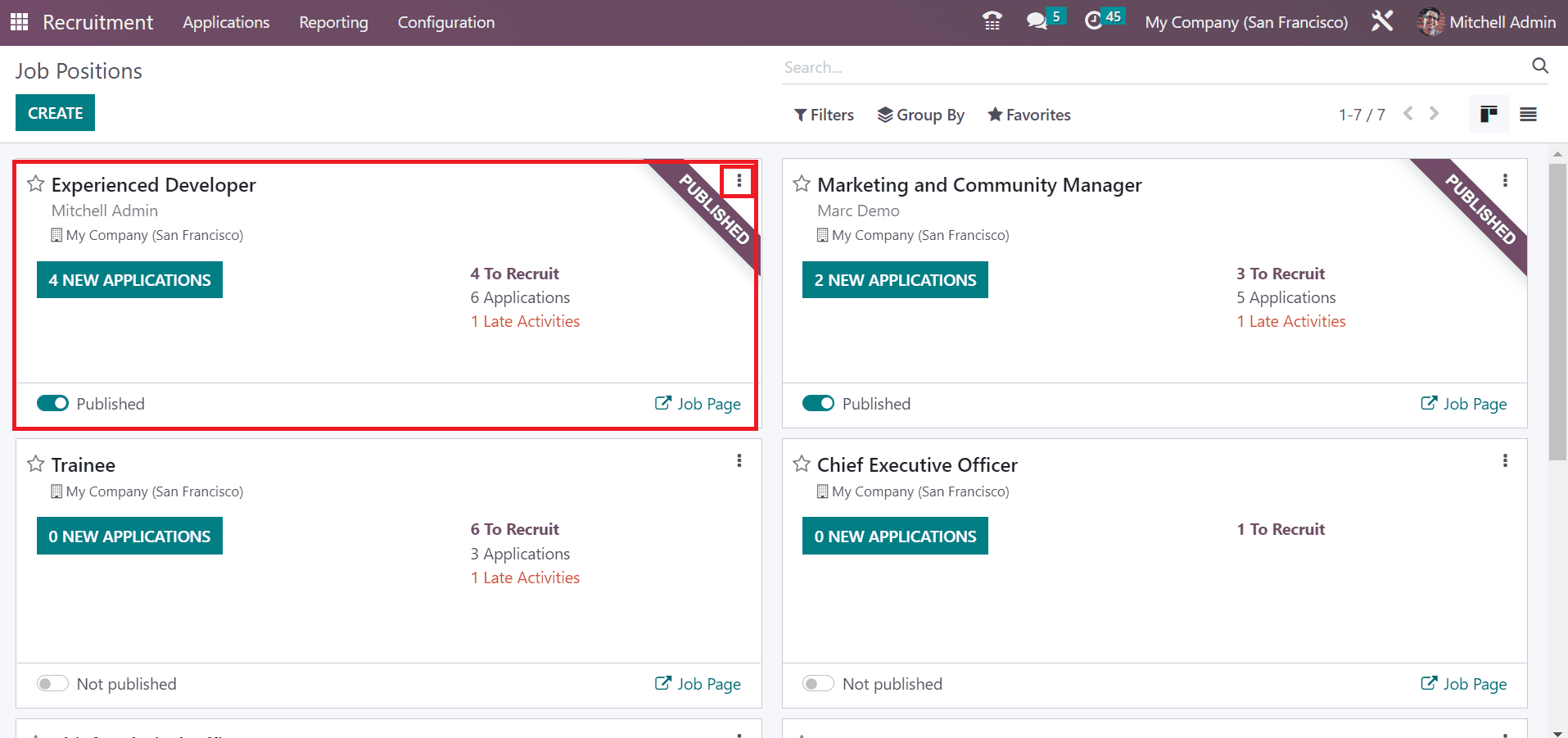
You can view applications, interviews, trackers, activities, and evaluate reports by clicking on the three-dot icon at the right end. Moreover, several sorting functionalities are viewable under Group By, Filters, and Favorites. It is possible to filter job positions based on favorites, published, archived, unread messages, and custom filters.
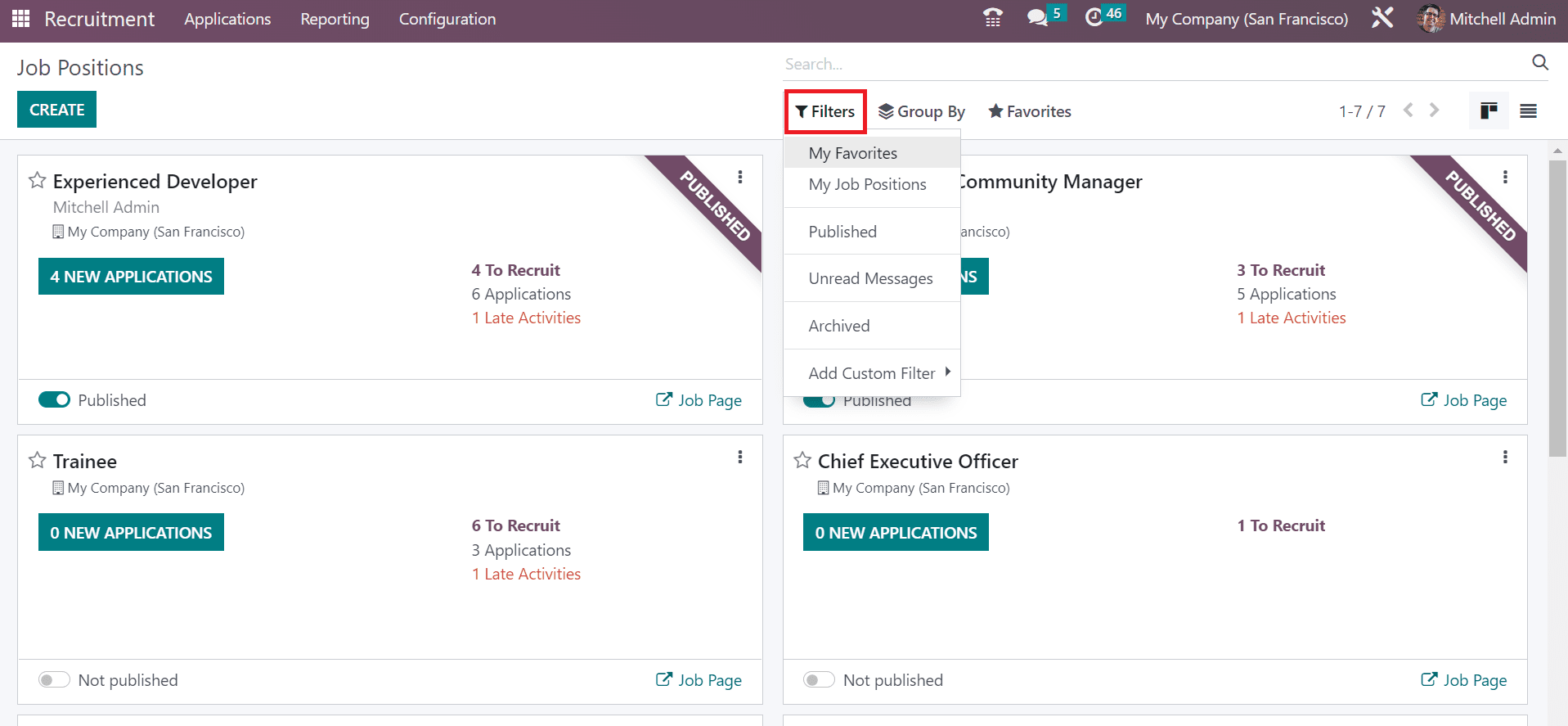
Below the Group By section, you can sort out job positions based on company, published, department, employment type and add a custom group. Inside the Favorites section, you can import records, insert link/view in articles, save a current search, and add to my dashboard. To define a new job position, select the CREATE icon in the Job Positions window.
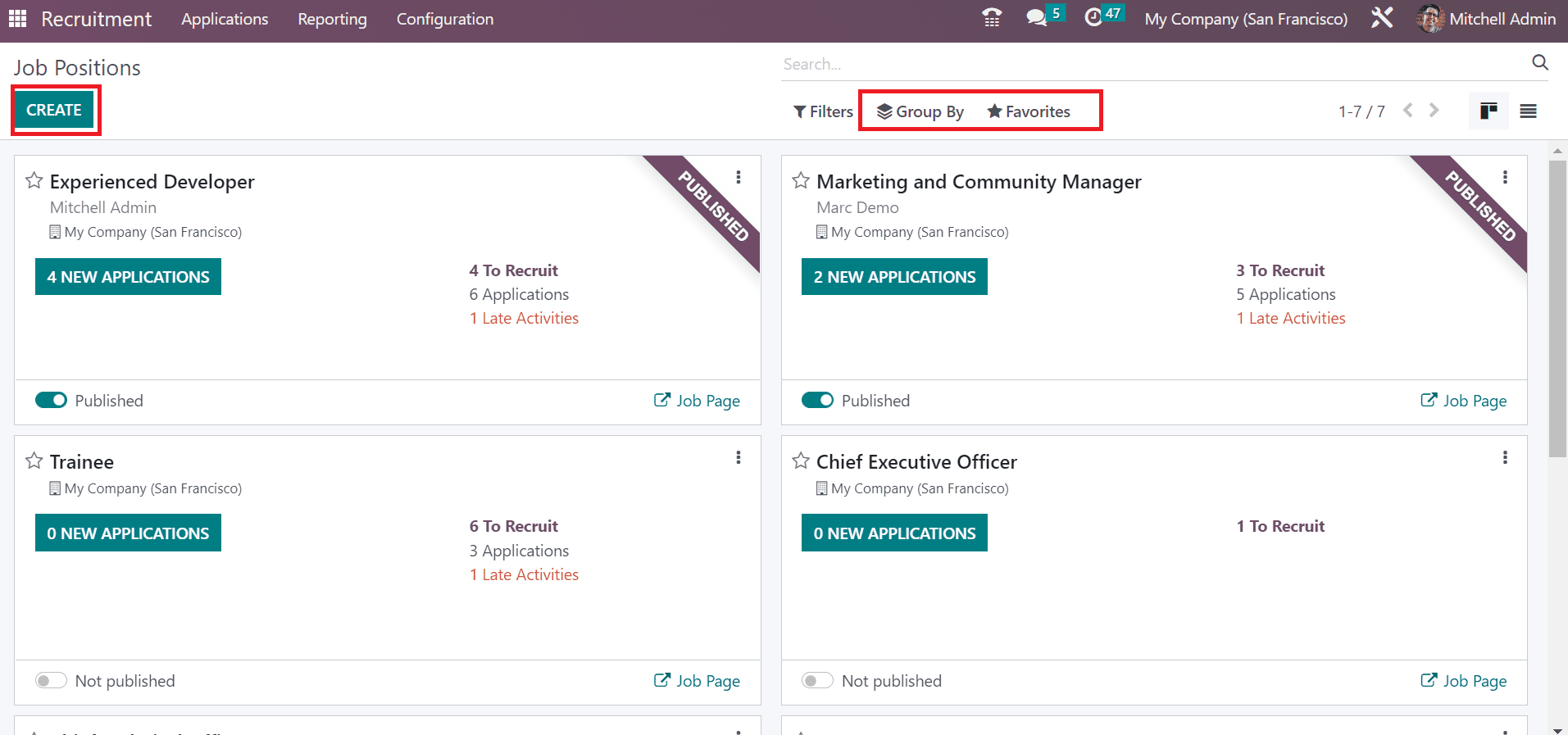
A new window appears before use once clicking on the CREATE icon. In the Create a Job Position window, enter the job role name in the Job Position field. After applying for the job position, select the CREATE icon in the pop-up window.
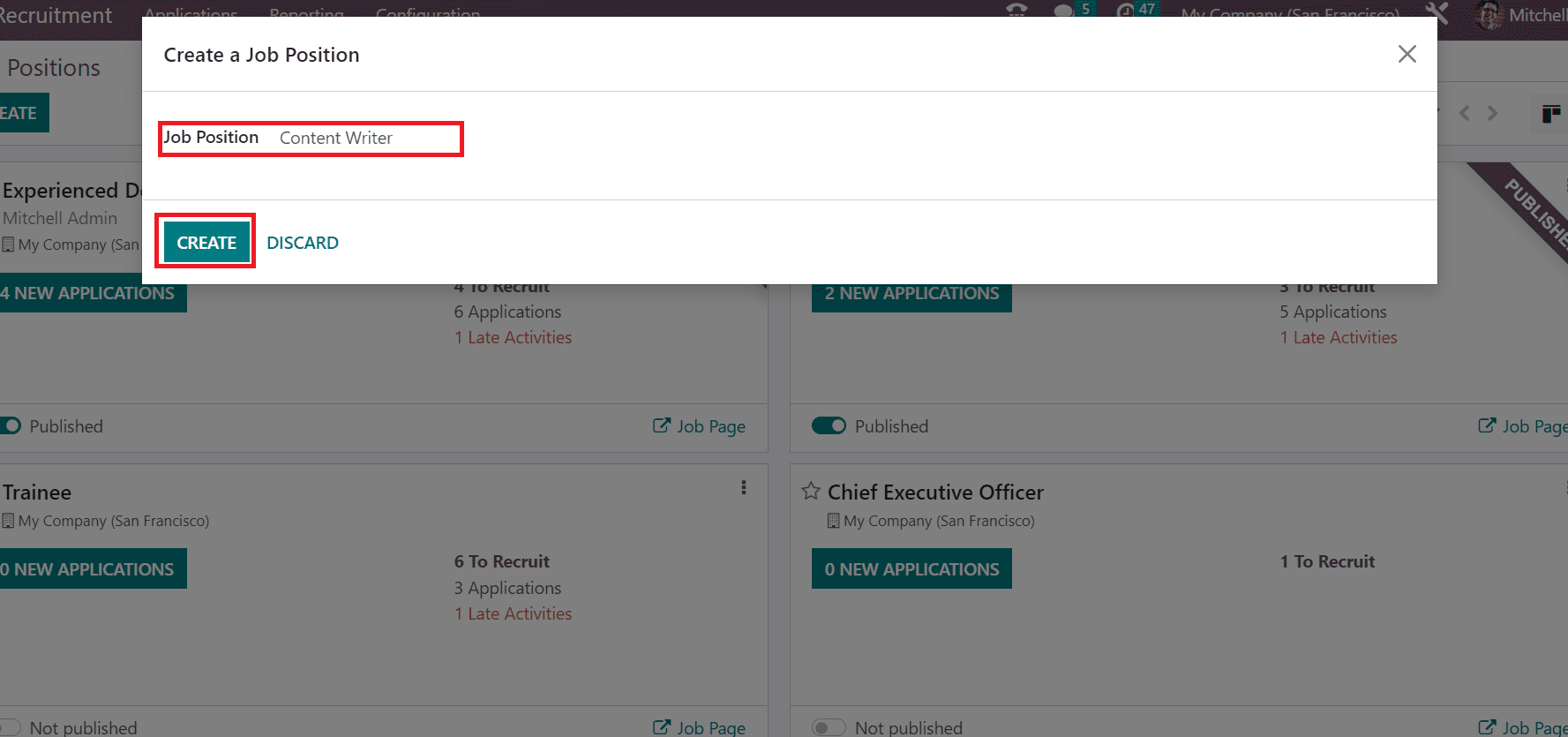
Users can obtain the created job post in the Job Positions window. Now, it is easy to develop new job posts as a Content Writer.
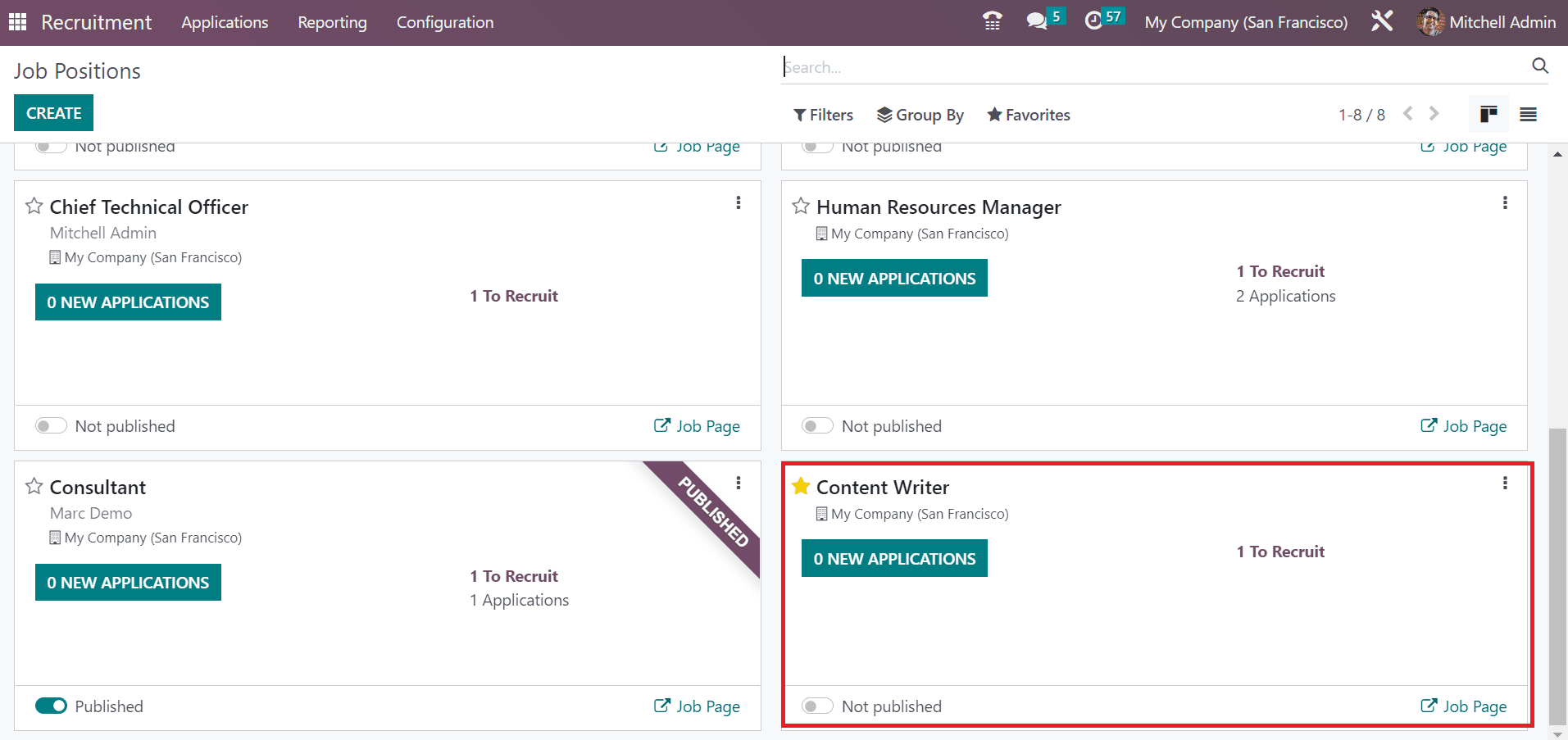
Here, you can see the count of new applications and easy to publish the job. You will be directed to the job position window once clicking on the NEW APPLICATIONS icon. To define a new application, press the CREATE icon in the Applications window.
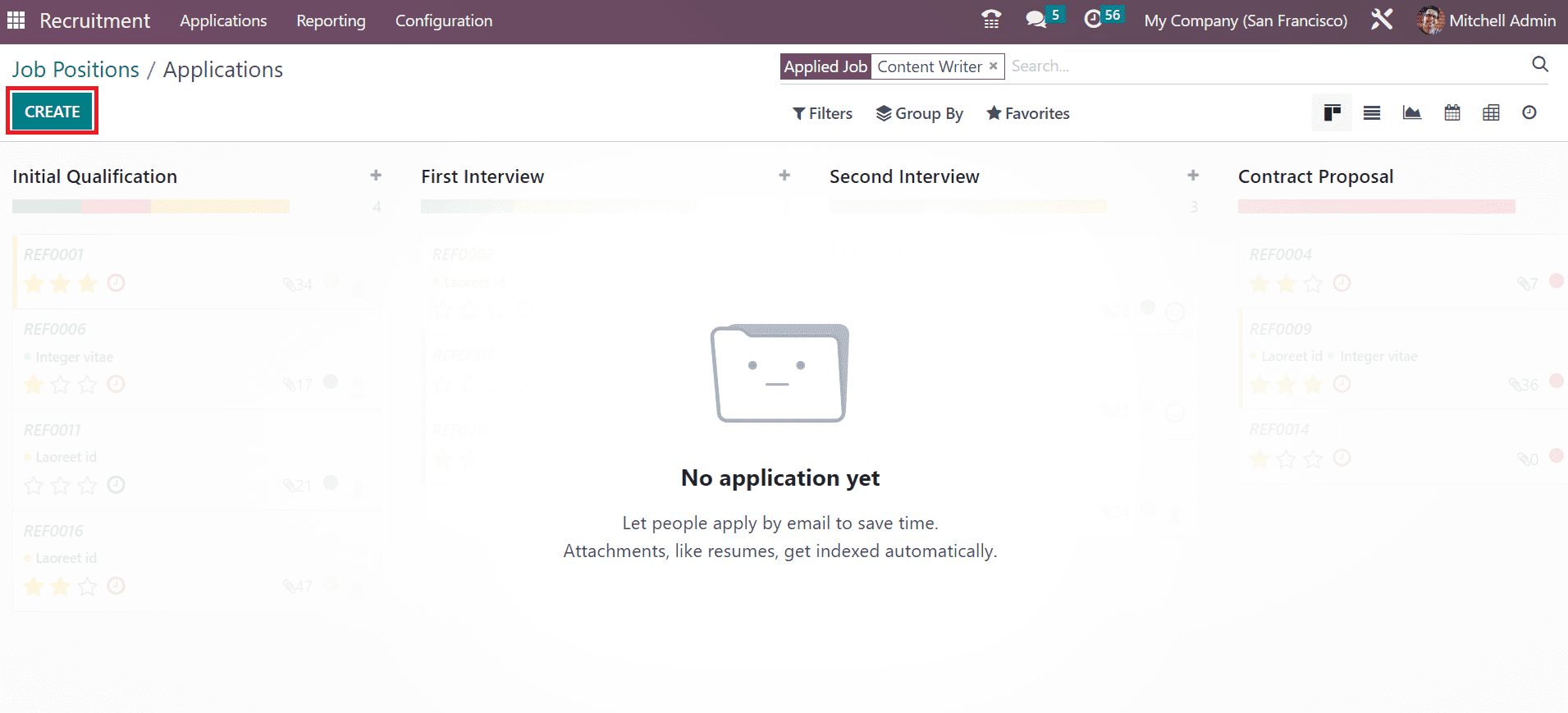
You can access recruitment information for a job post in the open window. Below the Recruitment section, add your company name and department concerning a specific job area.
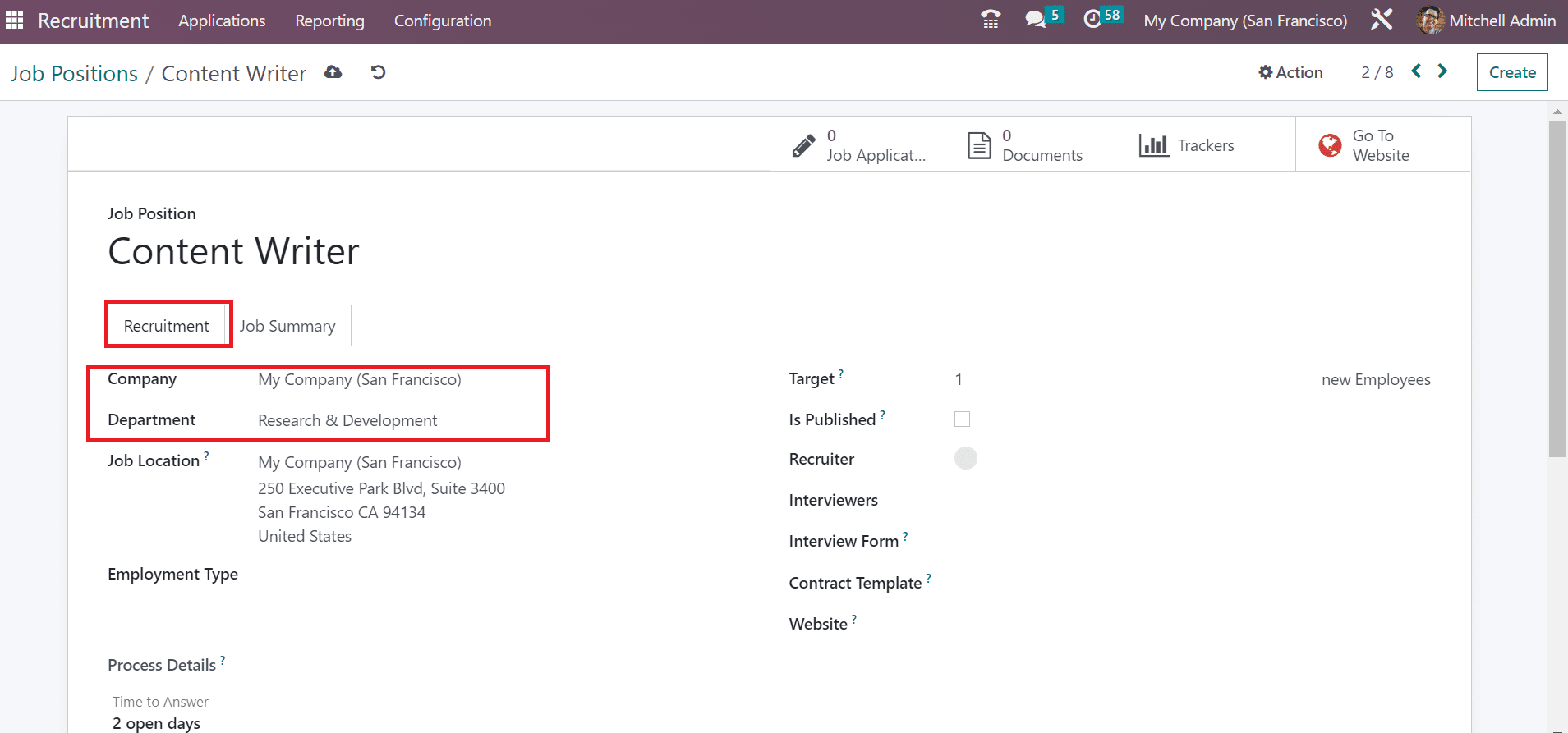
The address of a laborer working is viewable in the Job Location option. You can specify the employee category as a permanent, replacement, or temporary and more within the Employment Type option. Add the employee count expected to recruit inside the Target field.
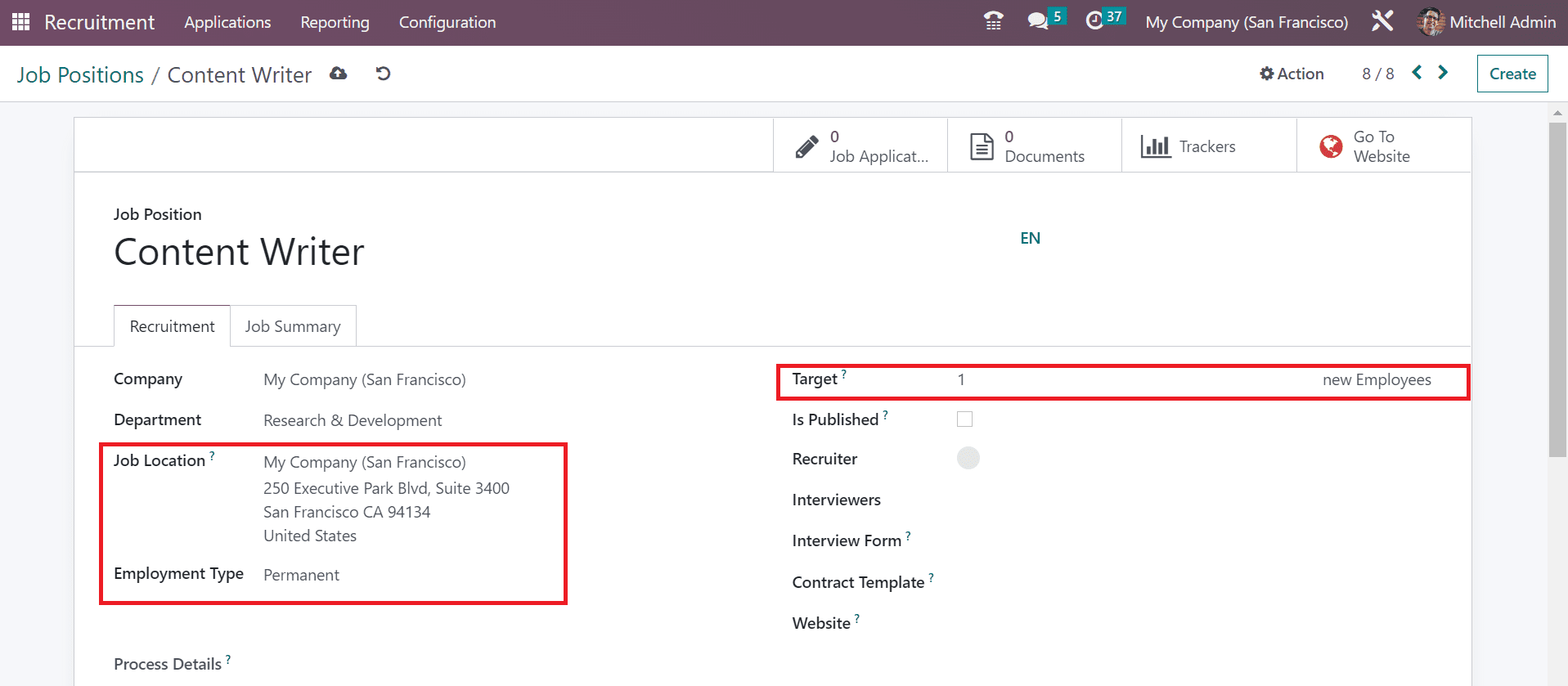
Users can enable the Is Published option if the job position is to be published on the website. Then, enter the recruiting person for employees in the Recruiter field. Additionally, mention the interviewers in the panel for employee recruitment. Apart from these, you must choose a form for an applicant in the Interview Form option.
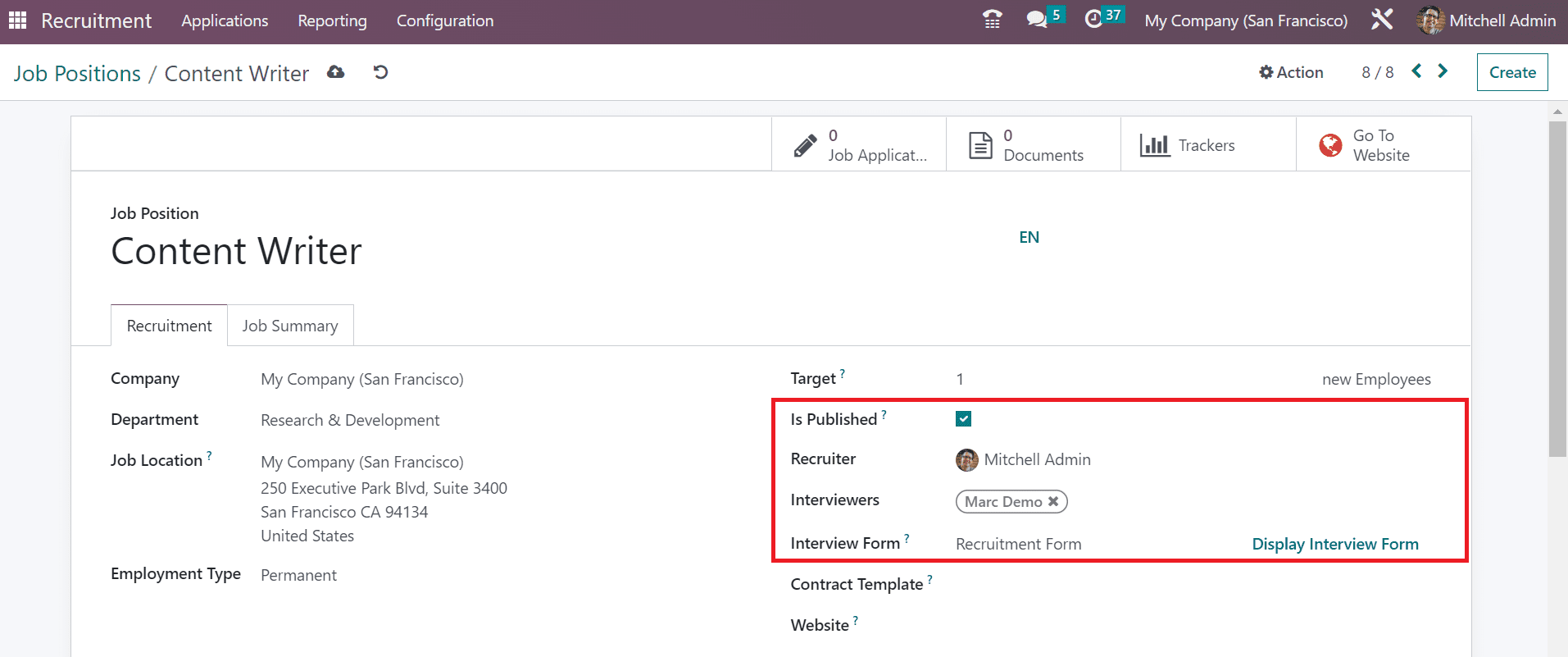
Once selecting the form, pick a default template for the job post in the Contract Template option. Afterward, you can select the website regarding your job post.
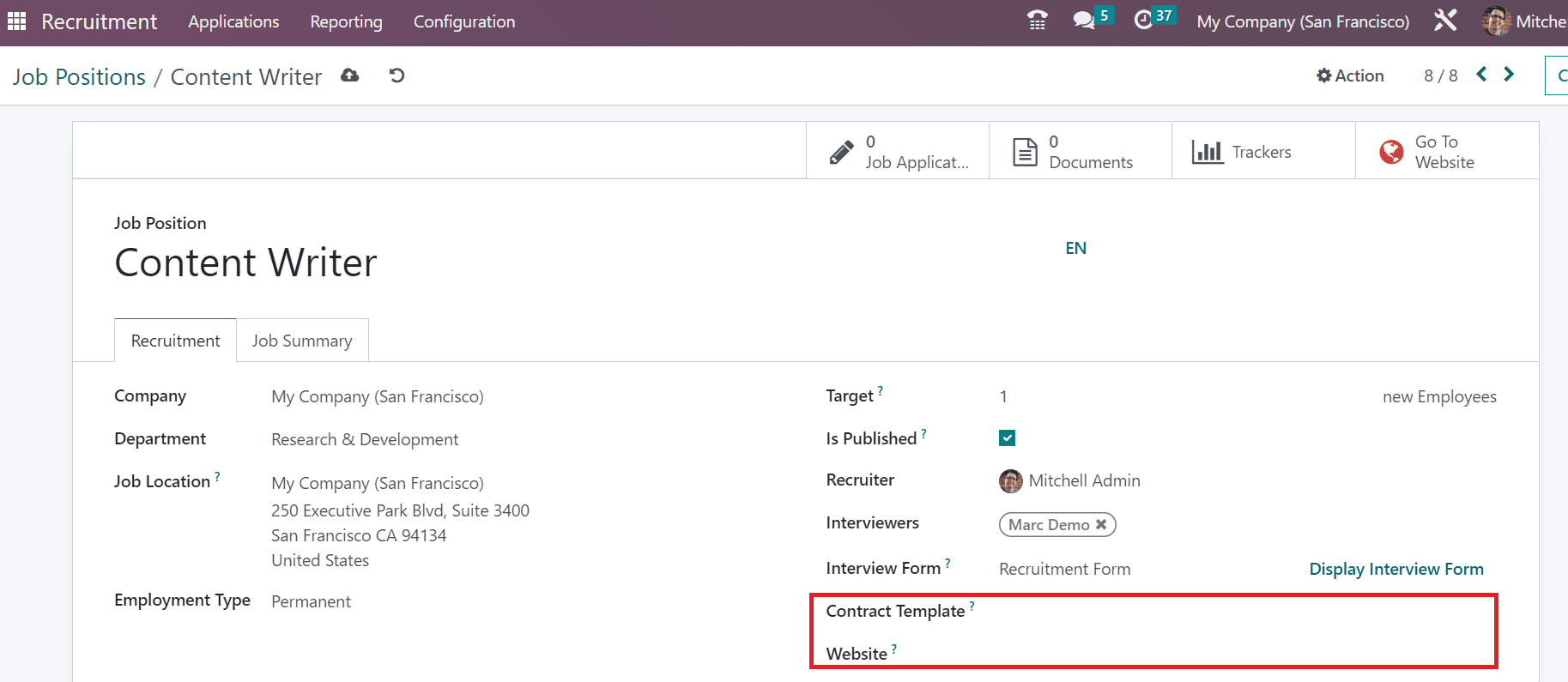
Below the Job Summary tab, you can add detailed descriptions about the job. Moreover, various smart menus are available at the right end of the Job Position window. The count of total jobs is viewable in the Job Applications smart button. Also, you can view the entire list of files in the Documents smart menu. Once choosing the Trackers smart menu, it is easy to track each job post. Finally, you can publish the job position by clicking on the Go To Website smart button.
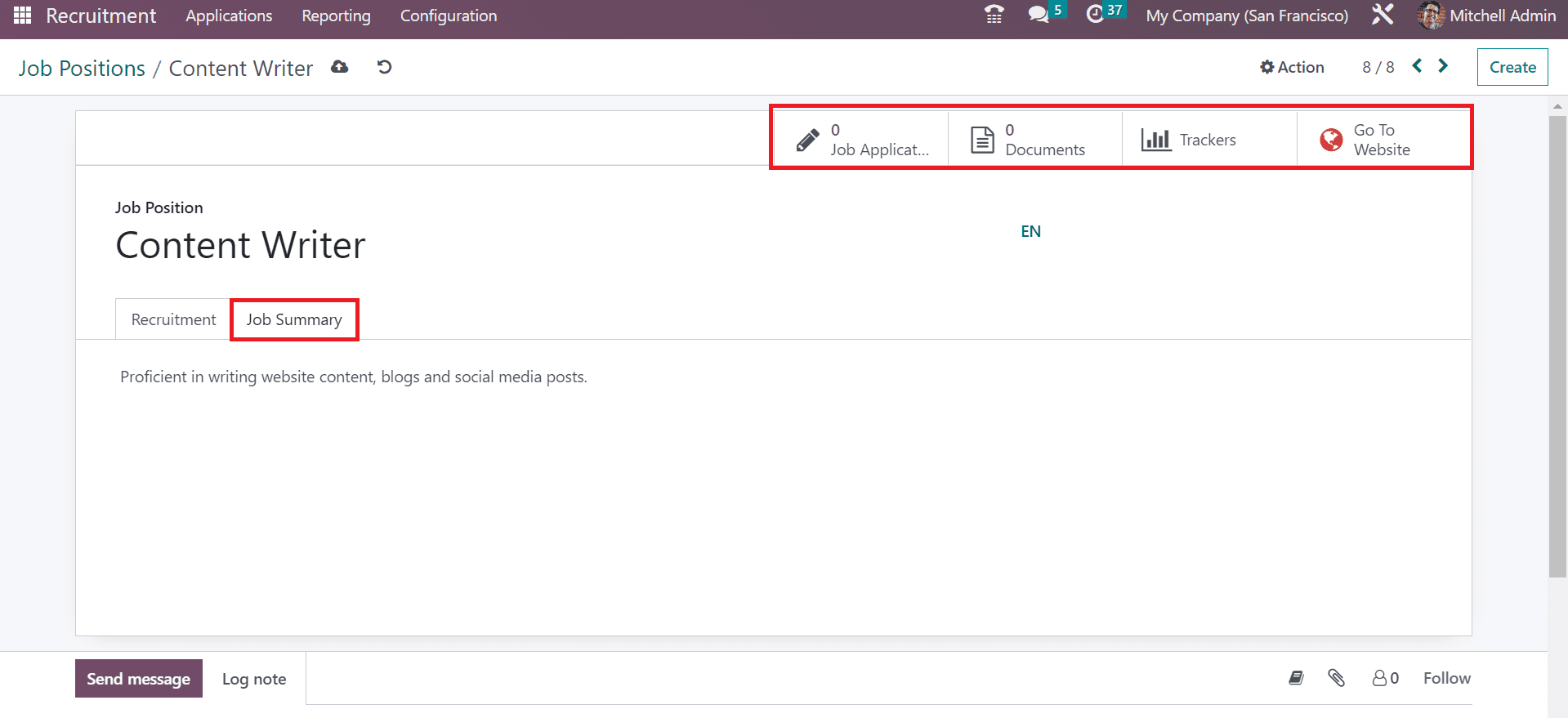
The website page appears before the user once choosing the Go To Website smart icon. To publish the job role, change the unpublished button to published. The description of the job post is visible to candidates on the website. Applicants who visit the website can register for the job by picking the APPLY NOW button.
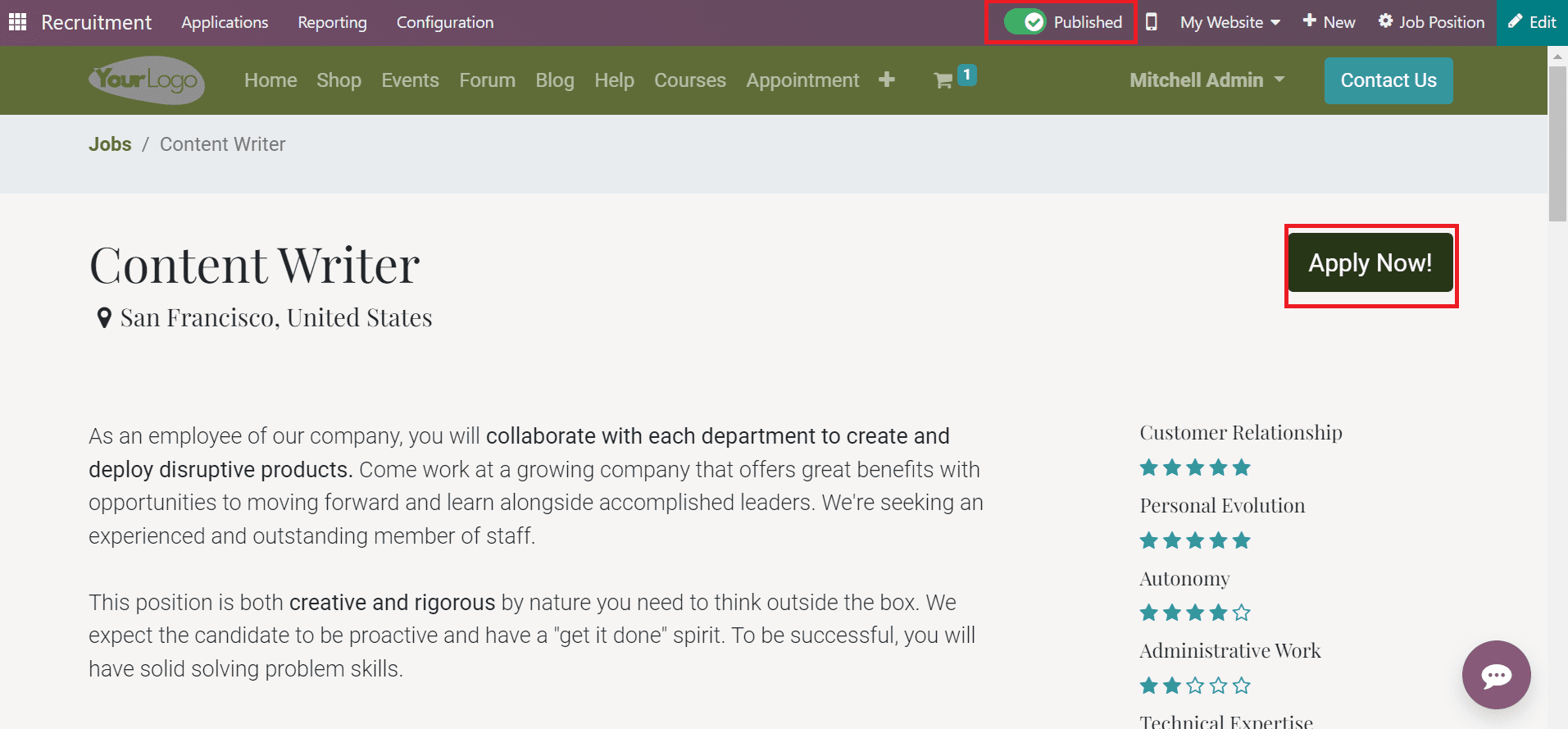
After pressing the APPLY NOW icon, a Job Application form opens to the applicant. You need to fill in data regarding the job, including name, email, phone number, resume, introduction, and more.
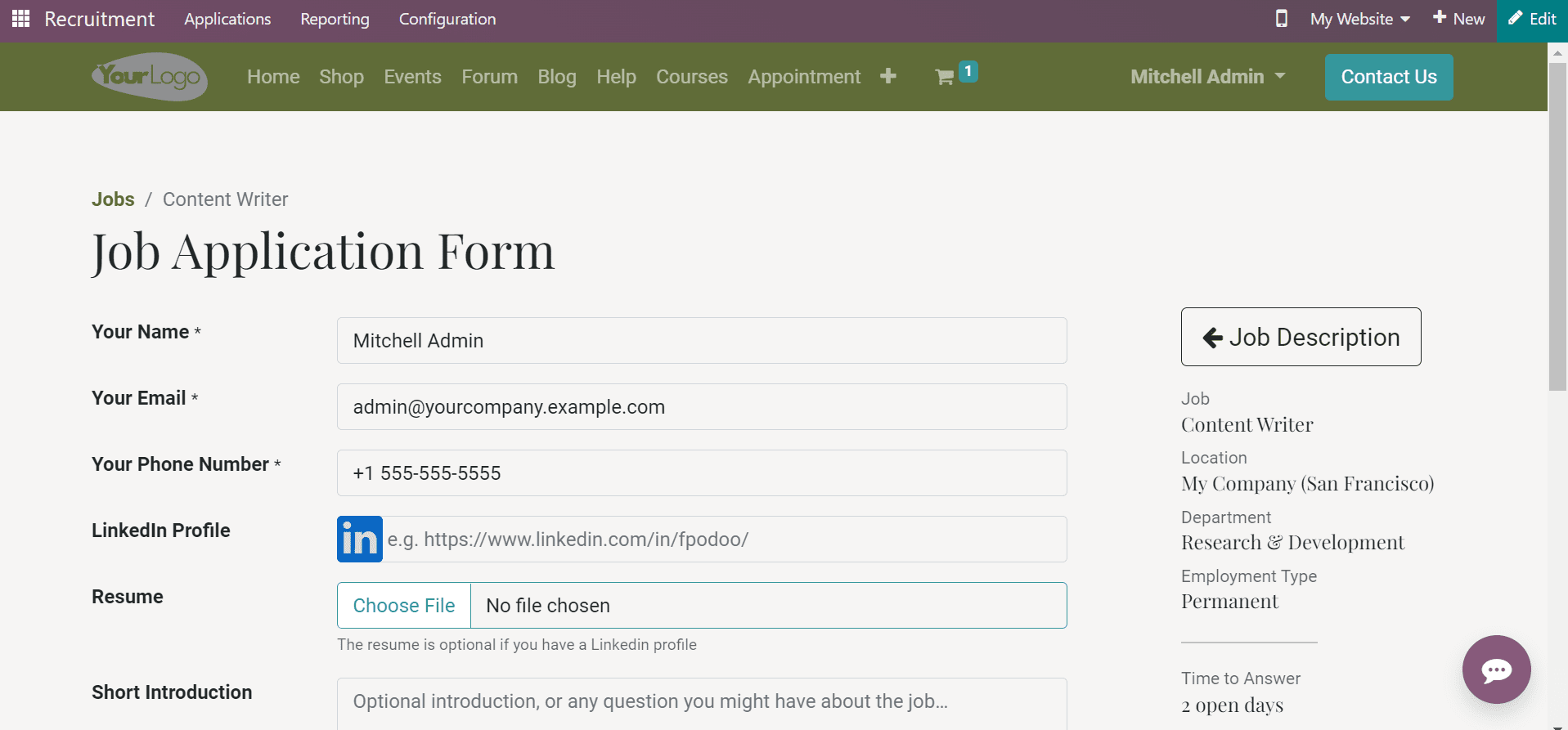
A confirmation window opens to you once submitting the application form by the individual.
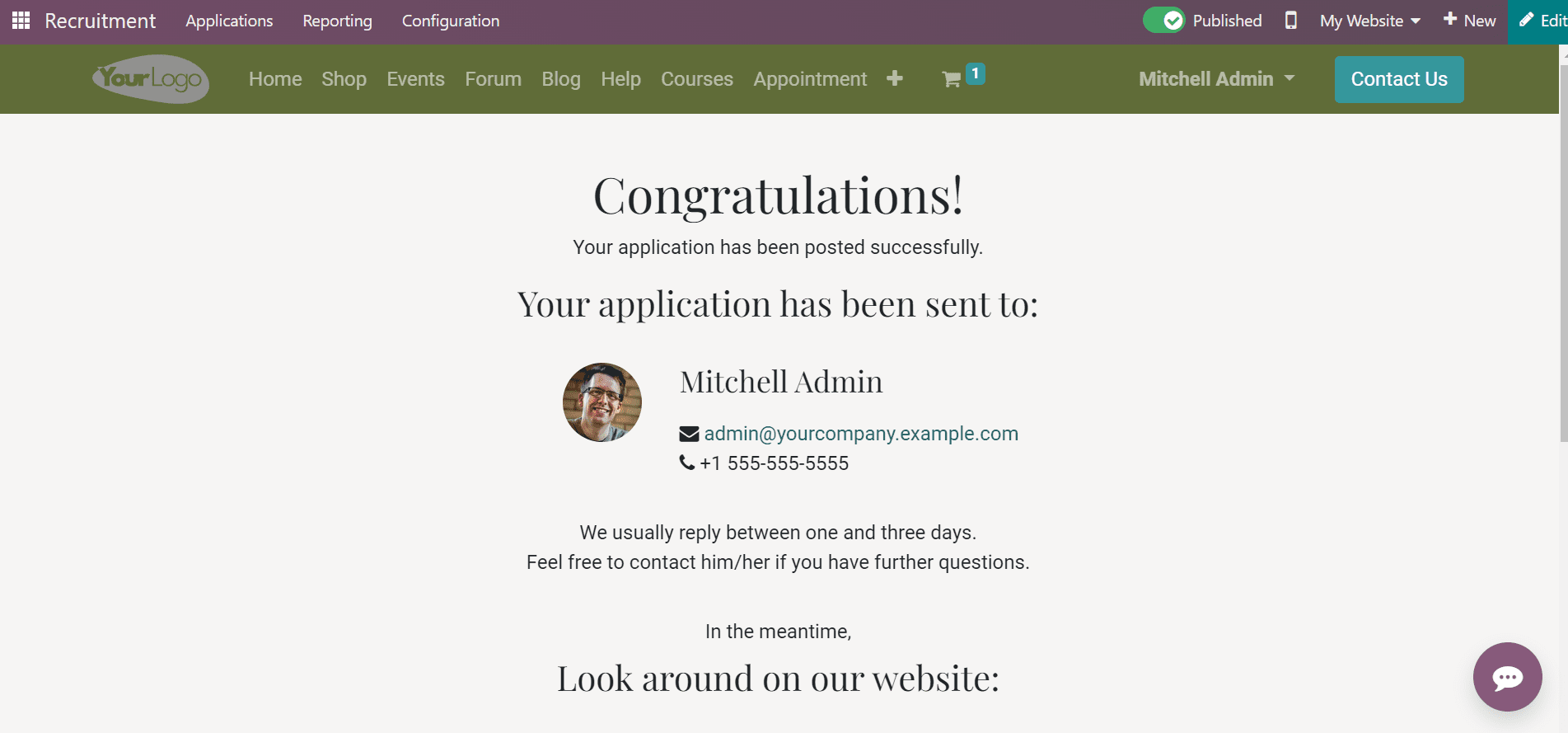
Now, move to the Job Positions window in Odoo 16 Recruitment. You can see that the job post is published and that one new application is viewable in the specific job role.
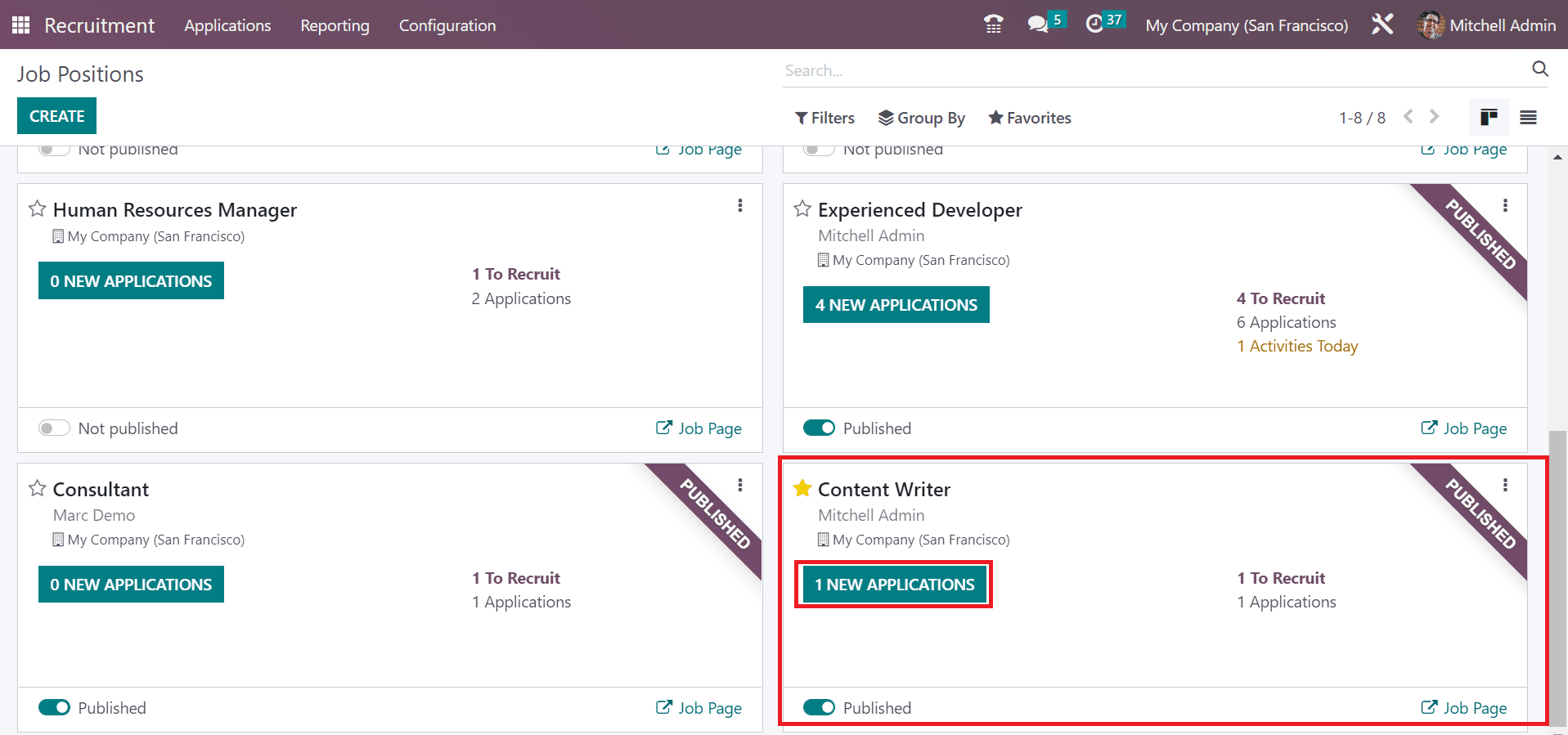
Hence, creating a job post and publishing it on the company website using Odoo 16 Recruitment is easy.