Fleet Management
The help of a customized fleet management system will enhance the efficiency of tracking the assets of a company. An adequate management system can control an extensive amount of data, and exceptional adaptability facilitates vast customization possibilities according to the particular needs of the organization. In a constantly expanding business environment, more and more new operations and factors to track will emerge. In the case of fleet management of a company, each vehicle is important. It is necessary to create and record the maintenance schedule, availability of spare parts, power consumption control, and many more. Following the old-fashioned method of managing the fleet will make the process too complex to control.
Since manually managing all these records is difficult and time-consuming, your company requires a dedicated software solution. The fleet management solution offered by Odoo ERP is the best option selected by thousands of companies to improve their working efficiency. With the assistance of the Odoo 16 Fleet module, successful fleet management can be easily achieved. It offers an excellent platform to manage contracts of the vehicle, cost, insurance, fuel log entries, and many more within a single module. The users are allowed to expand the feature of this module by integrating it with other modules in Odoo. The fleet management module will perform the duties of a tracking system for the entire fleet of your company.
When you enter the Fleet module, you will get the dashboard of the module, which includes the preview of all configured vehicles in your database.
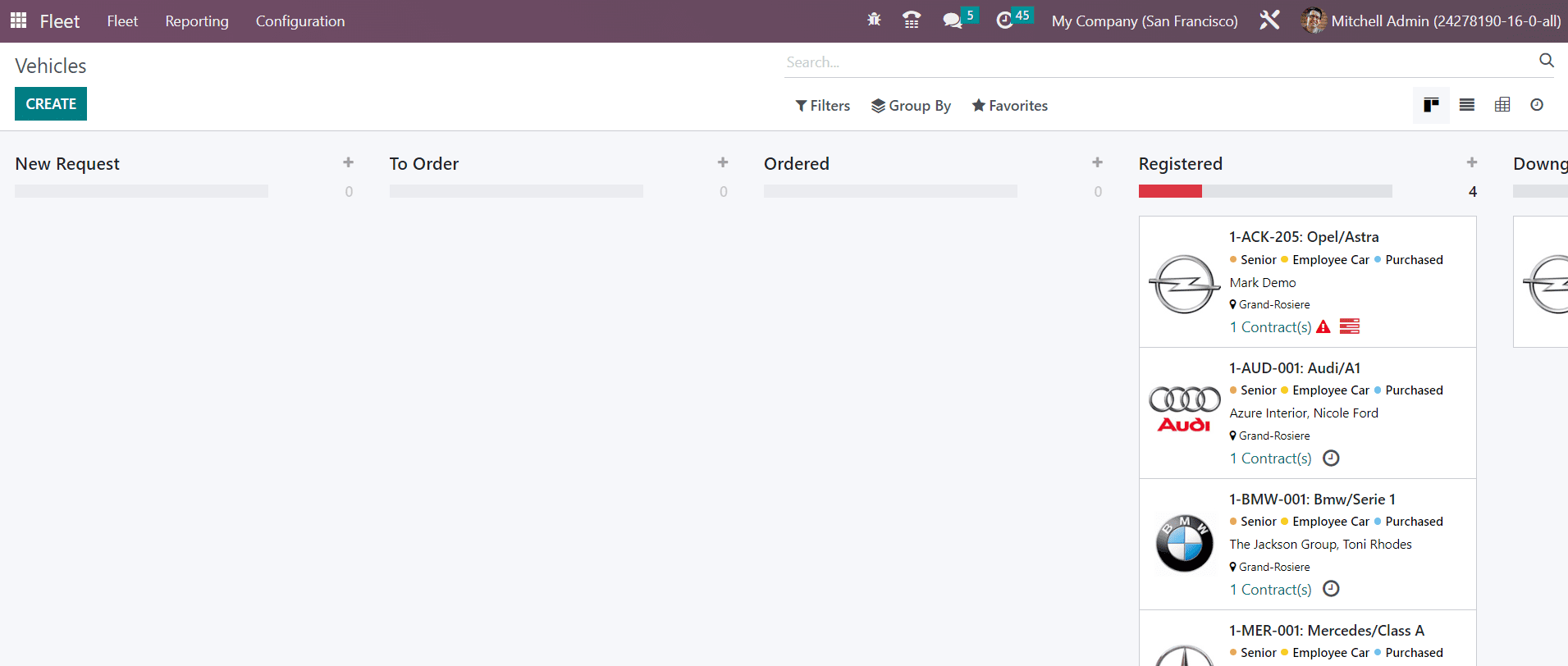
The Kanban view of the dashboard is shown above. As you can see in the image, the vehicles are arranged in the Kanban view according to their status. The preview of a vehicle includes the details such as name, vehicle logo, tags, responsible, location, and contacts. Using the Activity icon, you are allowed to schedule an activity for the respective vehicle.
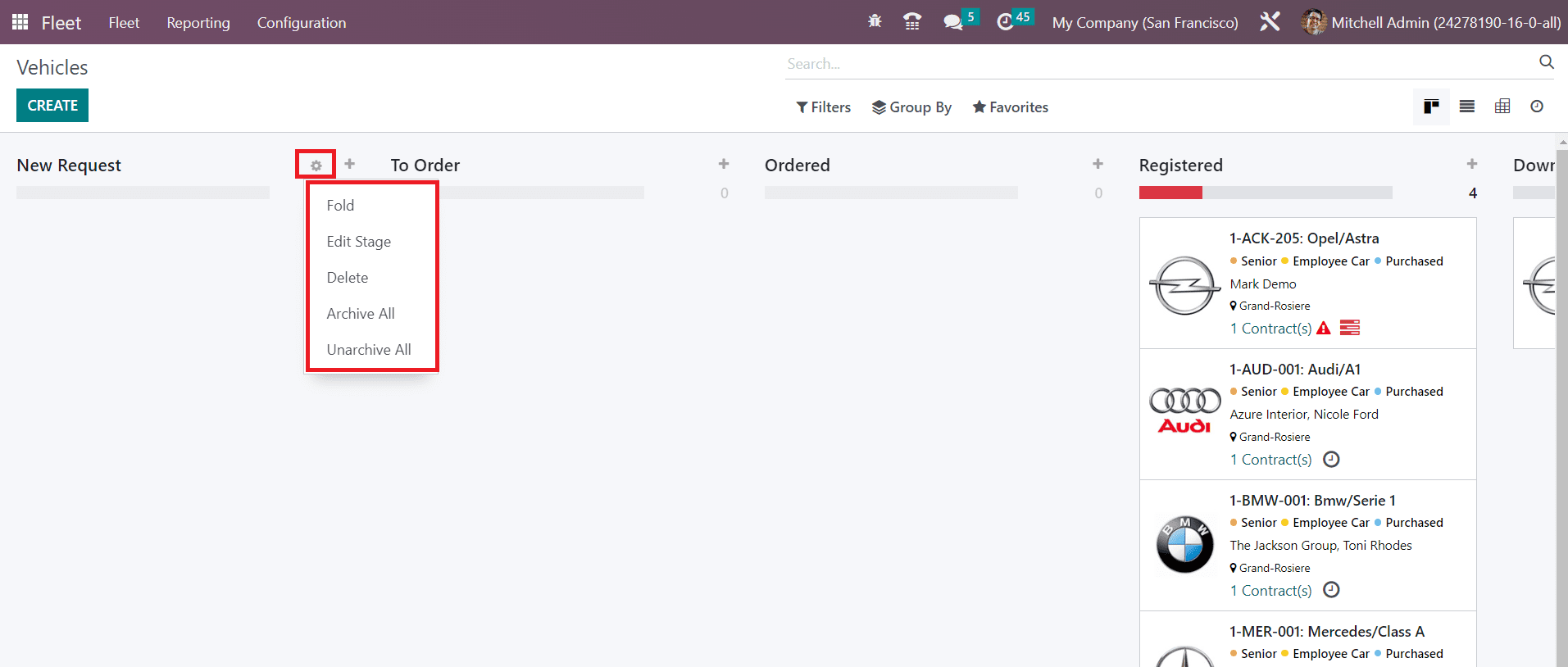
When you move the cursor near the title of a stage, you can find the settings icon, as shown in the image above. Using this option, you can Fold, Edit, Delete, Archive, and Unarchive that particular stage.
If you want to add a new vehicle under a particular stage, you can click on the small plus icon given next to the settings icon, as highlighted in the screenshot below.

Clicking on the plus icon will give you a new space where you can mention the title. Use the Add button to add the vehicle to that particular stage. The Edit button will lead you to the editing window for that particular vehicle.
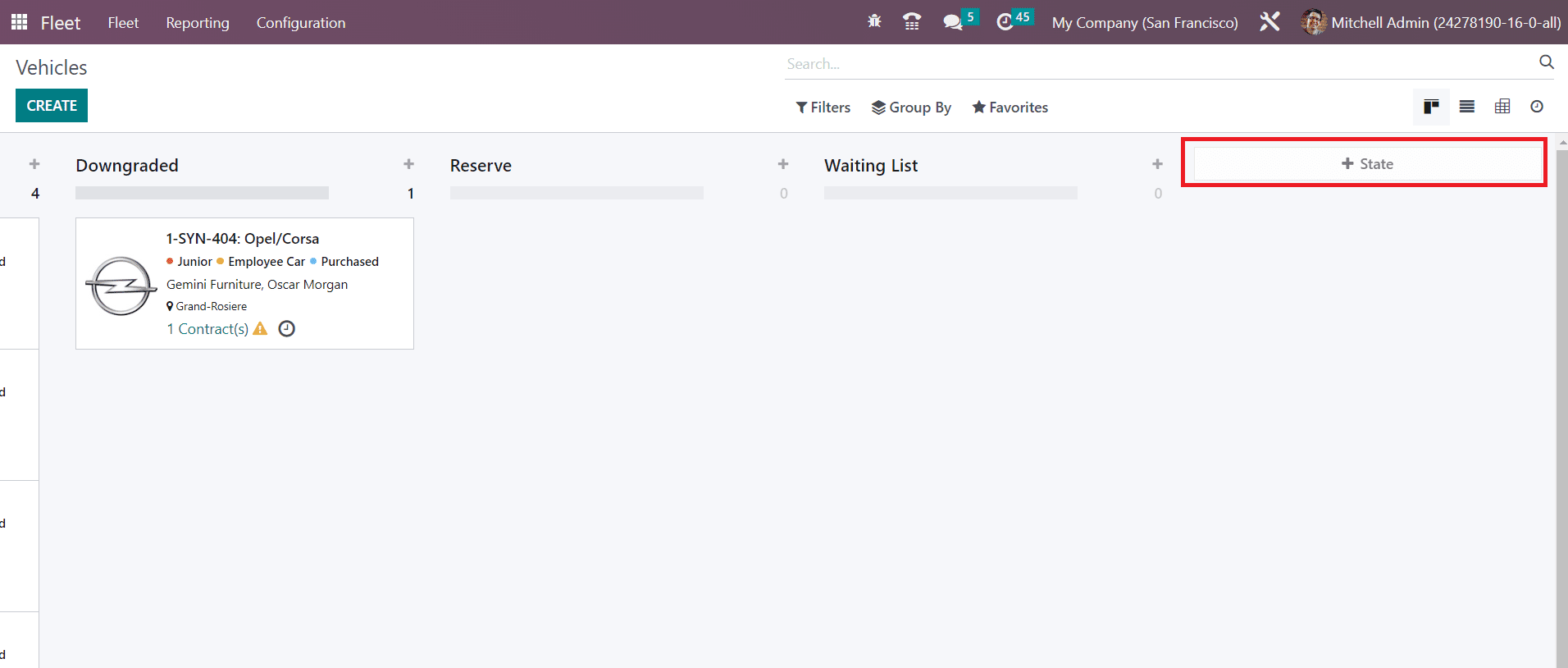
In order to add a new stage to the Kanban view of the fleet, you can use the +State button. The available details of the fleet can be filtered based on Available, Bikes, Cars, Trailer Hook, Planned for Change, Need Action, and Archived. Use the Add Custom Filter option to add customized filters. The Group By feature includes Status, Model, Brand, and Fuel Type.
Here, you will get Kanban, List, Activity, and Pivot views. The list view of this platform is shown below.
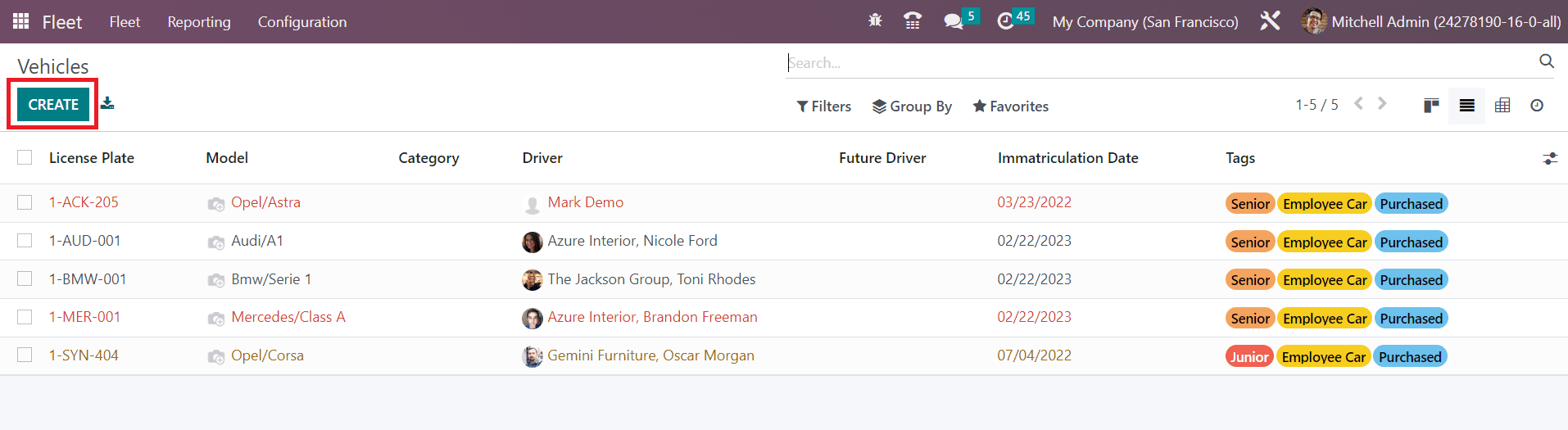
The preview of the list view encompasses the License Plate number, Model, Category, Driver, Future Driver, Immatriculation Date, and Tags. Use the Create button to configure the details of a new vehicle.
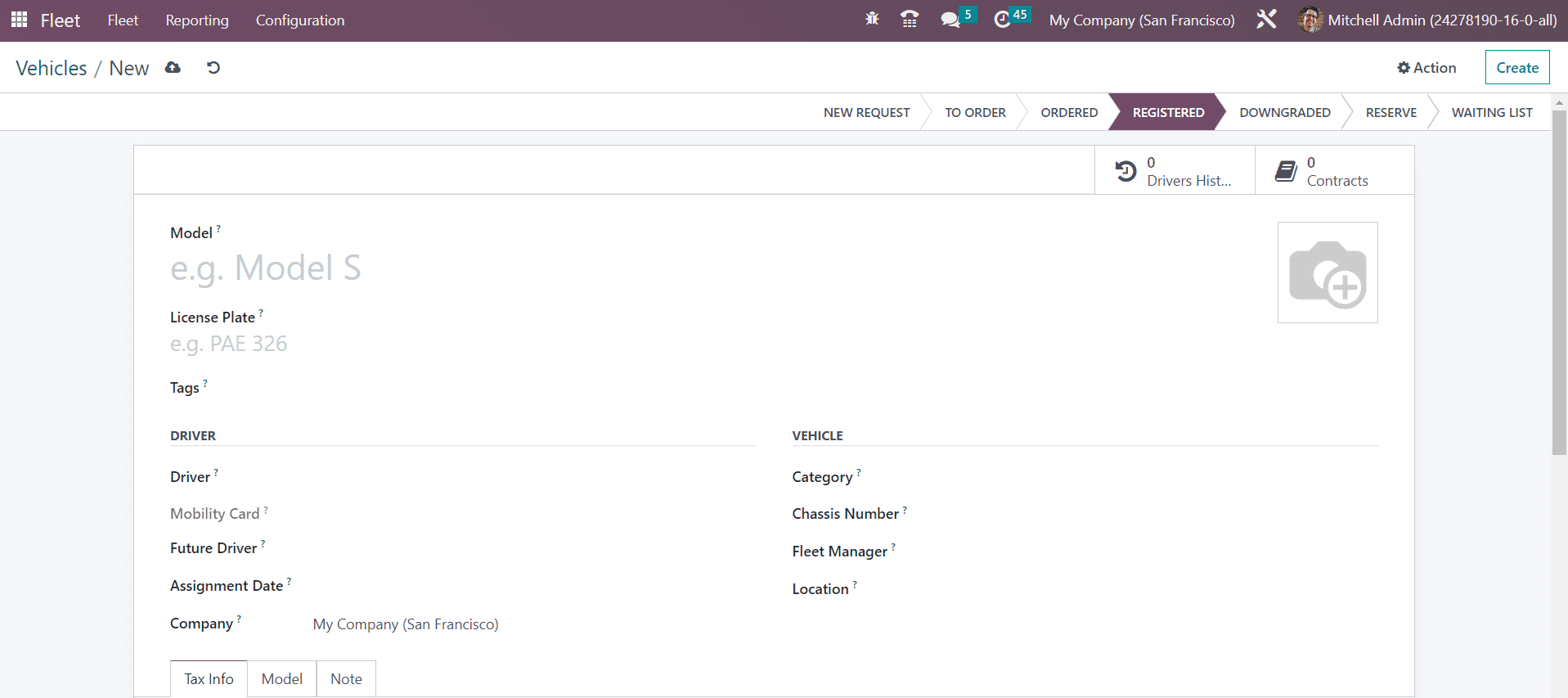
As soon as you click on the Create button, a new window will open, as shown above, where you can add the details of the vehicle. Provide the name of the vehicle Model in the given space. The License Plate number of the vehicle can be added under the specific field. In the Tags field, you can add suitable tags for the vehicle. The Driver section can be used to specify the details of the driver. Mention the driver's address of the vehicle in the given space along with the Mobility Card. The address of the next driver of the vehicle can be added in the Future Driver field. The Assignment Date indicates the date on which this vehicle will be available. If the field is empty, it implies that the vehicle is available instantly. The name of your company will be displayed in the Company field. Under the Vehicle section, you can provide the Category, Chassis Number (Unique number written on the vehicle motor), Fleet Manager, and the current Location of the vehicle.
Now, let’s look at the Tax Info tab of the vehicle configuration window.
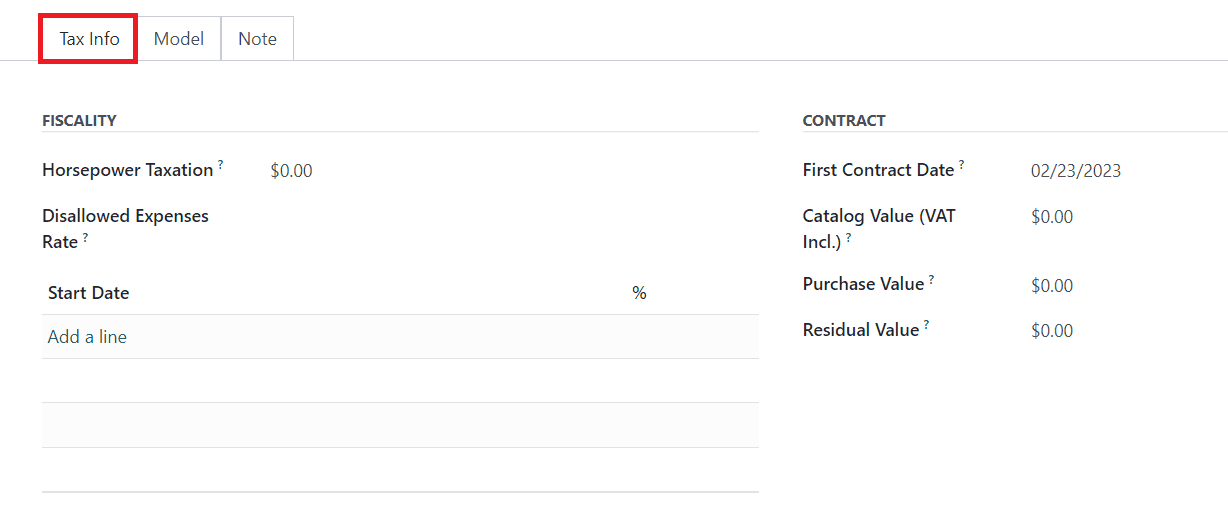
The Fiscality section includes the fields to mention the Horsepower Taxation and Disallowed Expenses Rate. Using the Add a Line button, you can add the Start Date of the taxes and its percentage. The Contract section will show the First Contract Date, Catalog Value, Purchase Value, and Residual Value.
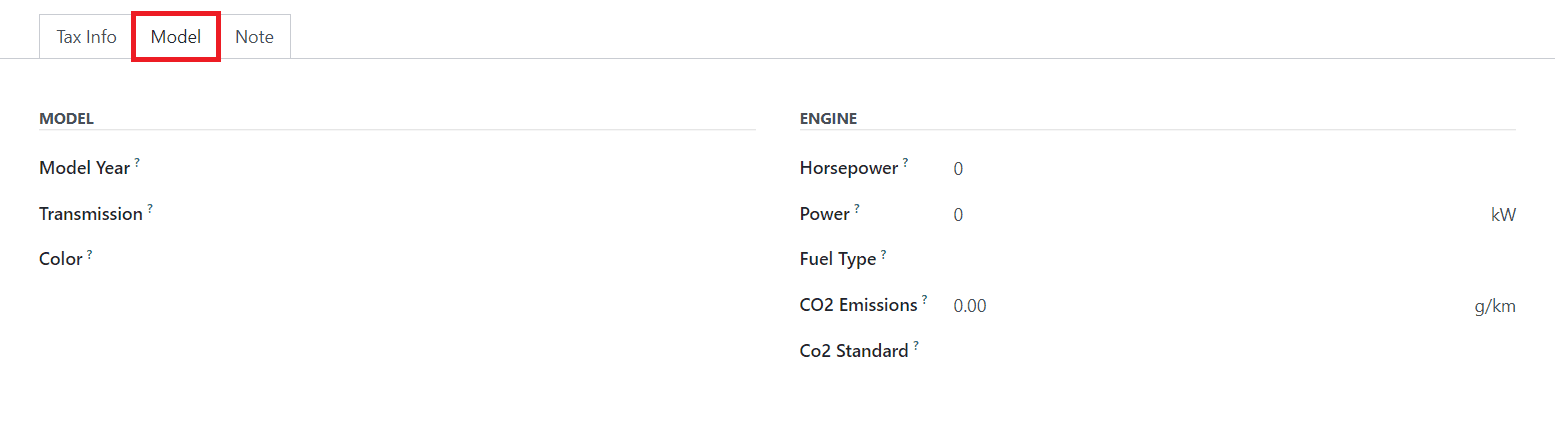
The fields to mention the model details of the vehicle will be available under the Model tab. It includes Model Year, Transmission, Color, Horsepower, Power, Fuel Type, CO2 Emissions, and CO2 Standard.
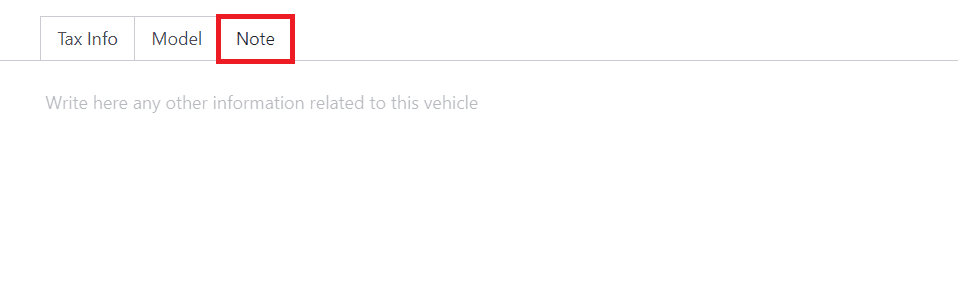
Any other information related to the vehicle can be specified in the Notes tab.
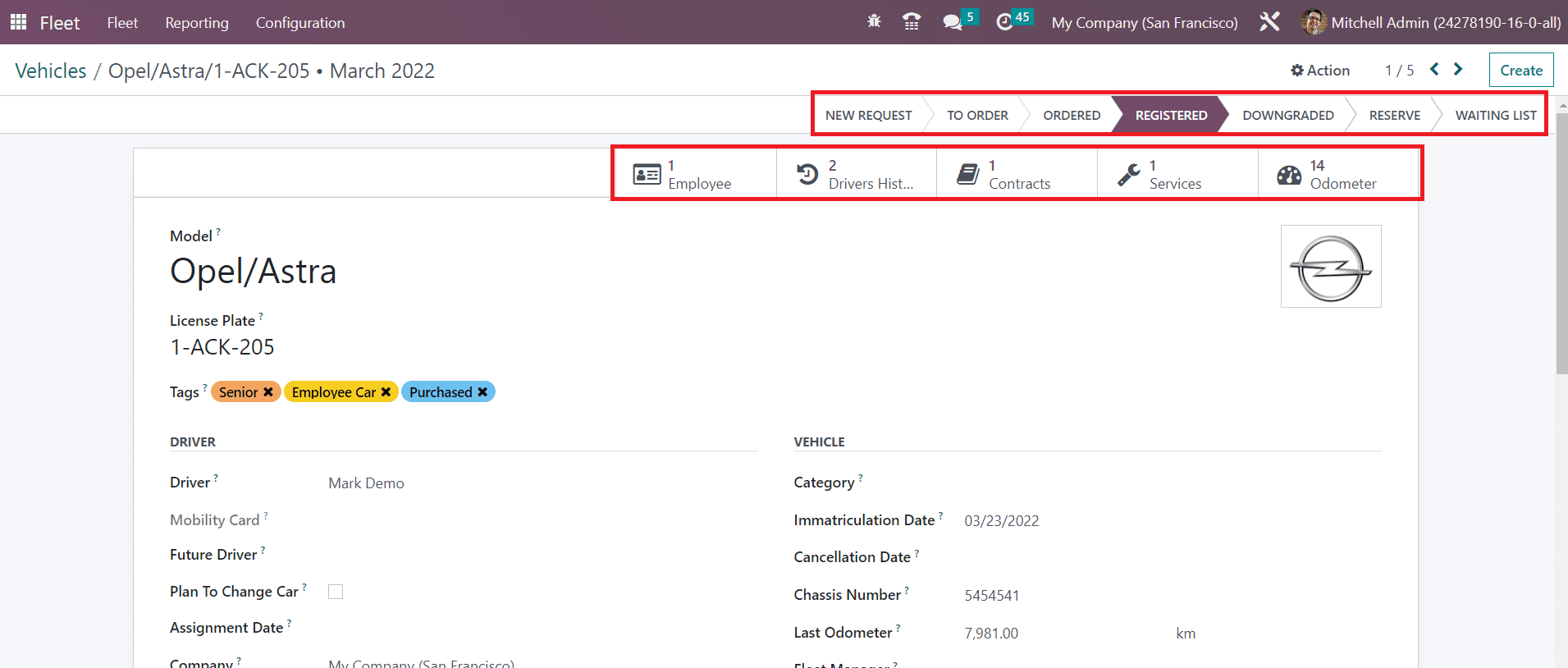
Once you complete the configuration, you will get some additional smart buttons on the window as shown above. You will get smart buttons to observe the Employees, Drivers' History, Contracts, Services, and Odometer. The window will show the status of the vehicle also. You can configure the details of your fleet by following the steps detailed in this section.
If you want to create a new status for the vehicle, you can go to the Configuration menu of the module and select the Status option.
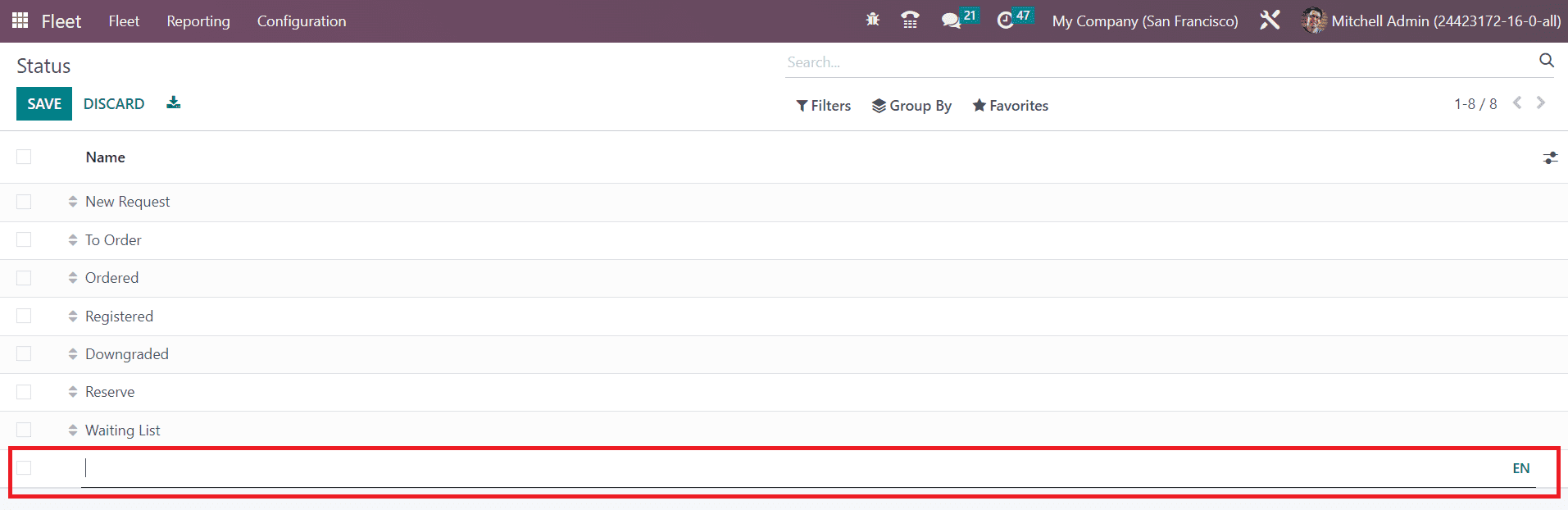
Here, you will get the list of already created status for the vehicle. When you click on the Create button, you will get an additional line where you can mention the Name of the new status and click on the Save button.