Expense Reports
All reports record is obtainable to a user once choosing the Expense Reports tab. The List view of the Expense Reports window mentions report data such as Employee, Company, Status, Payment, and more. It is possible to sort out the reports based on CATEGORIES, STATUS, and EMPLOYEE. All these are viewable in the left corner of the window to users. Moreover, you can insert a record by choosing the SCAN button. The CREATE button ensures you describe a new report for an employee.
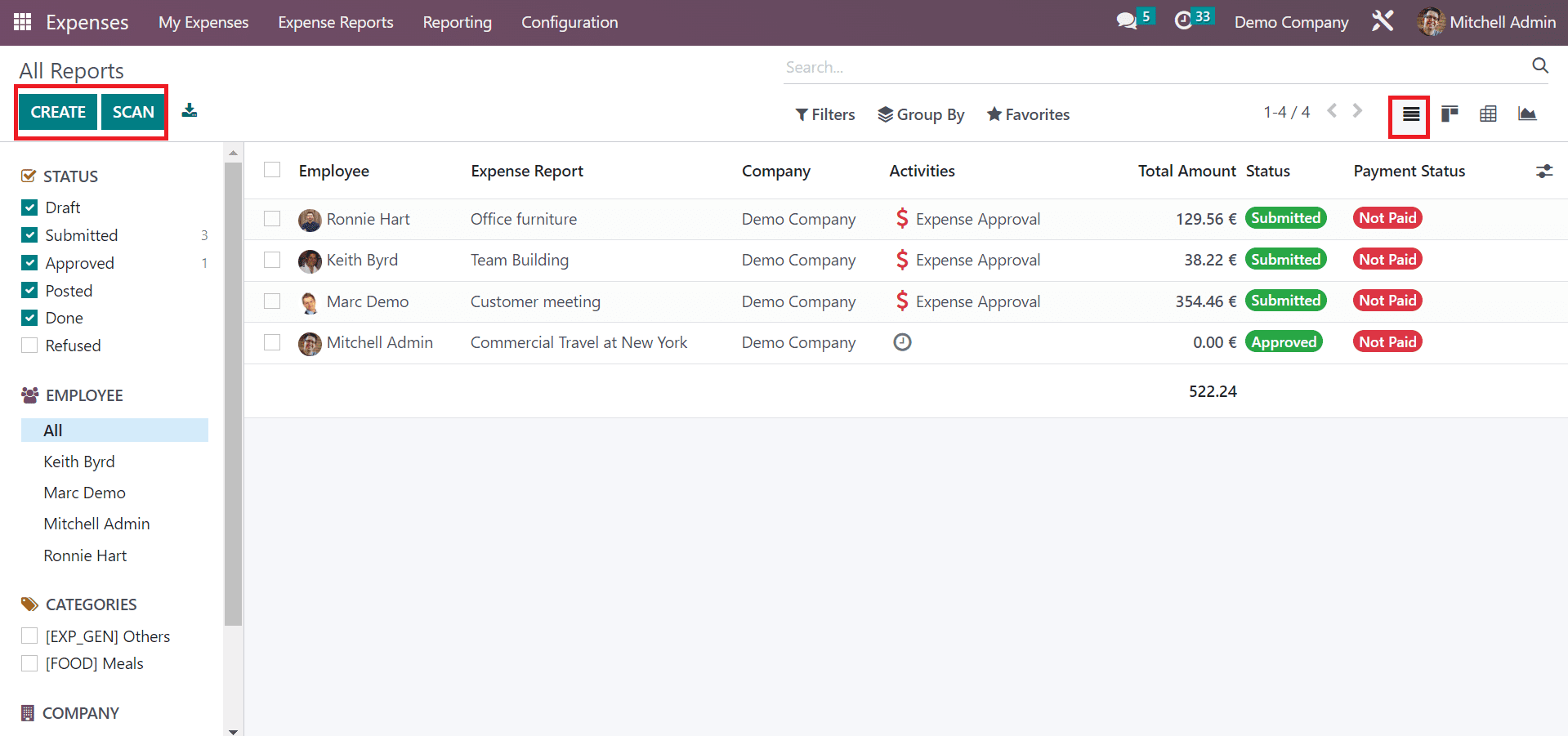
By clicking on the CREATE icon, a new page opens to you, and adds a report description in the Expense Report Summary field. Later, you can select the employee and company. Pick the respective manager of your report in the Manager field.
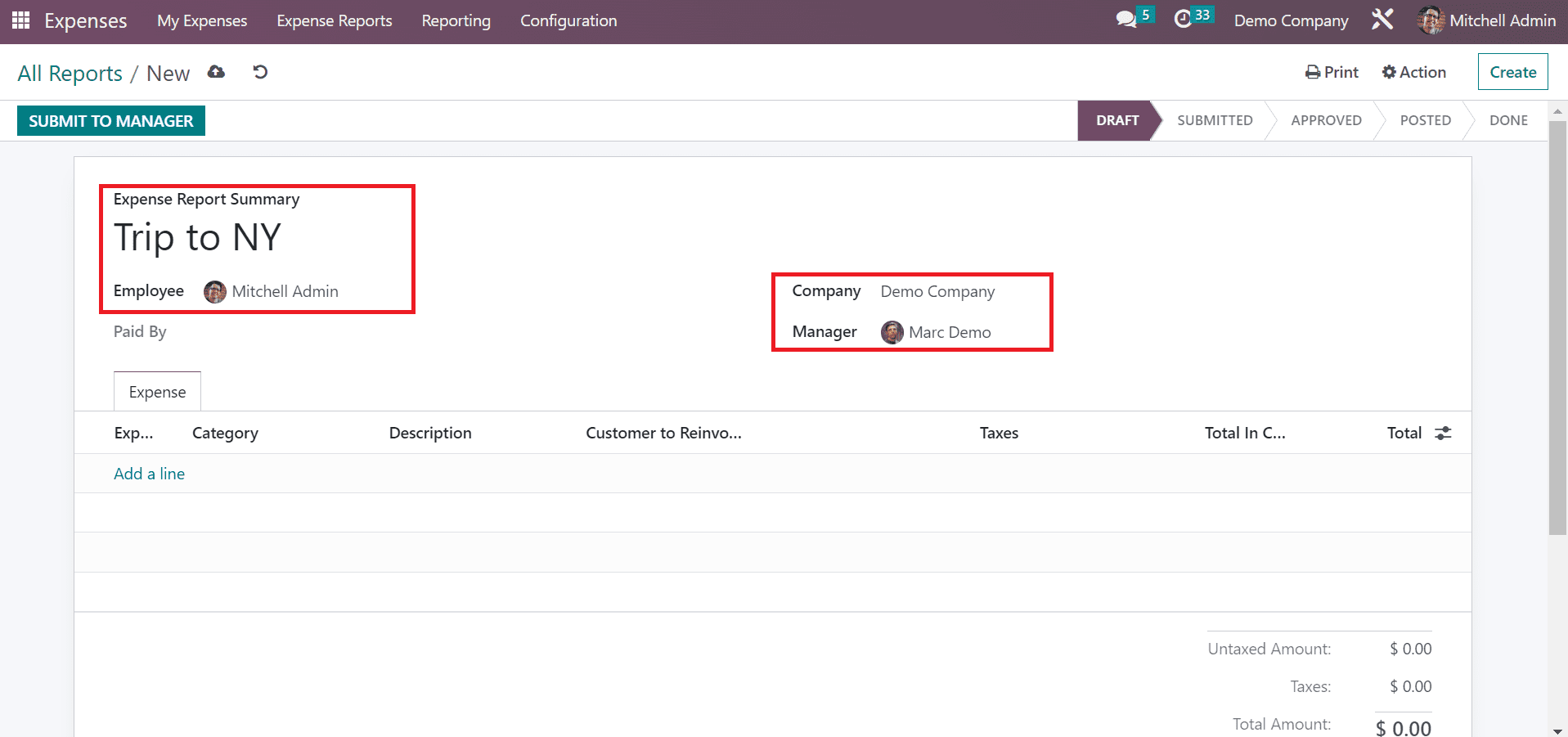
After clicking the Add a line option under Expense tab, you can mention the expense data regarding the report. The total untaxed amount appears to the user once choosing the expenses. After entering all data, you can forward the report to the manager by selecting the SUBMIT TO MANAGER button.
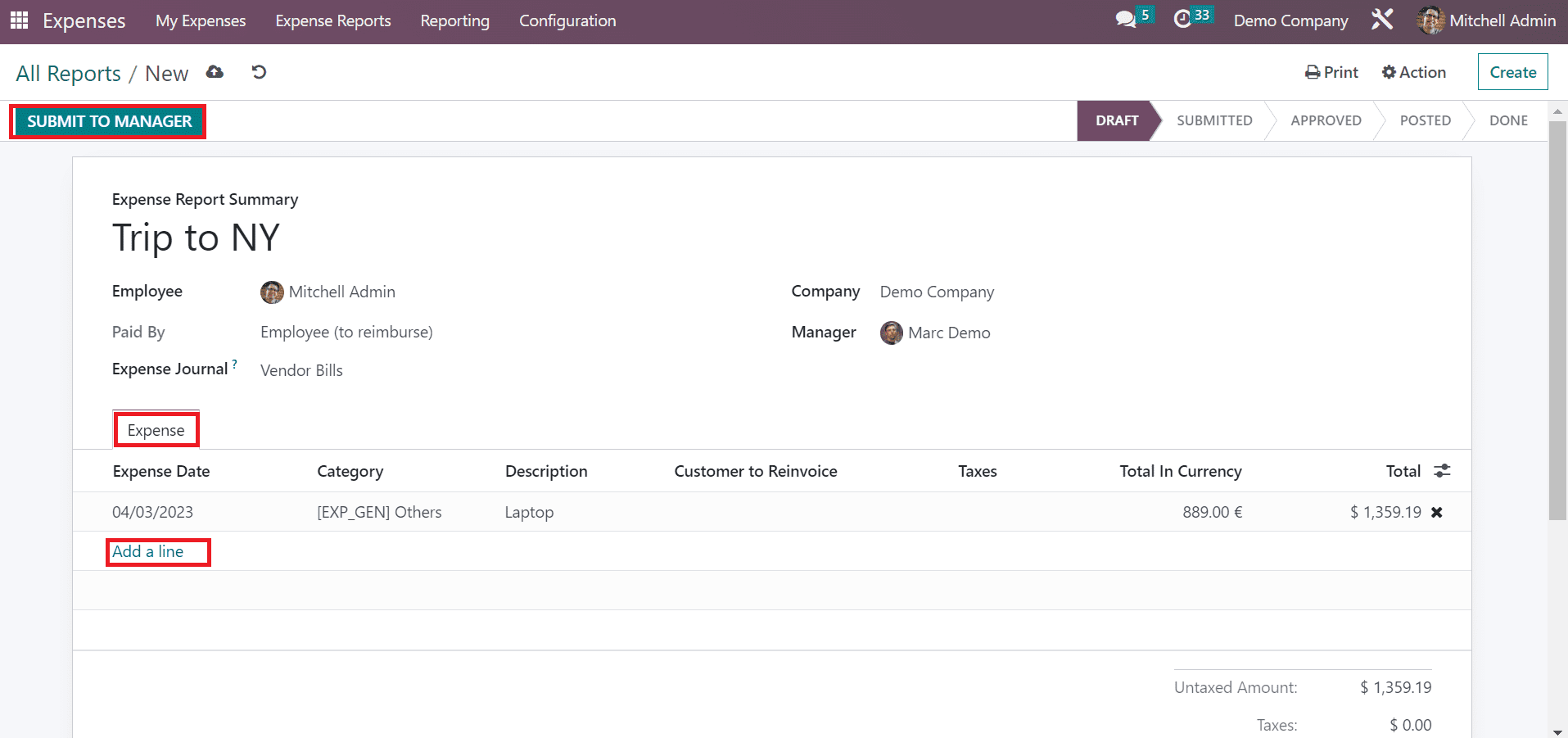
Once submitted the report to a manager, an expense document is generated, and you can see it by selecting the Expenses smart button. The stage is also changed into SUBMITTED. The respective manager can validate the report by clicking on the APPROVE icon.
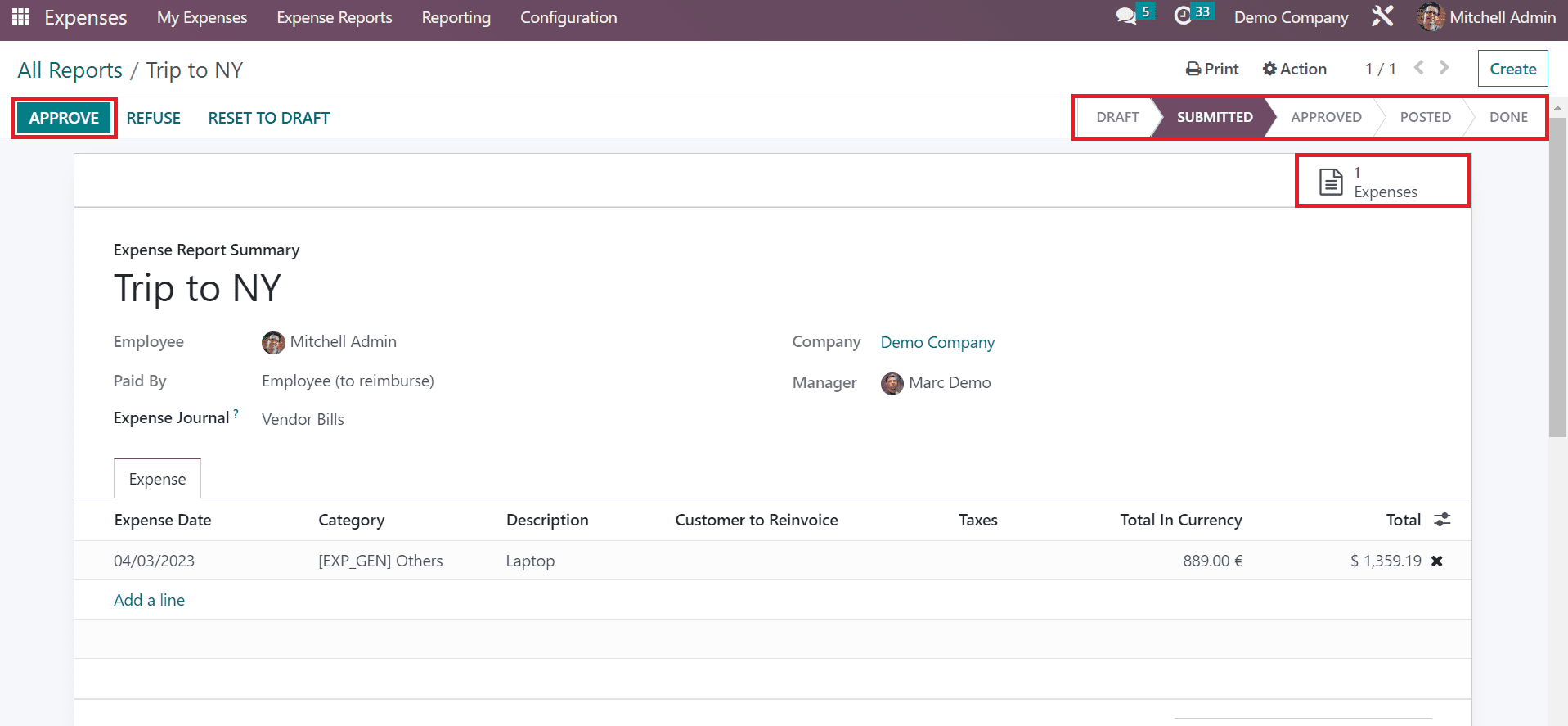
So, it is easy to manage reports within the Odoo 16 Expenses module.