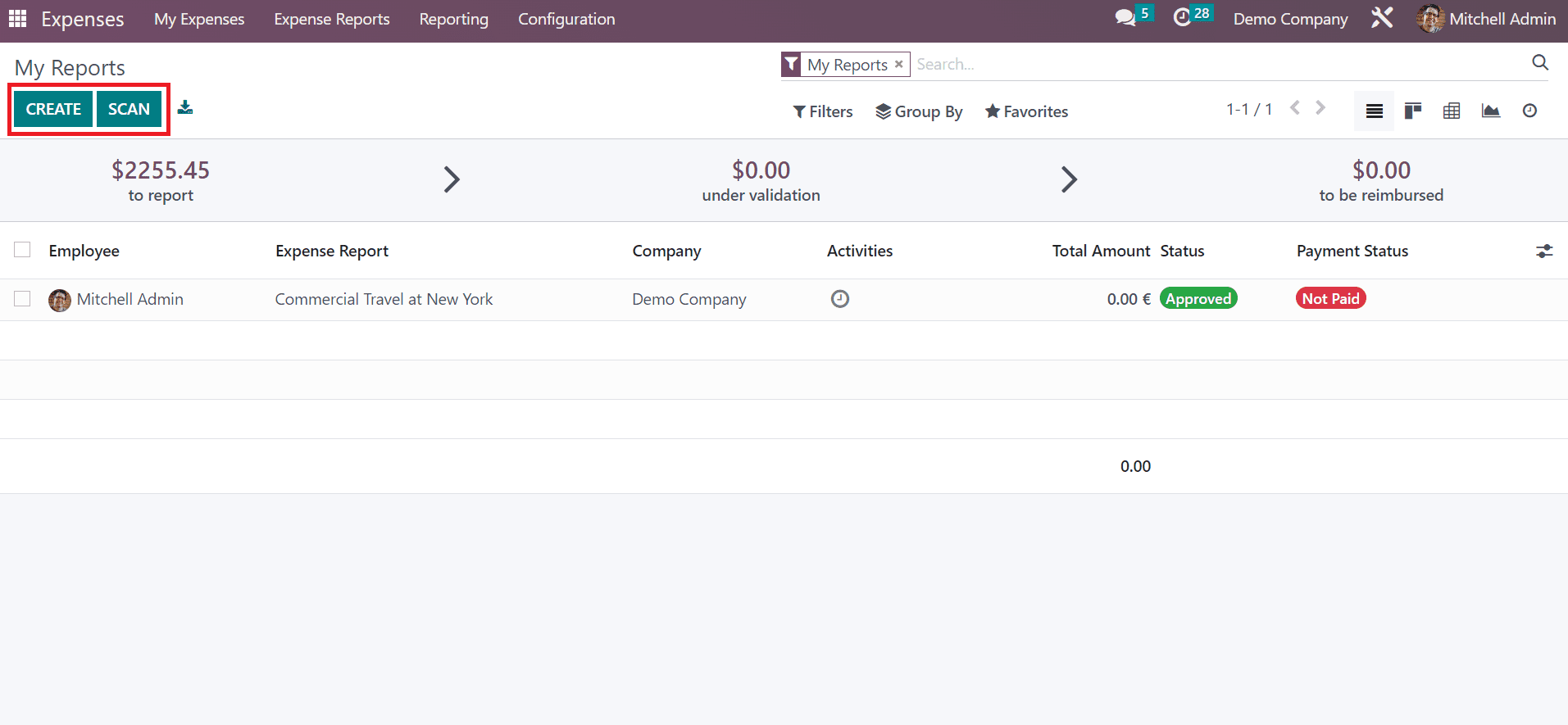Expenses
The company expenditure manages effortlessly using the Odoo 16 Expenses module. Employees in a firm can easily submit their expenses without any hindrance. So, managers can evaluate and approve the expenses quickly. It is beneficial for accountants to record and move forward with the payment for further transactions.
My Expenses
You can access the dashboard of the expense module once choosing the My Expenses menu inside the My Expenses tab. The record of already submitted expenses is accessible to a user in the My Expenses window. In the List view, we can obtain the data related to expenses, including Expense date, Employee, Company, Status, Description, Activity, and more. At the window top, you can see expenses to report, reimbursed amount, and under validation cost. A clear portrait of expense status is viewable to a user after viewing the report.
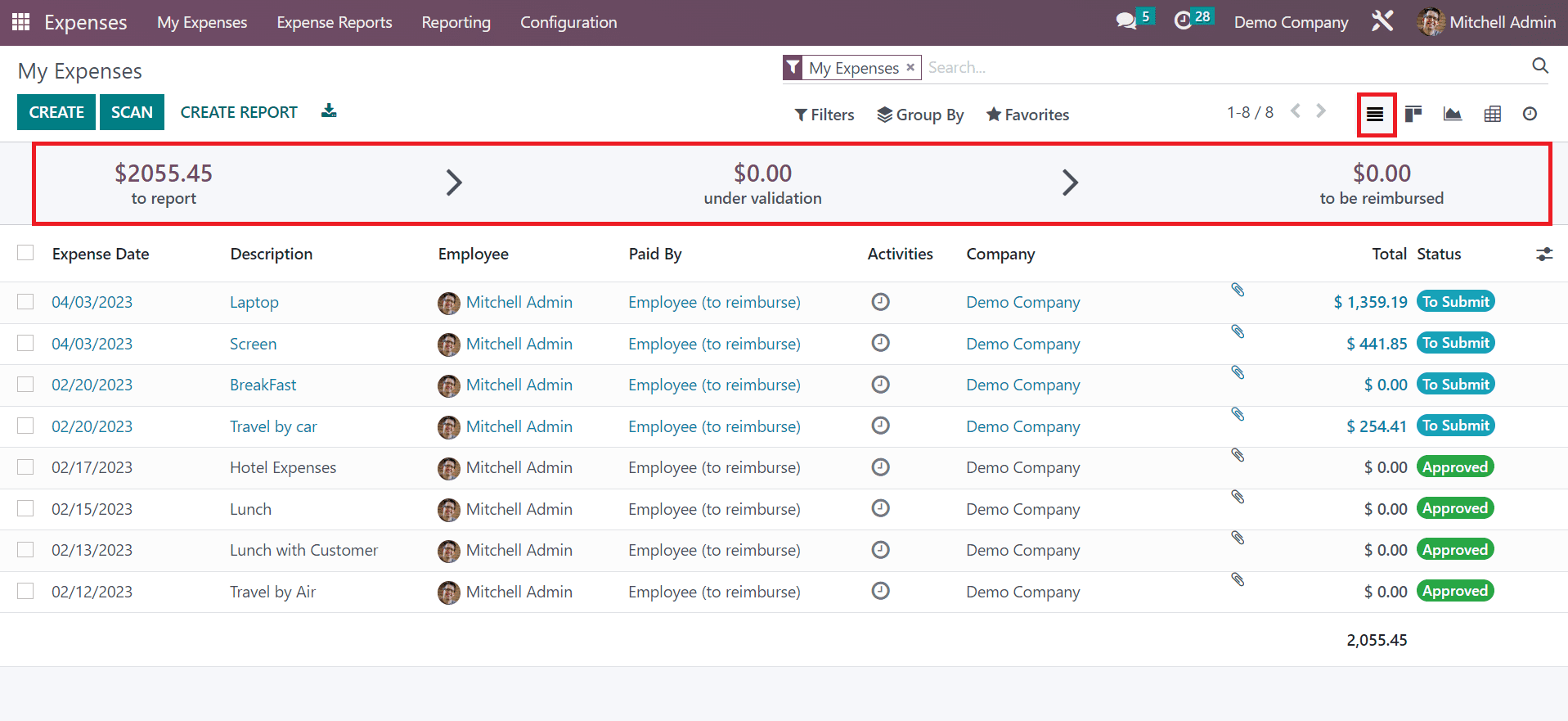
The SCAN icon assists you in uploading an expense report from your system. Additionally, you can formulate a new report once clicking on the CREATE REPORT button. To define a new expense, select the CREATE icon in the My Expenses window.
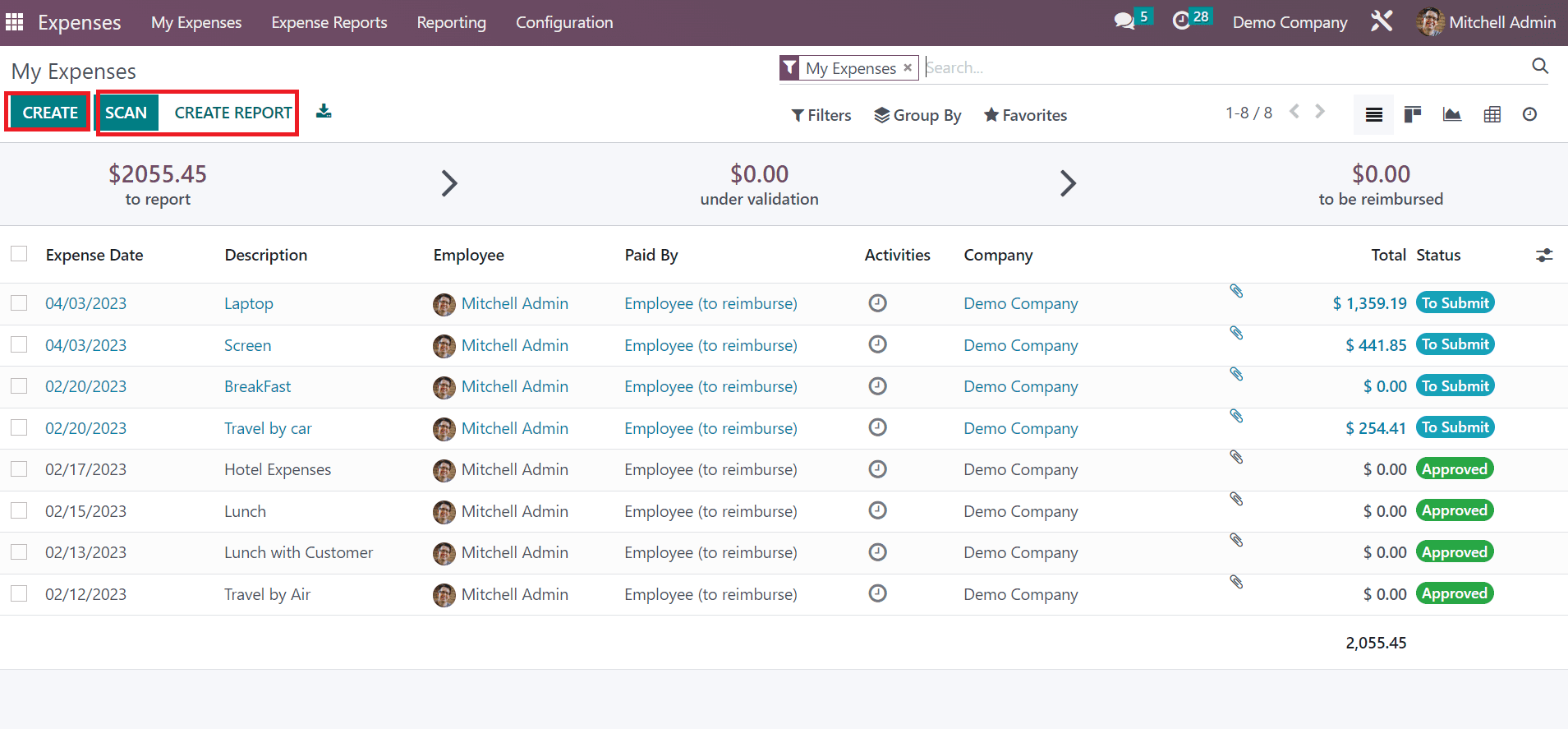
In the New window, add details about your expense in the Description field and set the Category for a specific expense. Different categories available to users for expenses include Communication, Gifts, Travel & Accommodation, Others, etc. Users can mention the total price spent for specific expenses in the Total field.
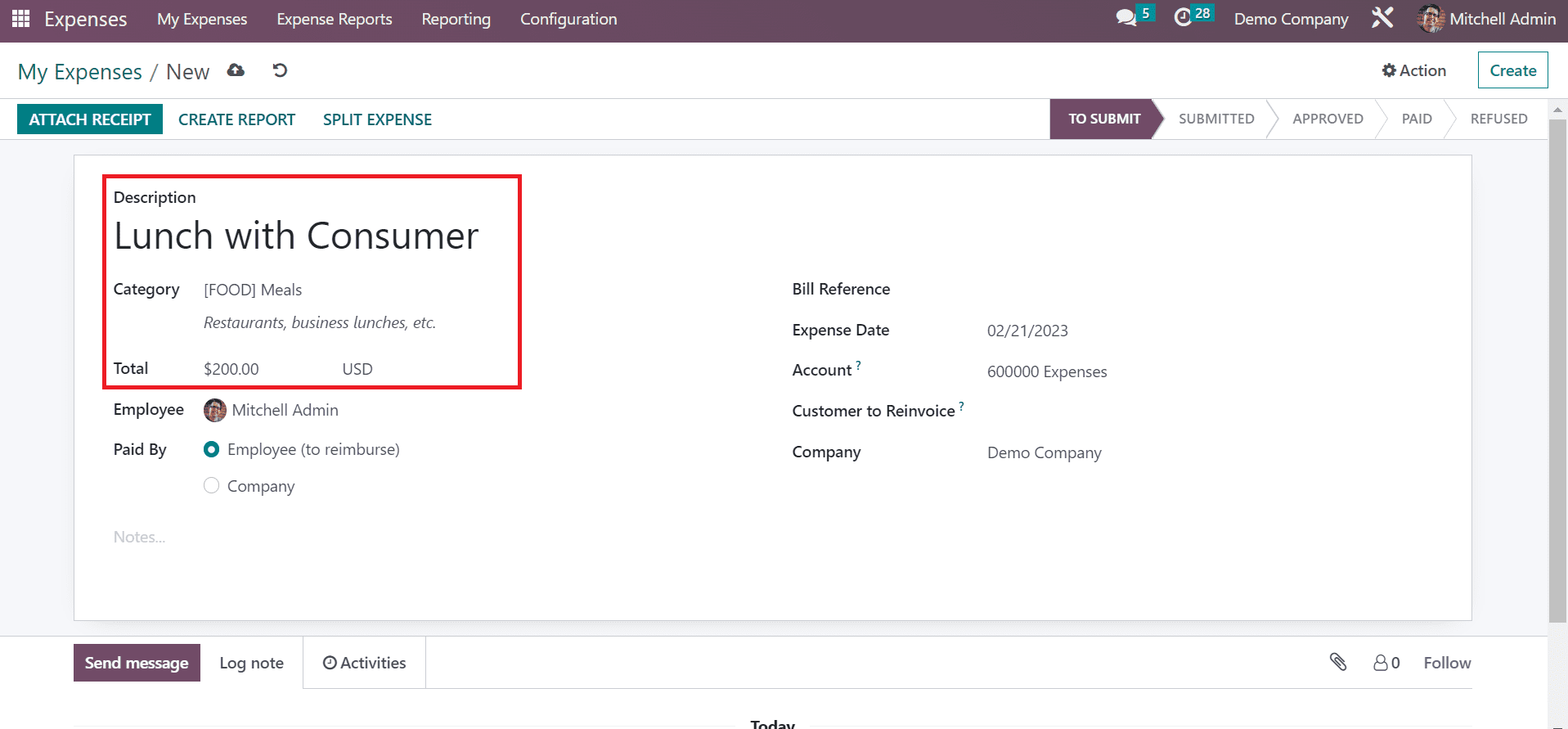
You can pick the specific worker's name in the Employee option. Also, you can select the person who needs to pay for the expense in the Paid By field. It is possible to pay by Company and Employee. If the employee is paid, the company will reimburse the price spent by the worker later. Moreover, we can add the Bill Reference and Expense Date depicts the billing date of your expense.
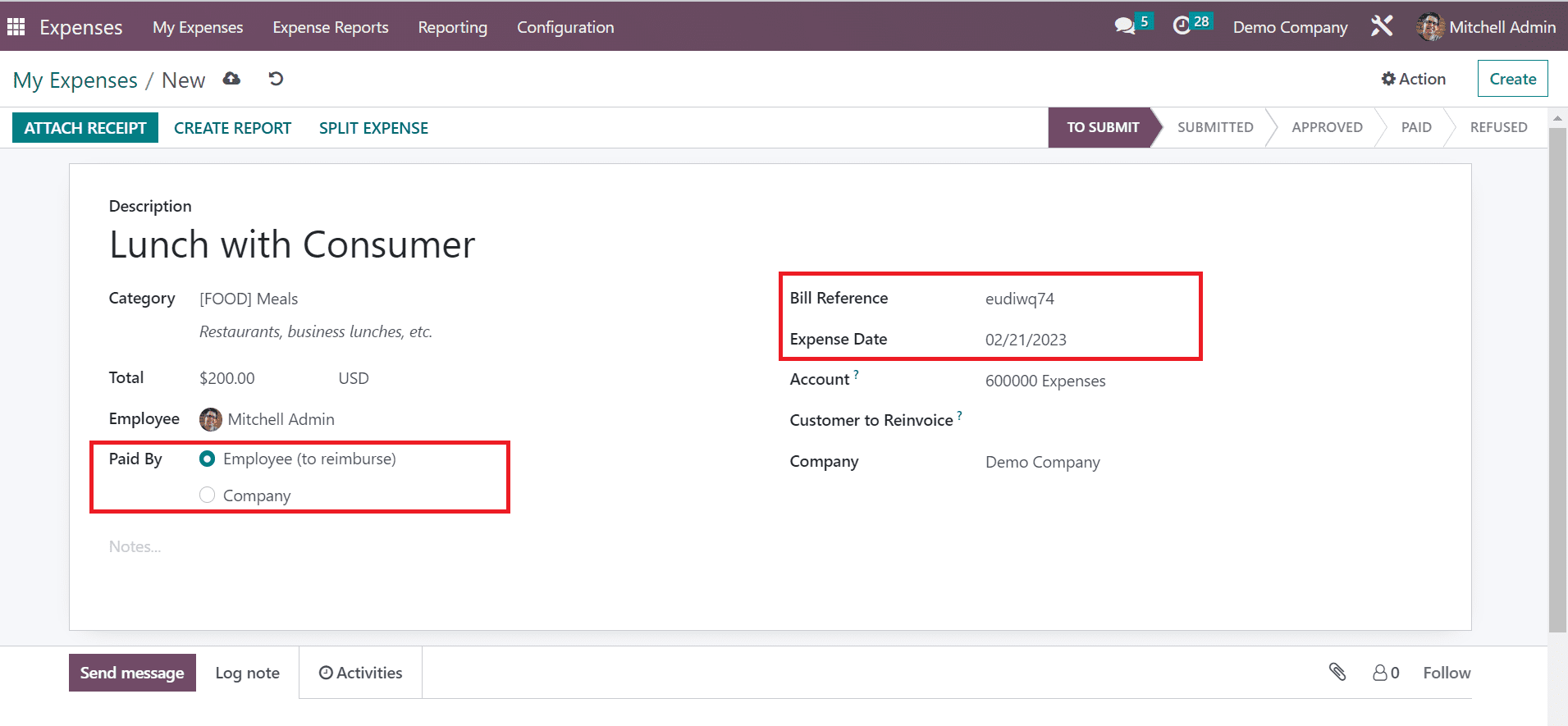
You can choose the expected expense account in the Account option. Furthermore, we can select the category for customers to invoice and the company name. Each piece of information is saved automatically in the Odoo 16. You can also put the expense in various stages like TO SUBMIT, APPROVED, REFUSED, SUBMITTED, and PAID.
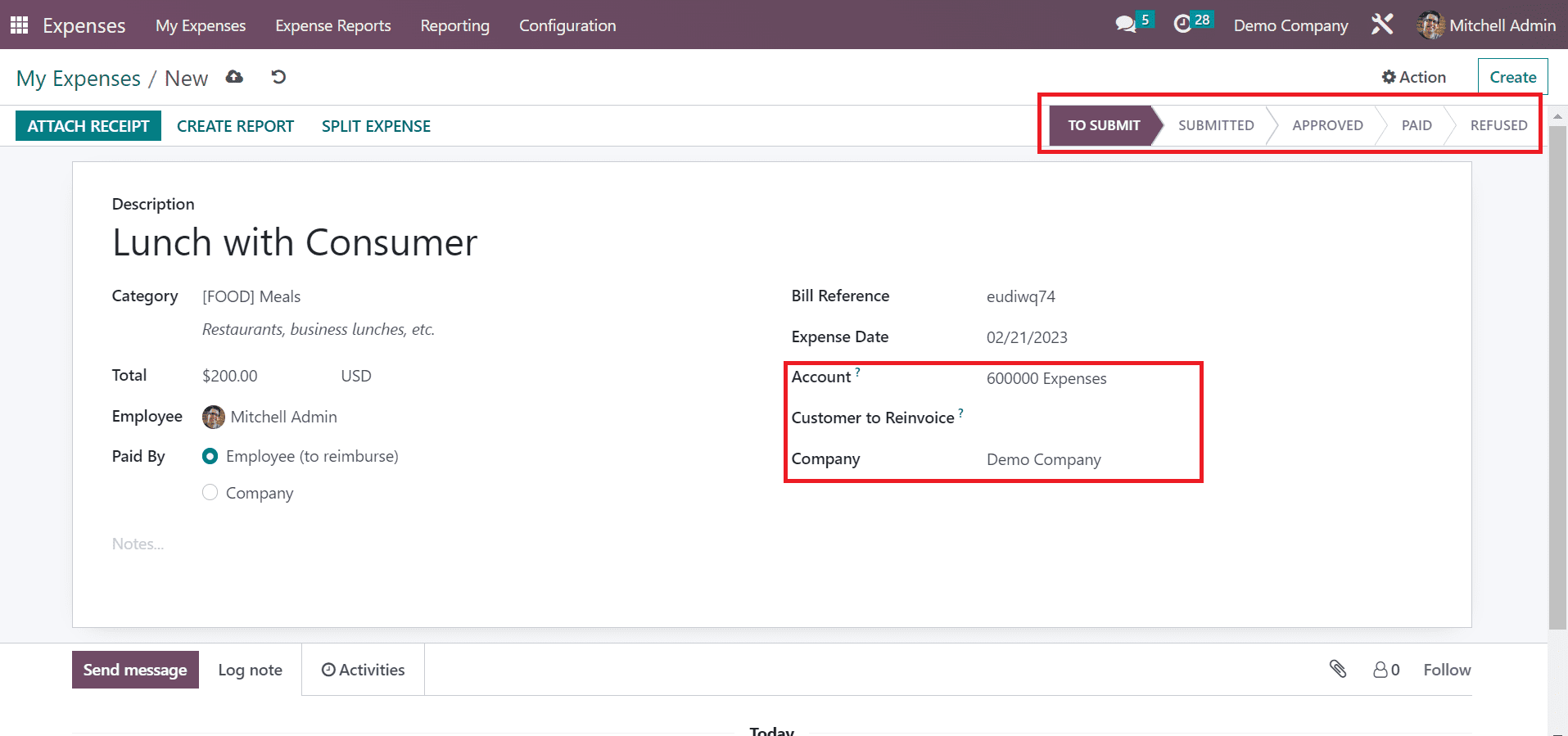
To upload any receipt of your expense, click the ATTACH RECEIPT icon. Also, you can divide the expense after choosing the SPLIT EXPENSE button. An expense report is defined easily by clicking on the CREATE REPORT icon in the My Expenses window.
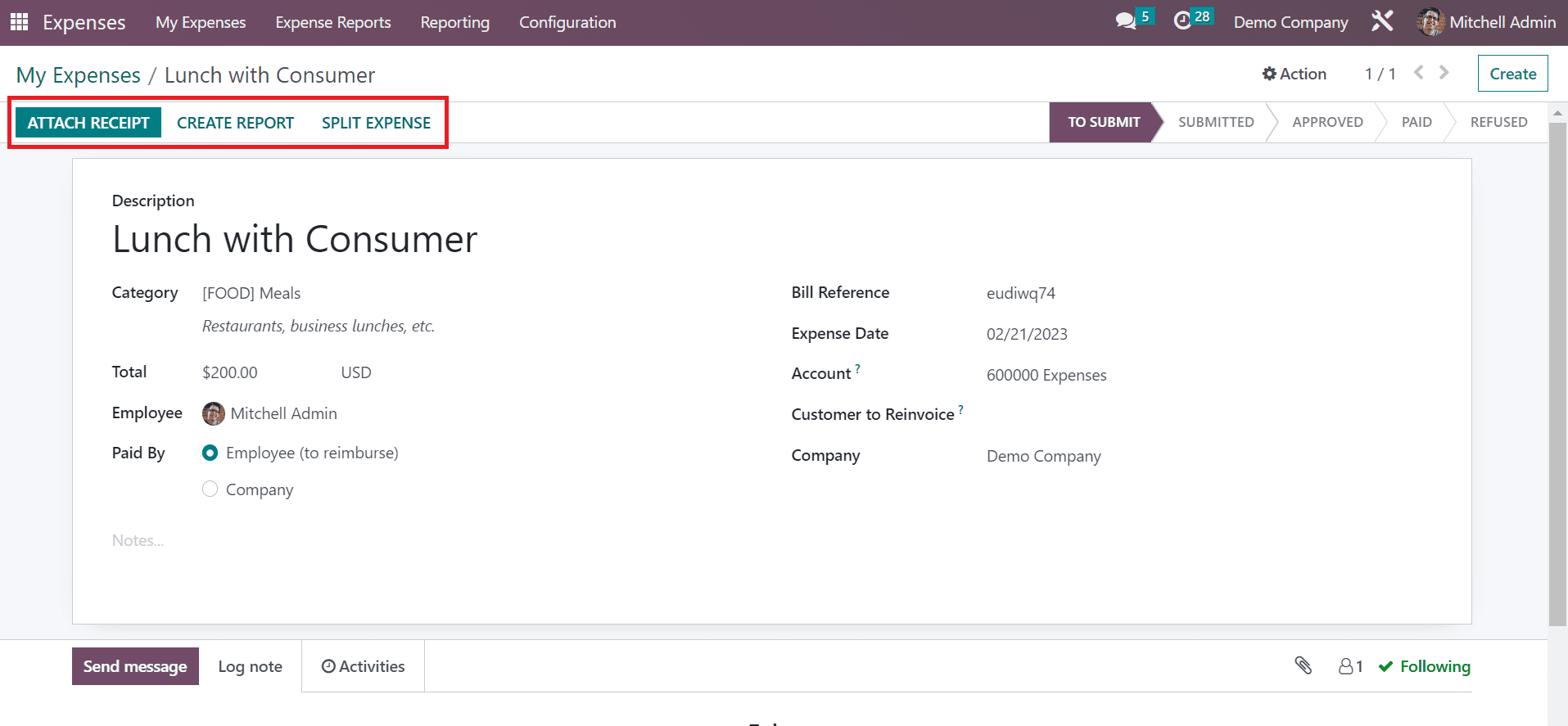
My Reports
Below the My Expenses tab, you can obtain the My Reports menu, and all existing reports are viewable to the user. Each minute detail of reports such as Employee, Activities, Payment Status, Expense Report, Company, and more are displayed to the user. By choosing the SCAN icon, you can quickly upload report data to Odoo 16. It is simple to describe a new report once selecting the CREATE icon.