Contracts
You can select the All Contract menu available in the Odoo Employees module to observe the contracts configured for different employees in the company. The Kanban view of the all contracts platform is given below.
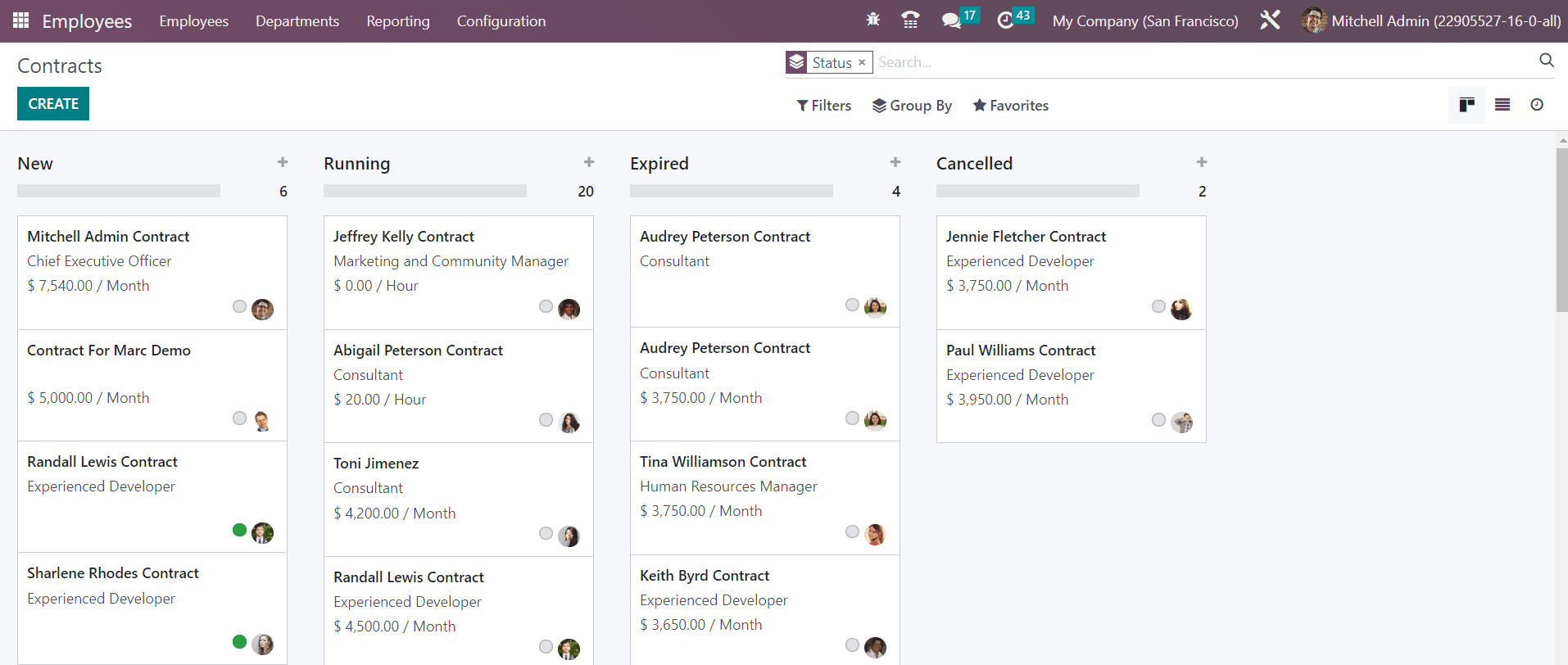
The contracts are arranged under different stages such as New, Running, Expired, and Canceled. Use the + icon to add a new contract under a specific stage. Each contract will show the name, job position, and salary of the respective employee.
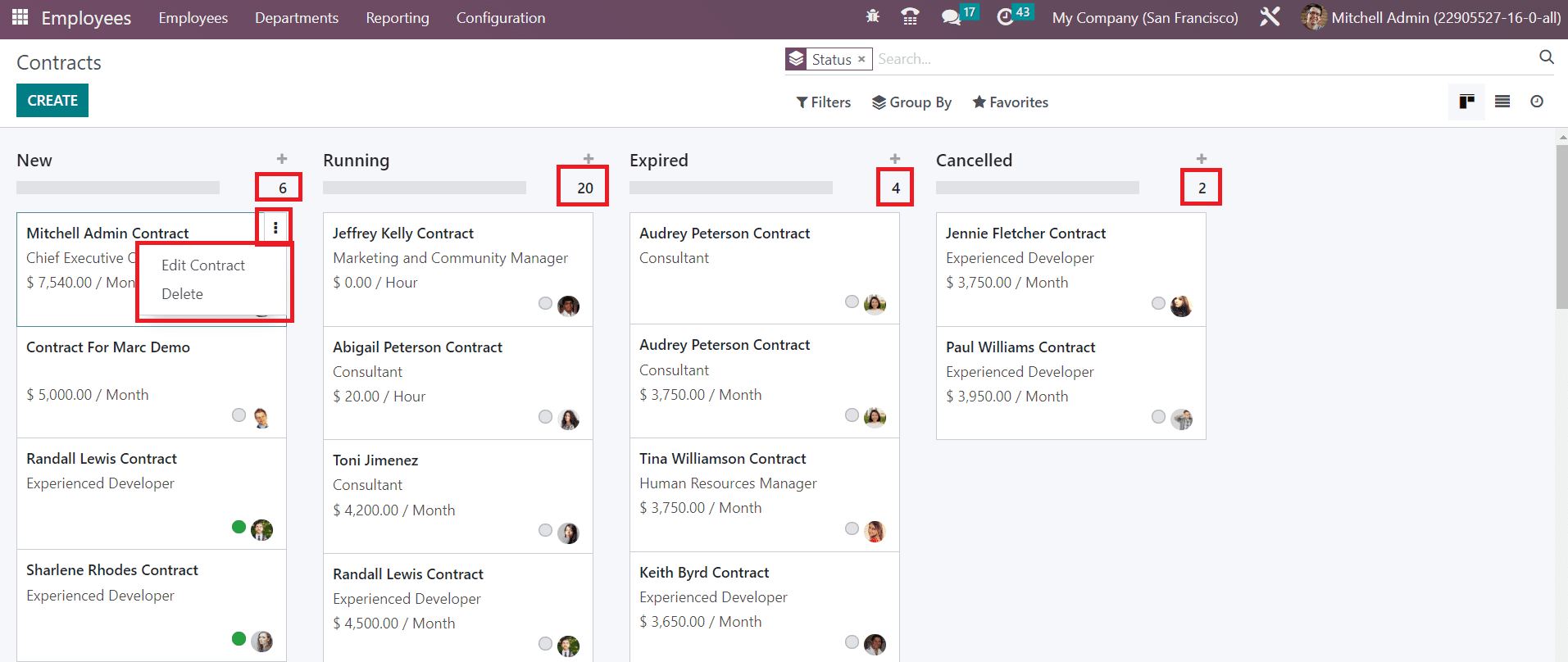
The total number of contracts under each stage can be viewed on the top right side of each stage. The three small vertical dots available on each contract can be used to Edit and Delete the respective contract. You can use Running, Not Running, Change of Occupation, Employed, Archived, Late Activities, Today Activities, and Future Activities as Filters. In order to group the contracts, you can use Status, Employee, Start Date, Job Position, Working Schedule, and Salary Structure Type.
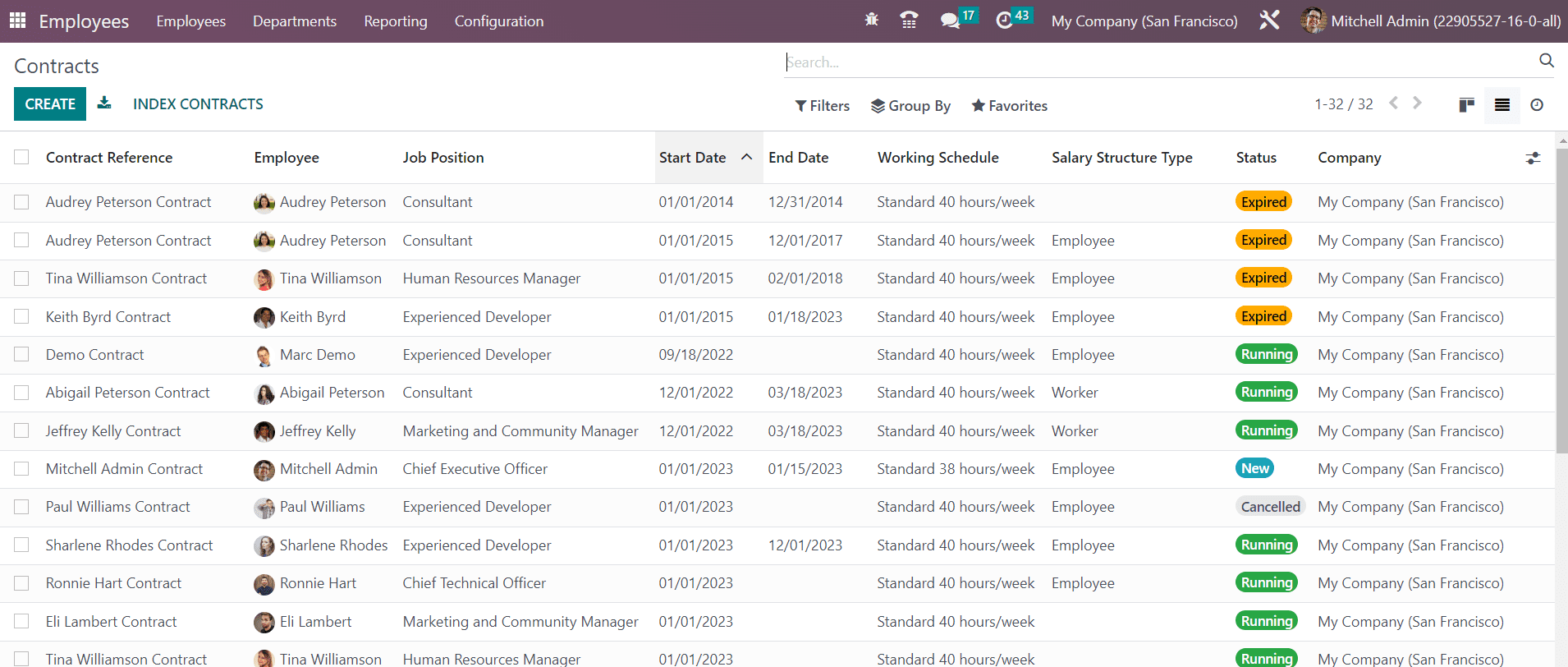
The list view of the Contracts shows the Contract Reference, Employee, Job Position, Start Date, End Date, Working Schedule, Salary Structure Type, Status, and Company. Now, click on the Create button to create a new contract.
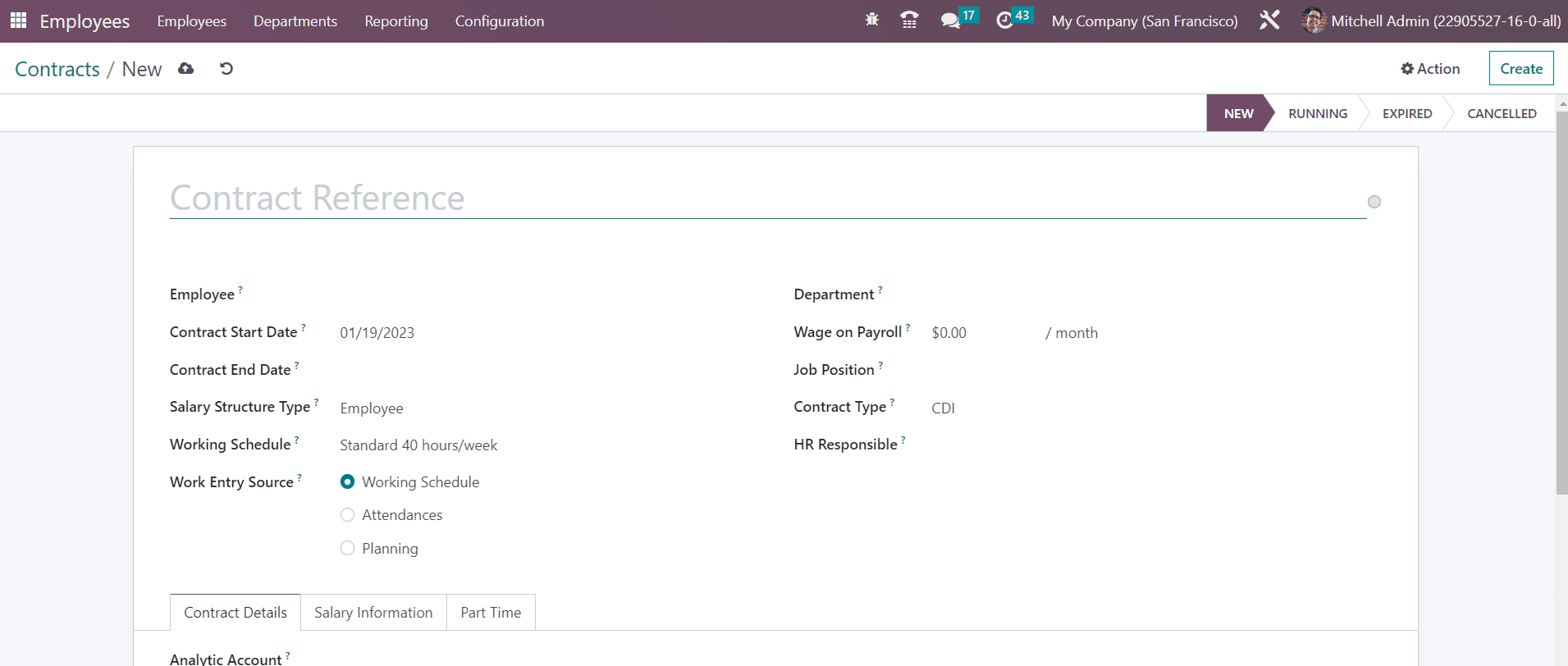
As a contract reference, you can add a title to the contract. Mention the Contract Start Date, Contract End Date, Salary Structure Type, Working Schedule, Department, Wage on Payroll, Job Position, Contract Type, and HR Responsible in the corresponding fields. The Work Entry Source will define the source for work entries generation. The work entries can be generated from Working Schedule, Attendance, or Planning.
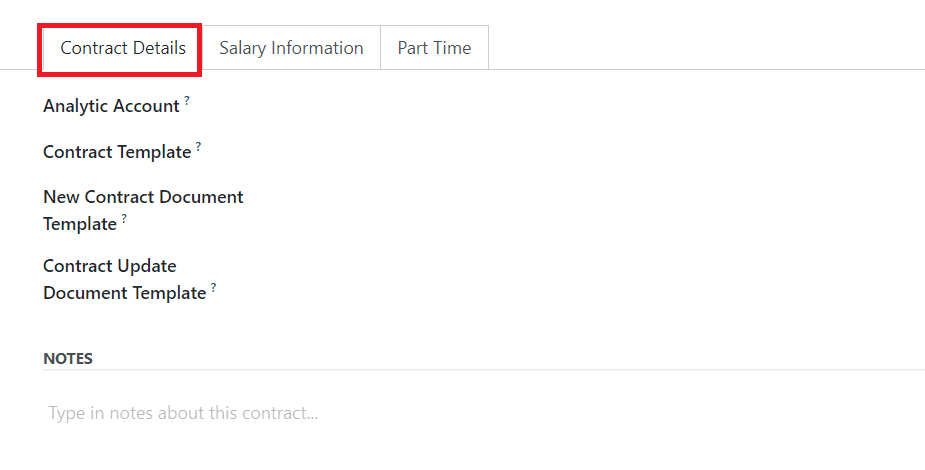
Under the Contract Detail tab, you can mention the Analytic Account. The default template used when making an offer to an applicant can be specified in the Contract Template field. The default document that the applicant will have to sign to accept a contract offer can be specified in the New Contract Document Template field. The Contract Update Document Template indicates the default document that the employee will have to sign to update the contract. The Notes field can be used to add notes about this contract.
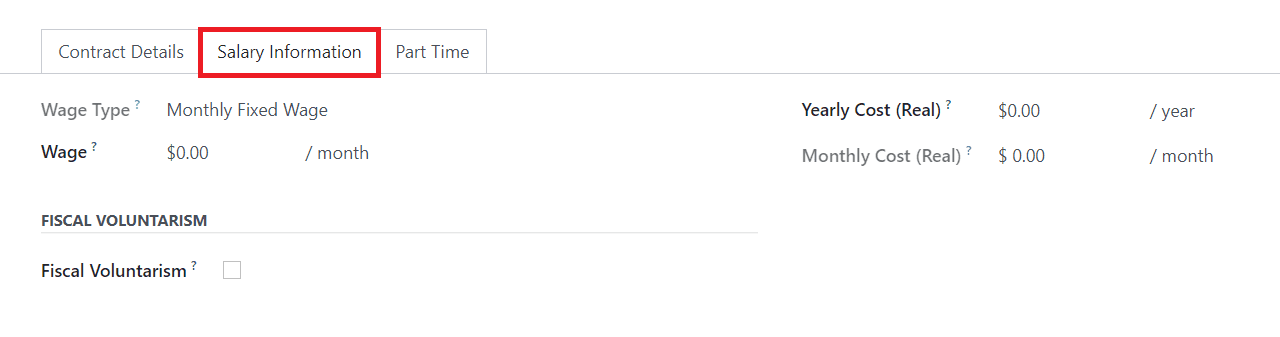
Select the Wage Type and set the monthly gross Wage of the employee under the Salary Information tab. The total real yearly and monthly cost of the employee for the employer can be obtained from the respective fields. Activating Fiscal Voluntarism will voluntarily increase the withholding tax rate. You will get an additional field to mention the Fiscal Voluntary Rate.
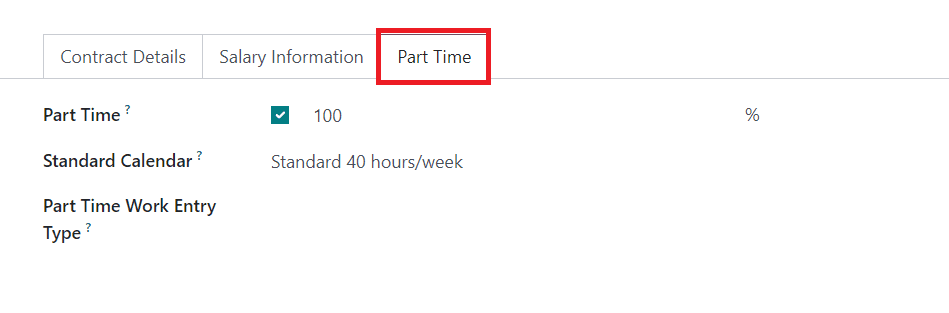
Under the Part Time, you will get the Part-Time option to activate for the contract for part-time employees. Set the Standard Calendar to compute the part-time percentage of the employee. The work entry type used when generating work entries to fit the full-time working schedule can be mentioned in the Part-Time Work Entry Type field.
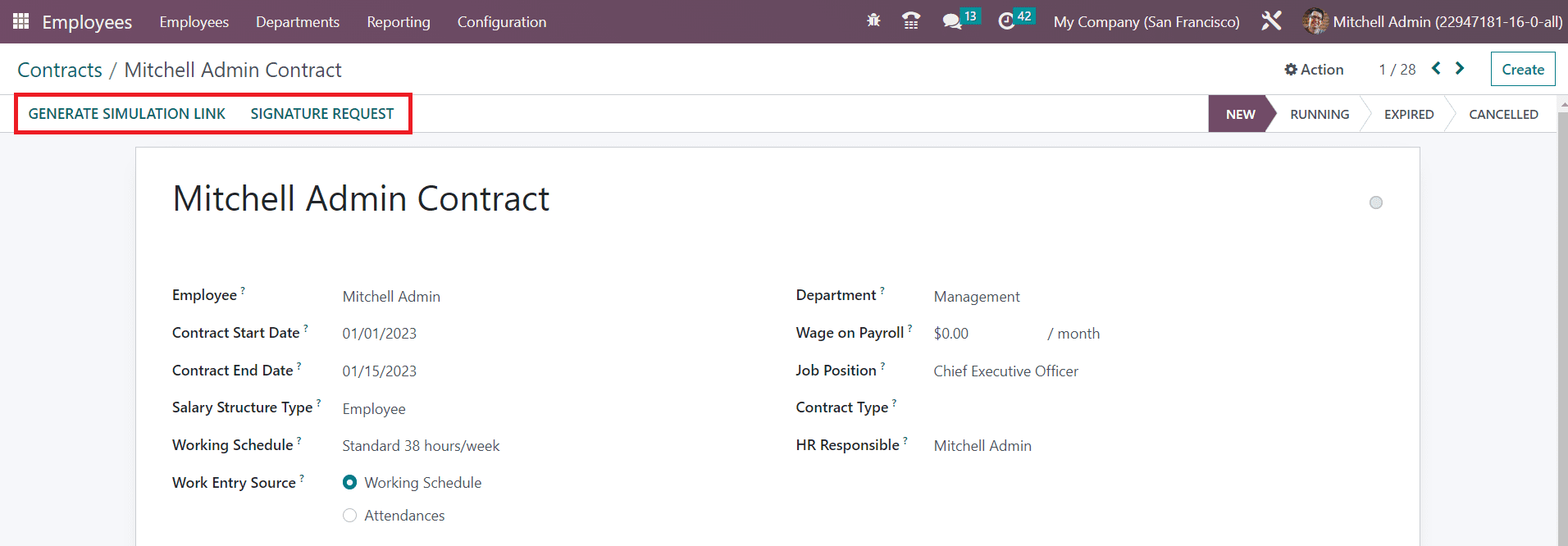
After completing the configuration of the employee contract, you will get the Generate Simulation Link option as shown in the image above which can be used to generate a link to send to the respective employee. As soon as you click on this button, you will get a pop-up window as shown below.

Here, you will get the details of the Offer Template, Job Title, Job Position, Department, Canteen Cost, Contract Type, and Yearly Cost. By activating the Force New Cars List, the employee will be able to choose a new car even if the maximum number of used cars available is reached. The Default Vehicle indicates the default employee’s company car. The Offer Link will be available in the pop-up window. You can click on the Send button to send to the respective employee.
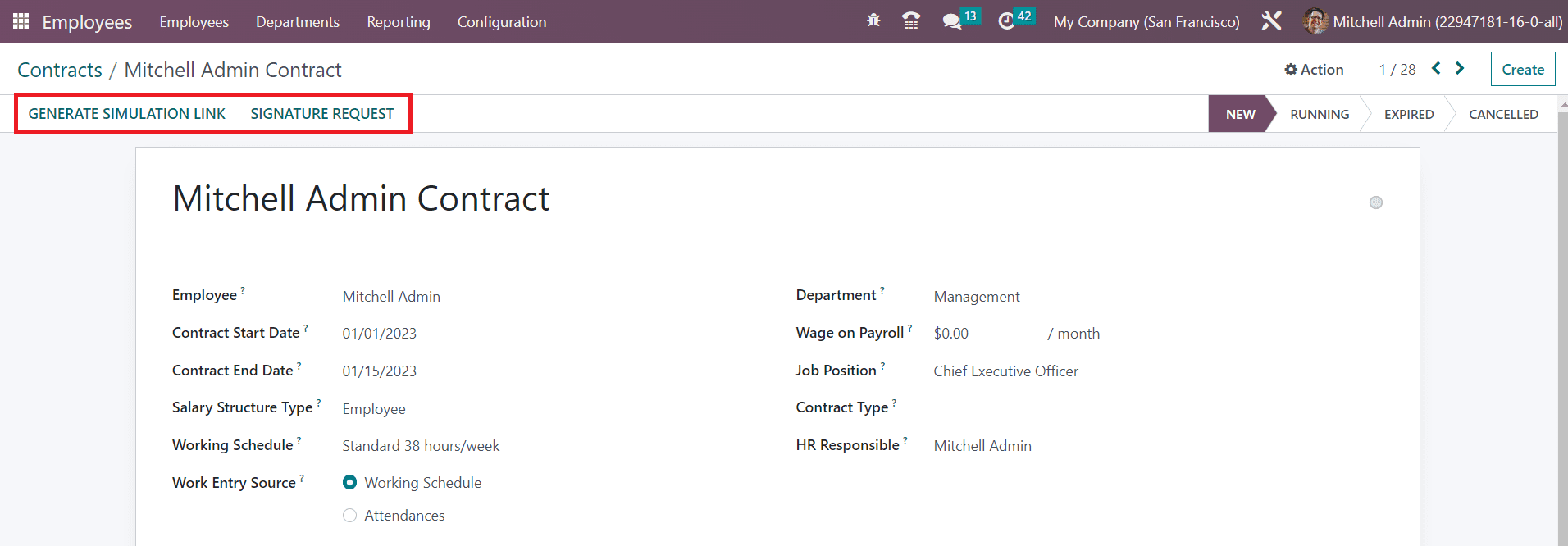
The Signature Request button will help you to send a signature request to the corresponding employee. With the assistance of the Sign module, you can perform this operation. You will get a request window as shown below where you can add additional information for the request mail.
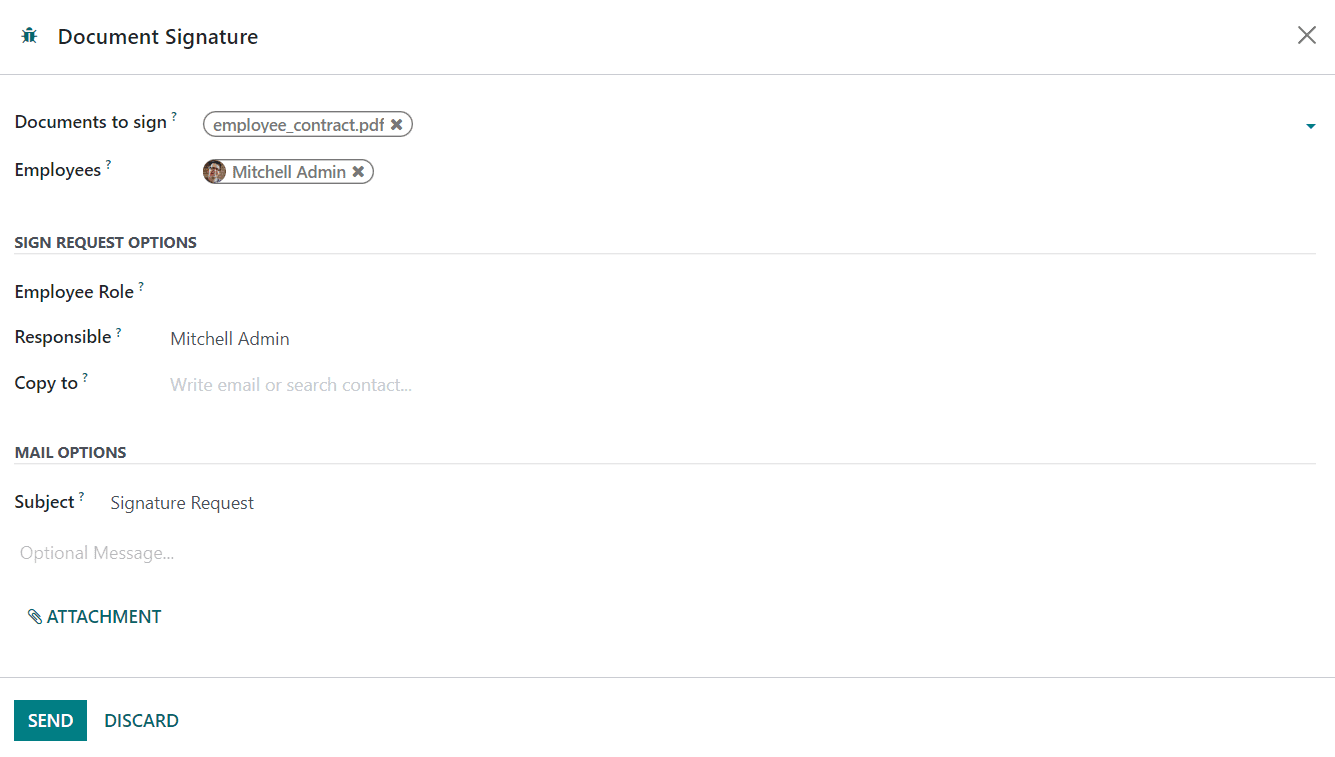
The details of the Documents to Sign and Employee will be available in the respective fields. Mention the Employee’s role on the templates to sign. The name of the Responsible employee can be seen here. You can add contacts in the Copy to field if you want to send a copy of this mail. Now, mention the Subject and add a message in the respective fields. After attaching the required documents, you can click the Send button to send the signature request to the respective employee. Once both parties agree and sign the document, the contract will come into effect.