Contract Templates
In order to create templates for contracts, you can go to the Configuration menu of the Employee module. Here, you will get the Contract Templates option. Click on this option and Odoo will open a new list view as shown below.
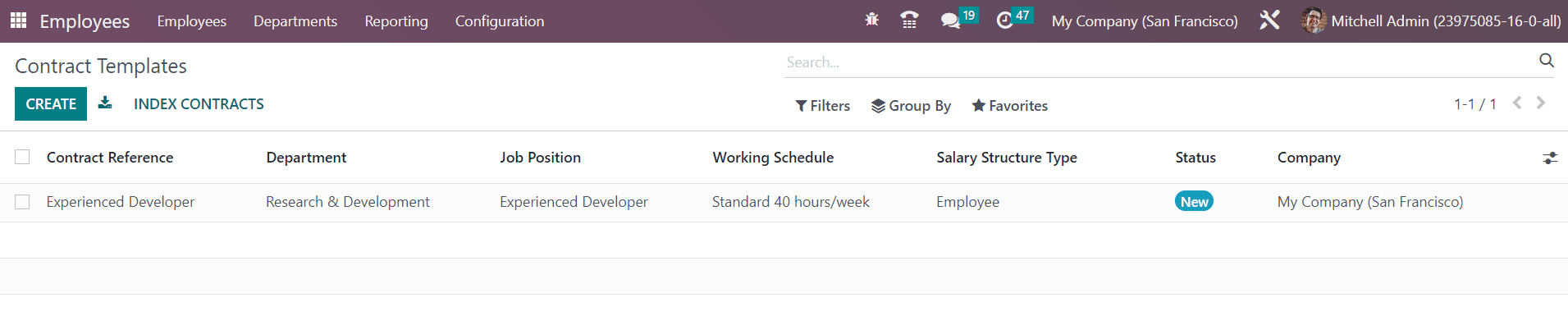
The preview of the Contract Templates encompasses the details of the Contract Reference, Department, Job Position, Working Schedule, Salary Structure Type, Status, and Company. Let’s check how to create a new template for the contract. You can use the Create button to get a new form just as shown below.
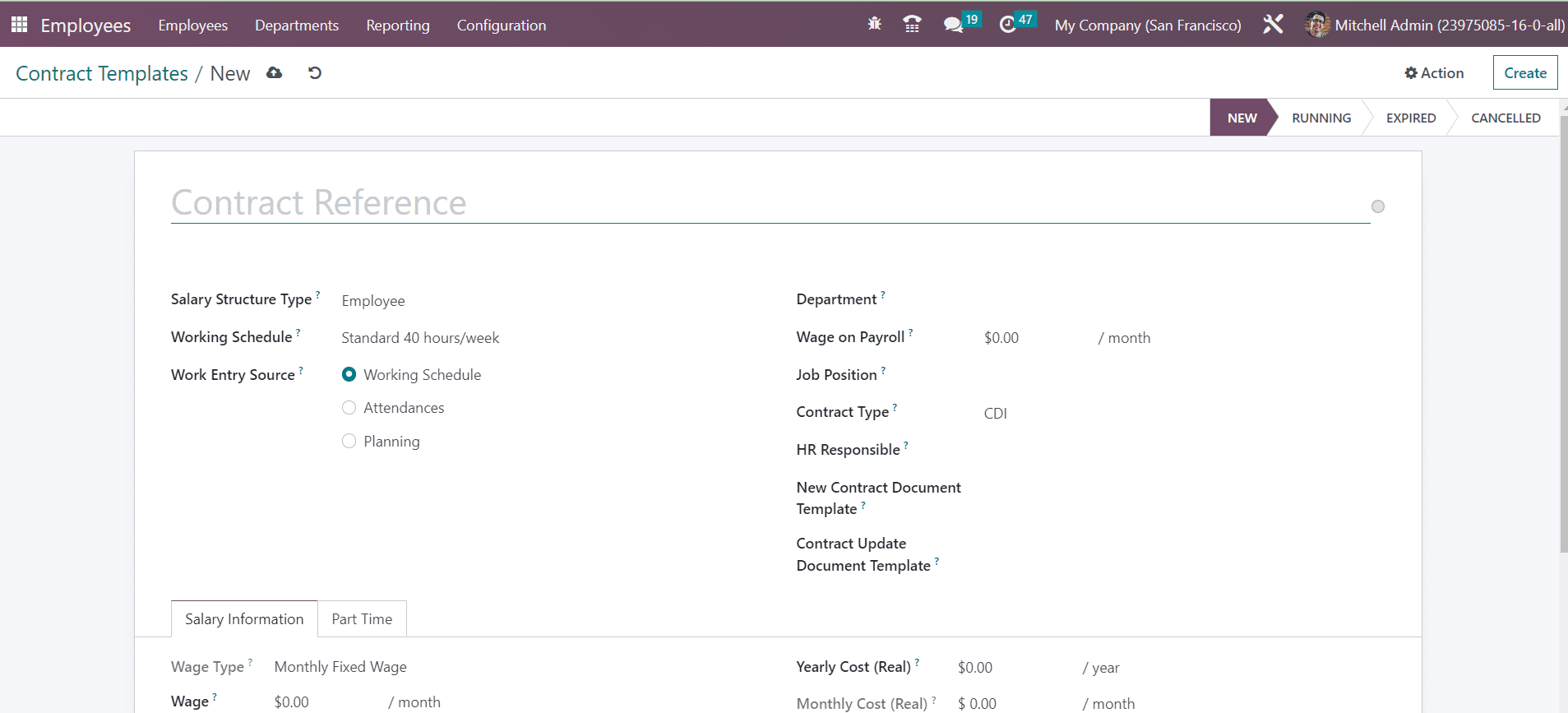
Here, you can provide the Contract Reference in the given space. Then, select the Salary Structure Type for the contract. In the respective field, you can set the Working Schedule of the employee. Using the external link available here, you can edit the working schedule according to your requirement. The Work Entry Source can be set as Working Schedule, Attendance, or Planning. It will define the source for work entry generation. The work entry will be generated from the working schedule, attendance, or the planning of the employee by selecting the corresponding option. In the respective fields, you can add the Department, Wage on Payroll, Job Position, Contract Type, and HR Responsible. Specify the New Contract Document Template, which will be used as the default document that the applicant will have to sign to accept a contract offer. The Contract Update Document Template will be the default document that the employee will have to sign to update his contract.
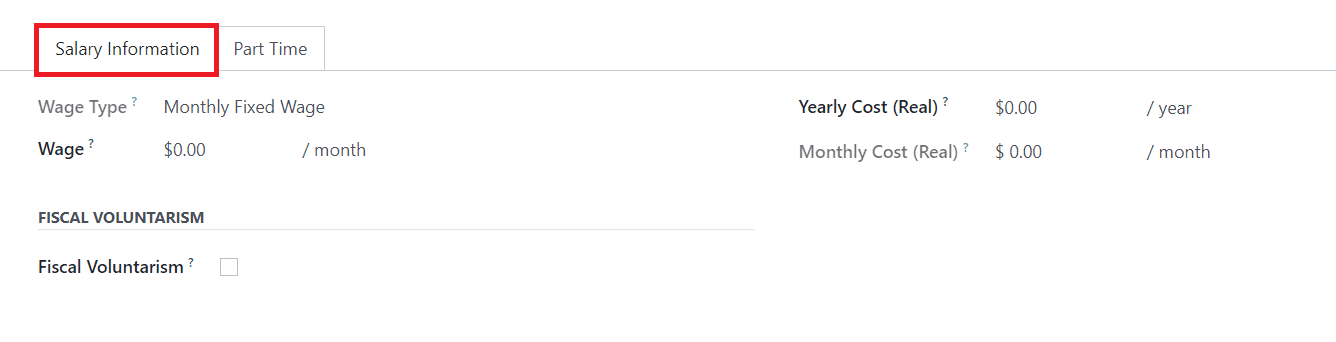
Under the Salary Information tab, you can add the Wage Type, Wage (Employee’s monthly gross wage), Yearly Cost (Total real yearly cost of the employee for the employer), and Monthly Cost (Total real monthly cost of the employee for the employer). Activating Fiscal Voluntarism will voluntarily increase the withholding tax rate. You will get an additional field to mention the Fiscal Voluntary Rate.
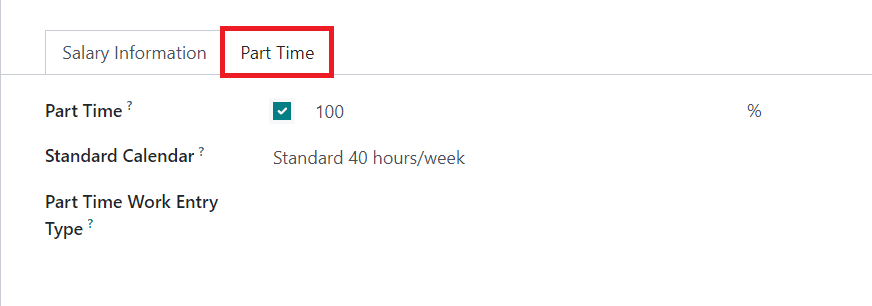
The Part Time tab can be used to activate the Part Time option if you are creating this contract template for a part-time job. By activating this option, you will get separate fields to specify the Standard Calendar and Part Time Work Entry Type. Once you complete the configuration of the contract template, you can use them for new employees.