Activity Types
In order to take a lead to the next level of operation, it is essential to keep in touch with the concerned customers regularly. Odoo allows you to schedule various activities with the customer with the help of the schedule activity feature. This feature is available in almost all sales-related and customer management modules in Odoo. Using this feature, you can connect with your customers through scheduled programs. Configuring different types of activities in Odoo 16 is an easy task now. You can find the Activity Types option in the Configuration menu which will help you to create new activity types.
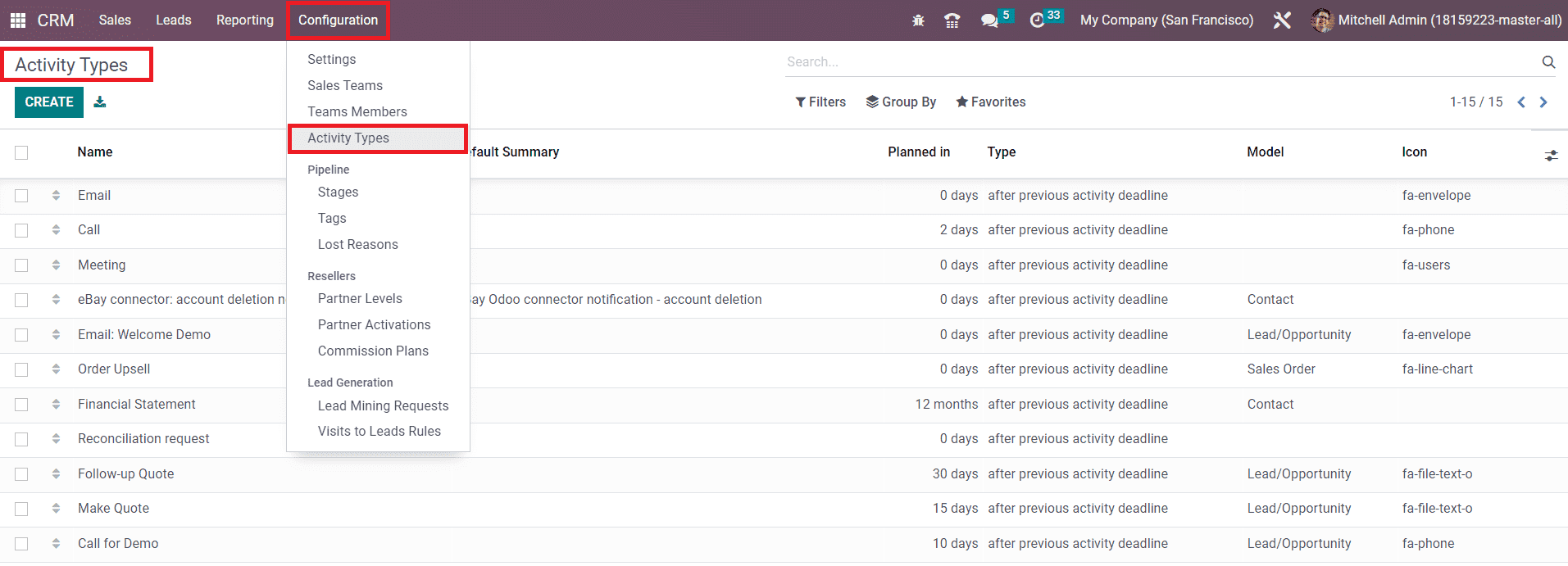
As you can see in the screenshot above, the already configured activity types can be observed on this platform along with the details of the Name, Default Summary, Planned In, Type, Model, and Icon. Now, let’s take a look at the creation of a new Activity Type on this platform. For this, you are allowed to click on the Create button. In the new activity type creation window, first, you can mention the Name of the activity in the given space.

Once you mention the name of the activity, you can select suitable Action from the given list. Actions may trigger specific behavior like opening a calendar view or automatically mark as done when a document is uploaded. You can set Action as Upload Document, Phone Call, Meeting, Reminder, Request Signature, Tax Report, or None. Mention the Default User of this activity type and Model in the corresponding fields. By mentioning the Model, this activity type will be specific for the mentioned model only and not available when managing activities for other models. In the Default Summary field, you can specify a few words about the activity and it will be set as the default summary of this activity type. The Icon, Decoration Type, and Default Note regarding the activity type can be mentioned in the respective fields.
While defining a new activity type, you will get an additional tab to mention the details regarding the next activity.
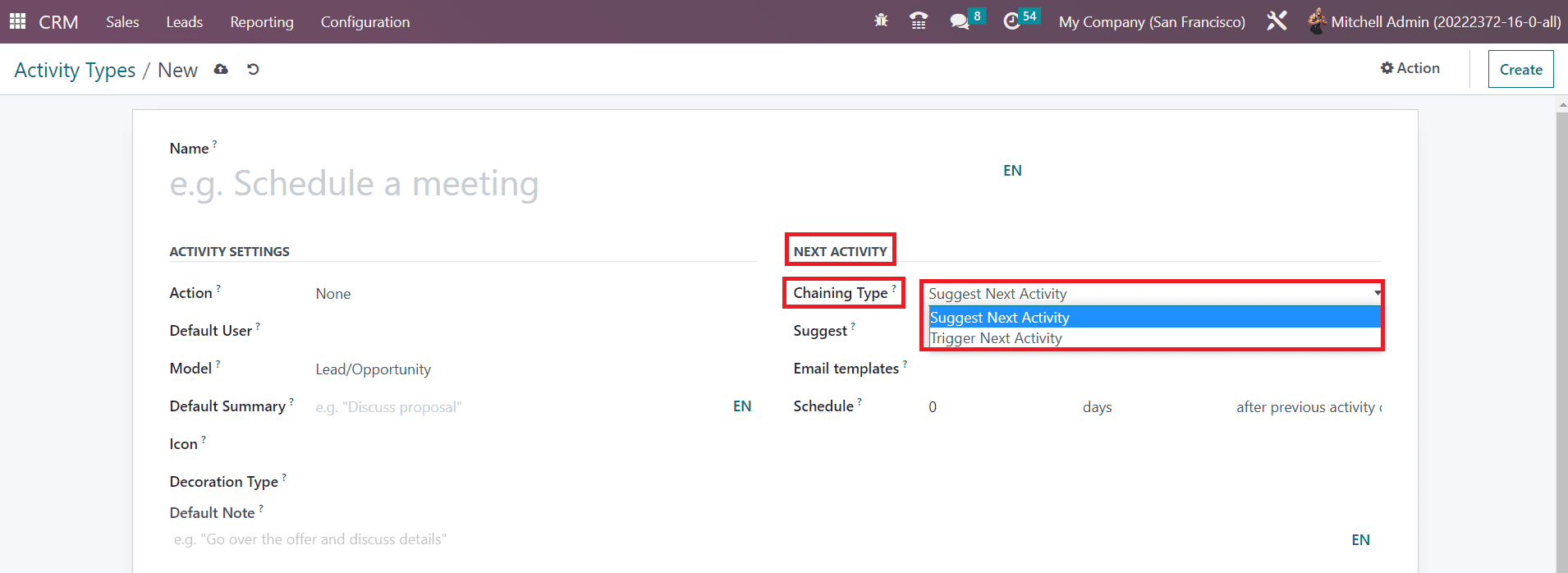
Under the Next Activity tab, you can set the Chaining Type action as Suggest Next Activity or Trigger Next Activity. By selecting the Suggest Next Activity option, you will get a field to mention the next activity as a suggestion. By doing so, Odoo will suggest the mentioned activity once the current one is marked as done. In the case of Trigger Next Activity, you can mention the next activity in the Trigger field. Once the current activity is done, Odoo will automatically trigger the next activity. In the Email Template field, you can add email templates that can be used to send emails to the concerned customers once this activity is scheduled with them. You can plan the action deadline in the Schedule field. Here, you can specify the number of days/weeks/months before executing this activity. By following these steps, you can effortlessly create new activity types in Odoo.
Now, let’s discuss the creation of new stages in the Odoo CRM pipeline.