Kiosk Mode
Kiosk mode in Odoo assists you in logging in to your firm in another method. By selecting the Kiosk Mode tab, you can acquire this method in the Attendance module.
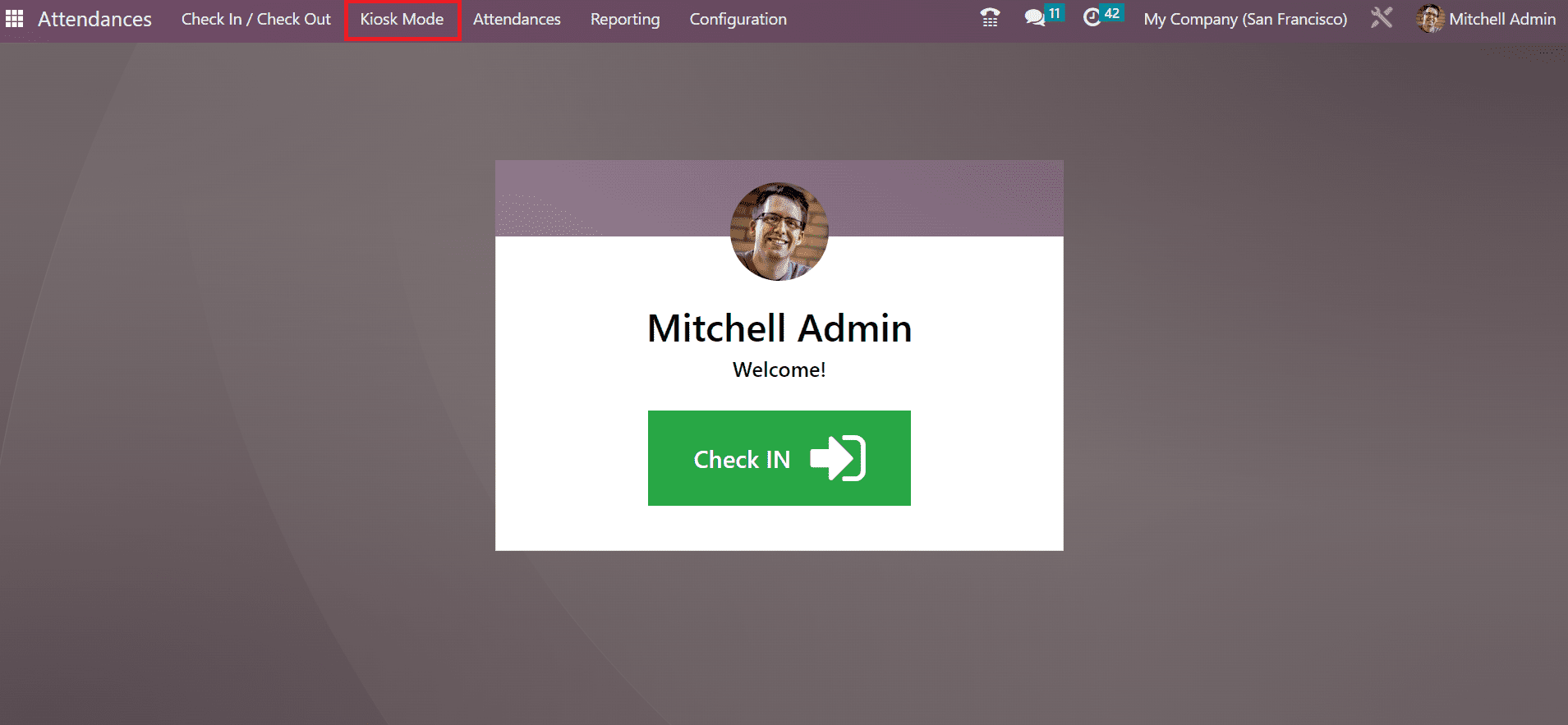
A new page appears before you after selecting the Kiosk mode. The options like Identify manually and TAP TO SCAN are visible to you. It is easy to scan your badges after clicking on the TAP TO SCAN button. You can manually identify the employee after pressing the Identify Manually option.
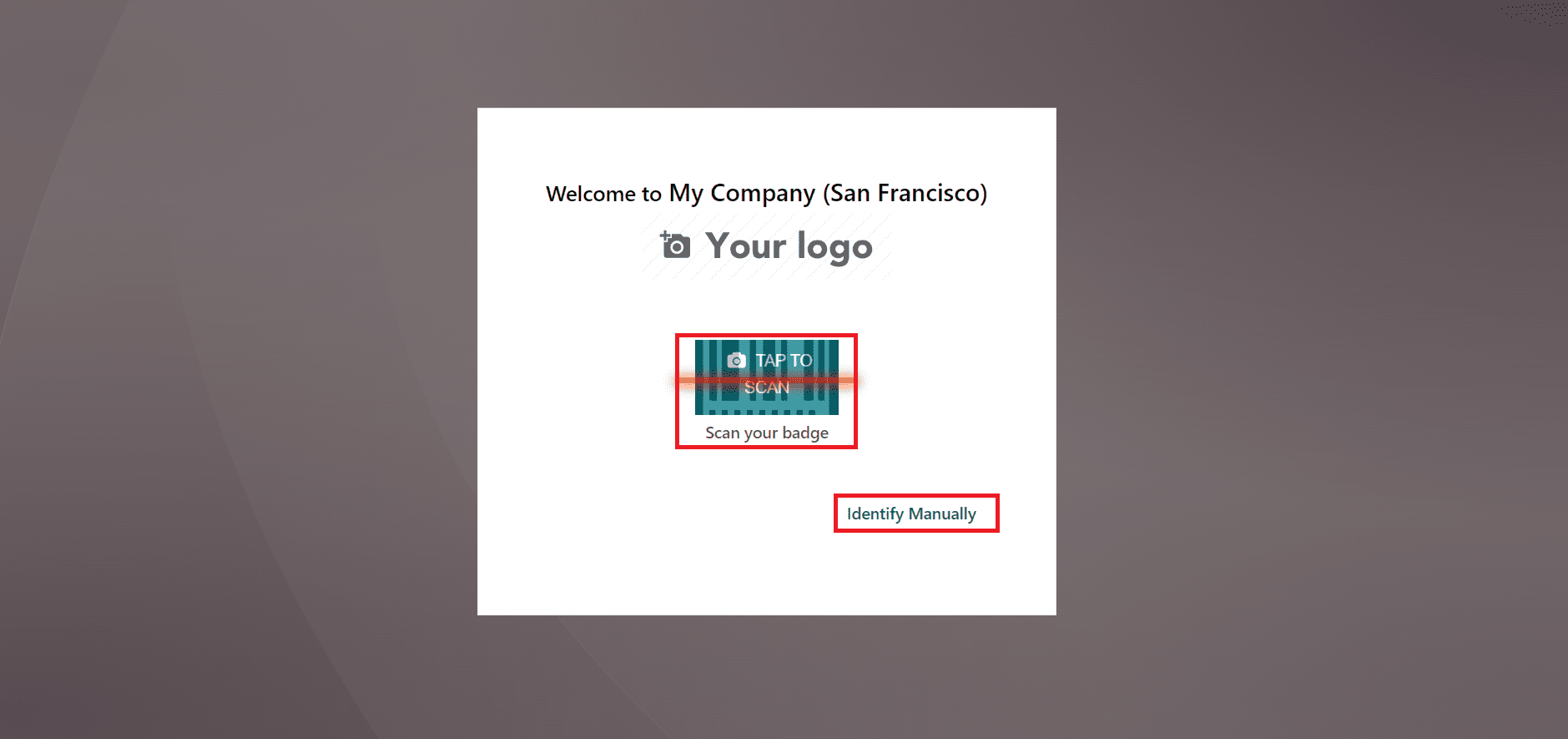
Barcode integration in the Odoo system benefits different phases of company operations. It is possible to add a barcode to the employee identification card that is used for logging in and out of the platform. An employee can scan the barcode in the reader once they log in to the window. Inside an Employee window, you can define the employee barcode. For example, move to Odoo 16 Employees module and select your employee. On the open page, choose the HR Settings tab, and the user can access the Badge ID option.
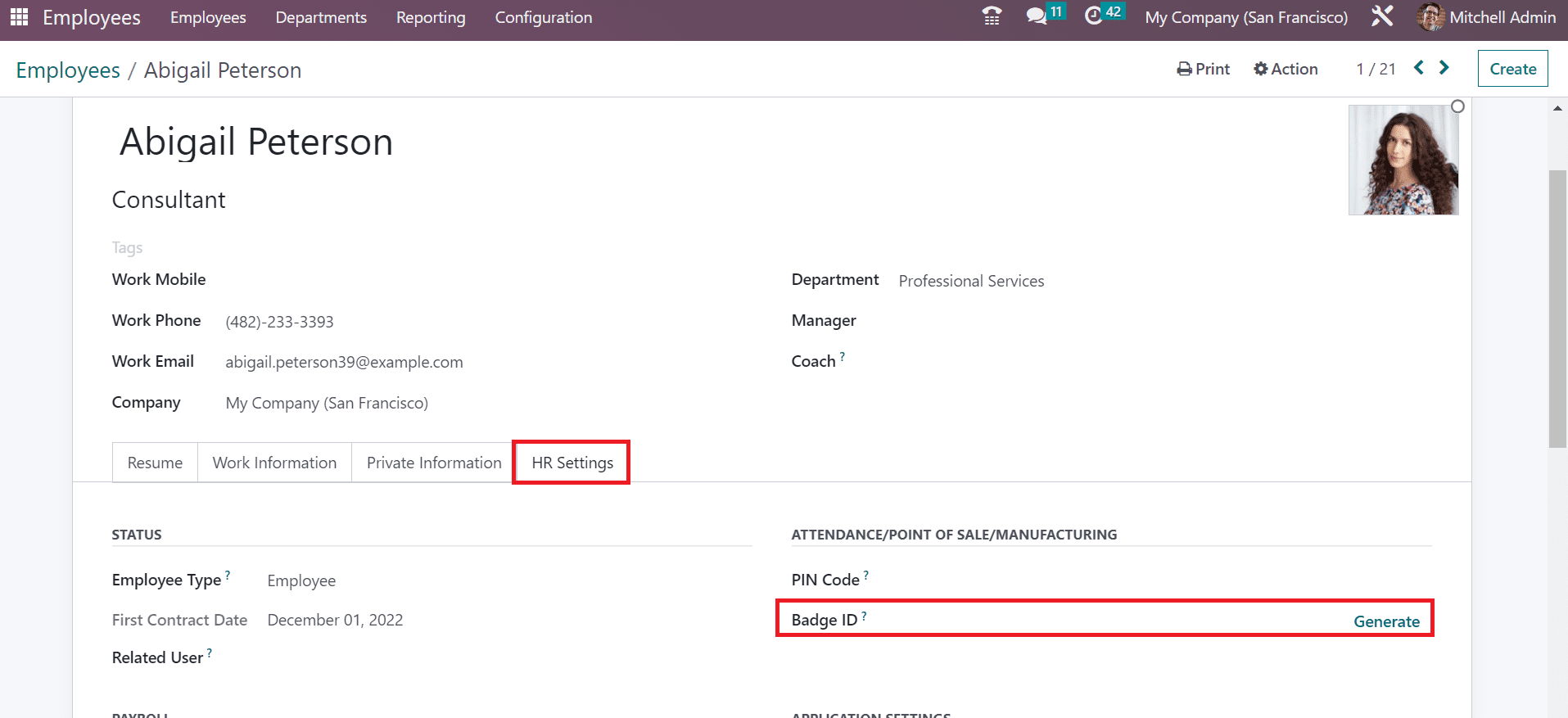
To formulate the Badge ID automatically, click the Generate option in the Badge ID field. So, badge id is generated automatically, and it is viewable in the Badge ID field. Later, select the Print Badge option to download the employee badge data.
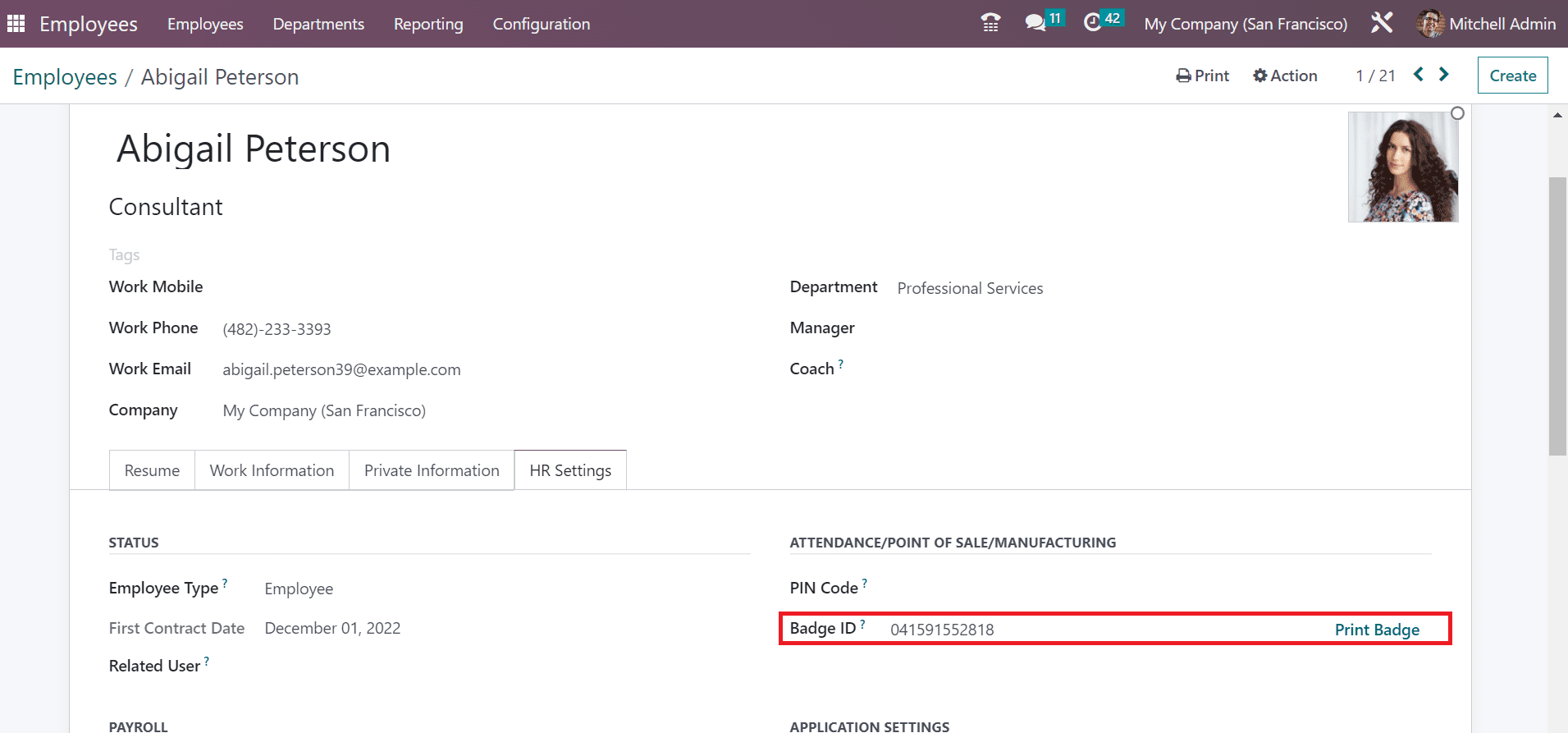
The badge id is printed into your system once selecting the Print Badge option. So, we can assign a badge ID for each employee in a firm.
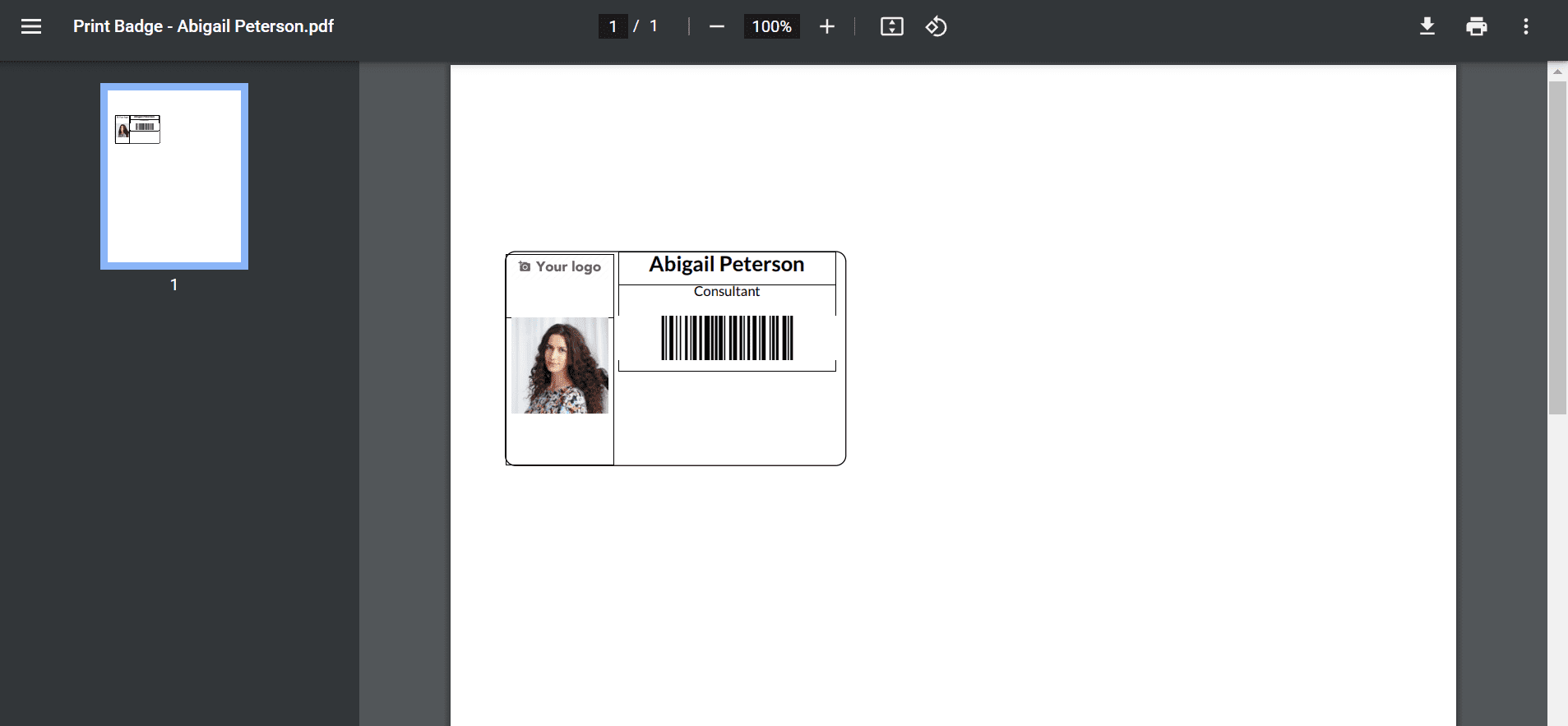
Similarly, we can also provide a PIN to each laborer in a company. For that purpose, you must move to the Settings window of the Attendance module and enable the Employee PIN option. It ensures you check in to your employee profile using a PIN code. After the activation, select the SAVE button on the Settings page.
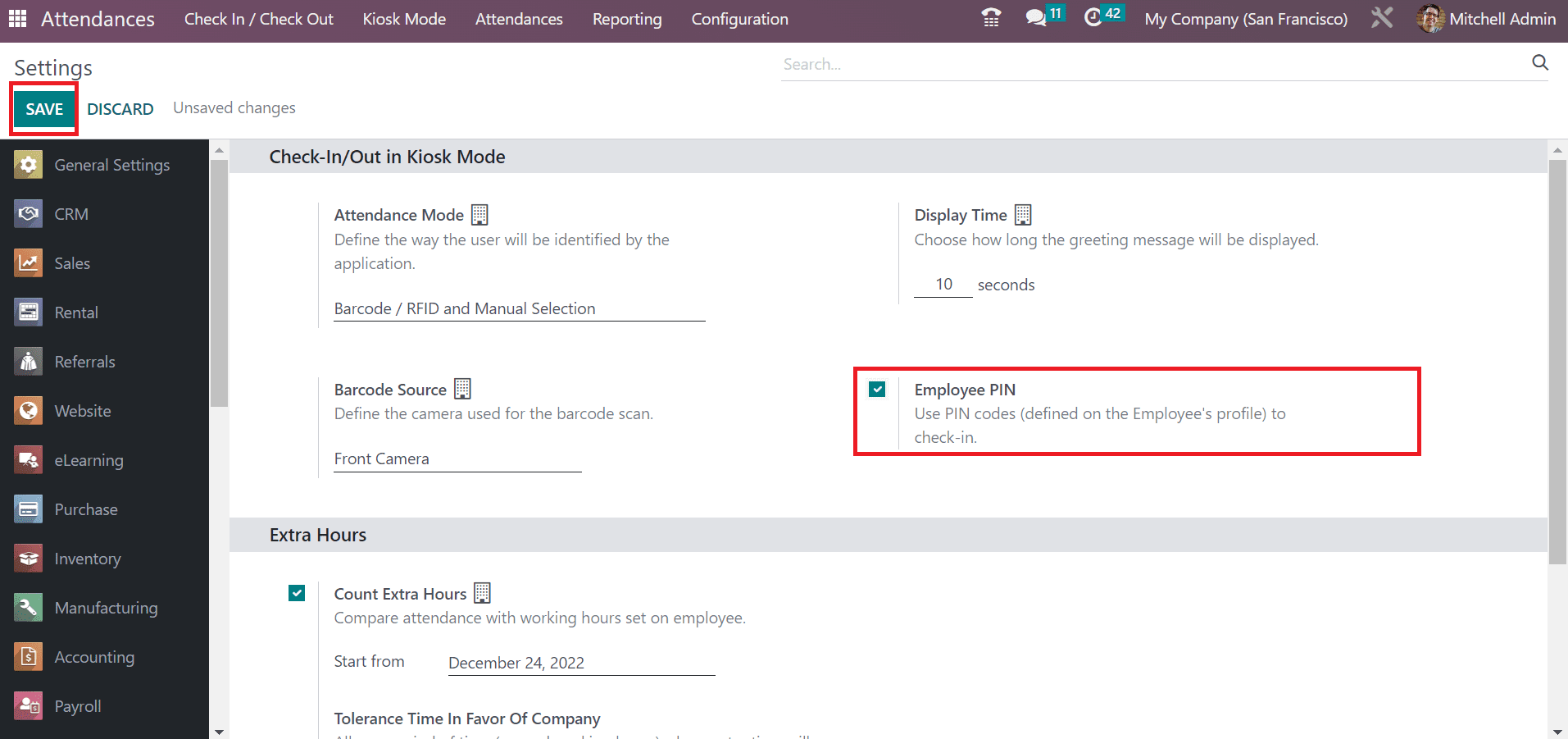
You can assign a unique PIN number once creating employee information in Odoo 16. A PIN Code option is available under the HR tab of the Employees window.
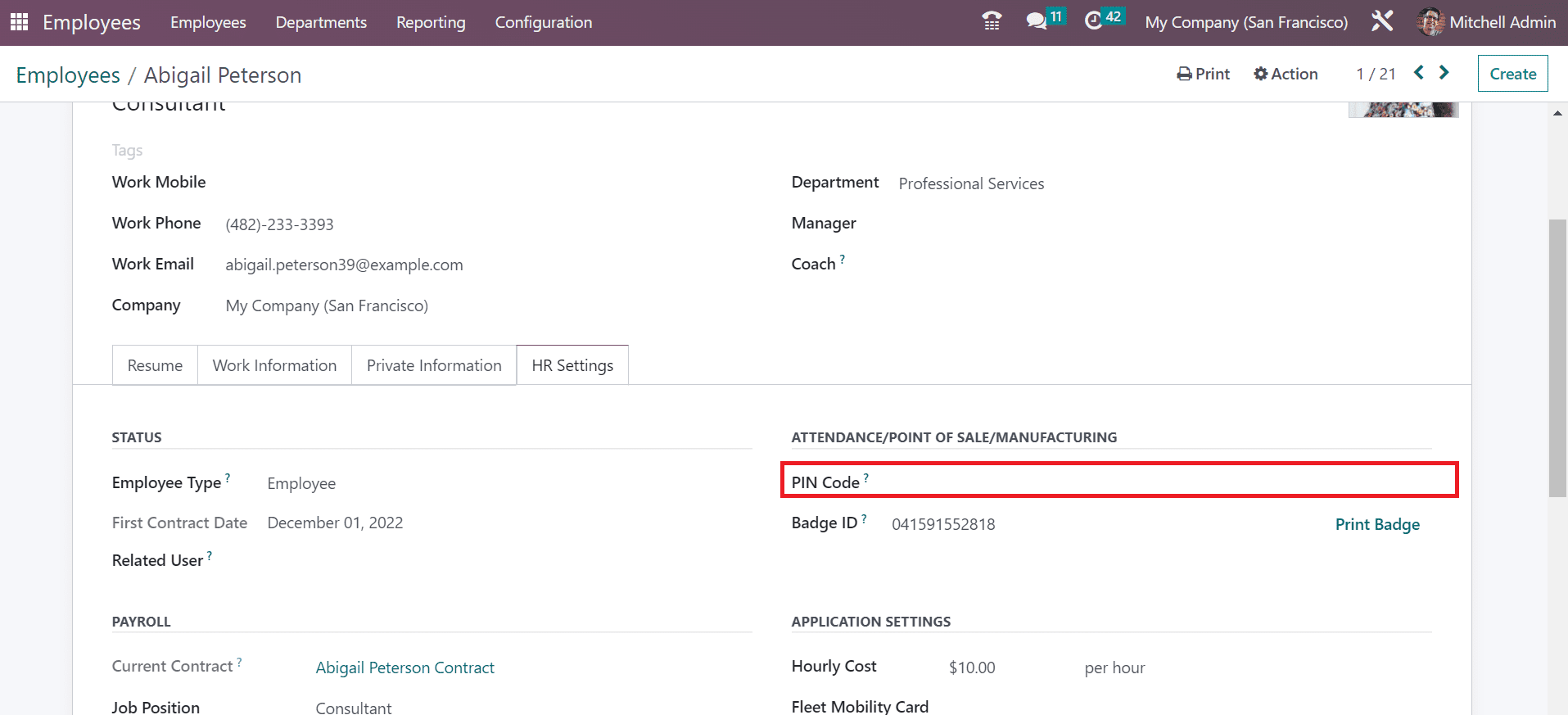
Once you set a pin operation, Odoo shows a menu for entering the pin code once the employee tries to log into the platform. Now, let’s examine the working of the Identify Manually option in Kiosk mode. Users can view the list of employees after choosing the Identify Manually option. It is possible to choose respective employee names and use grouping and filtering options. You can pick your particular employee from the Employees window.
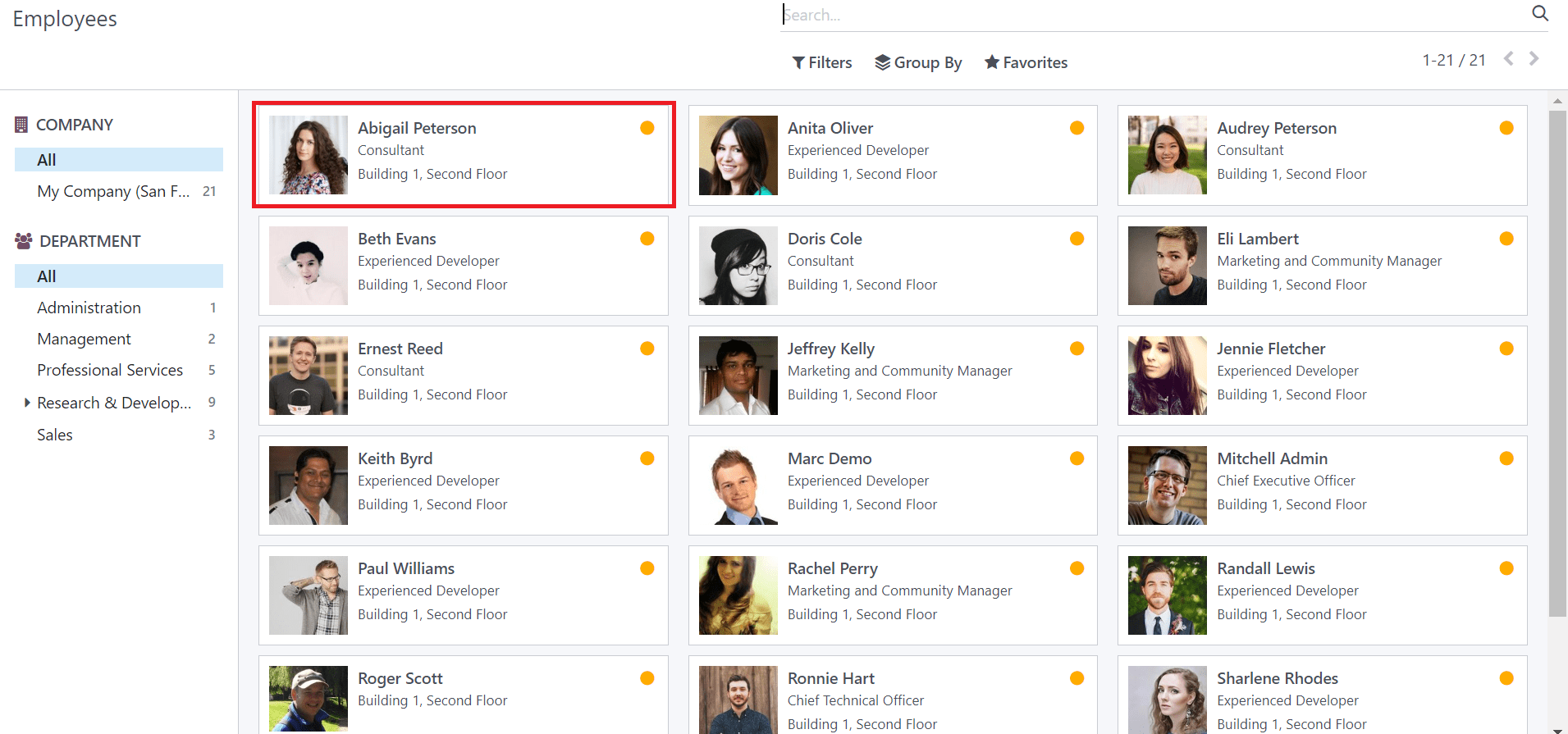
After selecting your employee record, the system displays the employee profile in Kiosk mode to check in once you enter the PIN number. You can log in to work once adding the PIN number.
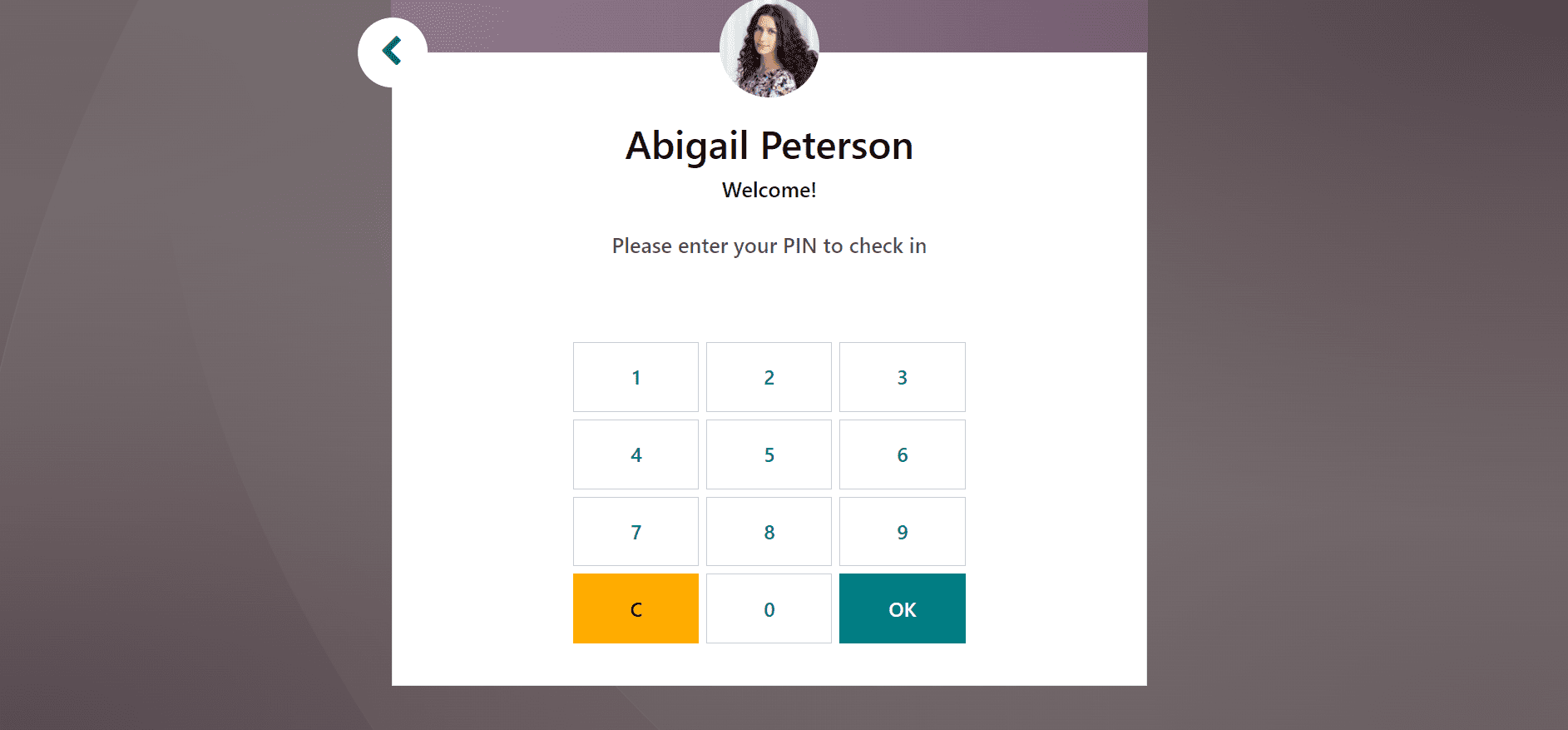
An employee can mark their attendance with the help of their pin and badges manually enabled by Kiosk Mode in Odoo 16 Attendance.