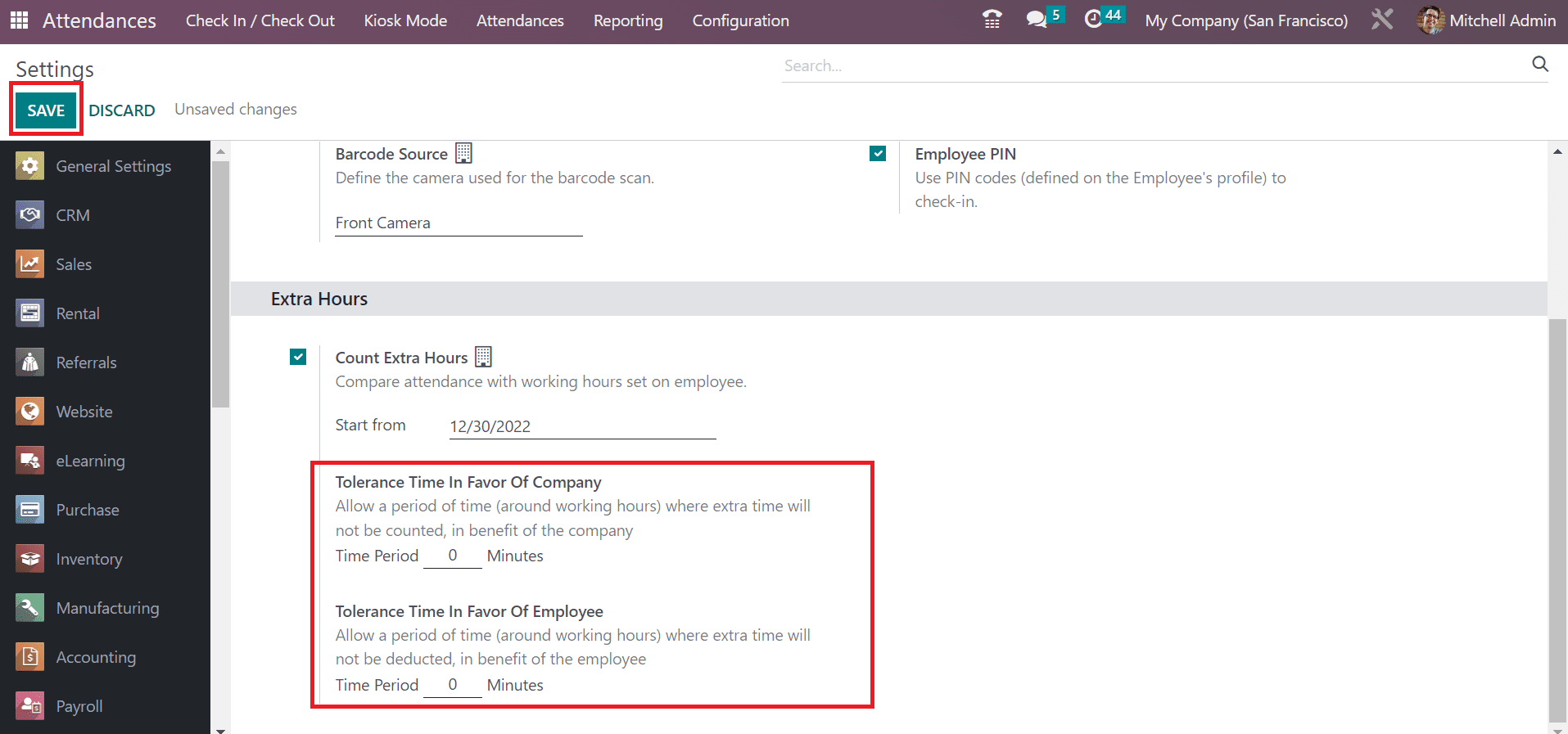Configuration
Additional settings concerning employee attendees are managed within the Configuration feature of Odoo 16 Attendance. A Settings window opens to the user once choosing the Configurations tab. Two sections, including Extra hours and Check-In/Out in Kiosk Mode, are visible to the user in the Settings window. Users can identify each application once selecting an attendance mode. Below the Barcode Source option, you can discuss the camera used for the barcode scan.
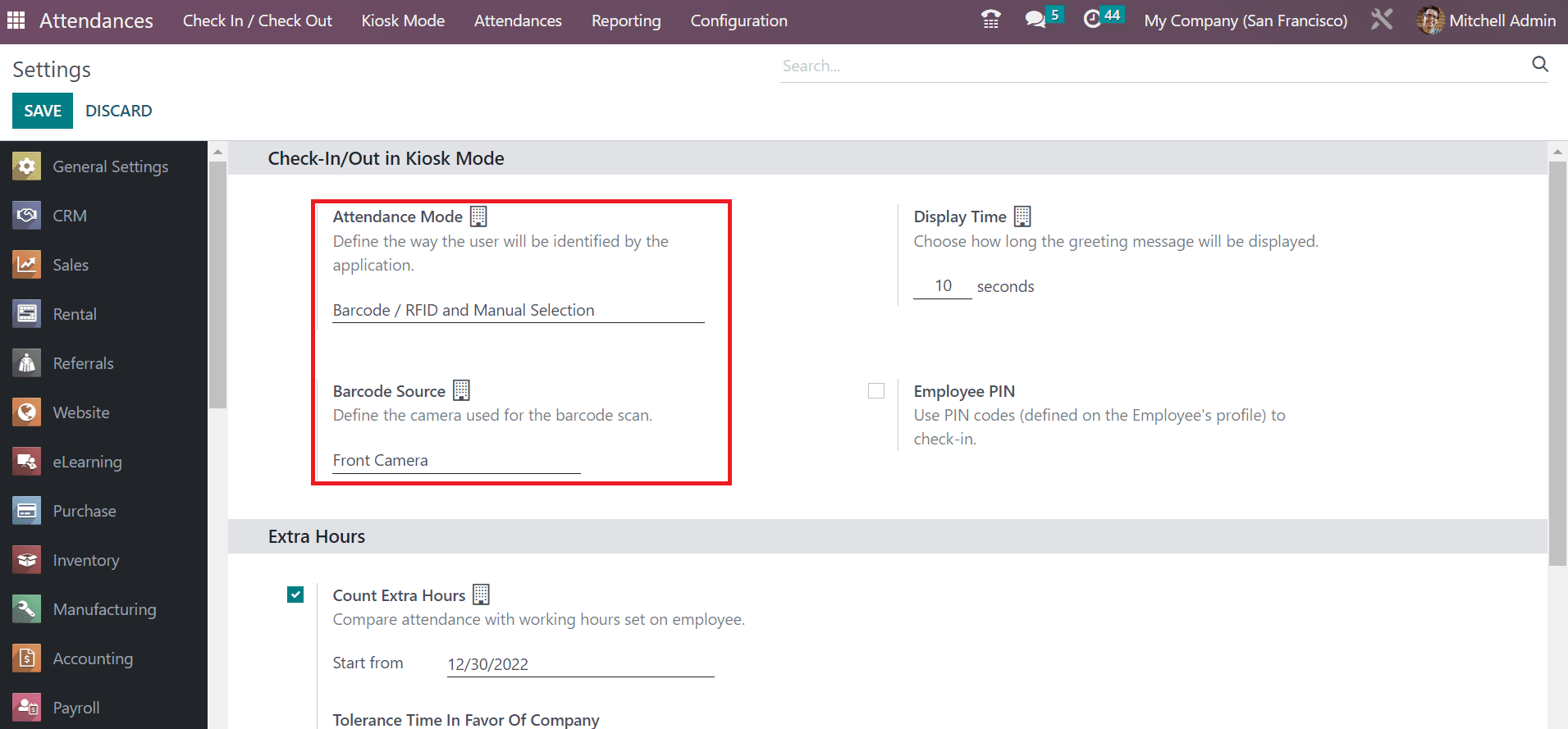
You can set the time for playing a greeting message in seconds inside the Display Time option. Moreover, an employee can check in to work through PIN codes after activating the Employee PIN field. After setting each check-in/out data in Kiosk mode, click the SAVE icon.
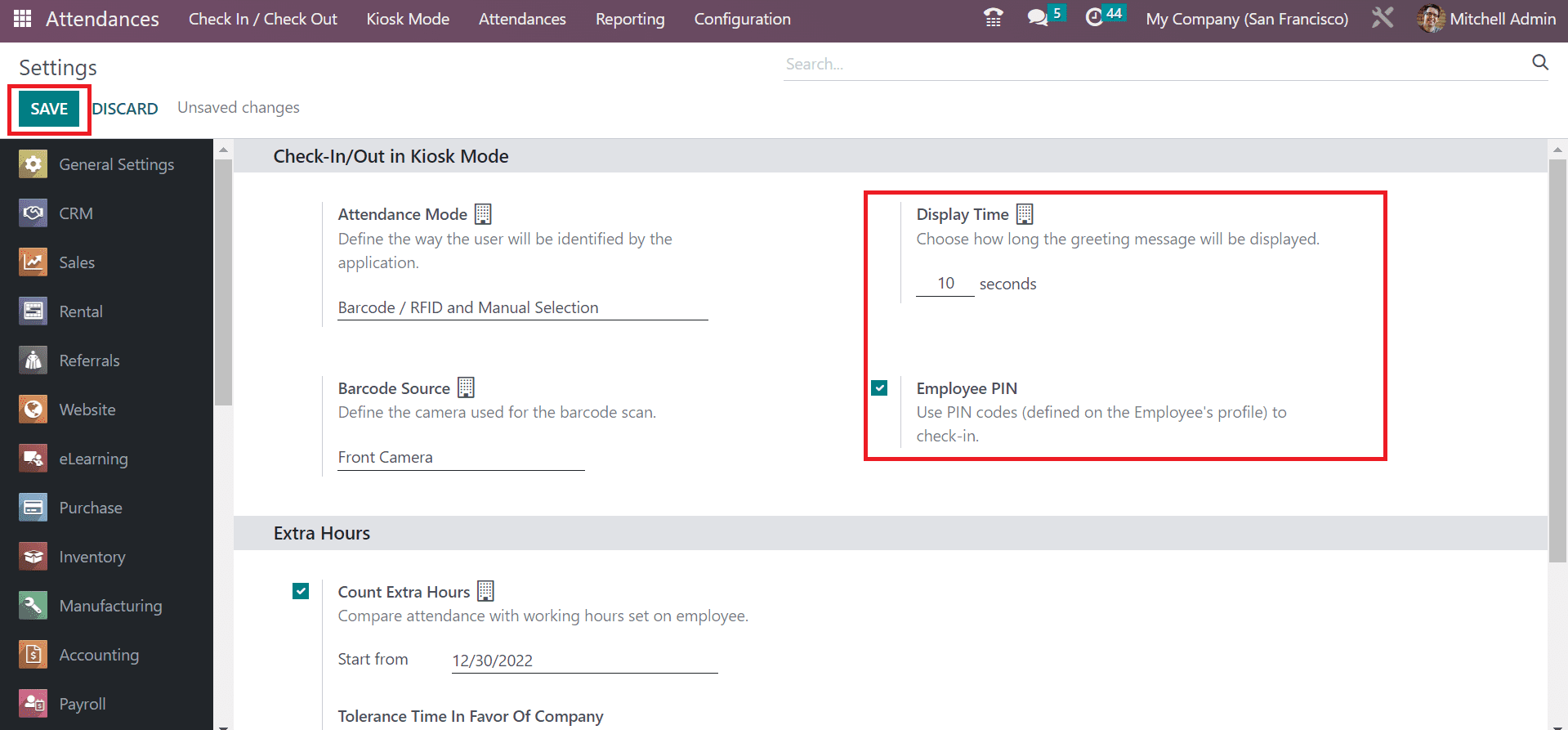
Now, let’s manage the extra hours setting in the Odoo 16 Attendance module. Below the Extra Hours section, you can acquire the Count Extra Hours option to assist in counting extra time for attendance. It is possible to enter the start date by enabling the Count Extra Hours option to contrast attendance based on employee working hours.
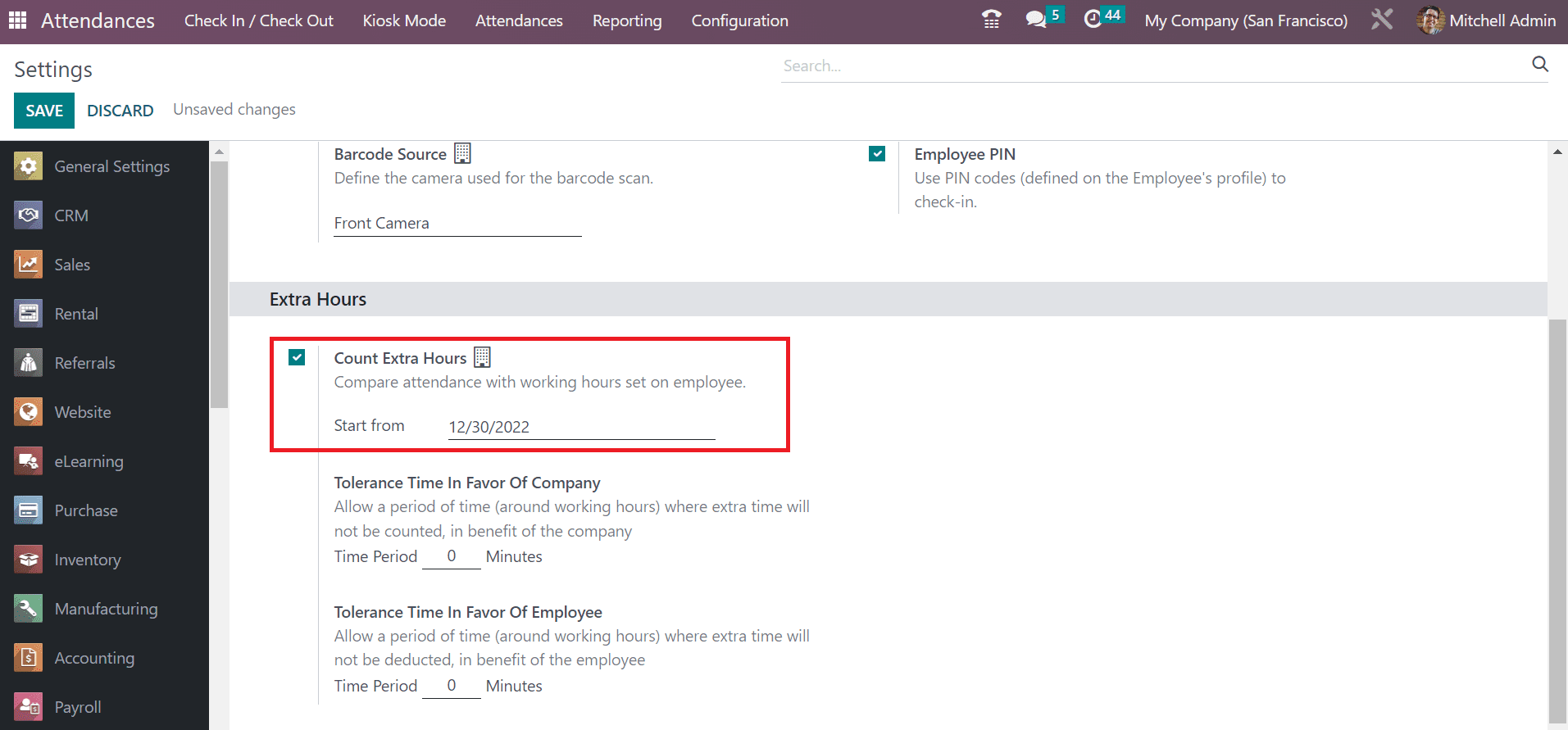
Under the Extra Hours tab, you can set tolerance time in favor of the company and employee. You can allow specific working hours that benefit for company inside Tolerance Time in Favor of the Company in minutes. Additionally, enter the period of time that helps an employee where extra time is not deducted under the Tolerance Time in Favor of Employee field. Click the SAVE icon inside the Settings window.