Accounting Import
The Odoo Accounting module is now equipped with several advanced tools and features to improve accounting operations. One such feature is the Accounting Import facility in Odoo. The user can decide how they want to set up their Chart of Accounts using this feature. You will be able to get access to this new feature from the Settings menu of the Accounting module.

Here, you will get the Review Manually option to get a view of the Chart of Accounts of your organization. You manage your chart of accounts from this platform.
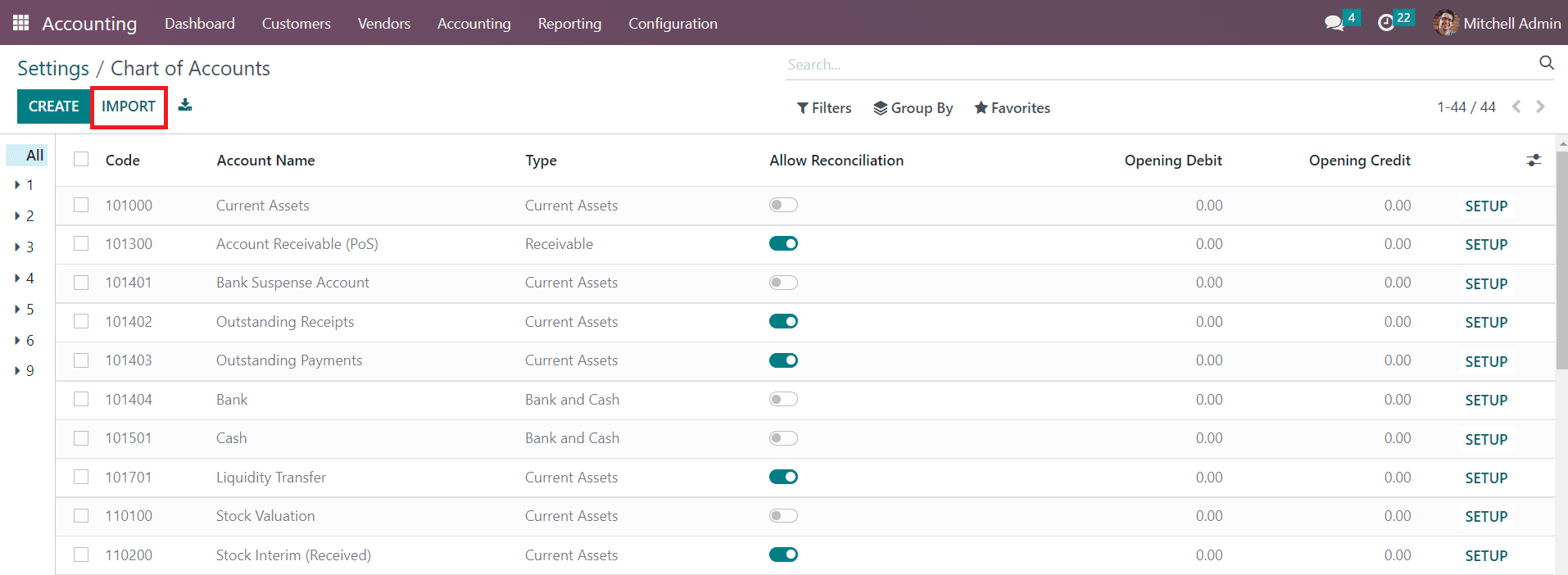
Clicking on the Import button will direct you to a new window where you can find various Accounting Import Options.
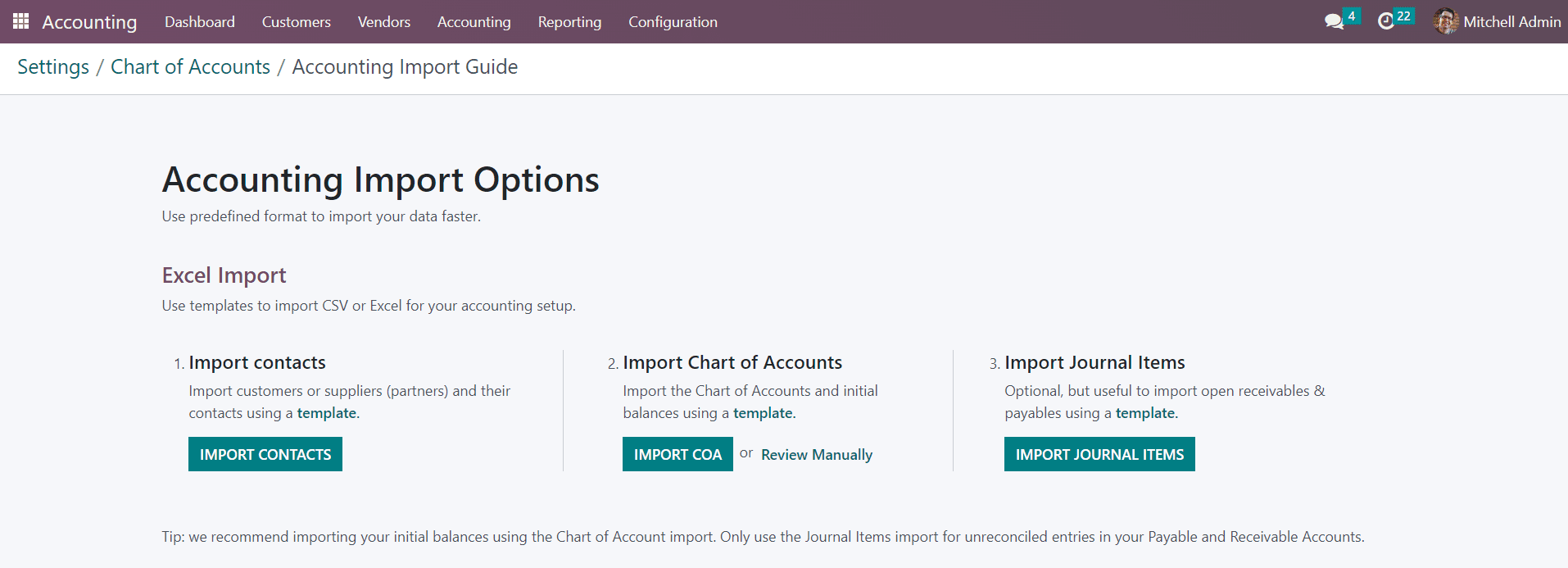
Here, you can use a predefined format to import your data faster. You are allowed to use templates to import CSV or Excel for your accounting setup. Similarly, you can use the Import Contacts options to import customers or suppliers and their contacts, Import Chart of Accounts option to import Chart of Accounts and their initial balances, and Import Journal Items for unreconciled entries in your Payable and Receivable accounts using templates.
Let’s take a look at how to import contacts using this feature. For this, you can click on the Import Contacts button. Odoo will direct you to a new window where you can upload an Excel or CSV field to import contacts.
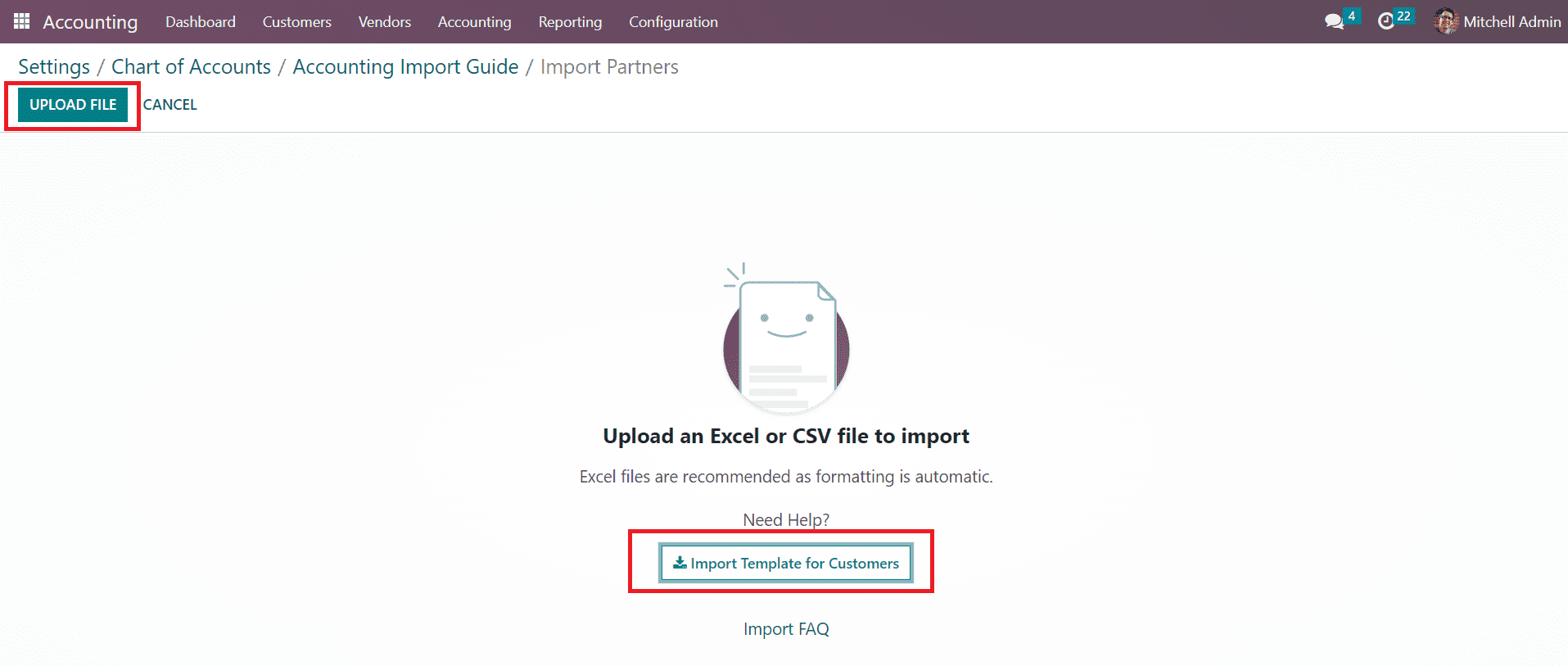
Using the Import Template for Customers button, you will be able to get a predefined template to import contacts. You can use this template and upload it using the Upload File button.
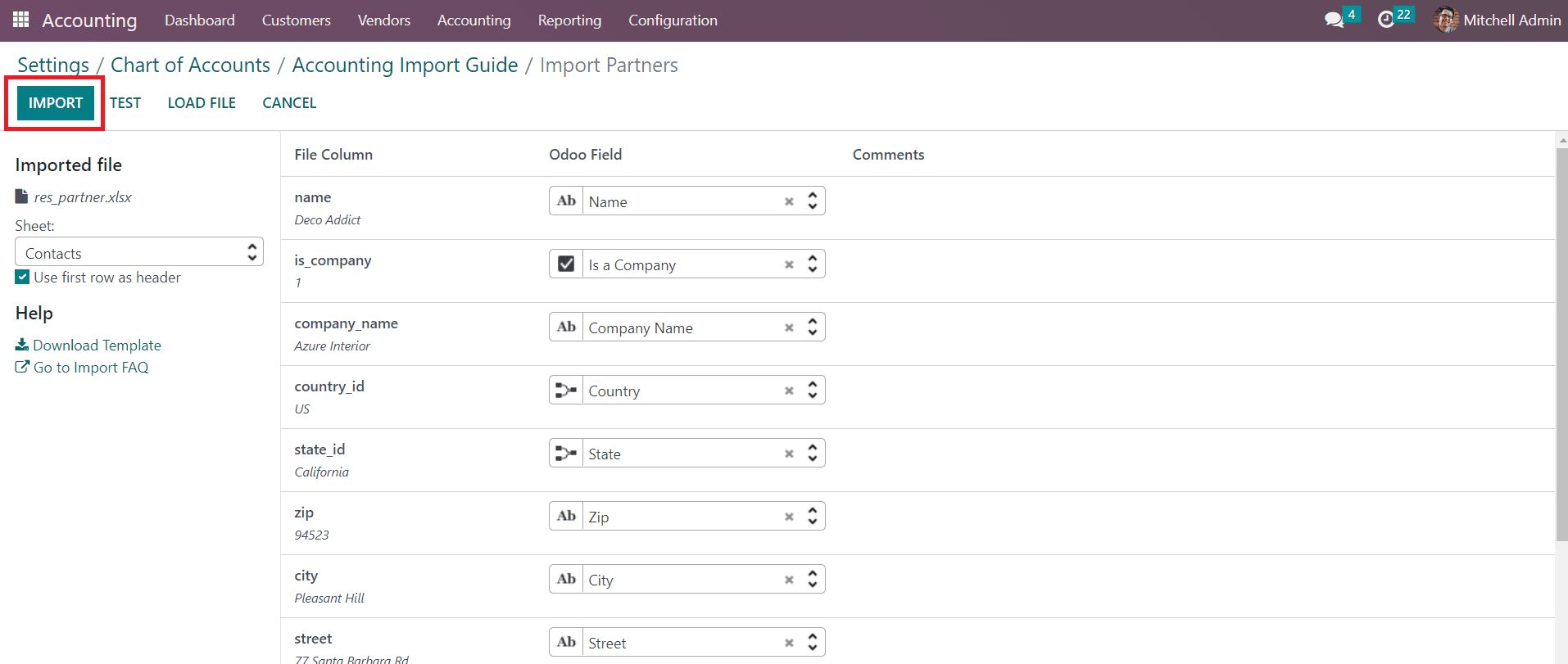
Once you upload the template, the screen will display the data from the uploaded template. Click on the Import button and Odoo will show the customers list as shown below.
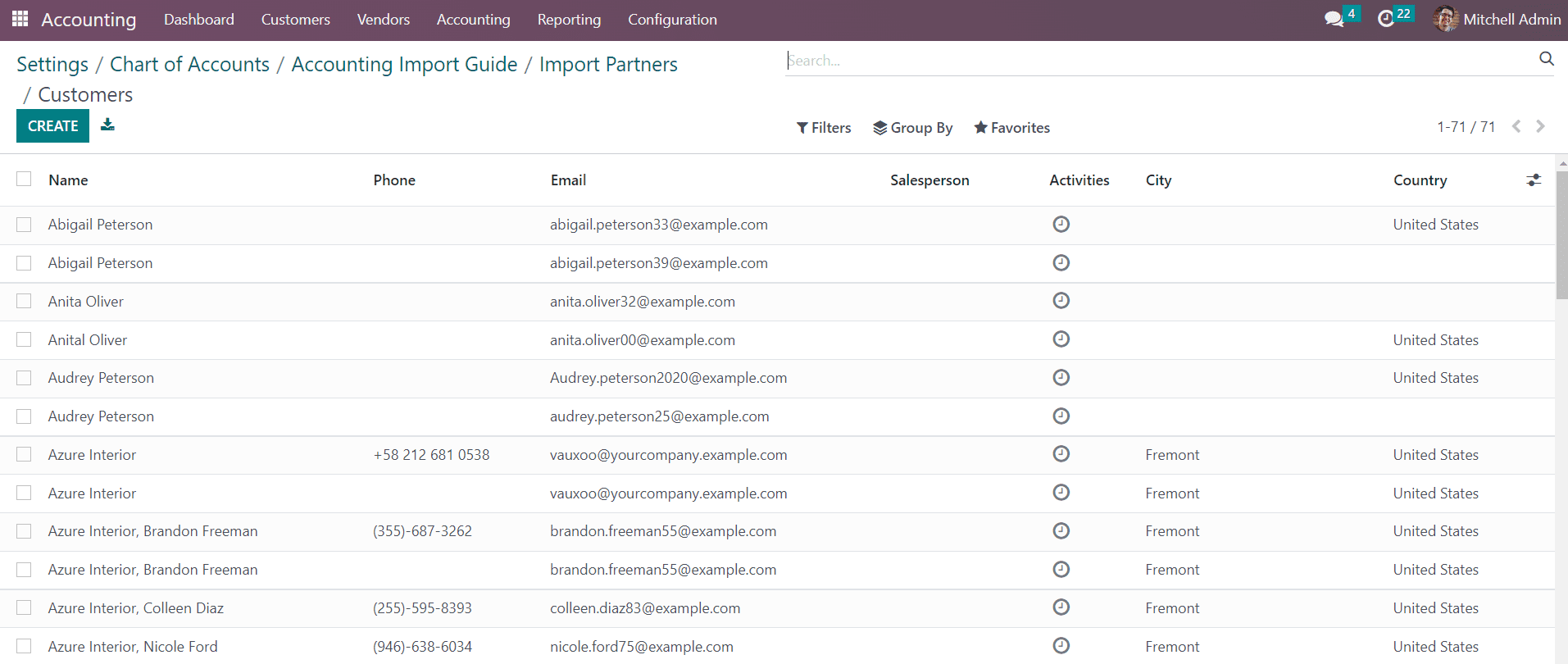
By following the same method, Odoo will enable you to import Chart of Accounts and Journal Items for your accounting setup.
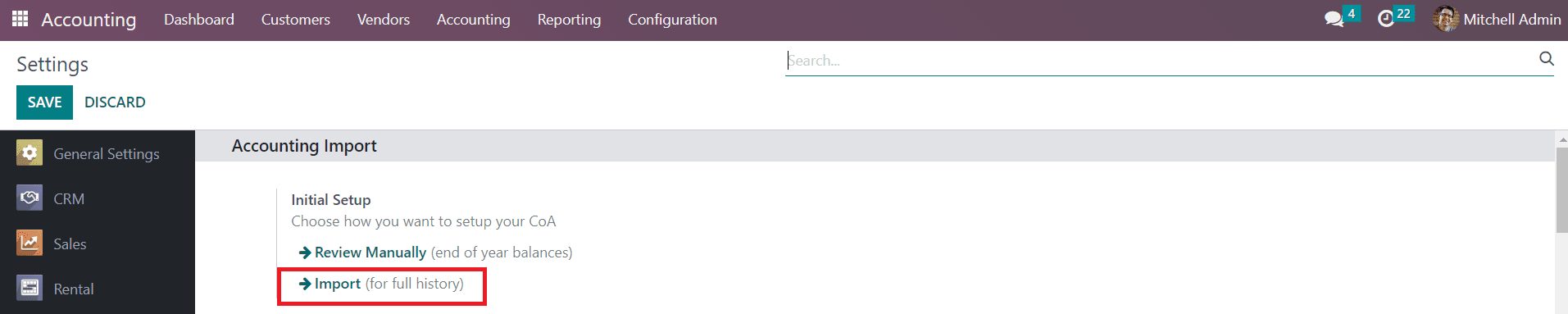
The Import button available in the Accounting Import tab will directly lead you to the Accounting Import Guide. So, if you want to use the import options, you can click on this button.