My Time Off
The My Time Off window available under the My Time Off tab will be an excellent advantage for managing your Time Off separately and using this window, you can easily create new time-off requests. So you or your employee can quickly analyze your own or their own time off requests and approved time offs. When you open the My Time Off window, you would be able to view a list of all your time off requests and the important details of all these time off such as Time Off Type, Description, Start Date, End Date, Duration, and Status. We can consider this window as an exclusive way to keep track of your time off requests, sick days, and approval status.
In your employee dashboard, they can also access this feature. They can manage their Time Off in the My Time Off window and manage their Allocations using the My Allocation window available in their dashboard.
Let us have a look at the window first.
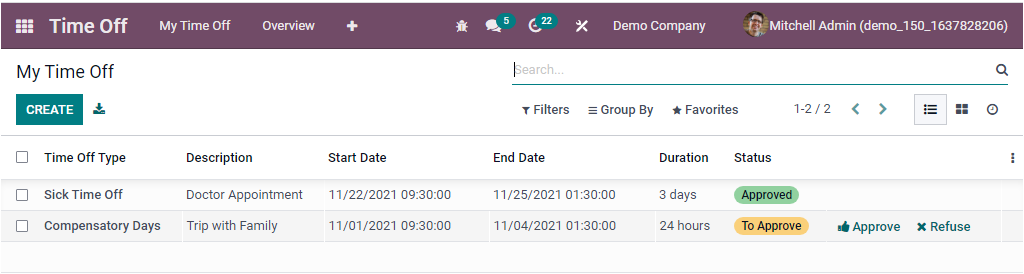
The window is furnished with so many defaults as well as customizable sorting functionalities such as Filters, Group By, Favourite, and Search. You can apply these options based on your requirements. You can also view the window in Kanban format and Activity view. If you want to create a new Time Off request, you can click on the CREATE icon available on the top left. Now you will enter into the time off request creation window as shown below.
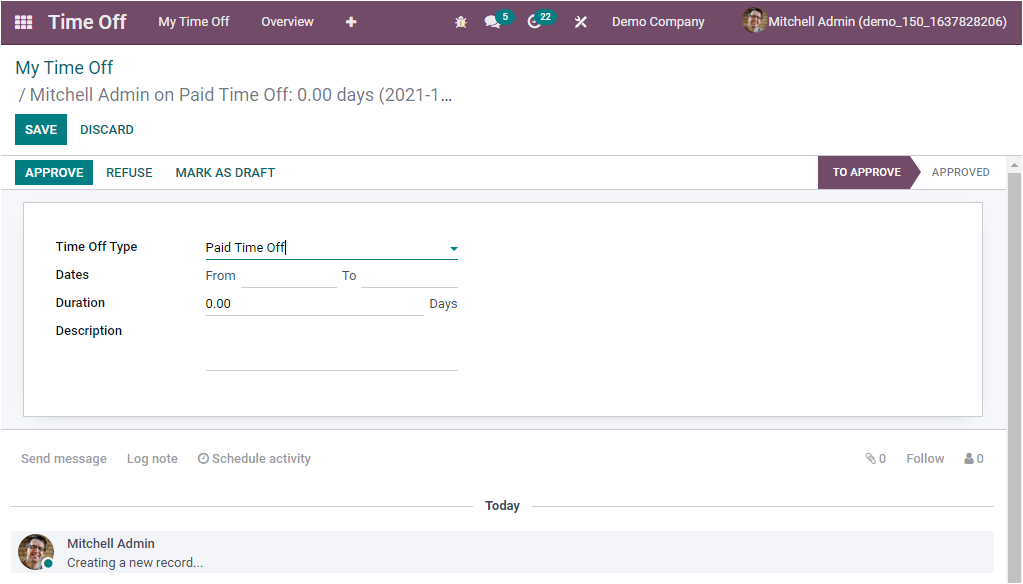
Here in this My Time Off creation window, you can specify the Time Off Type, the request starts Dates and Duration. Duration means that the number of days of the time off requests. Finally, you can provide the Description. When you complete all these steps, you can save the details by clicking on the SAVE button available.
As we clear the My Time Off window and now let us discuss the My Allocations window.