Shipping Cost
The most sophisticated Odoo ERP is equipped with so many tools and methods to configure various delivery methods. The platform gives a clear cut clarification on delivery operations such as picking transportation mode, computing delivery cost, track shipping, and many more. Odoo enterprise edition allows delivery integration with DHL, UPS connector.USPS, Temando, FedEx, Incoterms, USA connecter, Easy post connector and many more aspects.
First of all, you should activate the Shipping feature from the Settings window of the Odoo Sales module. So you can take the route Sales -> Configuration -> Settings -> Shipping.
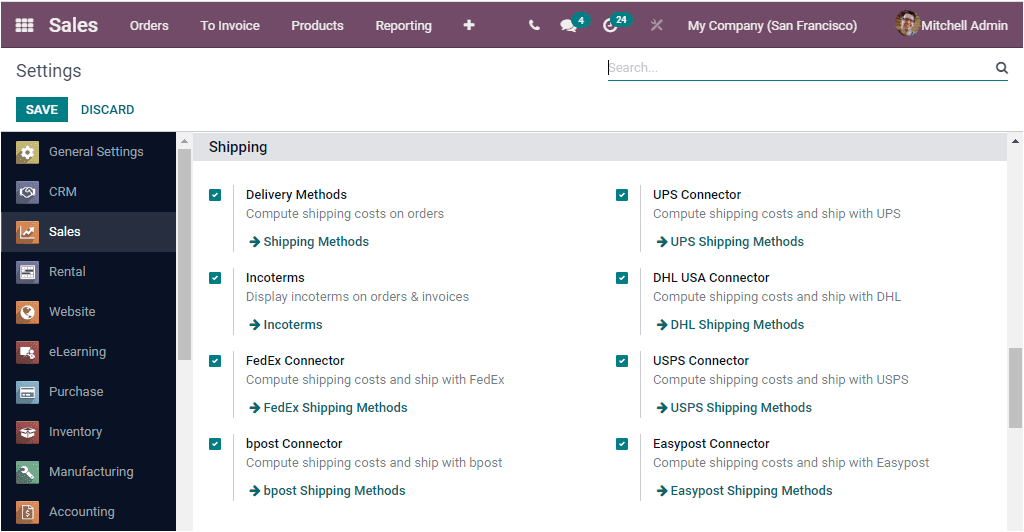
In the Settings window, you can view the Delivery Methods option along with the various shipping providers such as Incoterms, FedEx Connector, bpost connector, UPS Connector, DHL USA Connector, USPS Connector, and Easypost Connector. You should make sure that you activated the options and saved the changes. The Delivery methods option permits you to evaluate shipping costs on orders without any fail. You can access the Shipping Methods window either directly from the Settings window or you can go to the Sales -> Configuration -> Sales Orders -> Shipping Methods.
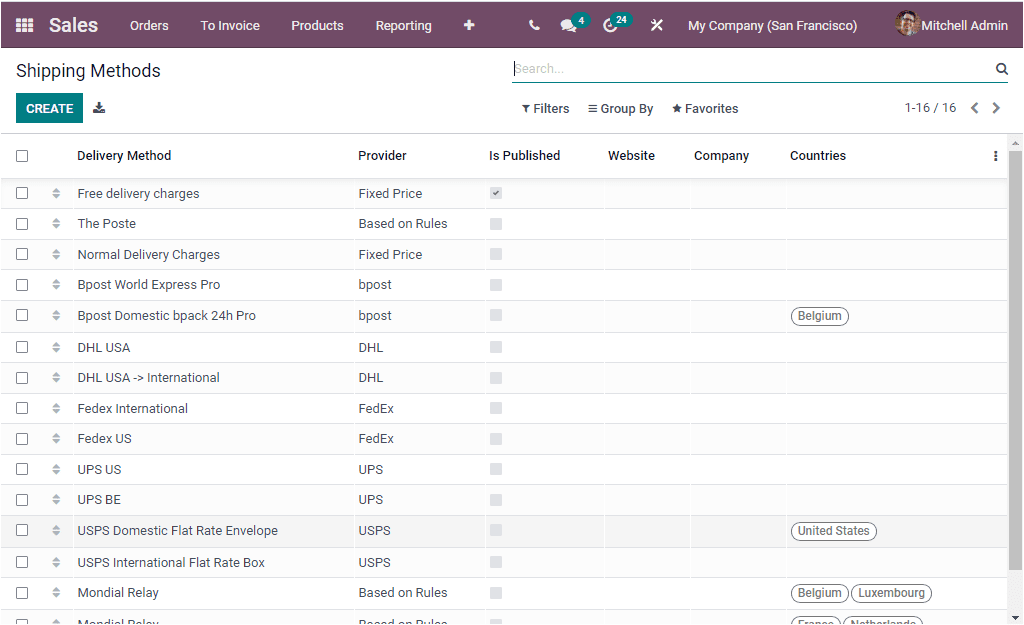
In the above Shipping Methods window, you can view all the predefined shipping methods. Odoo displays all the defined Shipping Methods in the window without losing any record. The window depicts each of them along with the Name of the Delivery Method, Provider, Website, Company and the Countries associated with the record. The Add Custom Field option available in the window allows you to add more fields based upon your business needs and requirements.
Odoo lets you configure a new delivery method within seconds. The CREATE icon available in the top left will help you to reach the delivery method creation window. So let us press on the CREATE button. Now the new window will look like this.
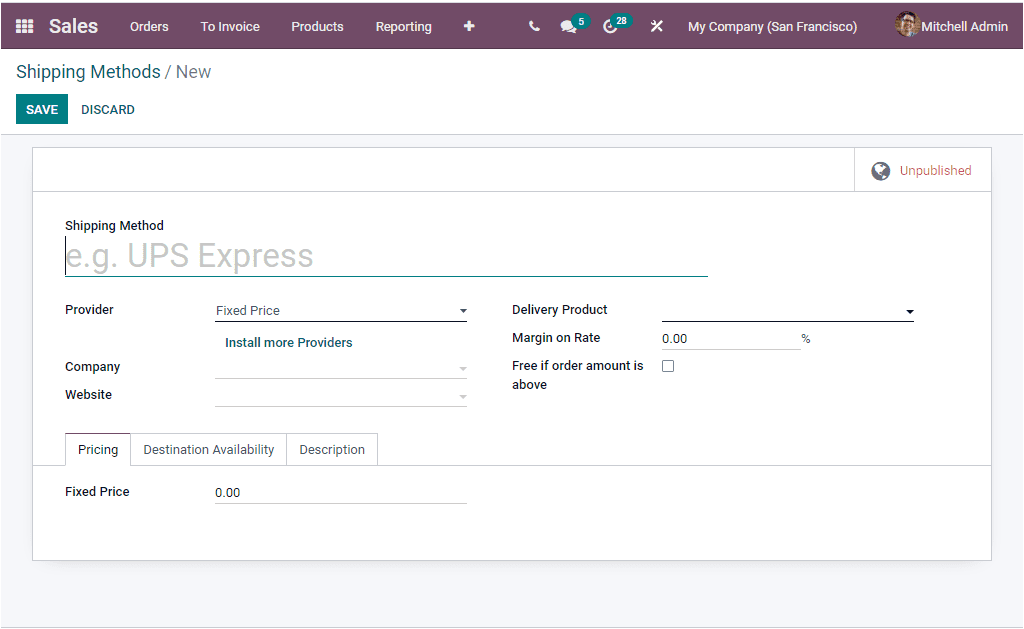
In the Shipping Methods creation window, you have some fields to fill for gathering the data. First, you can give a Name for your Shipping Method. then you can mention the Shipping Provider using the dropdown menu. The drop down menu includes all the preconfigured shipping providers in its list.
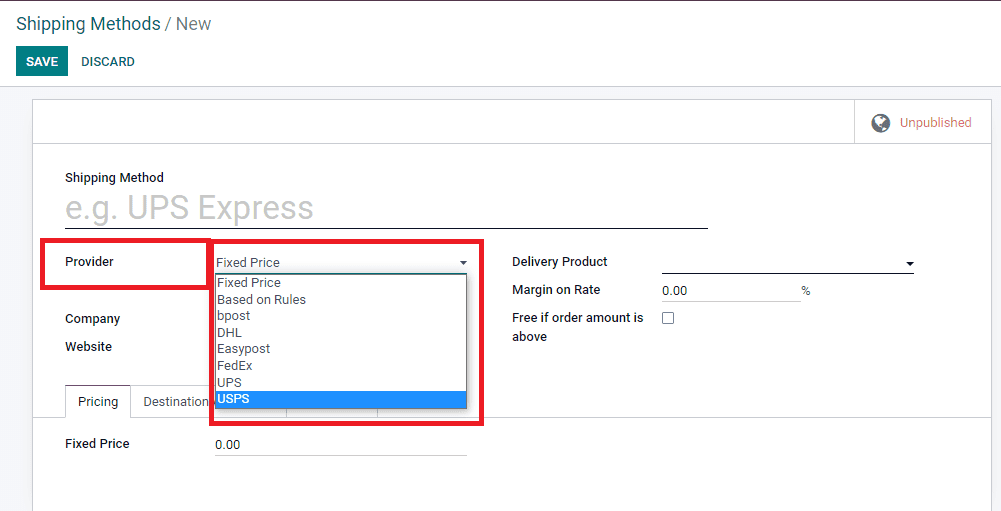
You are also able to install more providers using the Install more providers option available. After confirming the Shipping provider, you can include the Company and Website name along with the details of Delivery Product. The Margin on Rate can be allocated on a percentage basis. This percentage will be added to the shipping price. Additionally, you can enable the option Free if order amount is above when the order total amount is above or equal to this value, the customer benefits from free shipping. Under this field, the amount of the order to get benefits from the free shipping can be specified in the company currency basis. You also have to fill in details under various tabs available. If you are selecting the Provider as Fixed Price, the Fixed Price can be allocated under the Pricing tab as shown in the below image.
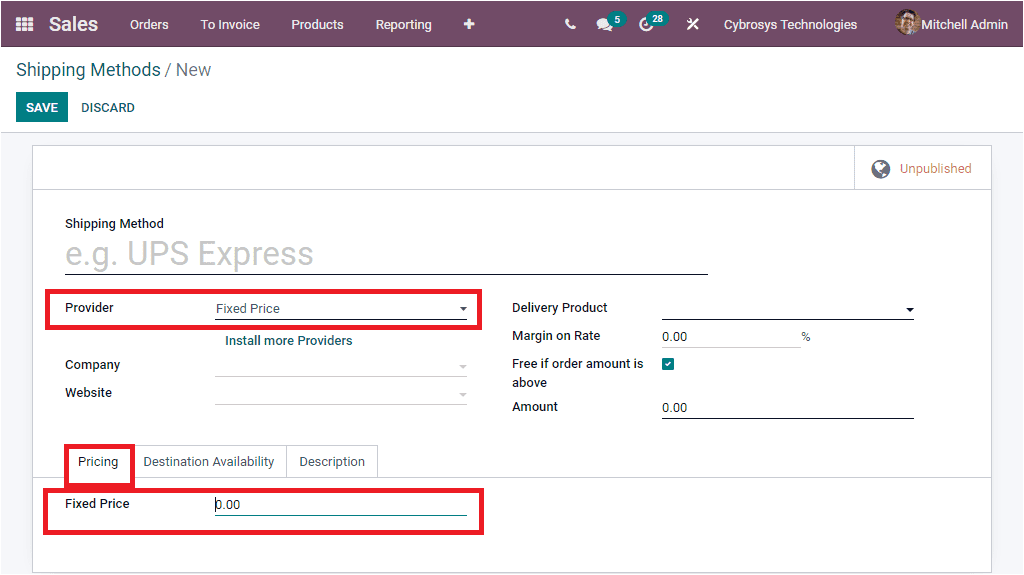
In other cases, if you set the provider as a Based on Rules, the shipping cost will also be based on rules. So the shipping cost can be set dynamically. The new Price rule can be configured using the Add a line option available in the Pricing tab.
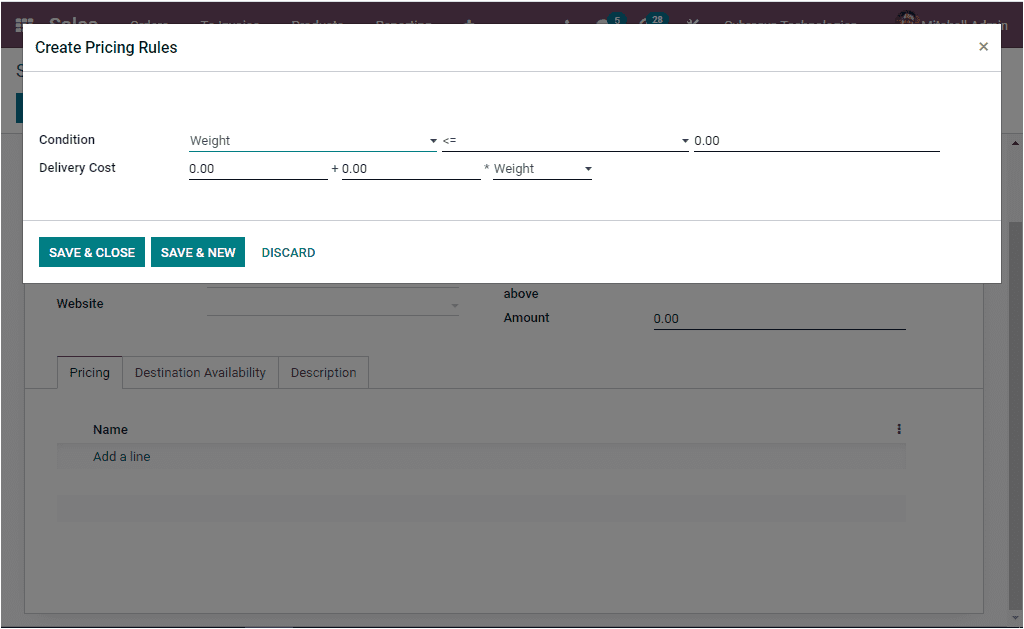
The popup window can be used for creating new Pricing Rules. You can save the data after allocating the Condition and Delivery Cost. The condition can be the weight, volume, weight+volume, Price or Quantity. Likewise you can describe the configuration options of the shipping providers under this tab based upon the provider which you choose for the delivery.
Now we can go to the next tab, Destination Availability available under the Shipping Methods creation window. Under this tab, you can provide the destination availability details of this particular shipping method. The Countries, States, Zip From, Zip To can be defined. Providing these details will help you to filter delivery carriers according to the delivery address of your customer.
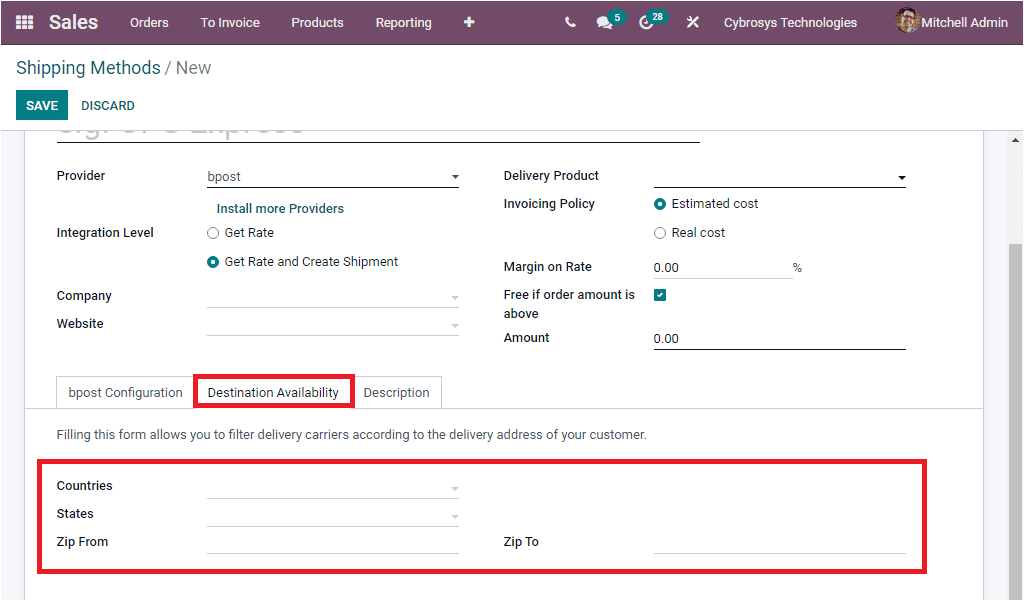
This Shipping Methods creation window includes one more tab. Which is the Description tab. Under this tab, you can add descriptions for online quotations. This description will be displayed on eCommerce and on online quotations. The description can be on the product that you want to communicate to your customers. It will be copied to every Sale Order, Delivery Order, and Customer Invoice or Credit Note.
Upto this time we were talking about the Shipping Methods in Odoo 15 Sales module. After creating a Sale Order, you can pick up the Delivery method that we discussed. Now we can analyze how Odoo manages Sales Quotations and Sales Orders in its Sales module.