Pricelists
Odoo has a dynamic feature for supporting pricing policies which can be easily modified based upon the market trends and your business types. It is one of the most important strategies for every type of business. For receiving the advantages of this feature, you should activate the Pricelists option from the Settings window of the Sales module. The Pricelist feature allows you to set up Multiple prices per product or allows you to enable Advanced price rules for pricelists. You can activate the required strategy from the Settings window.
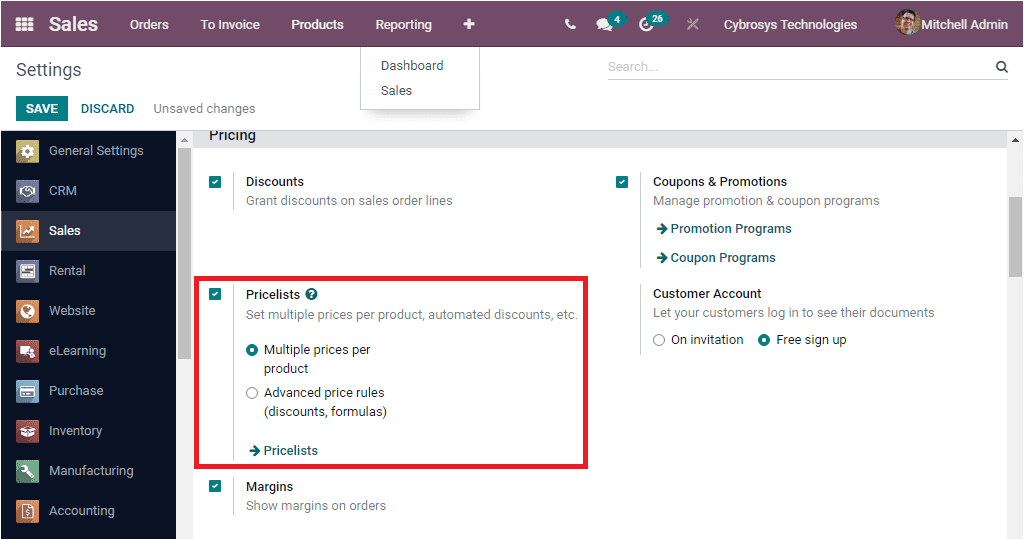
After activating the Pricelist feature from the Settings, you can go to the Product tab of the module to access the Pricelists menu. Upon selecting the Pricelists menu, you can enter into the Pricelists window. The visual format of the window is showcased below.
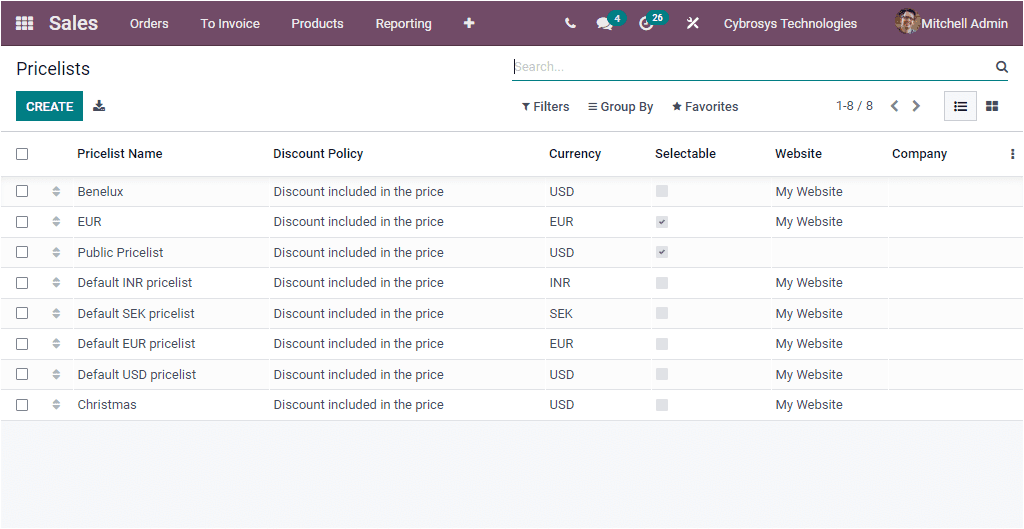
The Pricelist window also allows you to store all the Pricelists defined in your organization for further reference. You can view the details of each defined Pricelists by pressing on them. This window can also display in both Kanban and List format. The above image depicts the Pricelists window in List format. All the important data regarding these Pricelists ( Pricelist Name, Discount Policy, Currency, Website, Company and many more) can be obtained from this window itself. As usual, the CREATE window will take you to the Pricelist creation window.
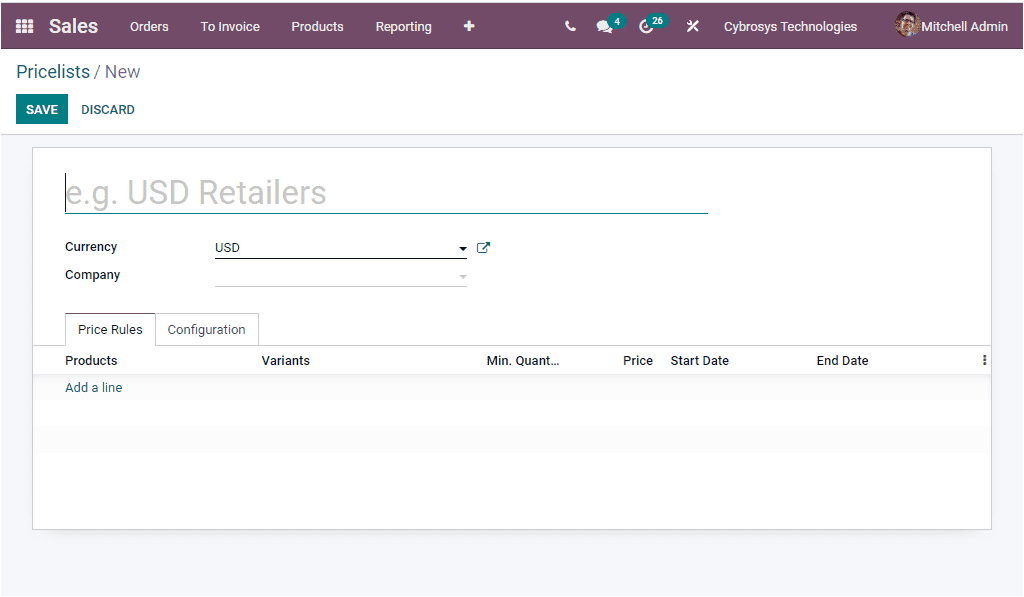
The above image throws a light on the Pricelist creation window. Here you have to fill the fields such as Pricelist Name, Currency, and Company associated with this operation. Under the Price Rules tab, you can add Product and other details by using the Add a line option. In Addition, you can give the configuration details such as Country Groups, Discount Policy, Website details under the Configuration tab of the Pricelist creation window.
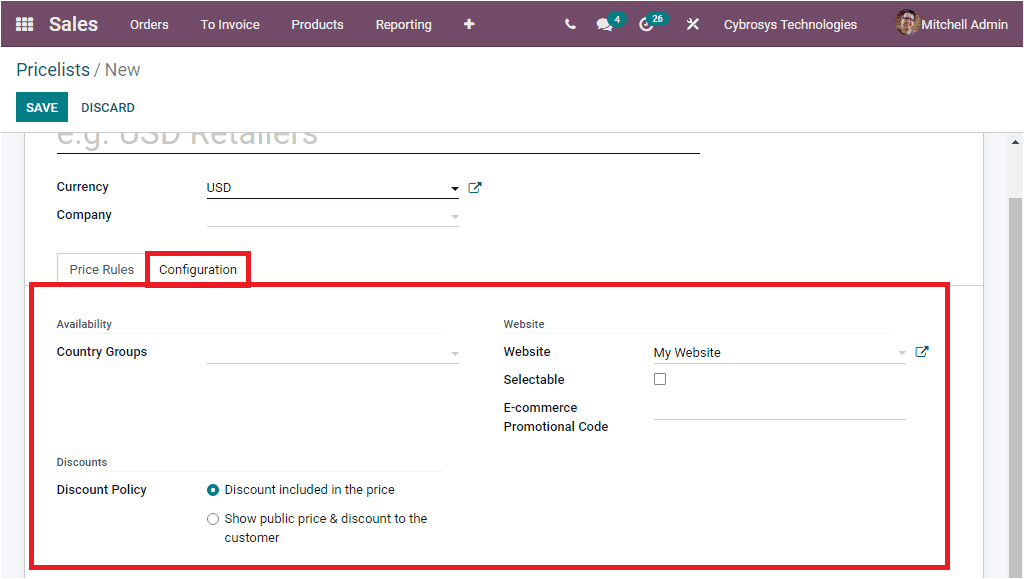
Now we get an overview of the Pricelists feature in the Odoo Sales module and we can have a detailed analysis on this feature in the Inventory module. Now let us move on to the next tool, Coupon and Promotion Programs.