Coupon and Promotion Programs
Coupon and Promotion Programs are the two eminent cost effective strategies aimed to gather more excited customers to your product and business. By offering these tools, Odoo ensures more attracted customers within a short span of time. The internal aim of these features are to offer a reduced price. So that the customers will be pleased and they intend to buy large quantities. The Coupon and Promotion programs in the Sales module need activation from the Settings of Sales module. So you should make sure that the feature is activated in the Settings window of the Odoo Sales module.
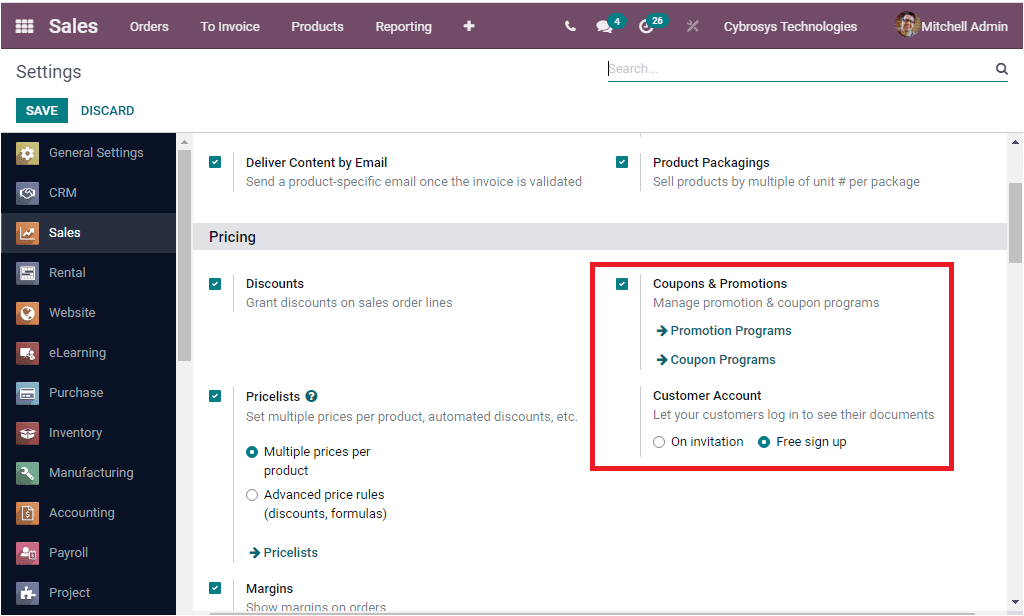
Promotion Programs
The Promotion Program is a smart marketing strategy that brings down the huge marketing endeavors suitable for creating product, service or company awareness among the customers and also aiming to gather leads in the form of possible customers.
The sales promotion programs are a very effective and eminent tool for the product distributors to fascinate price conscious customers to your business and products. The main aim of the sales promotions are to invigorating the market demand and convince customers to buy the products in large quantities.
Now we have a close analysis on how Odoo Promotion programs are working. So first of all you don't forget to activate the Coupon & Promotions option from the settings window of the Sales module. Now you are able to view the Promotion Programs menu and the Coupon Programs menu under the Product tab of the Odoo Sales module.
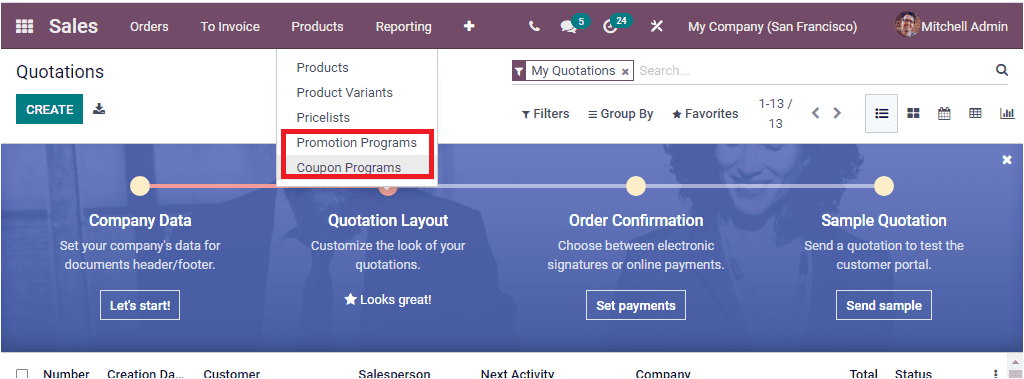
Upon selecting the Promotion Programs menu, you will jump into the Promotion Programs window as displayed below.
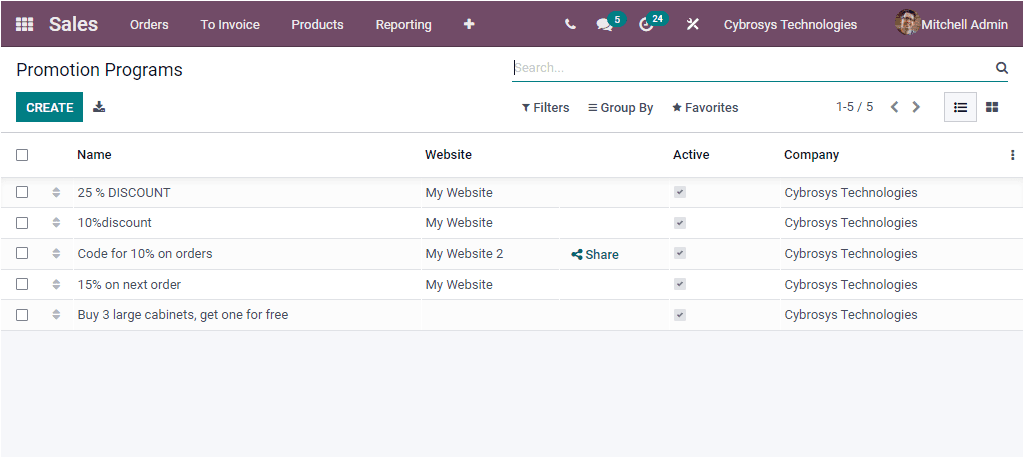
This window depicts the Promotion Programs window where Odoo arranges and keeps all the previous records of Promotion Programs forever. The important details on each record such as Name, Website, Active and Company will be listed. Here also the records can be viewed in both List view and Kanban view. You can select each of these records to view the entire record. Moreover, the three dots available on the right side of the window will allow you to add custom fields. This Add Custom Field option is a new feature introduced in the Odoo 15th edition. The image of the option is highlighted below
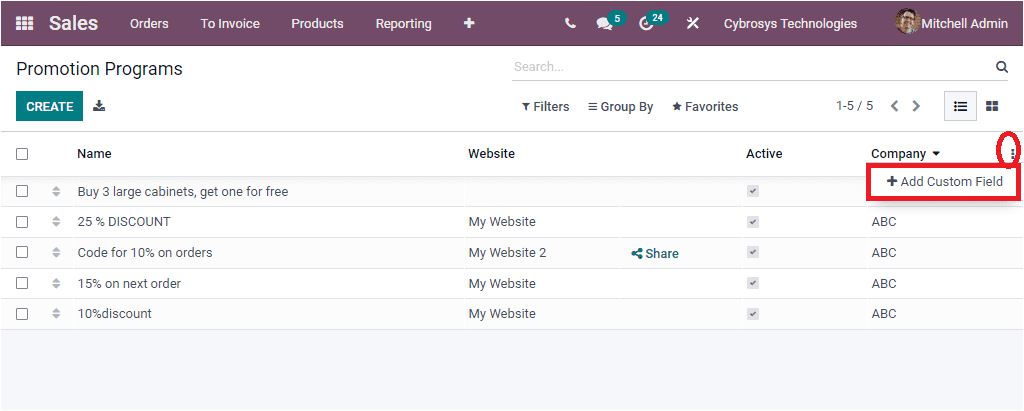
When you click on the Add Custom Field option you will be depicted with the window as shown in the below image. Please keep in mind that the Custom yield option is only available if you have installed the Studio modules.
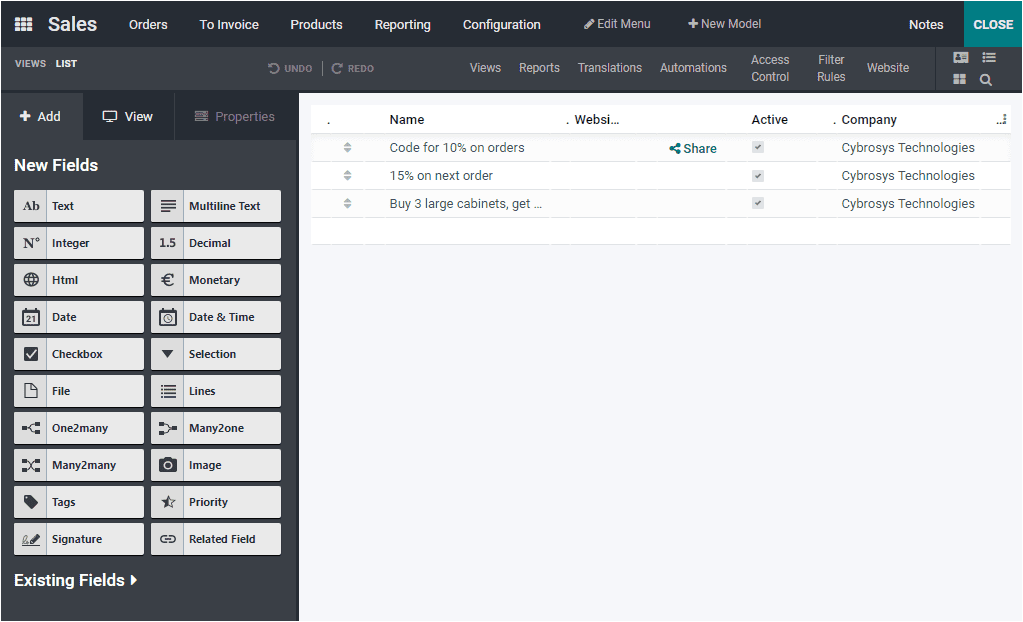
The customizable options can be accessed from the left side of the window where you can view so many New fields and Existing fields. With the help of these features and editing options, you can customize more fields and can bring new changes.
New promotion Programs can be created using the Promotion Program creation form. For doing this, you can make use of the CREATE button. When you press on the CREATE button, you will be taken into the creation window where you are ready to create a new Promotion Program.
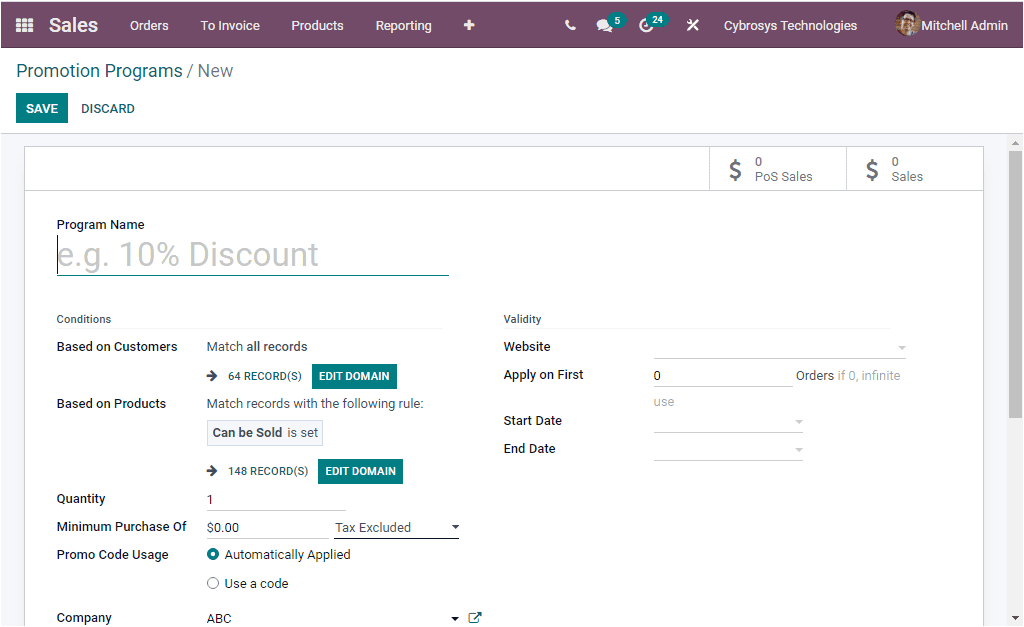
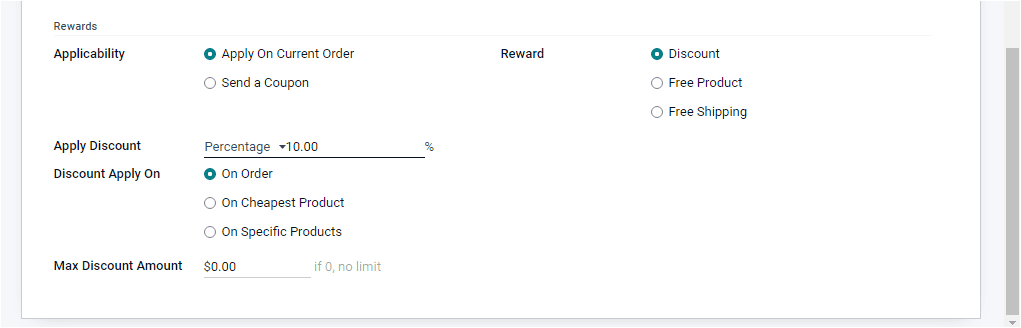
In the Promotion Program creation window, you can find various fields to fill in. At first, you can give the Program Name in the given space. Then you have to describe the Conditions. That is, Odoo allows you to set certain conditions so that you can assign the promotion program specifically to a group or criteria. Let us discuss each of them below.
Based on Customers: Here in this option, you are allowed to select your required customers so that the Promotion Program will work for the selected customers only. For doing this, you can make use of the option EDIT DOMAIN. When you select this option, you will be able to add filters and you can select the suitable or required customers from the whole list.
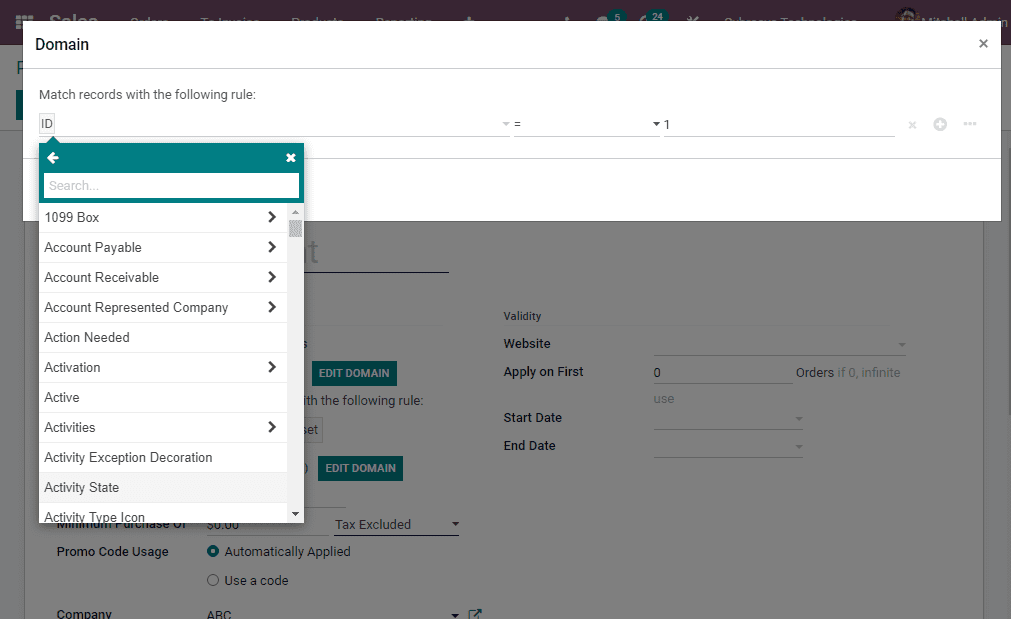
Similarly all the customers are selected by default when you are not applying filters.
Based on Products: If you want to apply this promotion program for all products, you need not to apply filters. This will be applied for every product by default. When you are required to apply the promotion program for the specific products, you can set some rules using the EDIT DOMAIN option and match your record with the required rule.
Quantity: here in this Quantity field, you can mention the minimum required product quantity to reach the reward.
Minimum Purchase Of: This field means the minimum required amount to get the reward.
Promo Code Usage: The Promo Code Usage can be set either Automatically Applied or Use a code. In the case of Automatically Applied, there is no need for a code. When the program rules are clear, the reward will be applied with the exception of the global discount or the free shipping rewards which are not cumulative. When we come to the Use a Code this option allows you to set a valid code so that the program rules are matched, a valid code is needed for applying the reward. If you want to use this option, you should provide a promotion code.
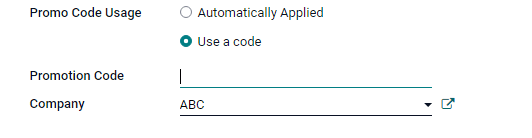
Company: Your company details can be mentioned in this field.
Rewards
Applicability: The rewards can be applied either Apply on Current Order or Send a Coupon.
Apply Discount: The discount type can be set either Percentage or Fixed Amount. If you want to give discounts in percentage basis, you can apply the discount in Percentage. When you are offering a discount with a fixed amount, you can select the Fixed Amount option in the Apply Discount field.
Discount Apply On: Odoo allows you to apply discounts in various measures. You can apply a discount for the whole order or you can set discounts for the cheapest product of the order and also you have to apply a discount on selected specific products.
Max Discount Amount: Here in this field, you can specify the maximum discount amount that can be applied.
Reward: In this Reward field you have three possibilities to apply rewards. The first one is Discount. If you select Discount as reward, the reward will be provided as discount. The second one is Free Product. In this case, the free product will be provided as a reward. In the last case, Free Shipping, free delivery will be provided as a reward.
Validity
Under the Validity option, you can specify the Website name if you are using multiple websites in the platform. Then you have the Apply on First option to allocate the maximum number of sale orders in which reward can be applied. At last you can allocate the coupon program starting date and ending date. After providing all this required information, you want to save the details. Now your newly created Promotion Program will be displayed in the Promotion Programs window.
Now we understand the Promotion Programs in the Odoo 15 Sale module and now let us go to the next part, which is Coupon programs.
Coupon Programs
The Coupon program is a powerful strategy to create traffic on your business. The methodology followed in the coupon program is to generate tickets or coupons to give financial discounts when purchasing a product. It is a simple and effective technique to bring more business.
The Coupon Programs menu can also be accessed from the Product tab of the Odoo Sales module. This menu is located just under the Promotion Programs menu. The image of the window is depicted below.
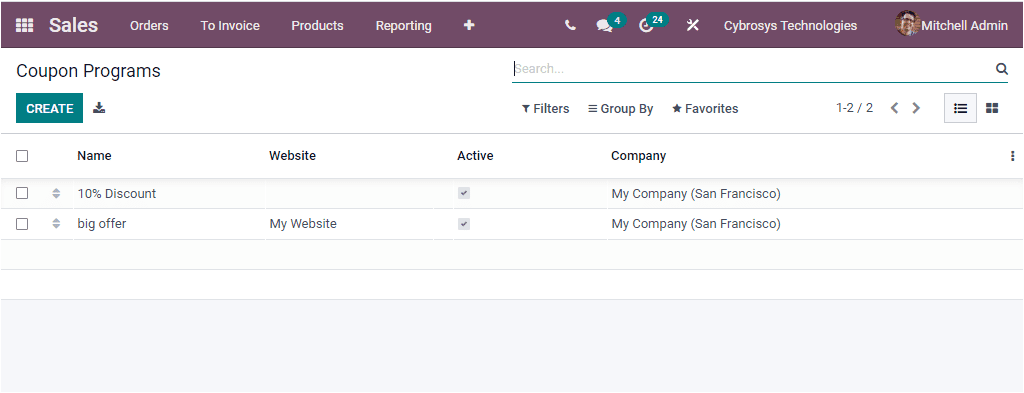
The Coupon Programs window also retains every coupon program described in the platform along with the details of Name, Website, Active and Company fields. The CREATE button can be used for creating new Coupon Programs.
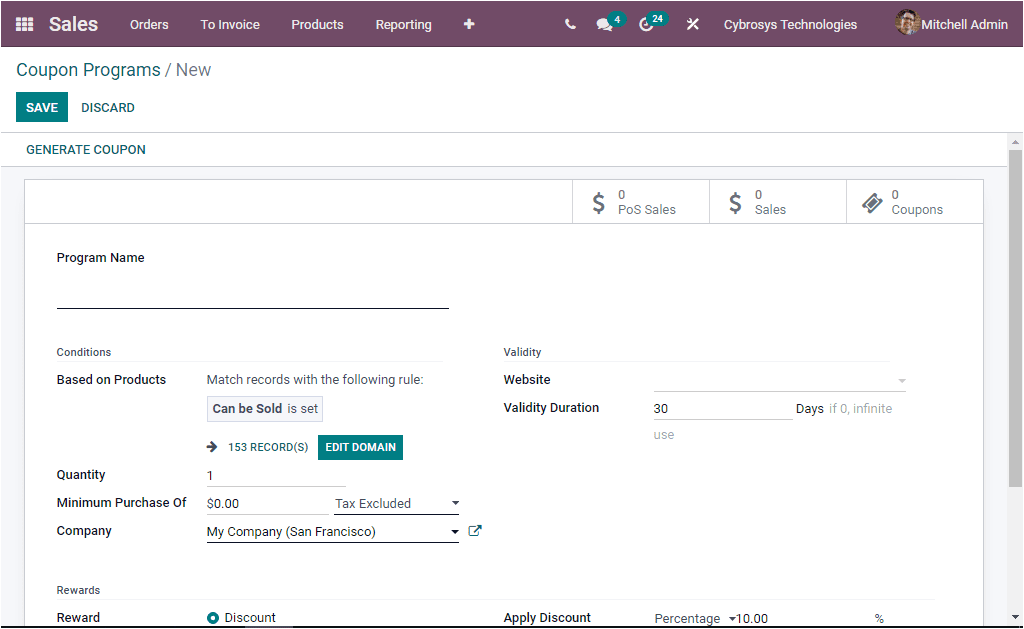

Here in the Coupon Programs creation window, you have to fill the Program Name along with the Conditions, Validity and Rewards that you are going to apply for the coupon program. After providing all the essential information, you can save the data by clicking on the SAVE button available. The GENERATE COUPON button available in the window allows you to generate coupons. When you click on the button, you will be able to view a pop up window as showcased in the below image.
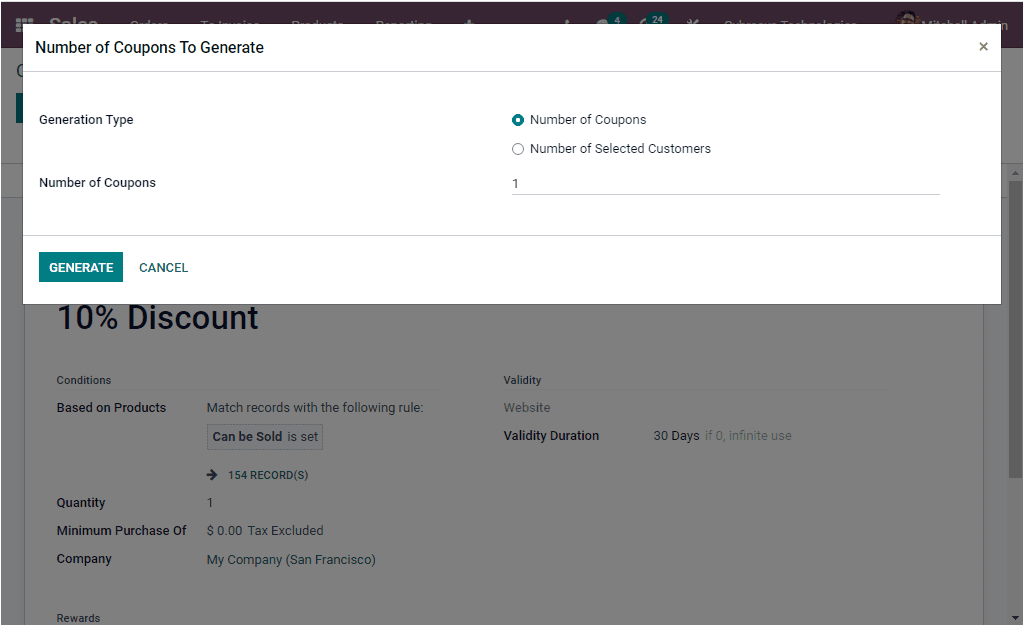
In the pop up window, you can define the Generation Type either as Number of Coupons or Number of Selected Customers. In addition, the Number of Coupons can be allocated. After providing these details, you can click on the GENERATE button for generating coupons.
So far we were discussing what are the Coupon and Promotion Programs in Odoo and how it works. Now let us move on to the next topic Shipping Methods.