Groups
The Groups tab available under the Odoo Website module includes the Mailing List Groups and List Moderation Rulings.. If you click on the Mailing List Groups menu, you will navigate into the Mail Groups window, as shown below.
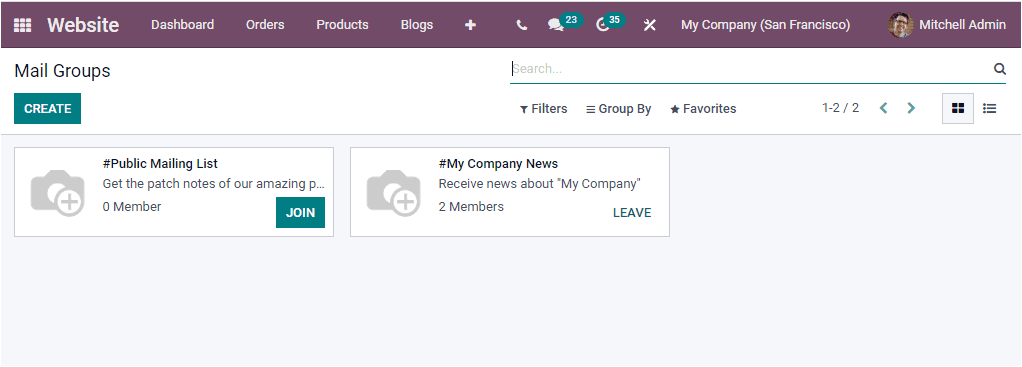
The Mail Groups window will keep all the previously configured Mail Groups records as you see in the above image. Each of these records can be selected and viewed in detail. In the Kanban view, each mail group will display the name, the number of members in each group, and the JOIN/LEAVE option. You can also access the window in List format. To create a new record, you can click on the CREATE button. The screenshot of the Mail Groups creation window is depicted below.
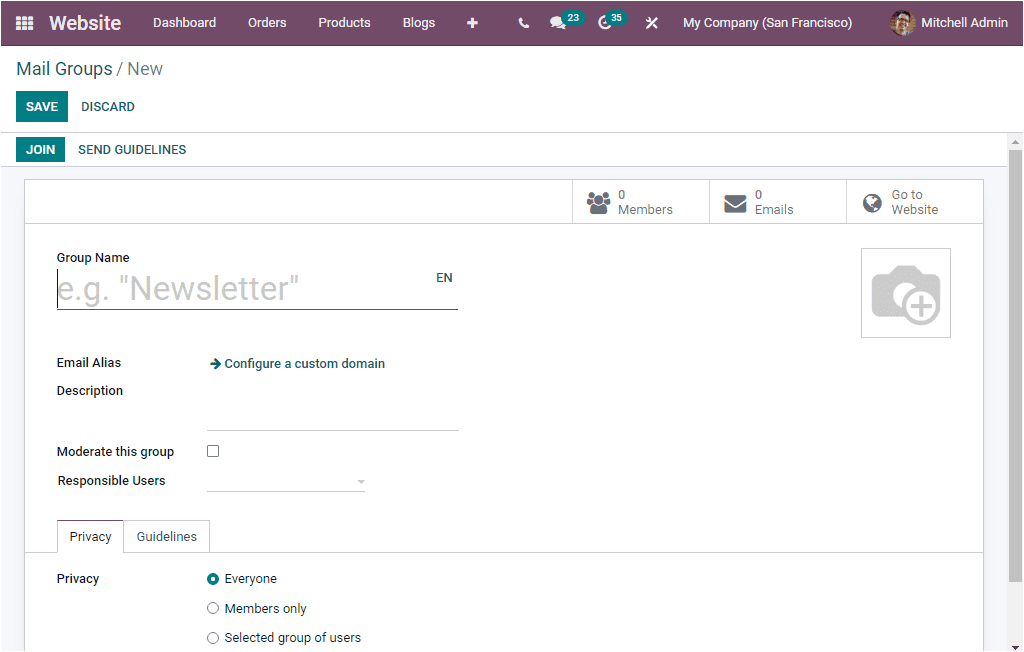
First of all, you can provide a Group Name for your new Mail Groups. Then you can define an Email Alias and a short description in the Description field. In addition, you can activate or deactivate the Moderate this group field and select the Responsible Users. Under the Privacy tab, you should define the privacy policy. Here you have three options: Everyone, Members Only, and a Selected group of users. You can activate the option Send guidelines to new subscribers in the Guidelines section. By doing so, the newcomers to this moderated group will automatically receive the guidelines. And also, the Guidelines can be specified in the box given.
Furthermore, the window will depict various smart buttons on the top of the window according to the modules you were installed. When you look at the top left corner of the window, you will see the JOIN and SEND GUIDELINES buttons.
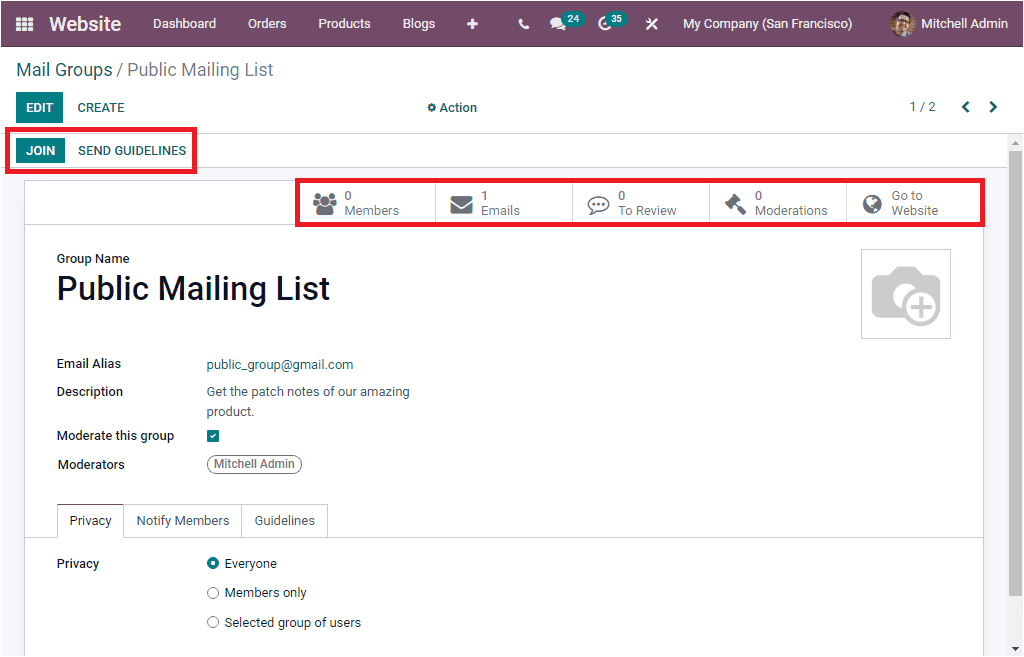
List Moderation Rulings
The List Moderation Rulings menu available under the Groups tab will allow you to jump into the Moderation window.
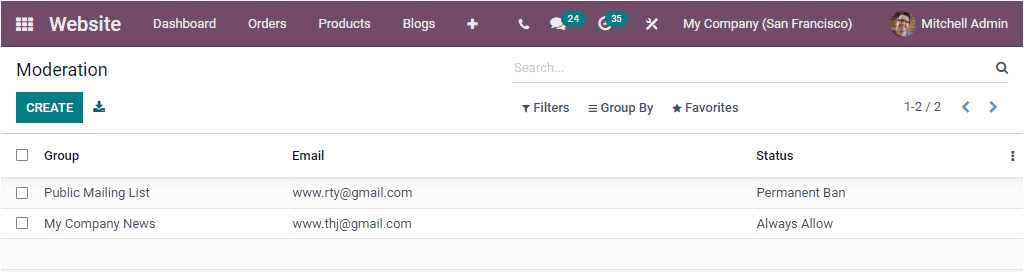
You will see all the Moderation described in the platform in the Moderation window. For creating a new one, you can click on the CREATE button. Now the window will display a new row where you can provide the Group, Email, and Status.
now let us discuss the options available under the Settings tab of the Website module