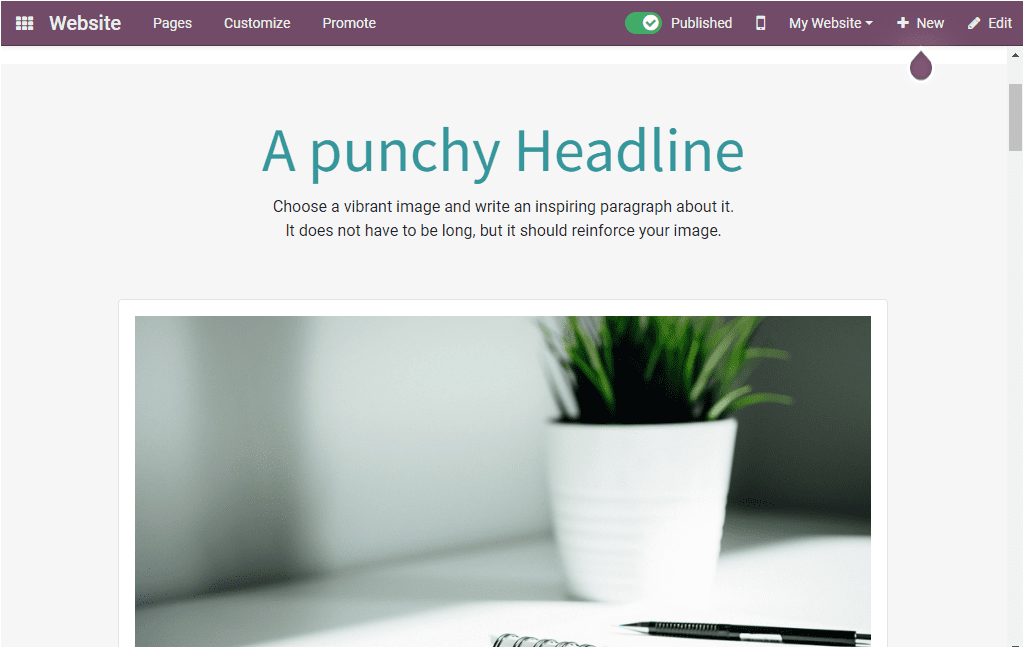Design your website page
Odoo Website module is the perfect way to build a website for your business. The platform allows you to create and design your website pages suitable for your requirements. To design a web page for your website, you have to go to the home dashboard window of the Odoo website module, where you can view the GO TO WEBSITE menu as highlighted in the image below.
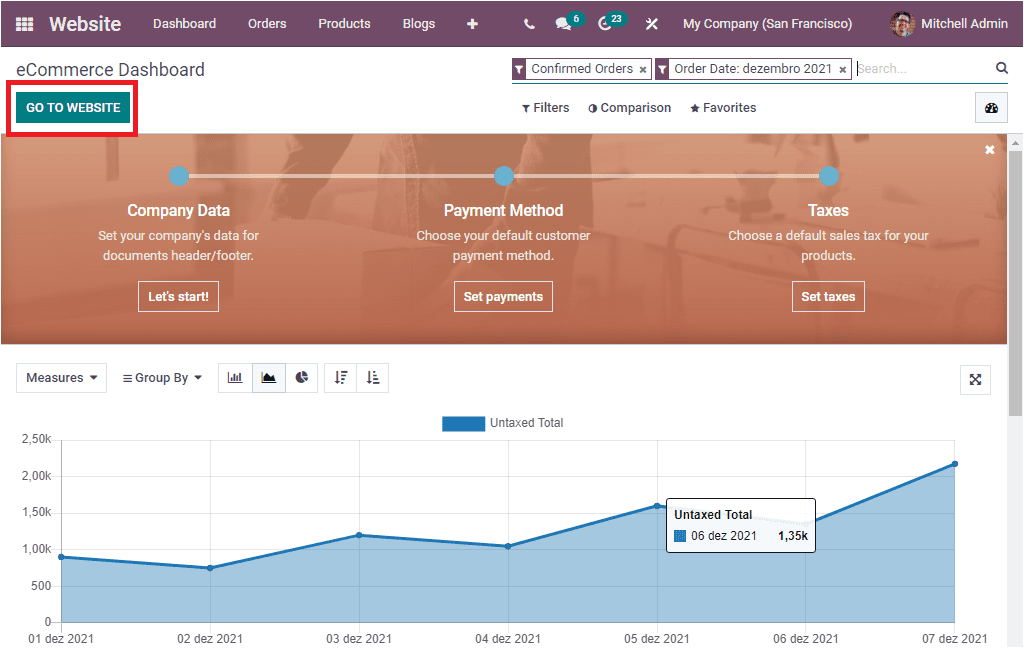
If you click on the GO TO WEBSITE button, you will directly jump into the company website which has been created.
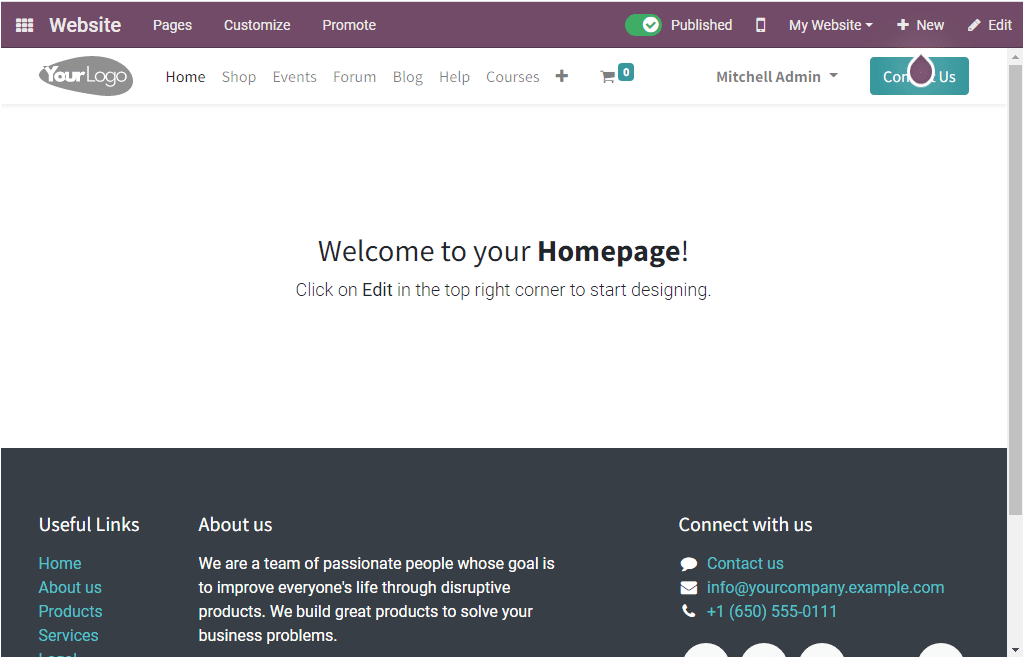
The above image depicts the website's home page, where you can choose the required website if you are using multiple websites on the platform. For viewing these options, you can click on the My Website button. Then you will depict the website names as shown in the below image.
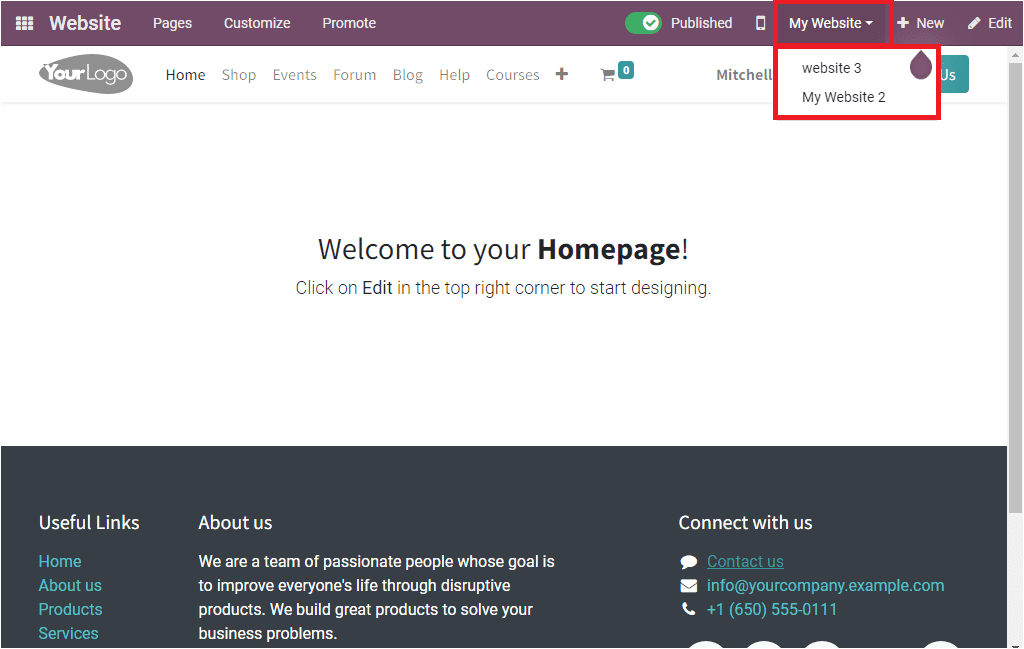
Moreover, you can click on the Edit button available on the top right corner of the window to configure and edit the website pages. Now the window will be changed into the editing mode, where you can design the website page on the left side using the editing options available in the left portion of the window.
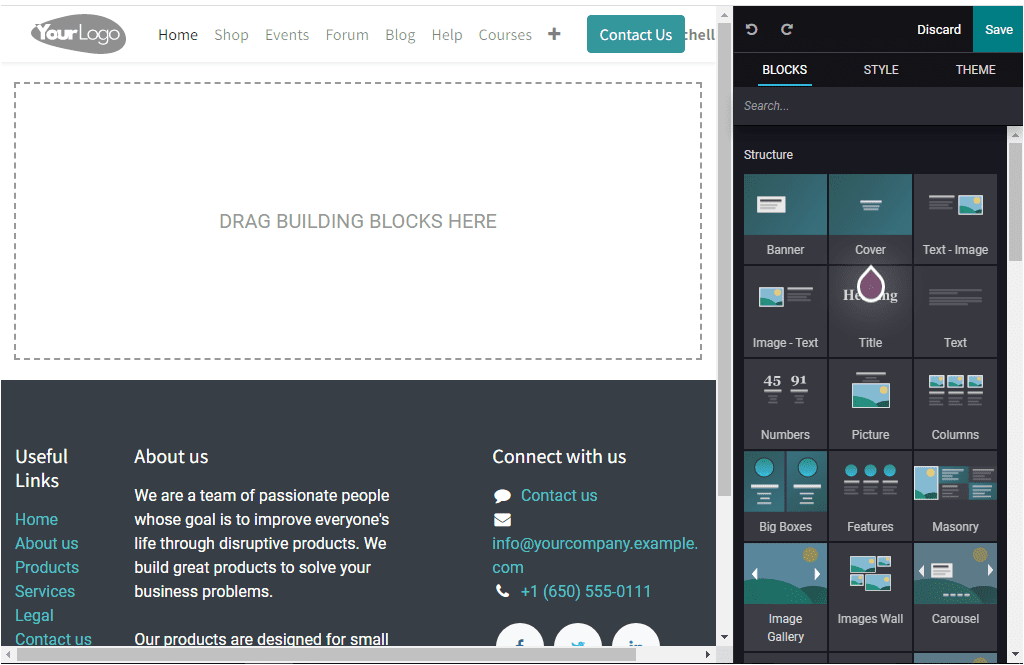
Odoo offers you various default options that can be utilized for the customization aspect of your website pages. These default tools and options can be used to attractively design your website page appearances so that you can impress your visitors, and these all will be very appealing for their eyes. Moreover, these designs will be very effective for efficiently conveying your messages. The window will enlist various drag and drop building blocks that can be used to design your page. These building blocks can easily be dragged and dropped. You can select your preferred building blocks from the right portion of the window and drag and drop them to the specified area.
First of all, you can choose a theme for your website from the default themes defined in the Odoo system or purchase it from the Odoo app store. If the theme for the website is selected, you can edit various pages of your website. After setting the blocks, style, and theme, you can click on the SAVE button to save the page.