Quotation for Subscription Product
From the Sales module, you can generate new quotations for subscription products for customers. For this, go to the sales module and create a new quotation using the required subscription product in the Order Line as shown below.
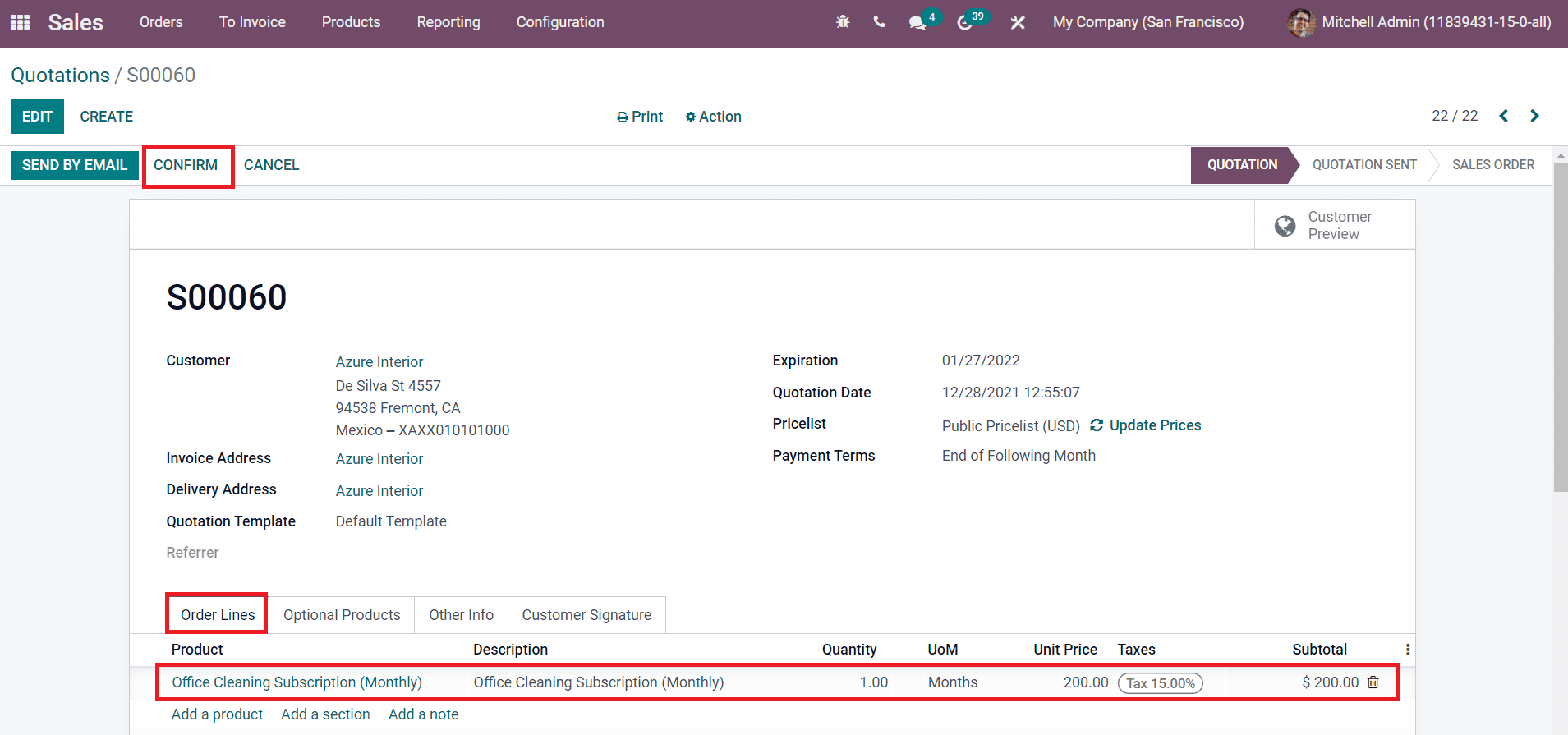
When you confirm the quotation, you will get the subscription details of the order in the corresponding smart button.
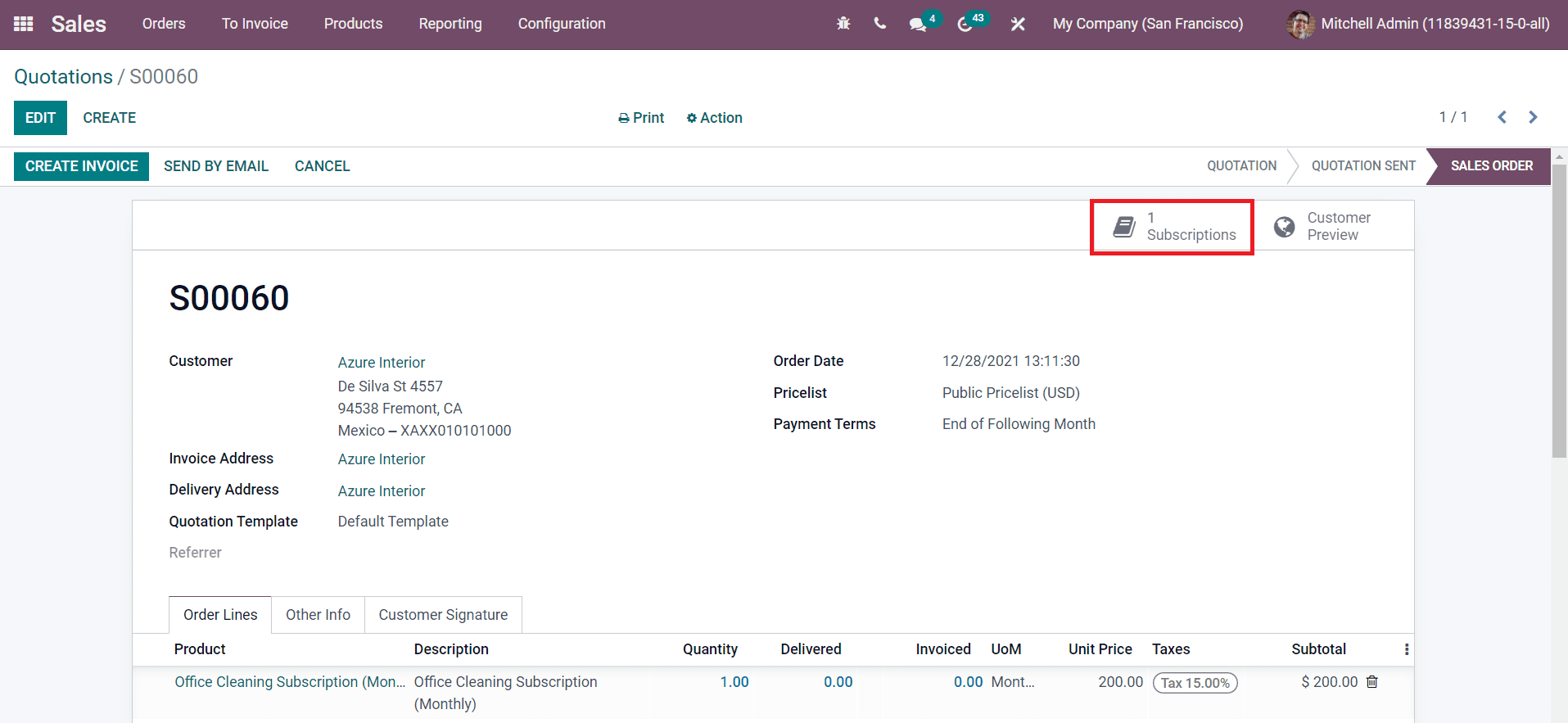
You can use this smart button to manage the subscription.
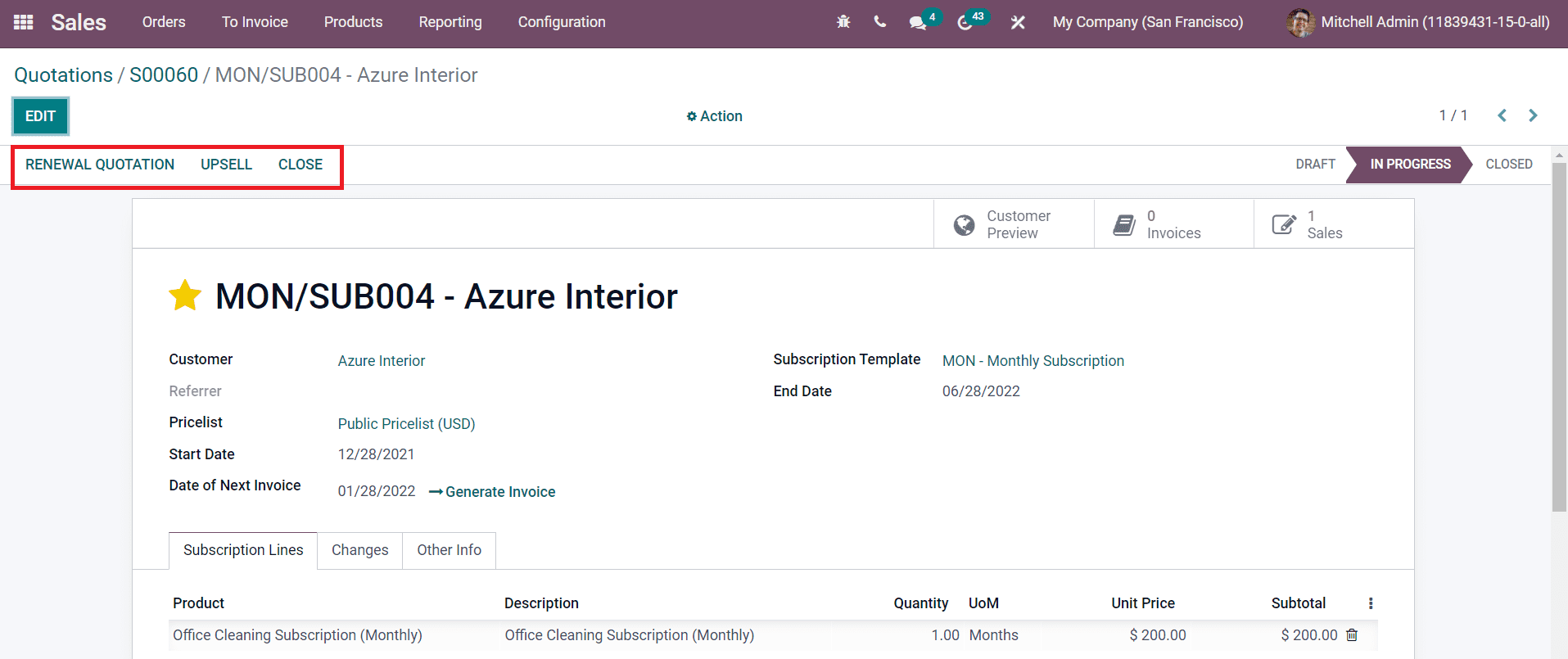
As you can see in the image above, the window displays options for Renewal Quotation, Upsell, and Close the subscription. If a customer wants to renew his/her ongoing subscription at the end of subscription duration, the Renewal Quotation button can be used to renew the quotation. Using the Upsell option, you can provide a more convenient and beneficial product to your customers if they are looking for more benefits in their current subscription plan.
When you click on the Upsell button, a pop-up window will appear to mention the upsell product.
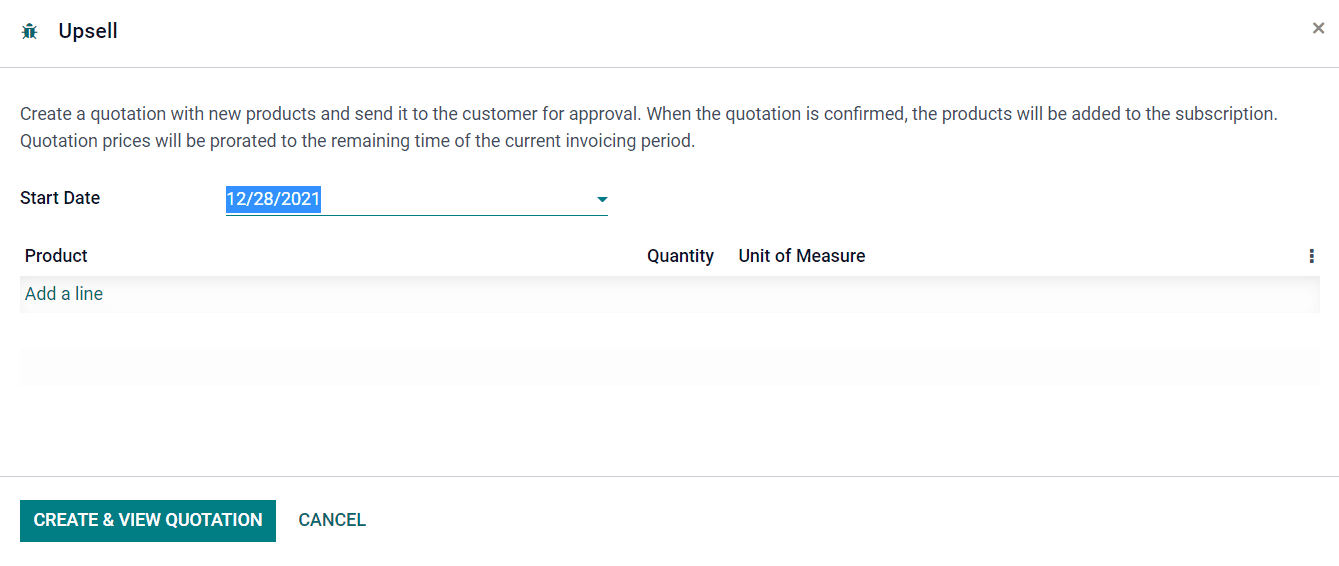
You can add a product using the Add a Line button and create a new quotation. After confirming the new quotation, the product will be added to the already confirmed subscription.
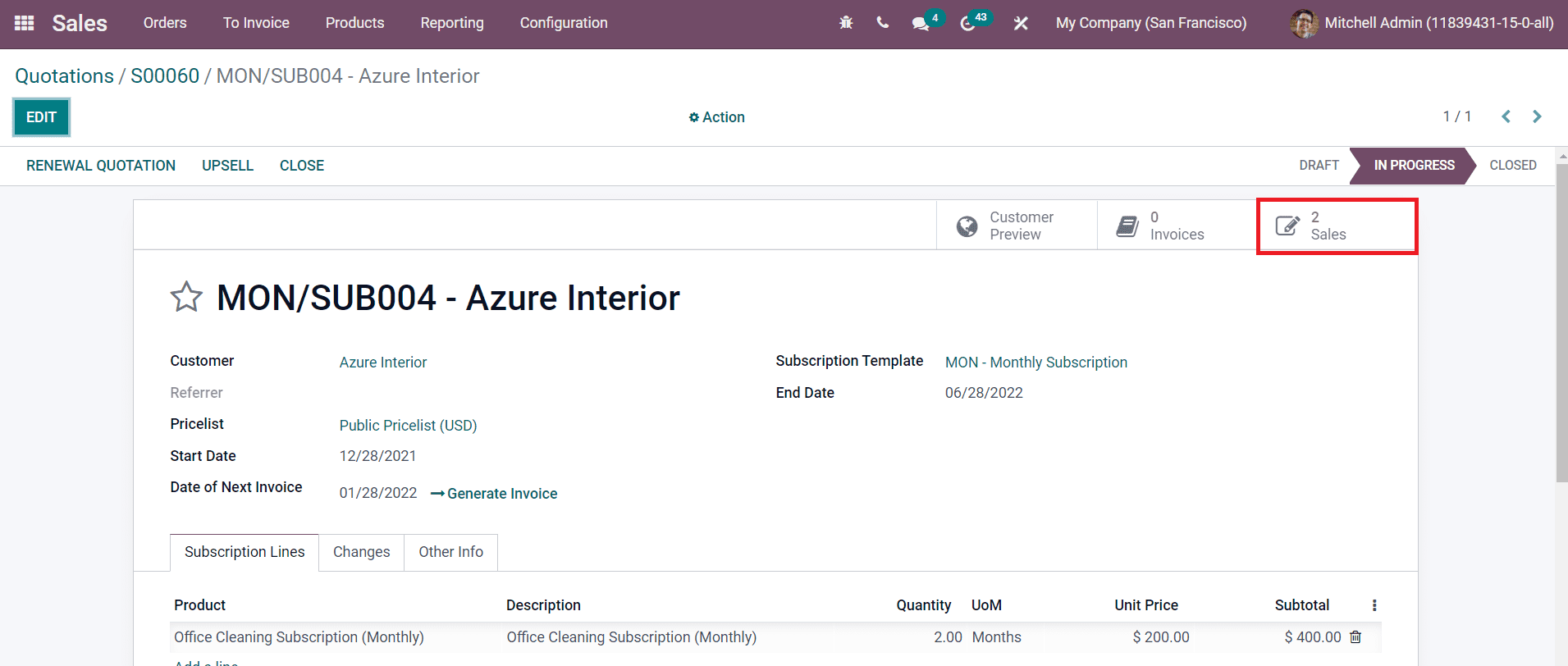
The subscription will show all sale products which have been added to the existing plan.
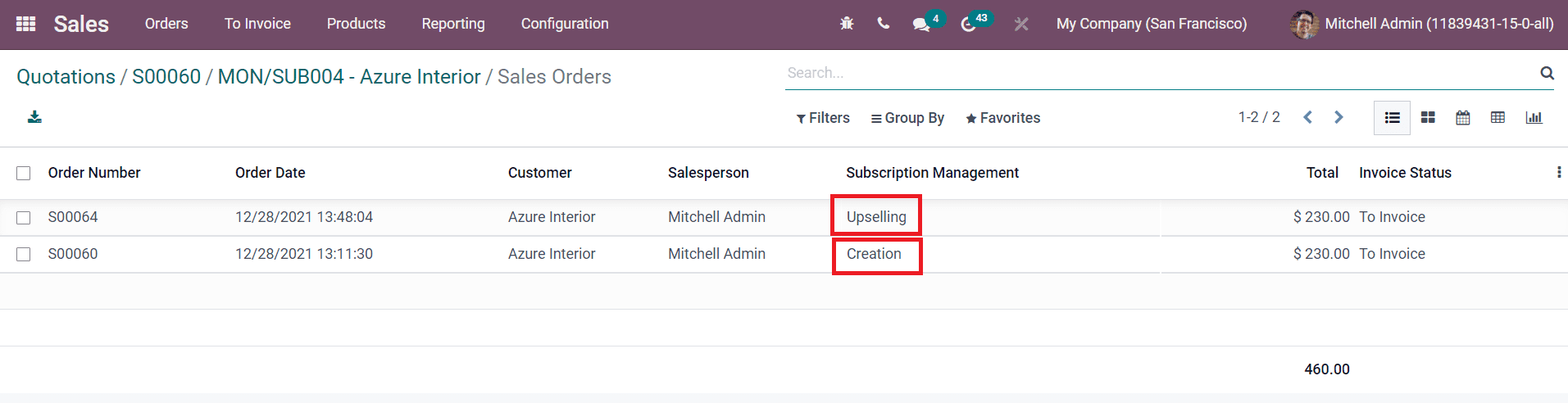
Now, you can close the subscription using the Close button.
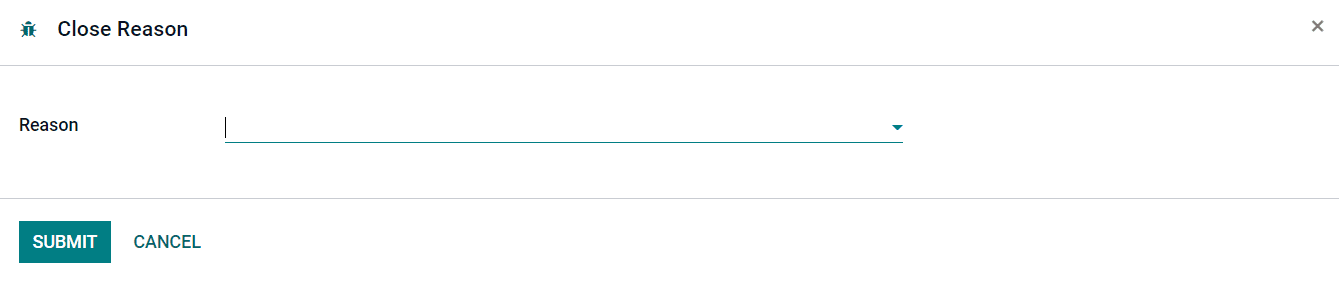
You need to mention the Close Reason in the specified field and click the Submit button.