Automated Actions
Automation is a critical element of the functioning of the business and every aspect of the function of day-to-day life now. Therefore, the creators and developers of dedicated solutions should embed the automation base tools in the functioning. The Odoo Studio module will help define the Automation elements to the applications being developed. Moreover, Odoo is one of the platforms that support automation and is keen on adding additional automation elements in each update.
All the Automated Actions defined in the existing application model that has been chosen will be depicted in the menu. Here is a dedicated Search menu from which the Automated Actions can be searched. Moreover, with the Filtering and Group by available options, you will be able to use the dedicated Automated Actions from the long list described in the menu.
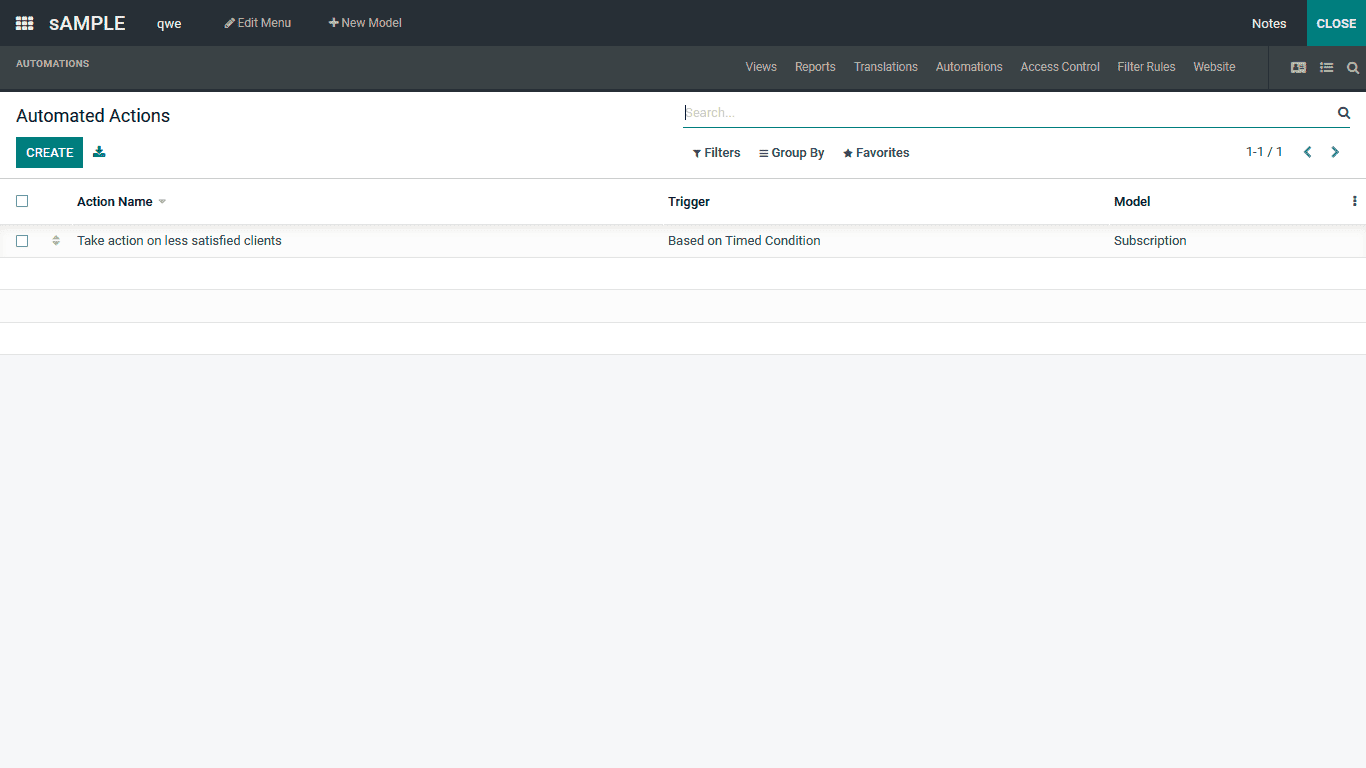
To create a new Automated Actions, you can select the Create option available; here are the application’s functional requirements; you need to provide the Action Name and Choose the model in which the Automated Actions should be operating. Moreover, you can Activate and Inactivate the respective Automated Action from this menu. Additionally, the Action To-Do should also be defined, which can be selected from the defined activities in the platform. The Action To-Do are the activities that should be done once the Automated Action is being Triggered into functioning. The Trigger of the Action can be defined for the Automated Actions to be triggered, this will be the action that is done on one of the entries or the menus which will trigger the respective Automated Action to be operational. Moreover, the Automated Action will be only triggered if the Trigger action is being conducted. The Apply On for the Automated Actions can be determined where you can use the Edit Domain option based on the need, and the Matched Records will be depicted alongside based on the Domain selected. The Apply On will define on which all aspects of the platform that the Automated Action should be applied on.
Furthermore, the Data To Write applications rate can be defined in the respective menu. The Field, Evaluation Type, Record, and Value can be determined using the Add a Line option. Moreover, all the aspects in relation to the elements which are being defined can be modified based on the operational needs.
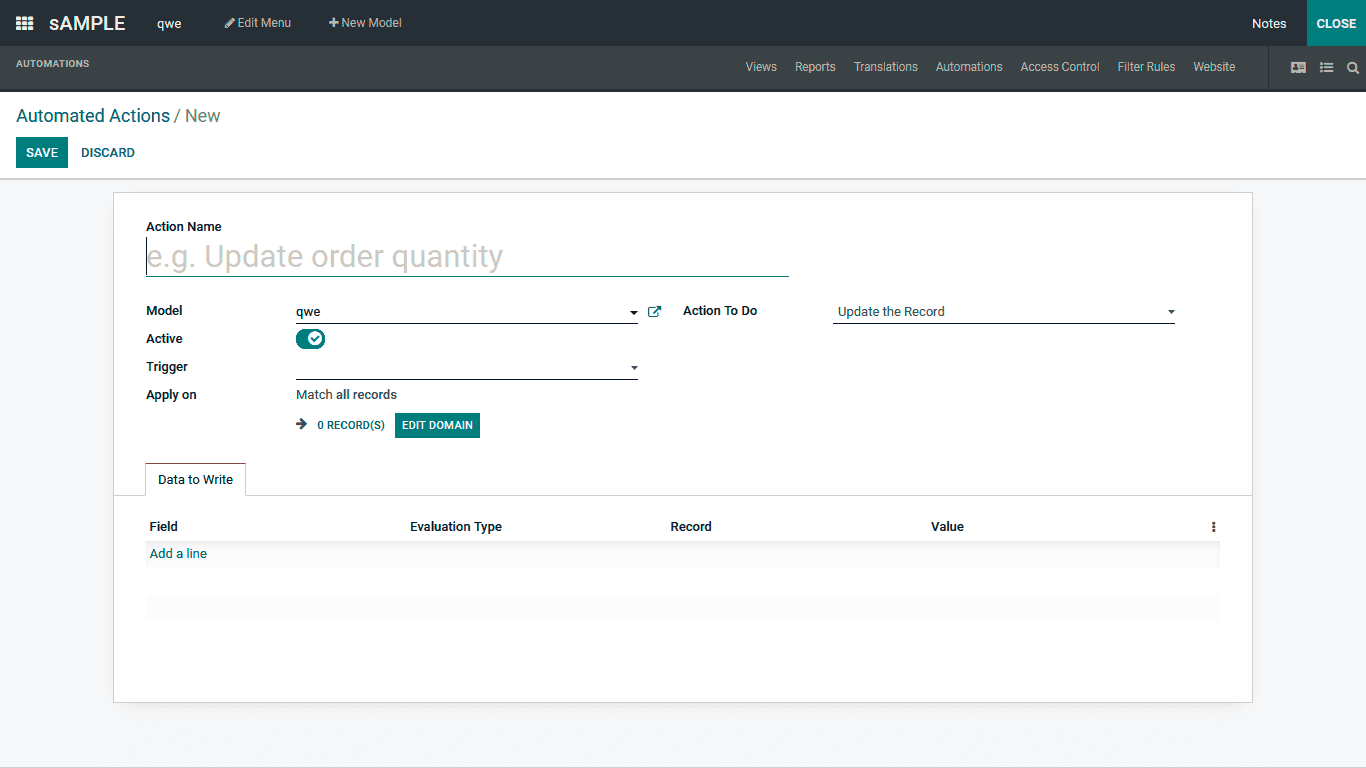
As of now, you will be having an insight into the Automated Actions menu of the Odoo Studio and how it can be configured for triggering various Automated Actions for the operations of the new applications being created. Let’s now move on to the next section, where the Access Control Lists menu of the Odoo Studio platform.