Creating a custom field for the document
When you activate the developer mode from General Settings, you will be able to create a custom field, and it will be very useful for adding the required field to your system based upon your business requirements. To enable Developer mode, you have to go to the General Settings.
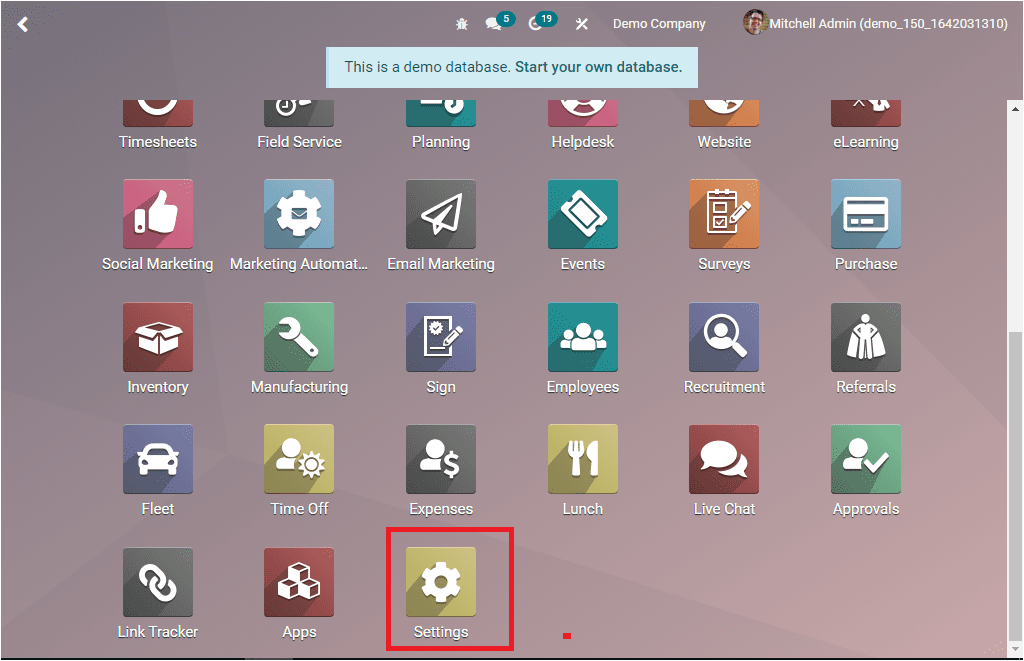
Click on the Settings menu icon to open the Settings window. Then you can scroll down the window, and at the bottom, you can view the Developer Tools tab, where you have the Activate Developer mode option.
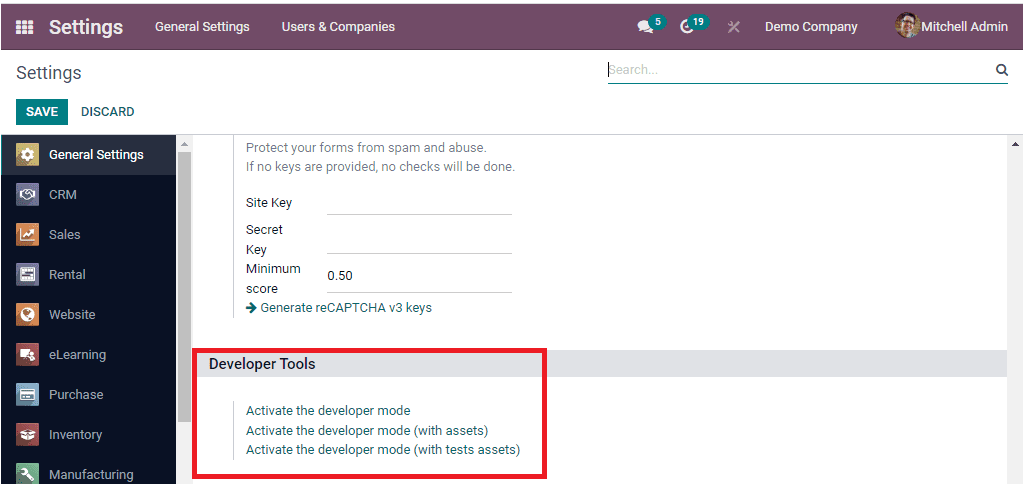
Click on the Activate the developer mode option. Once you activate the developer mode, you can view a small bug icon on the top menu bar of the Odoo system as highlighted below.

You can come back to the Odoo Sign module and click on the Configuration tab to view the Field Types menu as shown in the image below.
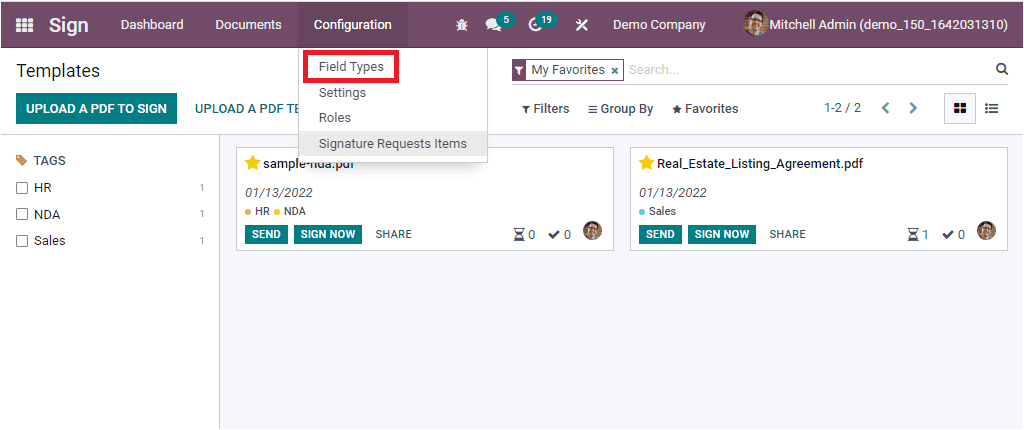
The Field Types menu has been updated, and you can click on the menu to jump into the Field Types window. The screenshot of the window is portrayed below.
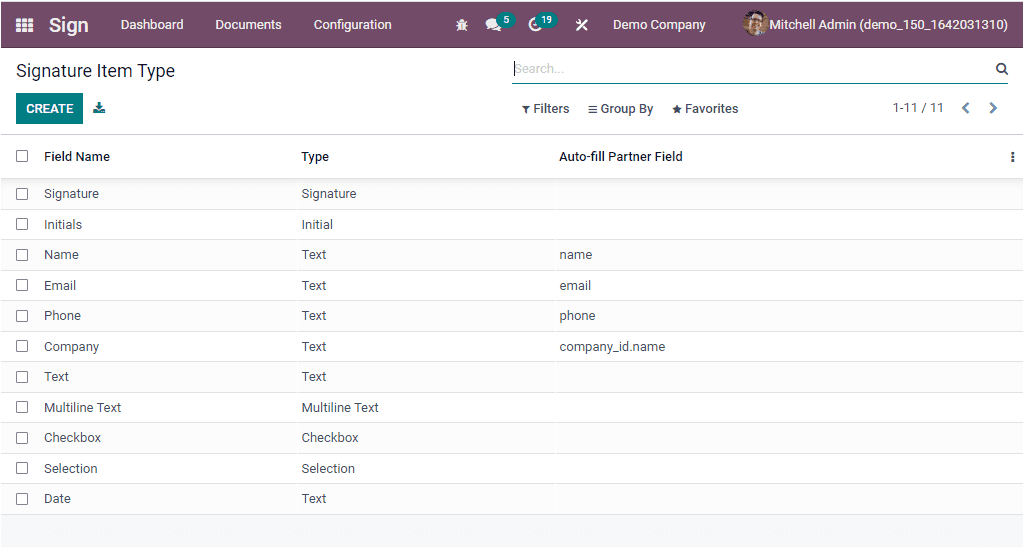
As you can see in the above image, the Field Type or Signature Item Type window will list all the preconfigured Signature Item Types. In this preview, you can view each of these fields Name, Type, and Auto-fill Partner Field. To create your own custom field, you can click on the CREATE button. Then you will depict the creation window as shown below.
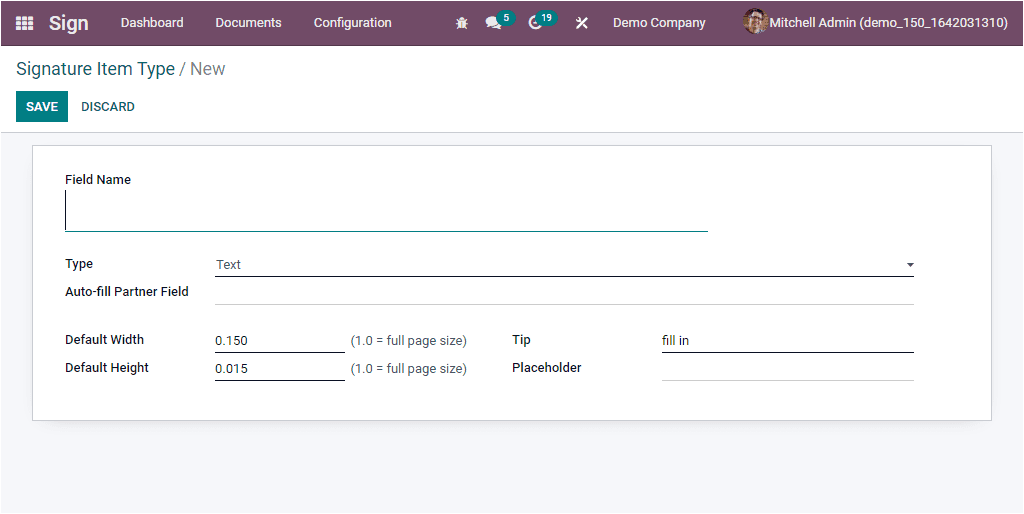
You can fill in the basic details of the new fields in the specified space. First, you can provide a name for the new field in the Field Name field. Then you can allocate the Type using the dropdown menu. The dropdown menu includes different options such as Signature, Initial, Text, Multiline Text, Checkbox, and Selection. Then you have to fill in the Auto-fill Partner Field, where you can provide the technical name of the field on the partner model to auto-complete this signature field at the time of signing.
Moreover, you can also view the Default Width, Default Height, Tip, and Placeholder fields. After filling all these options, save the new field by pressing the SAVE button. The newly created field type can now be seen on your document.
In addition to the Field Types menu, Odoo has updated a Signature Request Items menu under the Configuration tab of the Odoo Sign module when you activate the developer mode. You can click on the Signature Request Item menu to view the window.
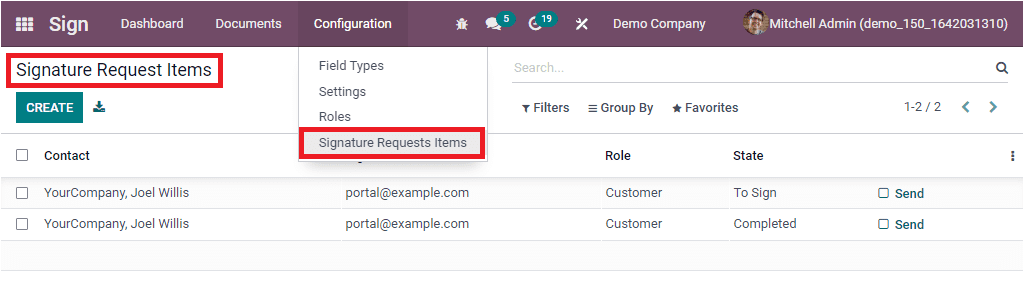
The above window will list all the previously configured Signature Request Items with details such as Contact, Signer Email, Role, and State based upon the details you gave in the document. On the right side, you can also access the Send option. To create a new Signature Request Items, you can click on the CREATE button. The image of the creation window is depicted below.
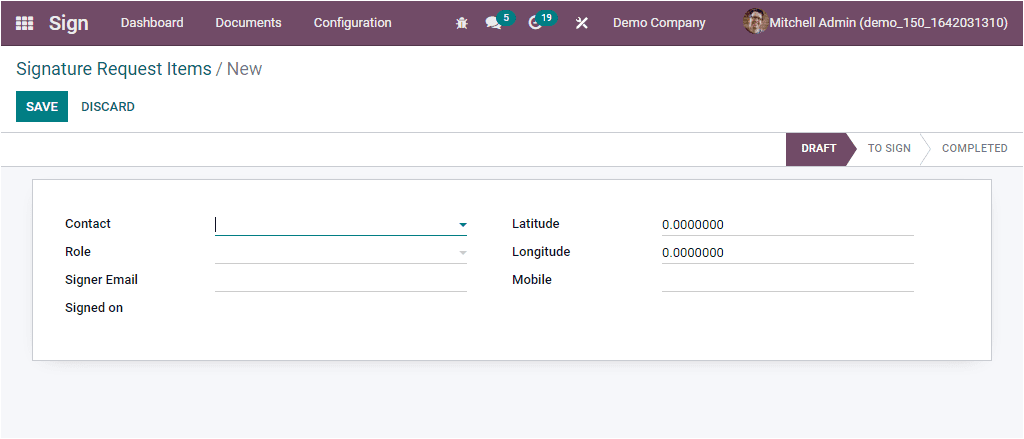
You can provide the Contact details in the creation form using the dropdown menu. The Role can also be selected using the dropdown menu available. Then you have to fill in the fields such as Signer Email, Signed on, Latitude, Longitude, and Mobile number. Once you complete, you can save the details by clicking on the SAVE button. You can also view the status of the Signature Request Items on the top right corner as DRAFT, TO SIGN, and COMPLETED.
Odoo regularly updates its features and always includes the best add-on features to its users to increase their productivity and help them to save more time and effort. Odoo Sign module is one of the excellent tools to get the signatures and approvals of the documents without spending and waiting more time to get signed the documents without needing the hard copy of the document.