Configuration
The Configuration tab of the module will include the Settings and Role menus which will be very advantageous to perform your document signing process.
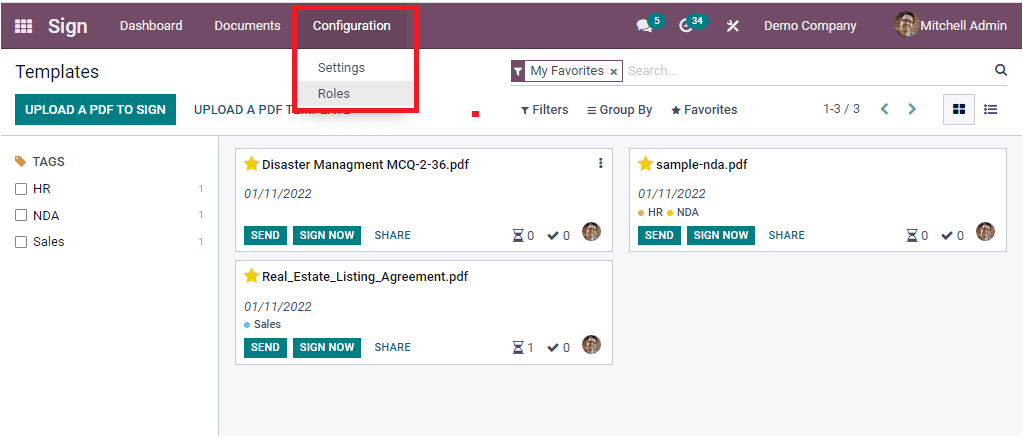
Settings
When you click on the Settings menu, you will be navigated to the Settings window as shown in the window.
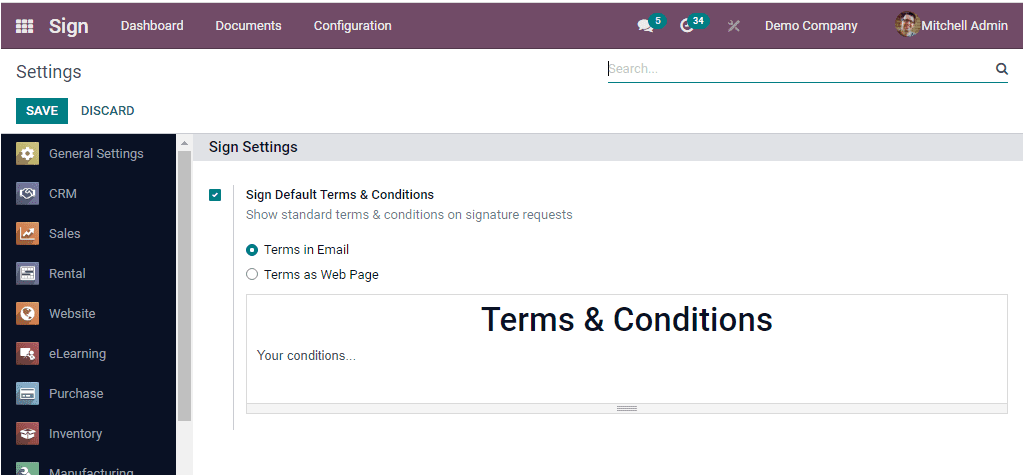
In the Settings window, you can view the Sign Default Terms & Conditionsoption. You can save this option to show standard terms and conditions on signature requests. The terms can be defined in two ways as like
- Terms in Email: The text will be displayed at the bottom of every signature request email.
- Terms as Web Page: A link will be posted at the bottom of every signature request email, leading to your content.
Your terms and conditions can be given in the Terms & Conditions box available.
Roles
The Roles menu available under the Configuration tab of the Odoo Sign module will allow you to configure signature item roles based upon your business requirements. When you click on the Roles menu, you will navigate into the Signature Item Role Window as shown in the image below.
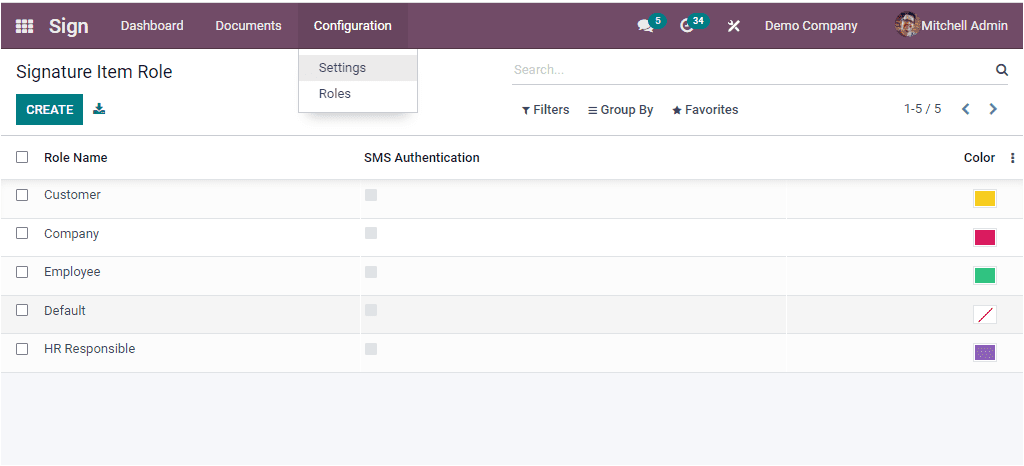
In the Signature Item Role window, you can view all the Signature Item Roles that are already created in the system. The Role means one who is responsible for signing the document. The platform allows you to configure more roles based on your requirements. If you want to add a new role, click on the CREATE button. Now the system will display a fresh row in the same window to configure a new Signature Item Role where you can provide the Role Name and activate the SMS Authentication. Additionally, you can select a color to identify the new Role quickly. After giving the details, you should click on the SAVE button to save the details.
The Odoo Sign module is the absolute module for effortlessly signing and requesting a sign digitally. The module will simplify your job by assisting you in tracking each document and its status.