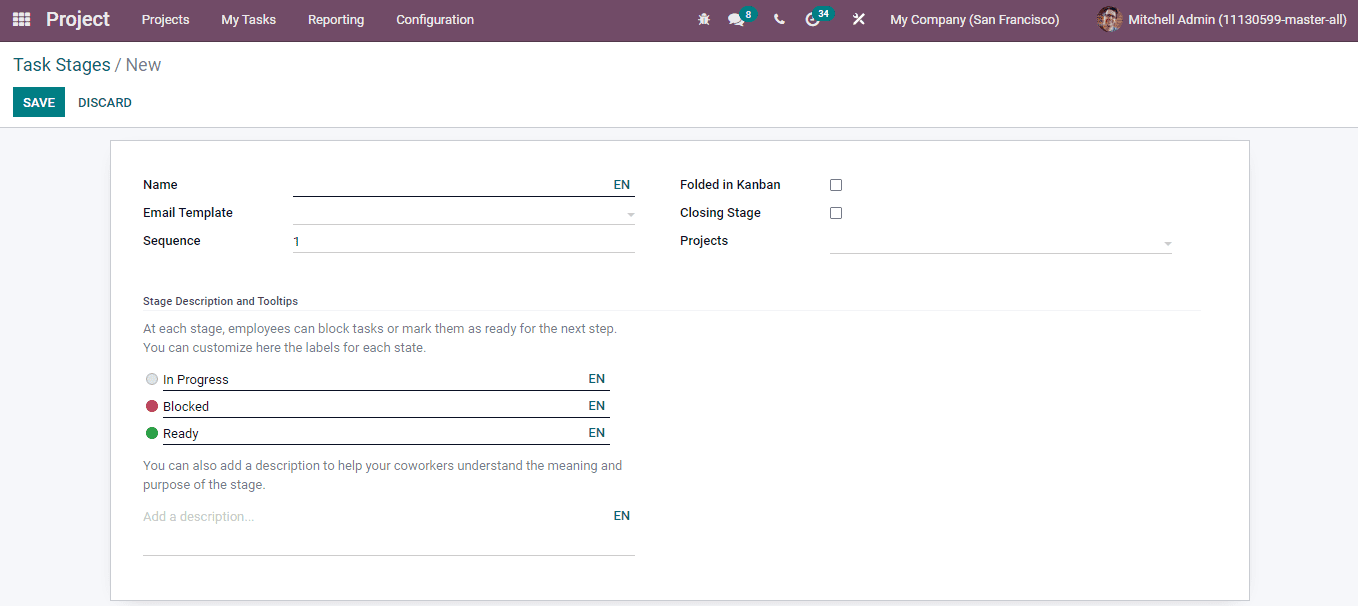Task Stages
When you select a Project from the project list, you can see that each Task is arranged under different stages. By evaluating these stages you can have clear insight where each task has reached. For example, if the assigned employee of the Project hands over different tasks to different employees, the responsible of the Project can get an idea of the progress of the Tasks by looking at their stages.
In the Odoo 15 Project module you can categorize the tasks by default as New, In Progress, Done and Cancelled. This is the case with every project, but for your own tasks, you can create new stages according to the task assigned. To configure the task stages, select the Task Stages option from the Configuration tab. The list of task stages along with Stage Owner if the stage was created for a particular employee is displayed.
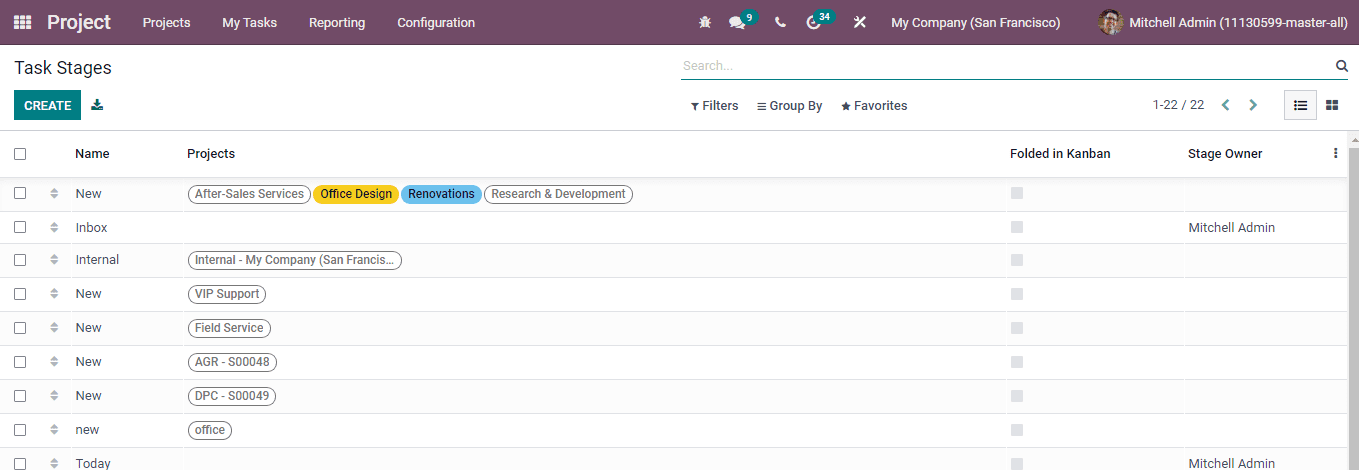
You can make changes to the existing task stages by selecting the stage from the list. The details of the specific stage are displayed. These details include Name of the stage, Email Template and Sequence of the stage. You can also see if the stage can be Folded in Kanban, whether the stage is a Closing Stage and Projects that have taken these stages. As said earlier you can mark a task that is categorised under each stage as In Progress, Blocked or Ready. This information is explained in detail under Stage Description and Tooltips.
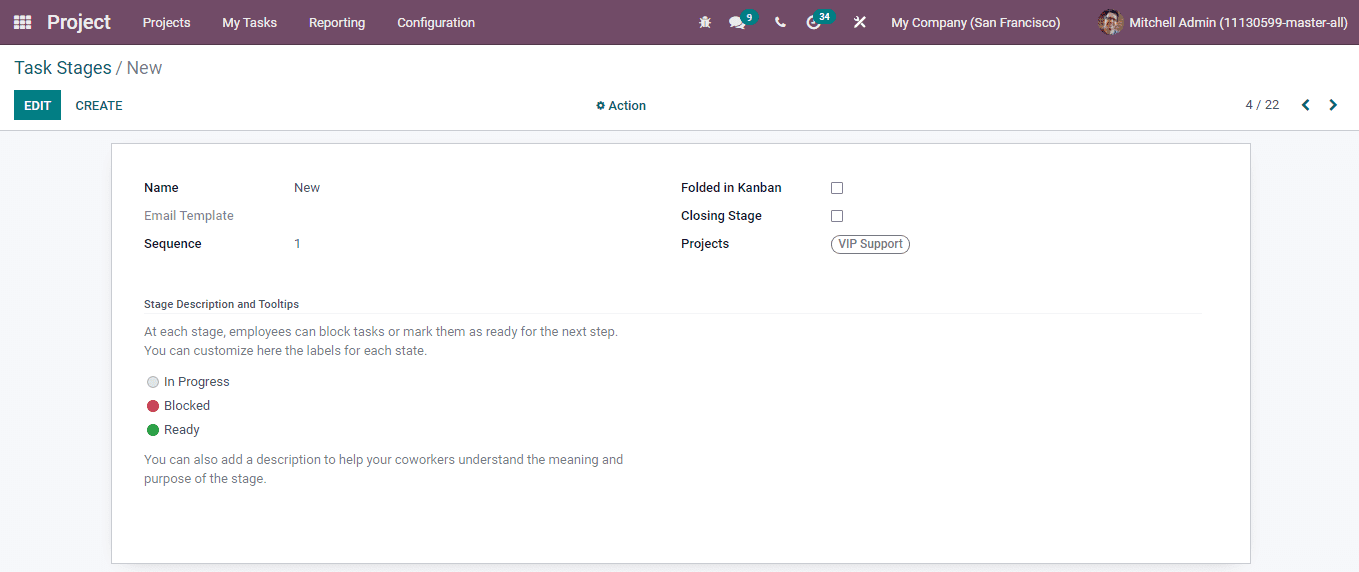
You can create new stages by selecting the CREATE button. At the displayed form page, you can add the details such as, the Name of the task stage, an Email Template if an email as to send to the customer when the task or issue reaches this stage, Sequence of the task, whether the stage can be Folded in Kanban, if the stage is a Closing Stage or not and Projects that can use the stage for their tasks. The labels given for the progress can be edited and changed as per the nature of the tasks that will be added to the stage. You can also add a description to help your co-workers understand the meaning and purpose of the stage at the provided space.