Reporting
The Reporting tab of the Odoo Live Chat module includes various sub-menus such as
Dashboard, Sessions History, Session Statistics, Operator Analysis, and Customer Ratings
to generate
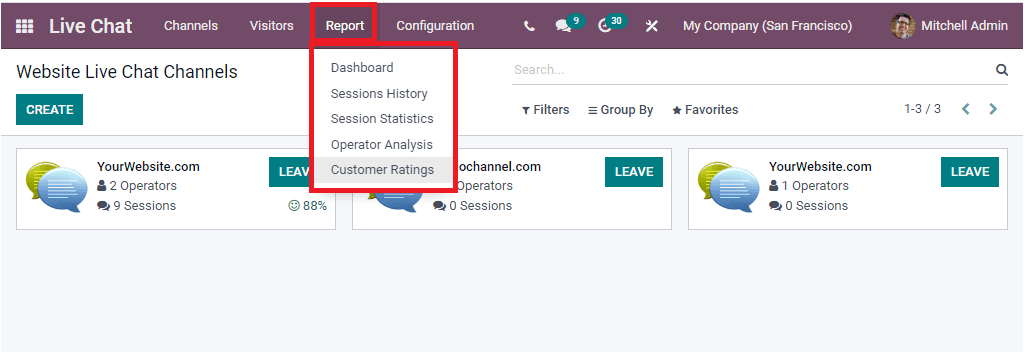
The Dashboard menu available under the Reporting tab allows you to have
Dashboard analysis.
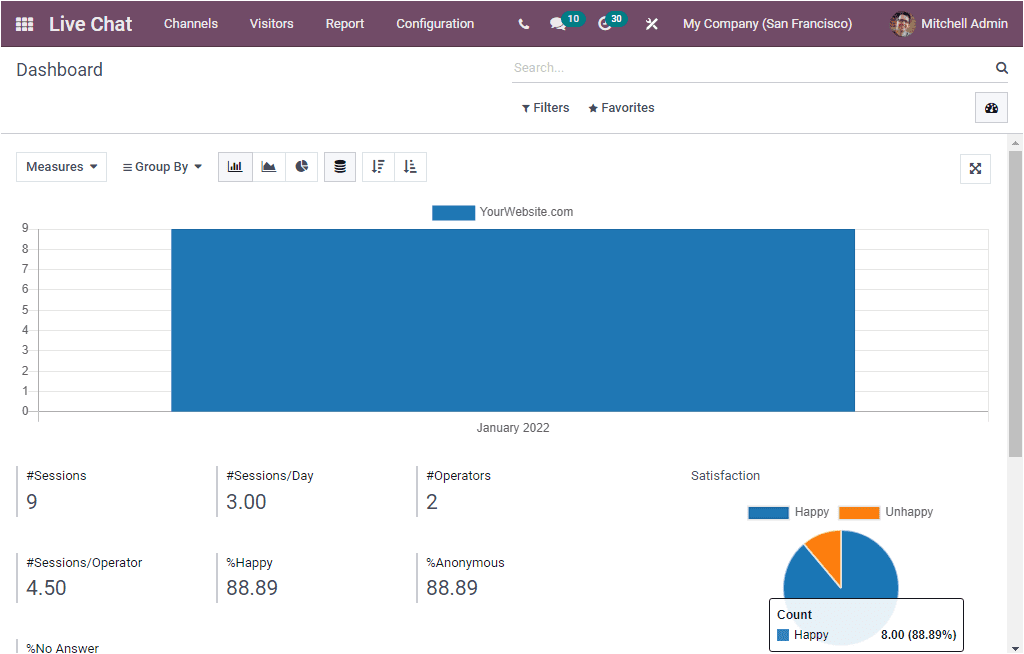
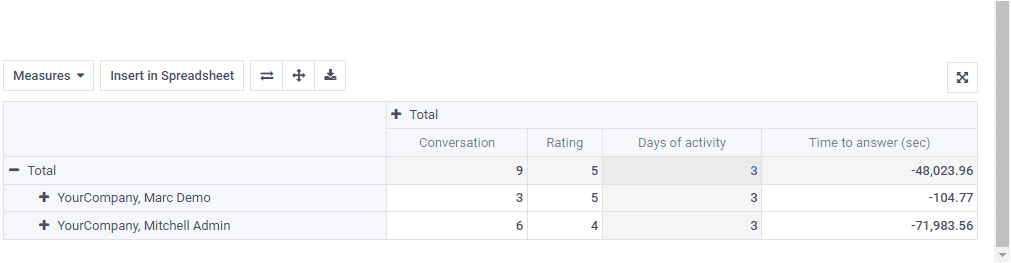
Here, you can view the reports in graphical analysis, tabular format, and direct
analysis.
Sessions History
The Sessions History menu available in the Reporting section gives reports of all the
sessions created in the Live Chat module.
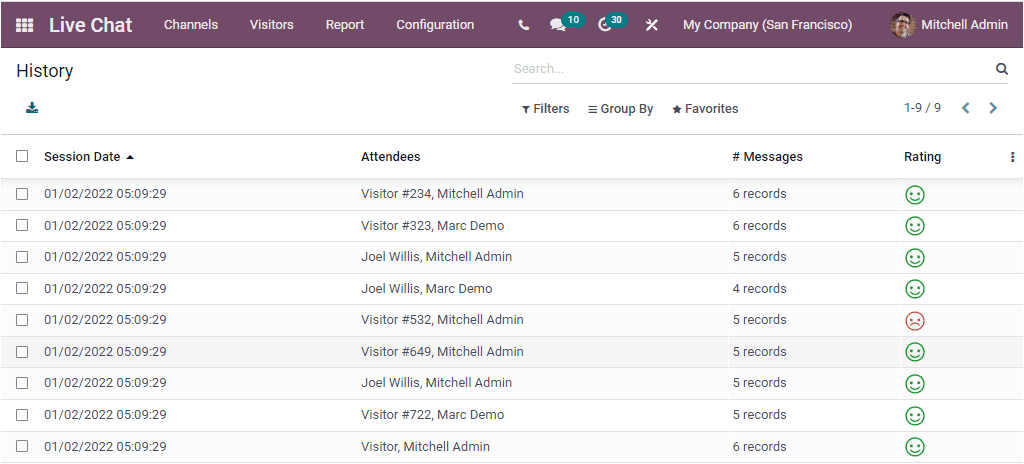
The above window will depict the Session History window, and here you will get all the
session histories created in the platform. The window will point out the vital
information of each session's histories such as Session Date, Time, Attendees, Number of
Messages, and Rating.
Session Statistics
The Session Statistics window will give you all the session statistic reports in both
Graph and Pivot views. The graphical representation of the Session Statistics window is
depicted below.
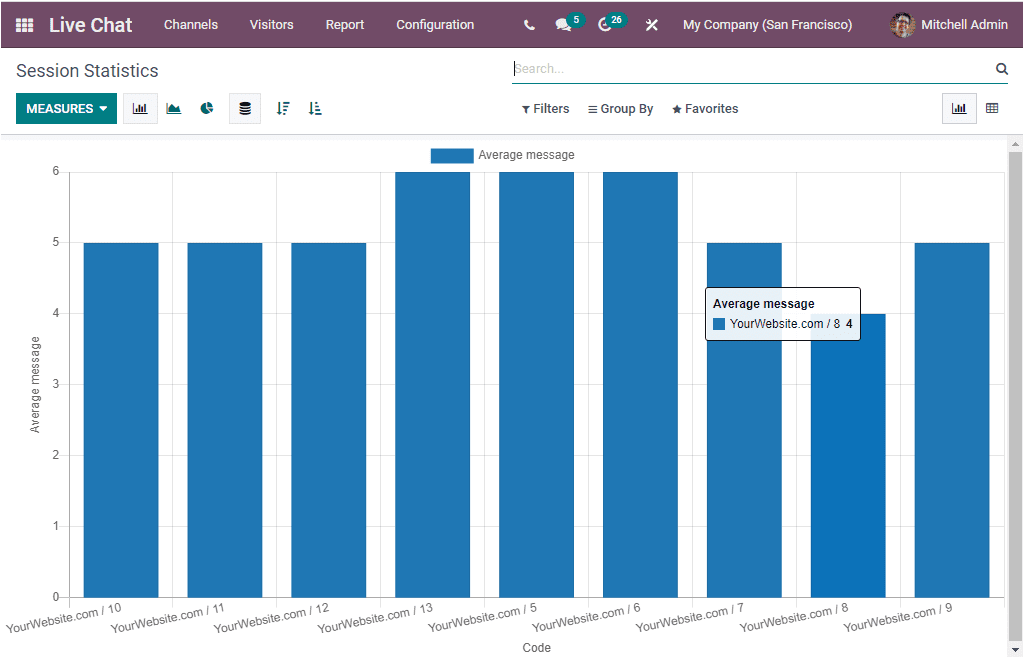
This is the Bar Chart representation of the window, and you can also view it in Line
Chart and Pie Chart. The Session statistics report can be viewed in different measures.
To change the measures of the graph, you can click on the MEASURES tab. Now you will
depict a list of measures as shown in the image below.
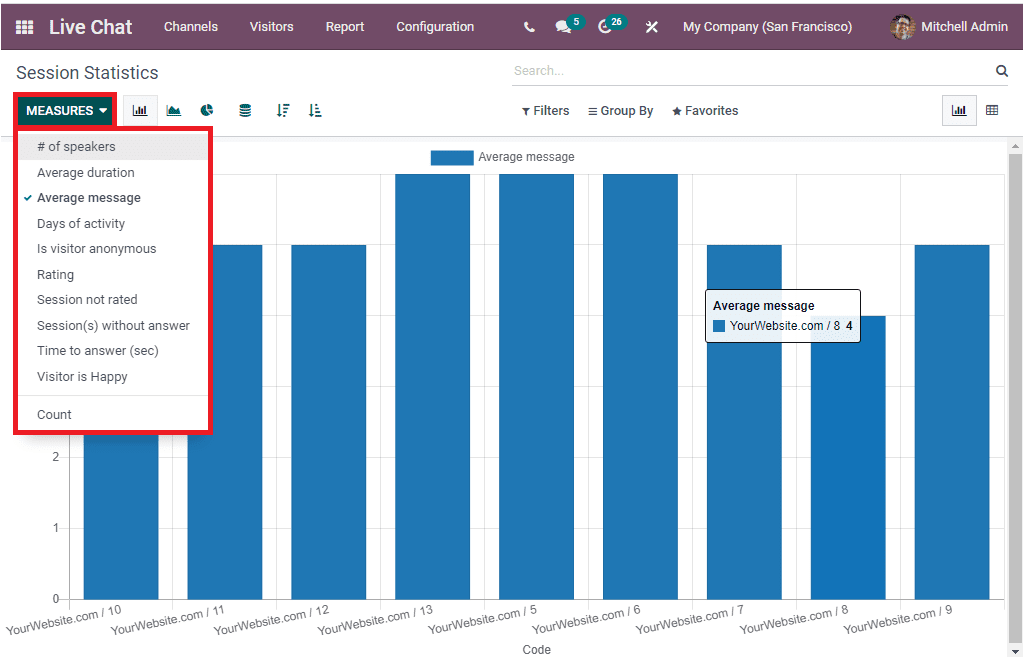
The MEASURES tab includes the options such as the Number of speakers. Average Duration,
Average message, Days of activity, Is visitor anonymous, Rating, Session not rated,
Session not rated, Session(s) without answer, Time to answer, and Visitor is Happy.
In addition the window includes various default as well as customizable filtering and
grouping options that will allow you to sort out the required data from the whole list.
The default filters available under the Filters tab are Missed Sessions, Treated
Sessions, Last 24h, This Week, Start Date of the session( month, quarter, and year).
Similarly, the default options available under the Group By section are Code, Channel,
Operator, Creation Date (hour), Creation Date( Year, Quarter, Month, Week, and Day).
Now let us look at the Pivot view of the Session Statistics window. Or viewing this, you
can click on the Pivot menu icon available on the top right corner of the window.
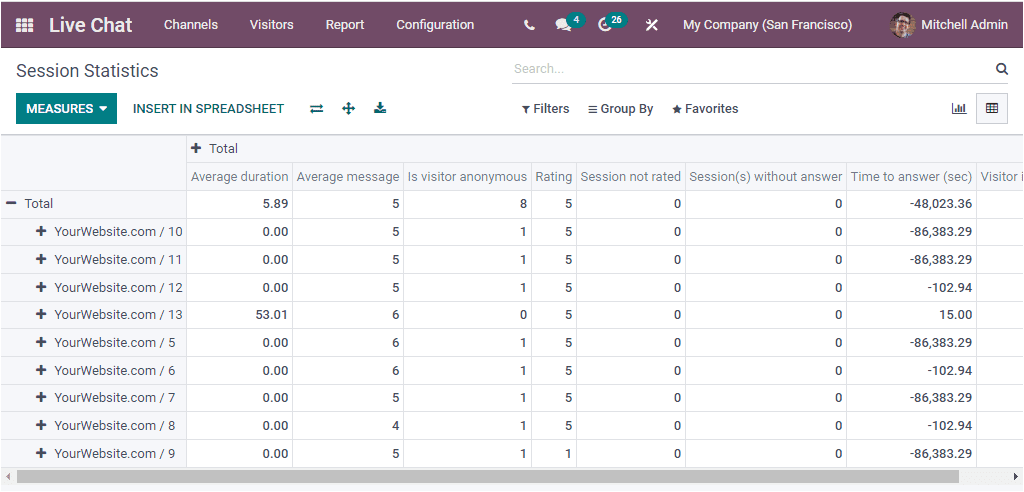
Operator Analysis
The Operator Analysis menu available in the Reporting section of the Odoo Live Chat
module will allow you to generate reports of Live Chat based on live chat operators. The
Operator Analysis window can also be viewed in Graph and Pivot view.
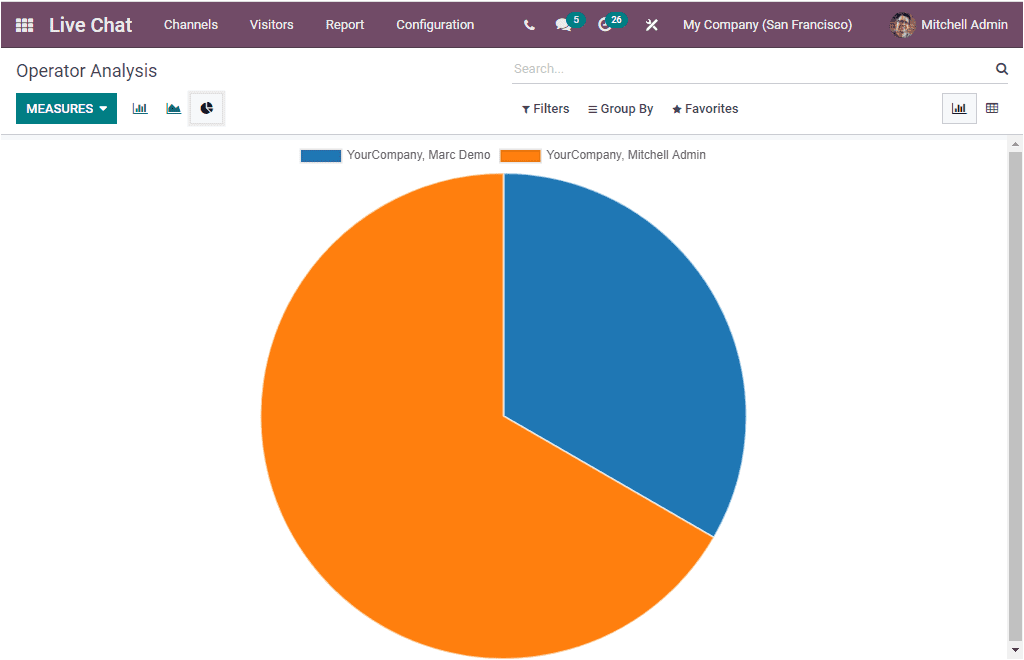
The above image depicts the Pie Chart representation of the window. You can also view the
window in Bar, Line, and Pie Charts. The MEASURES tab available in the window includes
the Number of Sessions, Average Duration, and Time to Answer. You can also apply various
default and customizable, FilterS, Group By options, Favourites, and Search options.
Customer Rating
The Customer Rating menu available under the Reporting tab of the Odoo Live Chat module
enables you to record all the responses received from the website visitors according to
the interaction between the company representative and visitors. You can click on the
Customer Rating menu to access the Customer Rating window.
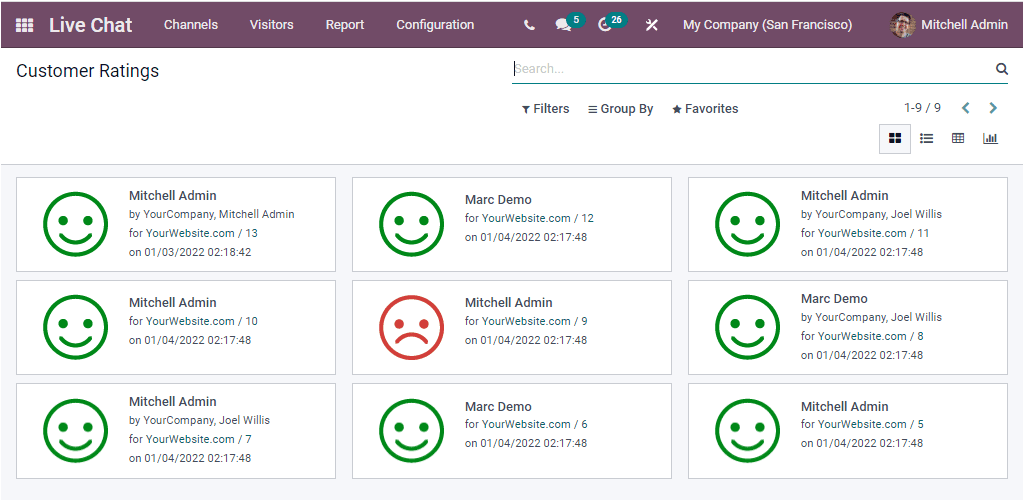
Here you can view all the analysis reports of the customer ratings on Kanban view. You
can also view the report in List, Pivot, and Graph view. Gathering ratings from the
visitors will help you to analyze, improve and strengthen your company's interaction
with customers. This window also provides you with various default and customizable
filters, grouping options, and searching facilities. You can access the options under
the respective tabs.
The Odoo ERP delights the customers with a fruitful Live Chat module that can be
considered as the quickest and most efficient strategy for customer interaction. This is
the unique and perfect way to enhance your customer services.