Projects
Field services encompass various types of activities and operations. You can configure projects according to the operation and assign different tasks under these projects. You will get the Project option under the Configuration menu. On this platform, you will get the details of all projects configured for various field operations.
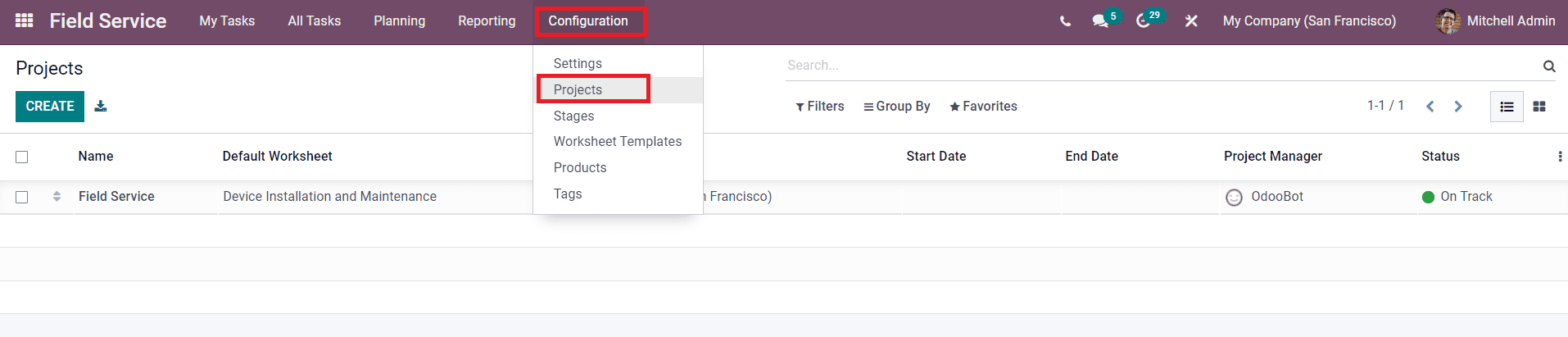
This platform can be viewed in Kanban as well as List views. The preview of the list will give the details about the Name of the project, Default Worksheet, Company, Start Date, End Date, Project Manager, and Status. To create a new project, you can click on the Create button.
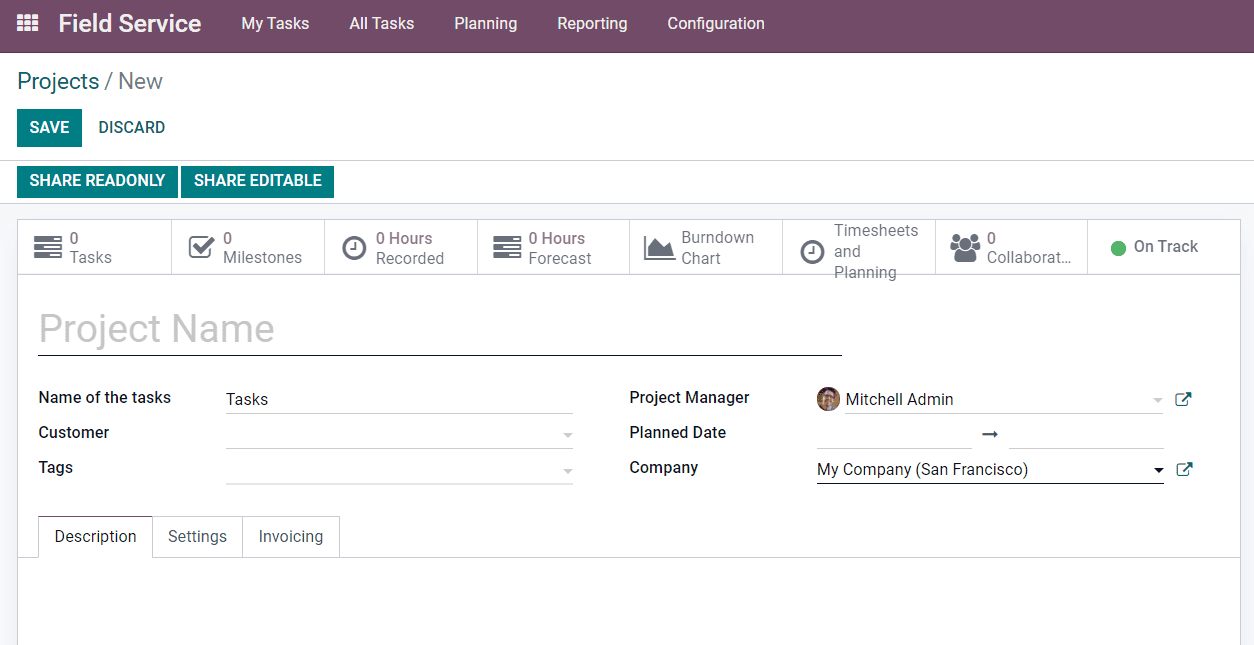
Mention the Project Name, Name of the Tasks (label used for the tasks of the project), Customer, Tags, Project Manager, Planned Date, and Company in the specified fields. Under the Description tab, you can add instructions and details about this project.
The Settings tab includes various options to activate.
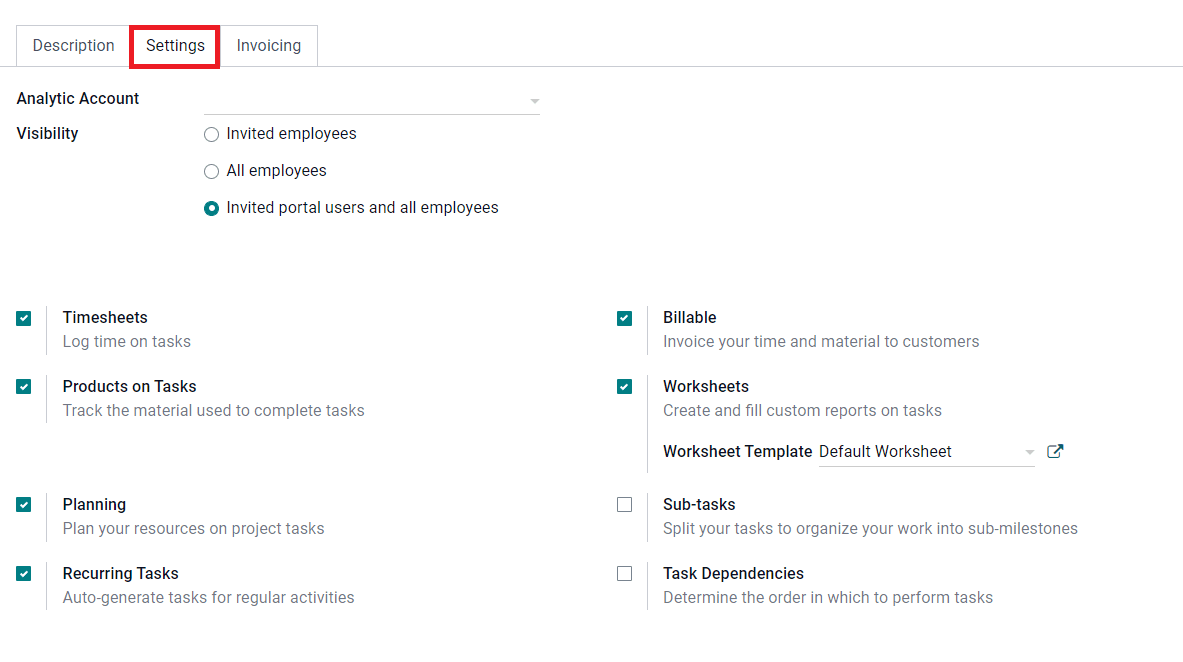
You can mention an Analytical Account to which this project is linked for financial management. The Visibility field will define the visibility of the tasks of the project. You can set the visibility on Invited Employees, All Employees, or Invited Portal Users and All Employees.
You can activate the following fields for the advanced performance of the project.
Timesheets:Log time on tasks.
Products on Tasks: Track the material used to complete tasks.
Planning: Plan your resources on project tasks.
Recurring Tasks: Auto-generate tasks for regular activities.
Billable: Invoice your time and material to customers.
Worksheets: Create and fill custom reports on tasks.
Sub-tasks: Split your tasks to organize your works into sub-milestones.
Task Dependencies: Determine the order in which to perform tasks.
Under the Invoicing tab, you can select a service product in the Default Service field with which you would like to bill your time spent on tasks.
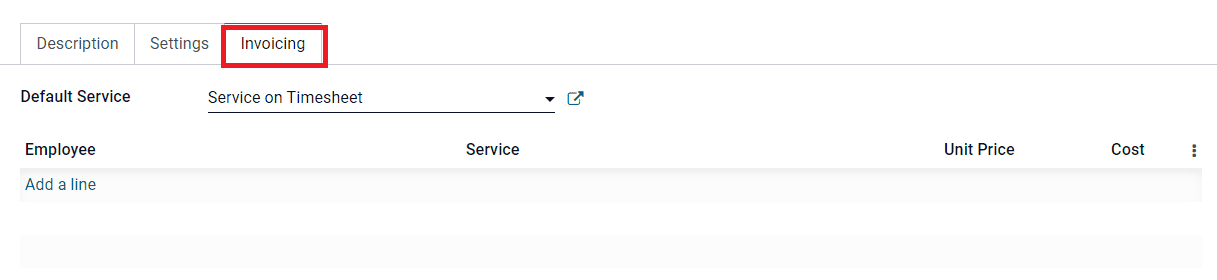
The Employee/Sale Order Item Mapping defines which sale order item an employee’s timesheet entry will be linked to. By extension, it defines the rate at which an employee’s time on the project is billed.
After completing all fields, you can click on the Save button to save the new project.