Field Cleaning Rules
Apart from finding duplicates, the Odoo Data Cleaning module furnishes some other tools
to restore or systematize your data format in the individual data fields. All these can
be done using the Field Cleaning option available under the Configuration tab. To access
the menu, you can go to the Configuration tab of the module. Under the Configuration
tab, you can view the field cleaning menu. Click on this menu to enter
into the module. The image of the Field Cleaning Rules window is depicted below.
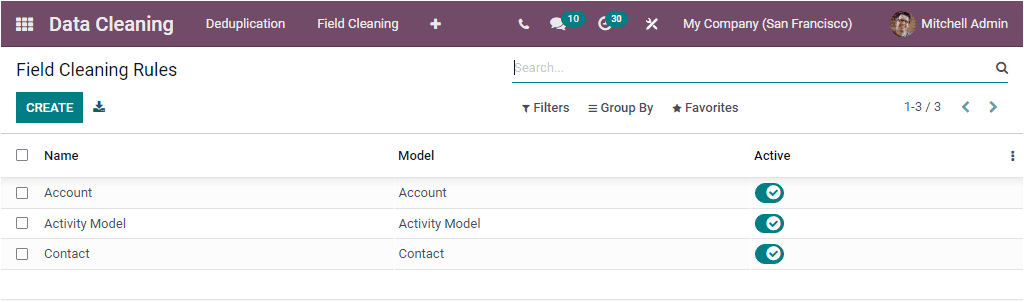
The window will give you a preview of all the rules that the system already defined for
cleaning the data field. Each of the predefined Field Cleaning Rules is listed along
with their Name, Model, and Active state. Here, too, you can edit the existing data by
selecting it and also can create a new one. The Filters, Group By tab allows you to
configure customizable sorting functionalities for efficiently sorting the data. The
Search option allows you to find out your required data easily. In addition, the
Favourites tab includes useful menus such as save current search, import records, Link
menu in spreadsheet, Insert list in spreadsheet, Add to my dashboard, and Add to Google
Spreadsheet.
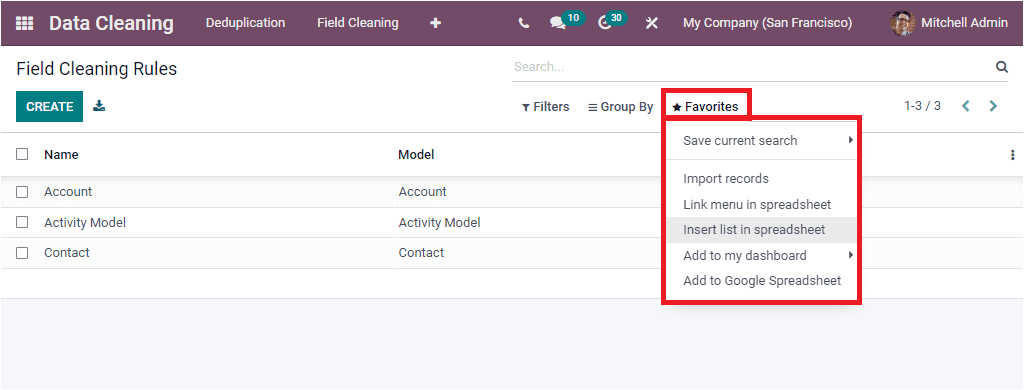
To configure a new Field Cleaning Rules, you can click on the CREATE button. The below
image depicts the creation form.
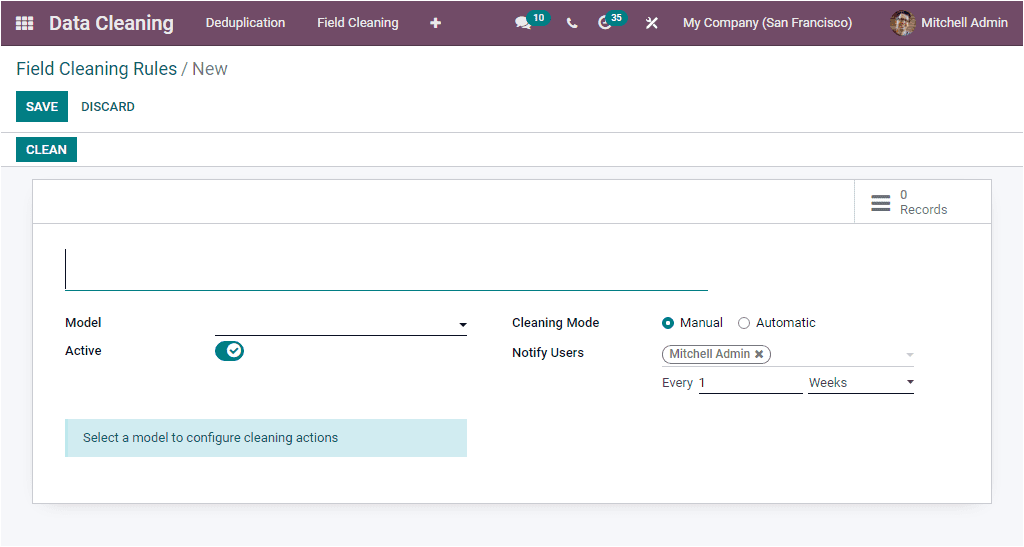
The same way we did in the deduplication rule, you can enter a Name for the rule.
Similarly, you can choose the data model in the Model field. Also, can define the method
for cleaning the data field. If you select it as Automatic, you only need to define the
rule that wants to be applied for the data fields clean-up check. If the Manual Method
is selected as the cleaning mode, you should provide the list of users to notify them if
there are new records to clean.
To define Rules, you can click on the Add a line option. Now the system will depict a
pop-up window for creating rules.
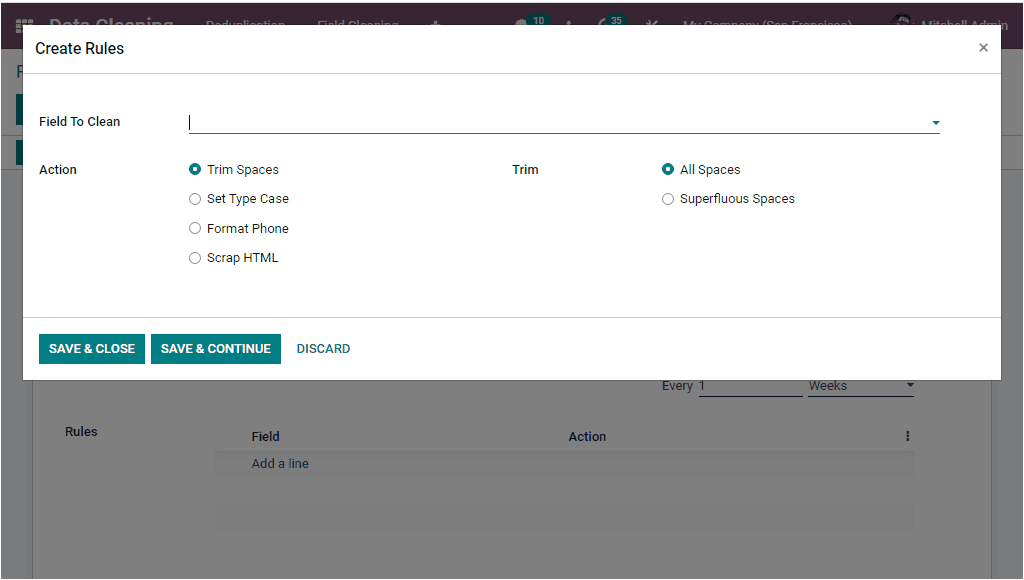
Here you can describe the data field in the Field To Clean option. Then you can choose
between different actions. The different Actions includes
- Trim Spaces
- Set Type Case
- Format Phone
- Scrap HTML
The Trim Spaces option allows you to remove spaces. You can either select All Spaces or
Superfluous space.
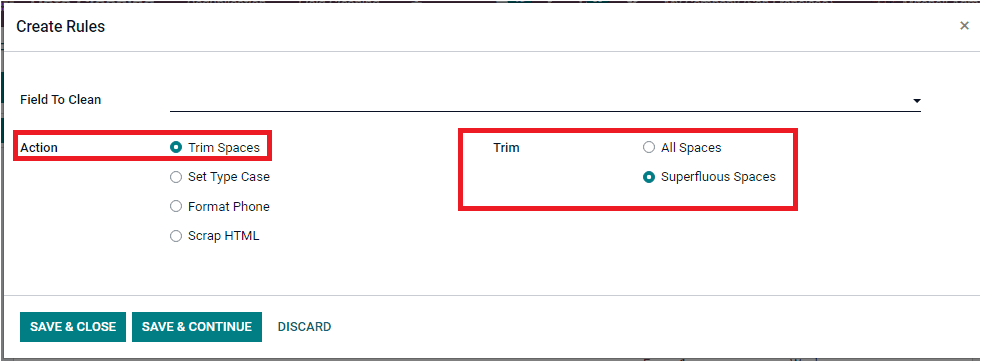
The Set Type Cases option helps you to adjust the upper and lower case. Here you have
three options for setting up cases. Which are First Letter to Uppercase, All Uppercase,
and All Lowercase.
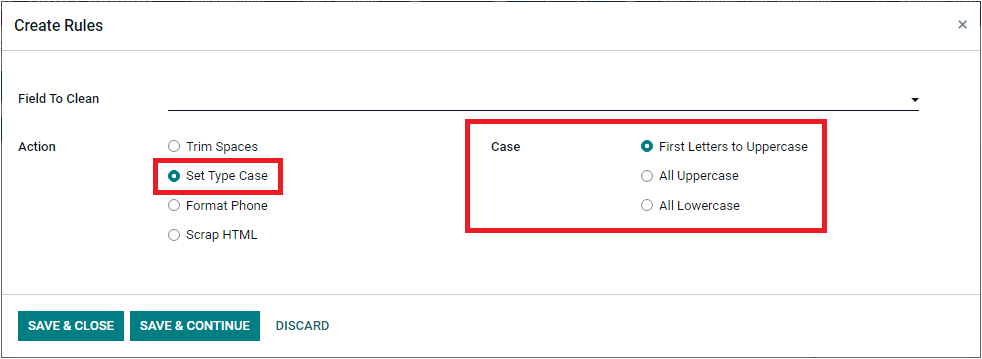
The system also allows you to set the default format for phone numbers. Once you set
these fields, you can click on the SAVE & CLOSE button to save the details. Now the rule
will be displayed under the Rules tab as shown below.
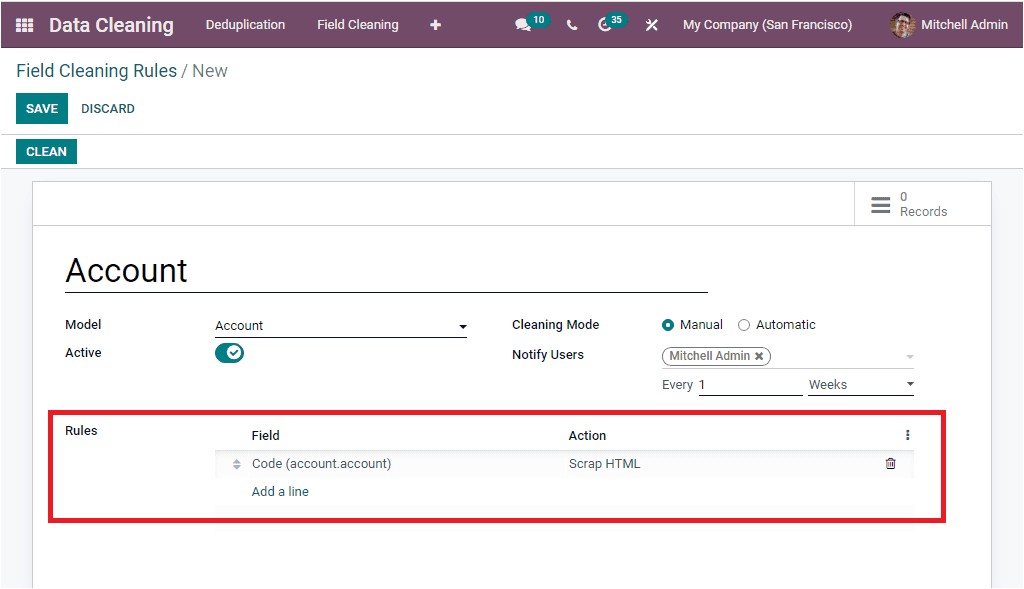
Now it is time to save the newly created Field Cleaning Rule. For that, you should click
on the SAVE button available on the top left. Then you should select the CLEAN button to
access the Field Cleaning Records. As soon as you click on the CLEAN button, you will
navigate into the Field Cleaning Records window as shown in the image below.
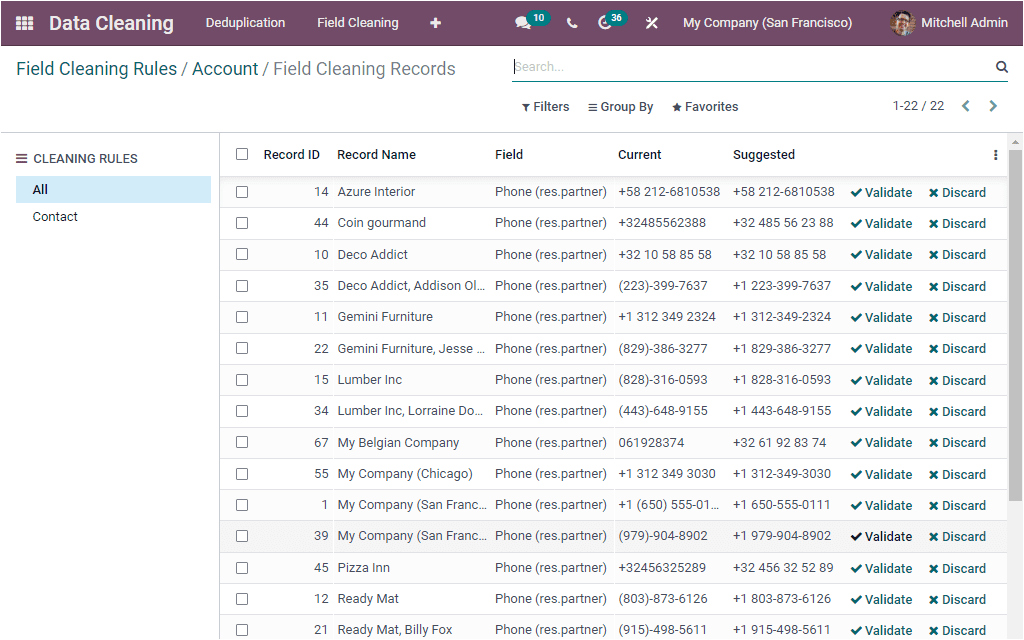
You can select the required record from this window by clicking on the needed record. Now
the window will depict the VALIDATE, UNSELECT, and Action buttons as shown in the image
below.
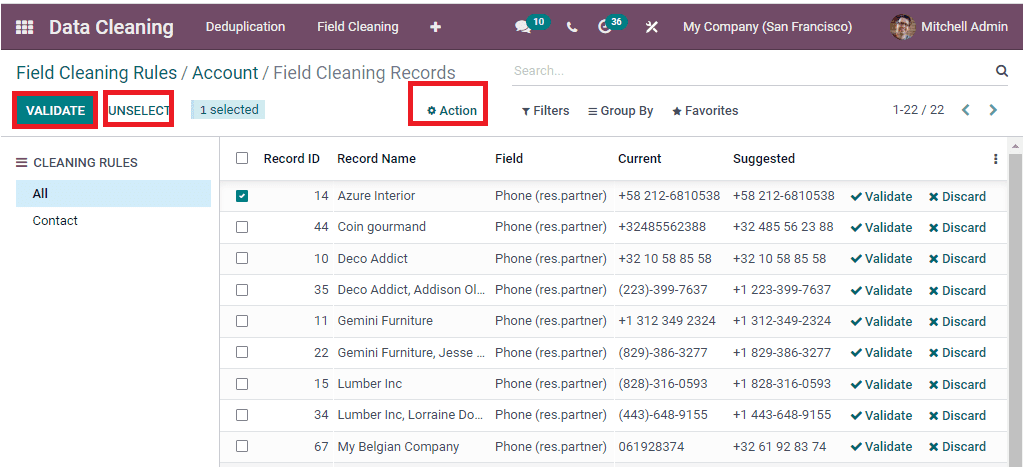
If you want to validate the field cleaning process, click on the VALIDATE button. For
viewing it, we can select the Azure Deco Addict record from the list and click on the
Validate button.
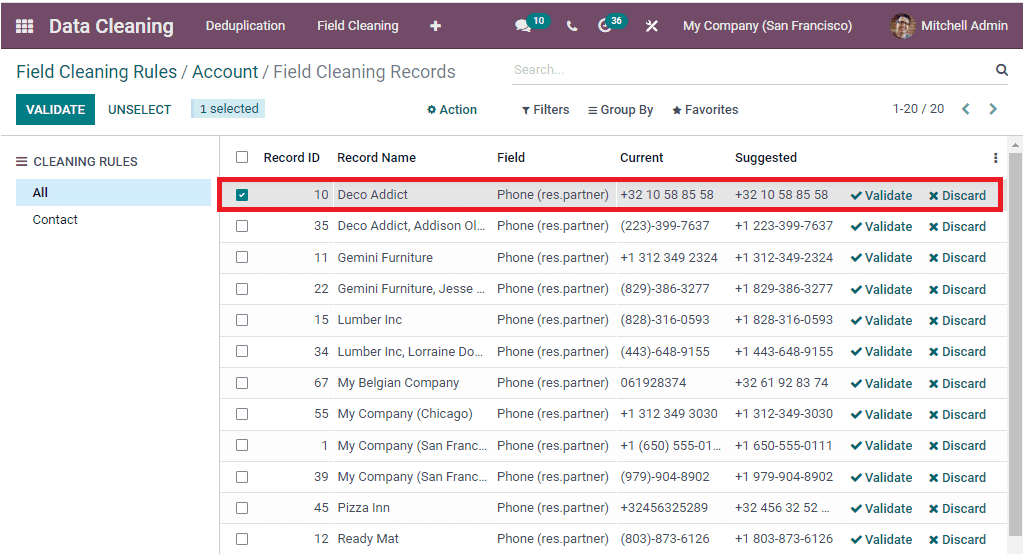
Now you can see that the record is removed from the list.
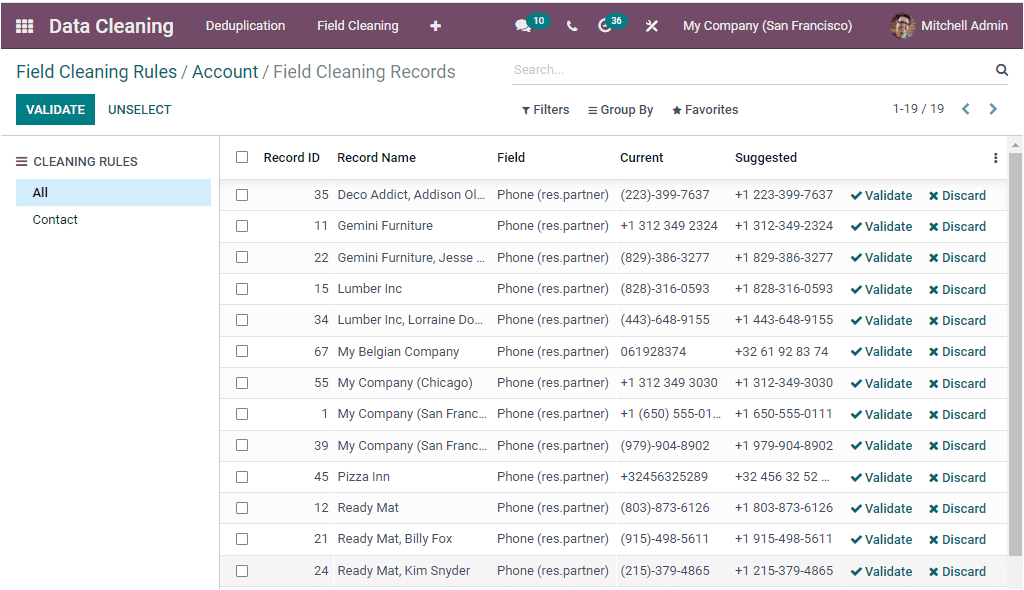
It is clear that the Odoo Data Cleaning module is considered as a tiny module with few
range of functions. But the module actually offers a lot of functionalities and changes
to ensure the quality of your data. The facility for merging duplicates and cleaning
data fields will give you insight into keeping your data harmonious and standardized.