Data Cleaning
Data Cleaning is the process of preparing or shaping data by eliminating or altering the undesirable, imperfect, duplicated, irrelevant, or inadequately designed data in your system. This described data is not a needful one for your organization. Data cleaning is an essential tool that should be needed for a business organization for proper data cleaning. Proper data cleaning is necessary to make or break a project.
Manually checking the repetitions and removing unwanted files will be a time consuming process. an automated system must be needed for efficiently removing unwanted files and data. Odoo ERP put forward an excellent Data Cleaning application to solve these problems. The Data cleaning module available in the Odoo system allows you and your organization to deduplicate and remove unwanted data with various advanced tools and techniques. This space-saving application is the best way to remove all unnecessary information, documents, duplications, data from your system. Odoo designed this module to work as an excellent strategy to sort out every document in the system and notice the repetitions.
With the help of the Data cleaning module, you can easily find out the duplications in every type of information or data, such as customer contact, customer details, field information, and many more aspects.
This chapter will discuss all about the Data cleaning module in the Odoo 15 version.
Implementing the Odoo Data cleaning application to your organization will ensure the data cleaning process as a piece of cake. Moreover, the highly integrated nature of the module allows it to integrate this module with Document, Customer Relationship Management, Contacts, and even with Human Resource Management and other modules.
To open the module, you can go to the Odoo Apps and install the Data Cleaning module to your database. After installing, you will see the menu icon as highlighted in the image below.
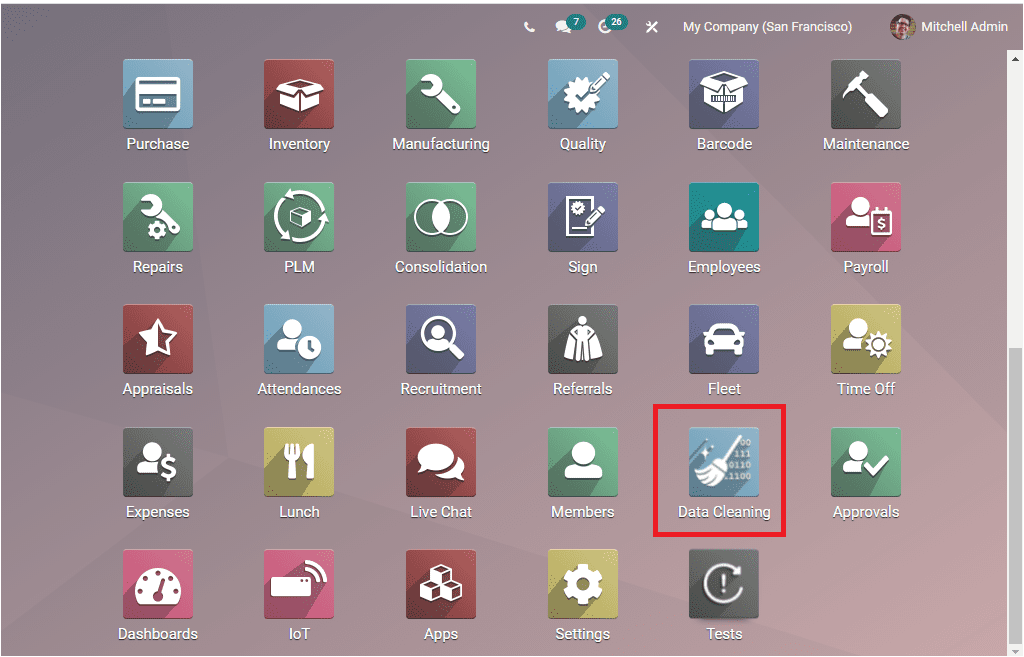
Now you can click on the menu icon to enter into the module.
The image of the Data Cleaning dashboard is given below.
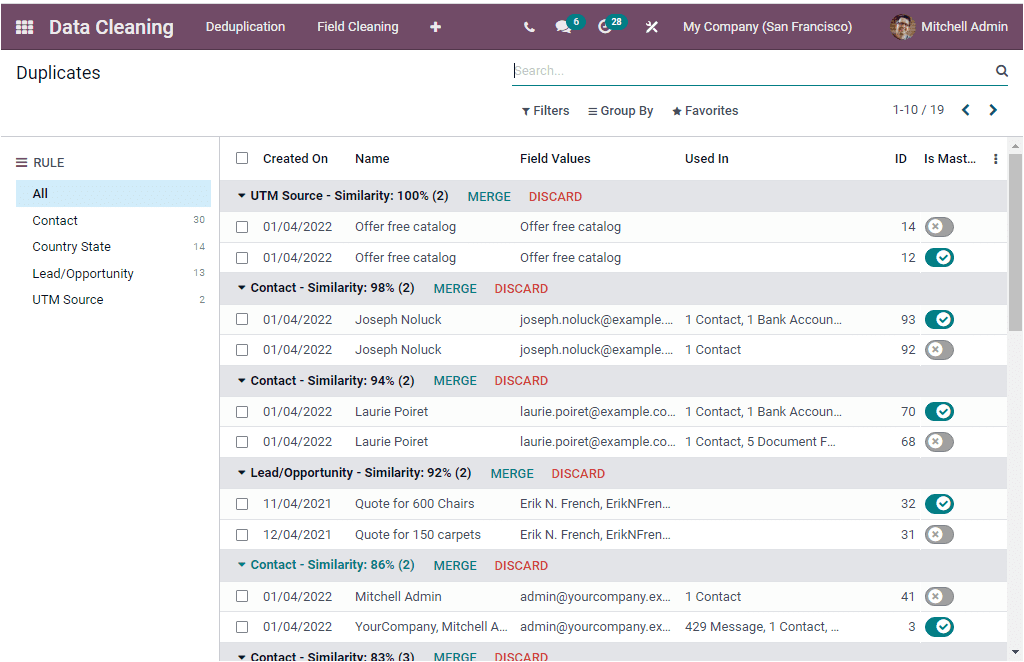
The Dashboard window displays the list of duplicated documents in a transparent way. The left part of the window will portray the Rules, and the right portion will describe each duplicate. With Rules, Odoo allows defining the conditions set for finding the duplicated documents. The Rules can be configured using the configuration options. If you want to configure Rules, click on the Configuration tab. Under the Configuration tab, you can see the dropdown menu where you can view two sub menus to configure rules, as portrayed in the image below.
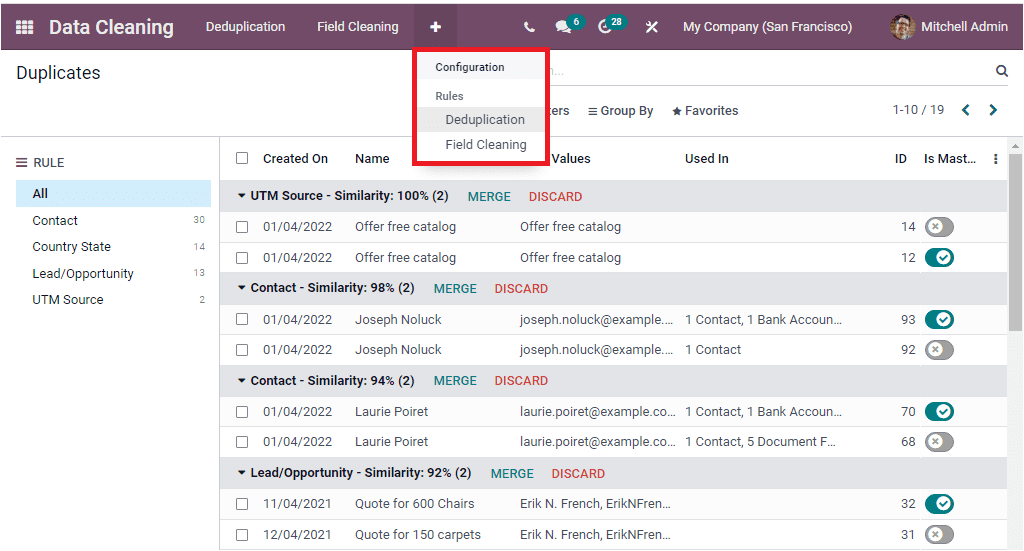
The module allows you to set the Rules for the data cleaning in two ways. Which are
- Deduplication Rules
- Field Cleaning
First, we can look into the Deduplication Rules. To do this, you can click on the Deduplication menu. Now you will be navigated to the Deduplication Rules window, where you can view all the Deduplication Rules created in the system. The screenshot of the window is portrayed below.
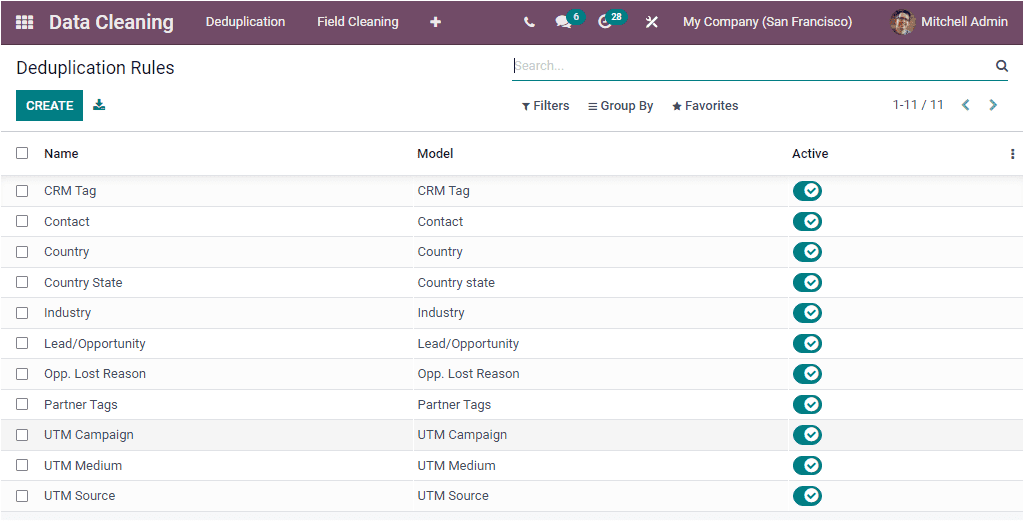
This window will keep all the necessary information of the saved Duplication rules and displays the preview of each rule. The preview will include the Name, Model, and Active state. If you want to view any of these rules in detail, click on the respective one. For example, if you wish to view the details of the rule named ‘CRM Tag,’ you can click on them. Then the system will display the mentioned rule details as shown below.

Here you have the EDIT button, and it can be used if you want to edit the details. The Duplication Rules window allows you to apply various Filters and Group By options for quickly sorting the data. The CREATE button available on the top left corner of the window will enable you to create new Duplication Rules. So let us click on the CREATE button. The system will showcase the creation window as shown below.
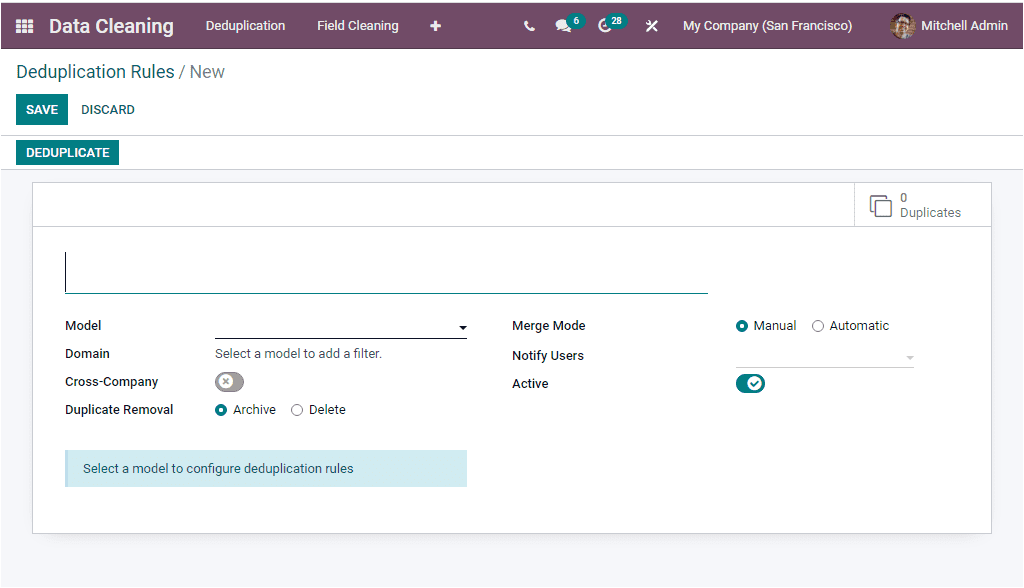
First of all, you can provide the Name of the Duplication filed in the specified field. Then you can select a Model using the drop-down menu available. After choosing the Model, you can add a filter. Using this filter, you can select the records eligible for the deduplication process.
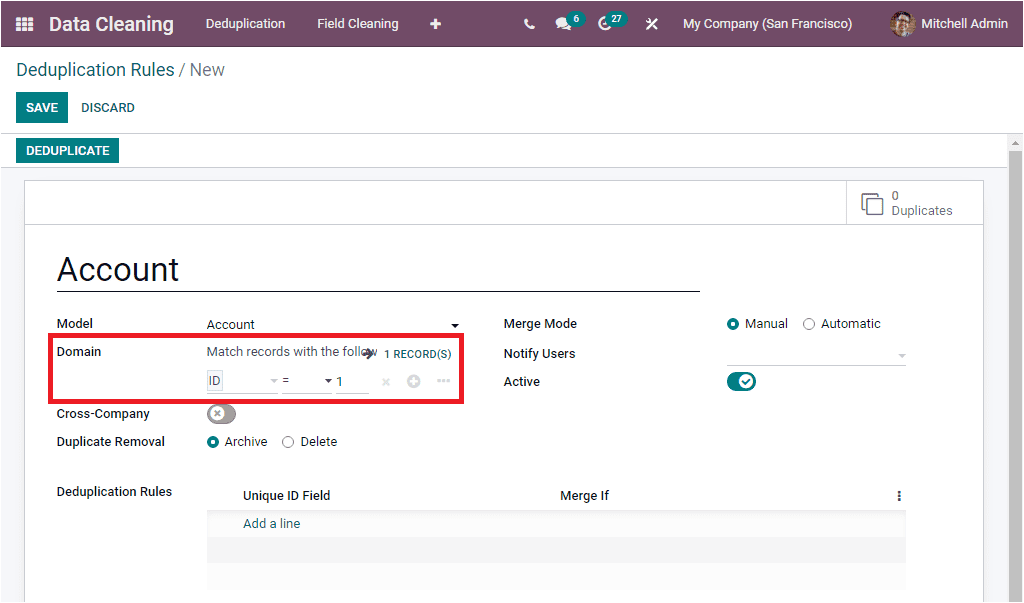
In addition, the Cross - Company field can be enabled for suggesting duplicates across different companies. Furthermore, the Duplicate Removal strategy can be selected Archive or Delete. Similarly the Deduplication Rule can be defined using the Add a line option available. Here you can describe the unique ID and the condition for merging in the Merge If field.
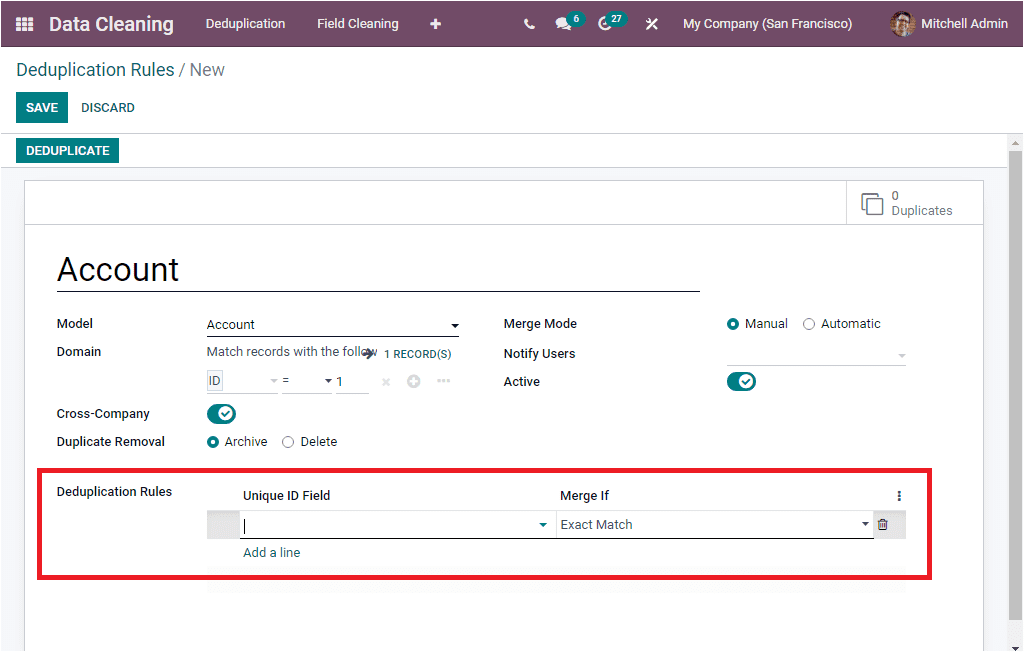
Then you can select the Merge Mode. The platform supports you to merge the document in both manually and automatically. The Notify Users field displays you the list of users to notify if there are any new records to merge. The Notify User field also allows you to decide and allocate the interval at which you should receive notification on deduplication.
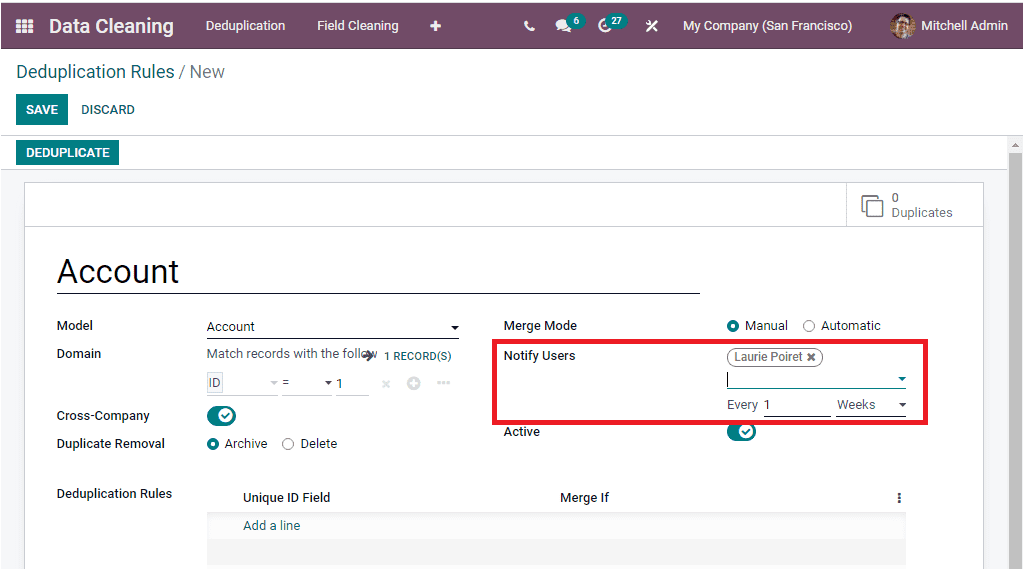
Finally, you can view the Active field for activating this deduplication rule. Apart from all these options, you can also view a smart button on the top left corner of the window, the Duplicates button that will take you to the Duplicates window.
Once you provide all the details in the window, you can click on the SAVE button to save the details.