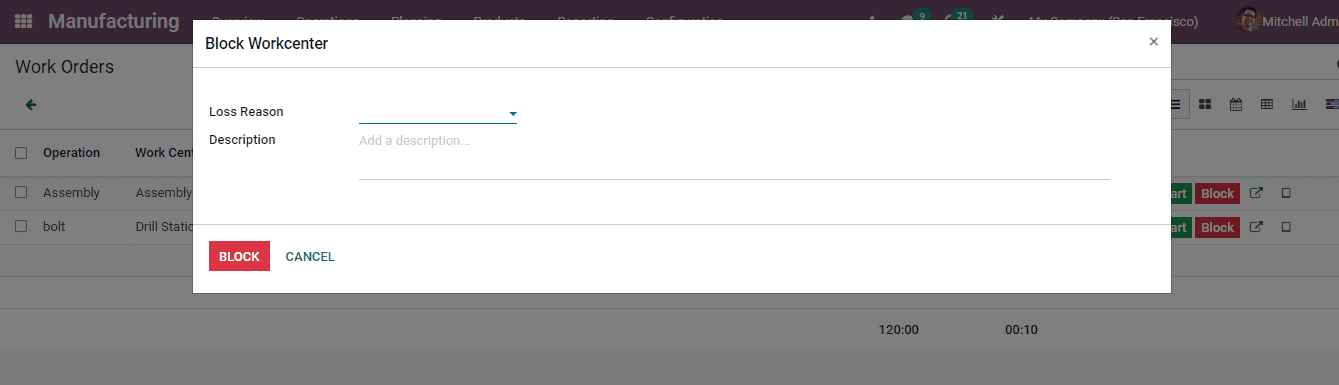Work Orders
The work orders of the manufacturing company should be well planned. This helps the employees to schedule their work for the entire day. It saves all the time that might have been wasted due to unplanned schedules. Planning the work order ensures that the orders are completed on time smoothly.
In the Odoo 15 Manufacturing module you can configure the work orders and create new work orders.
To manage the work orders you can select the Operations option from the Configuration tab. The list of operations along with the Bill of Material, Step, Work Center, Duration Computation, Duration Minutes and name of the Company is displayed. The operations can be grouped on the basis of the Bill of Material and Workcenter.
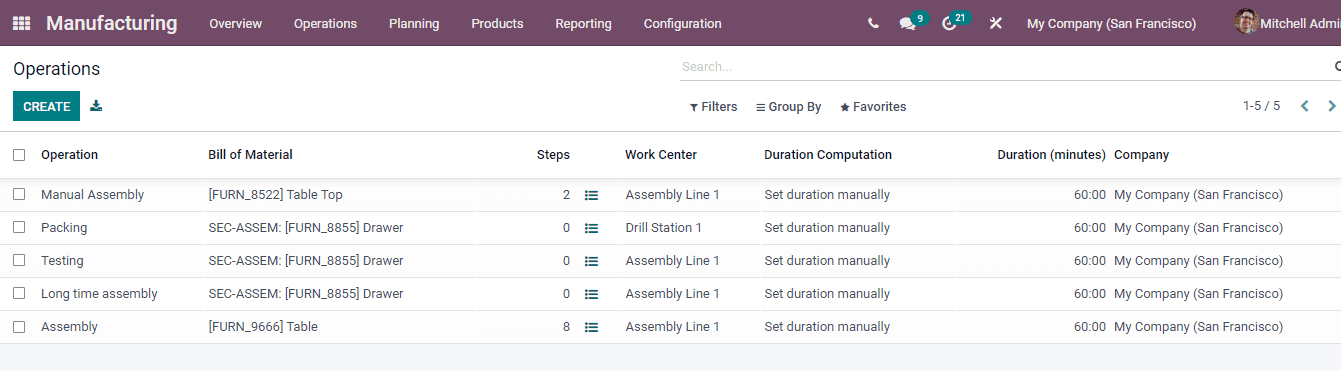
To create and add new operations to the system, select the CREATE button. At the page displayed, enter the details such as
peration:O Name of the operation that must be performed can be entered in this field.
Work Center: The work center from where the operation will be performed can be added in this field.
Bill of Material: Insert the bill of material linked to this operation.
Apply on Variants: The BOM variants needed to apply this line.
Duration Computation: The duration of operation can be computed in two ways using Odoo. It can be either Computed based on tracked time or Set the duration manually.
Default Duration: In manual mode it is the time used in minutes, in automatic mode it is supposed to be the first time when there aren’t any work orders yet.
Company: Enter the name of the company in this given field.
Work Sheet: You can upload the work sheet of the operation as either PDF, Google Slide or as Text.
After entering the details of the operations, select SAVE to upload the information in the database.
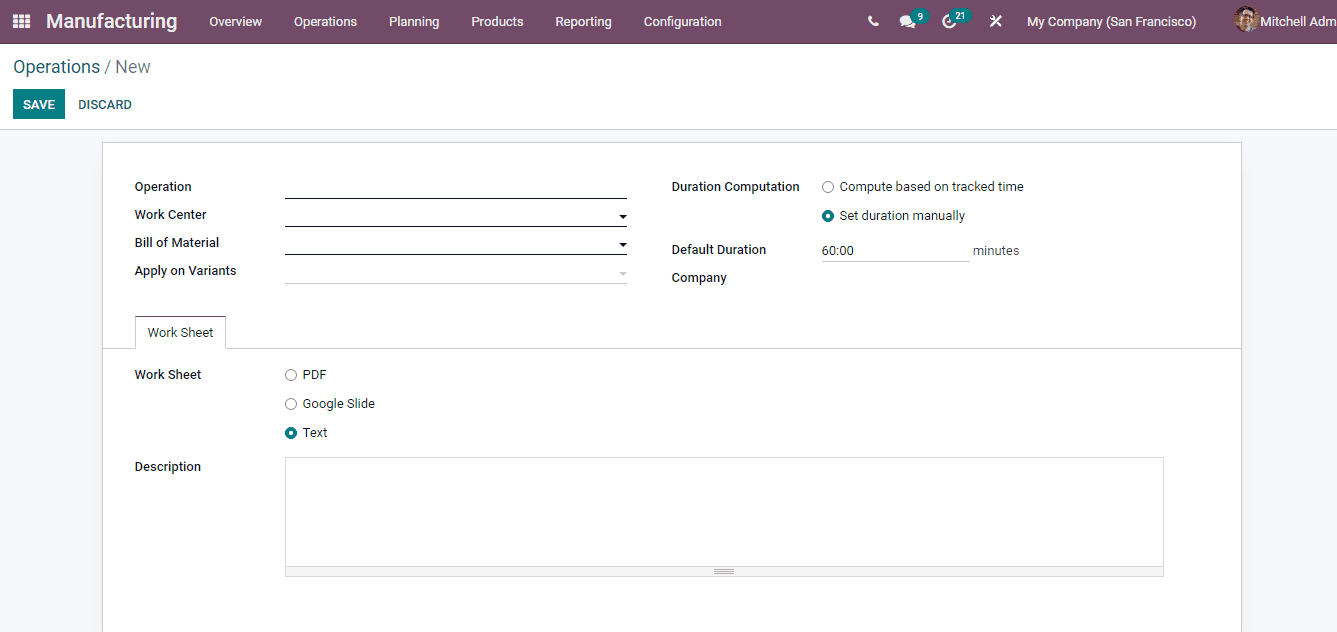
After setting up the operations, you can overview the work orders. To view the work orders of the company, select the Work Orders option from the Operations tab. The work orders in progress, ready or pending are displayed. You can view the Operations along with details such as the Work Center, Manufacturing Order, name of the Product, Scheduled Start Date, Expected Duration, Real Duration and Status of the work order. With the filtering feature you can view the Work Orders which are In Progress, Ready, Waiting, Pending, Finished and Late. The work orders can be displayed based on the Work Center, Manufacturing Order, Status and Scheduled Date. The results can be viewed in List, Kanban, Calendar, Pivot, Graph and Gantt view.
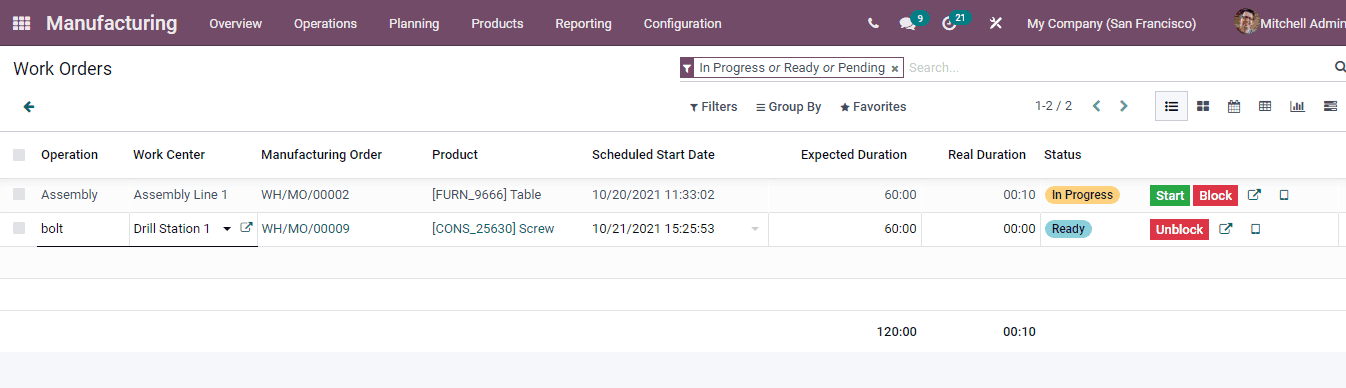
You can start or block the work that is in progress with the help of START and BLOCK options. When the start button is clicked the real duration will start running, computing the time taken for the work order. By selecting the BLOCK button, a window will appear in which you will have to select the Loss Reason and explain it in the description box. Then you can select the BLOCK option.