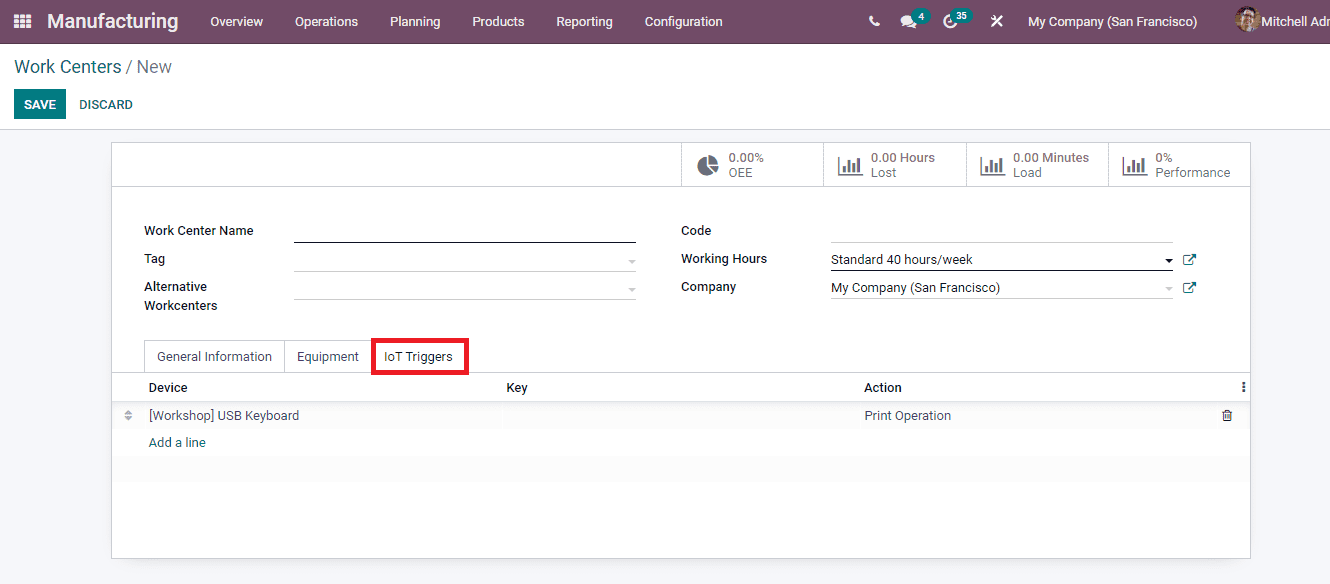Creating Work Centers
The process of manufacturing a product includes a lot of procedures which starts from collecting the raw material till posting the stock moves. The very first step while creating the manufacturing order is creating a work center.
In order to create a work center, select the Work Centers option from the Configuration tab. The existing work centers are listed along with the details such as name of the Work Center, Code, Tag, Alternative Workcentre if any, Cost per hour, Capacity, Time Efficiency and OEE Target. The existing work centers can be viewed in List view or in Kanban view.
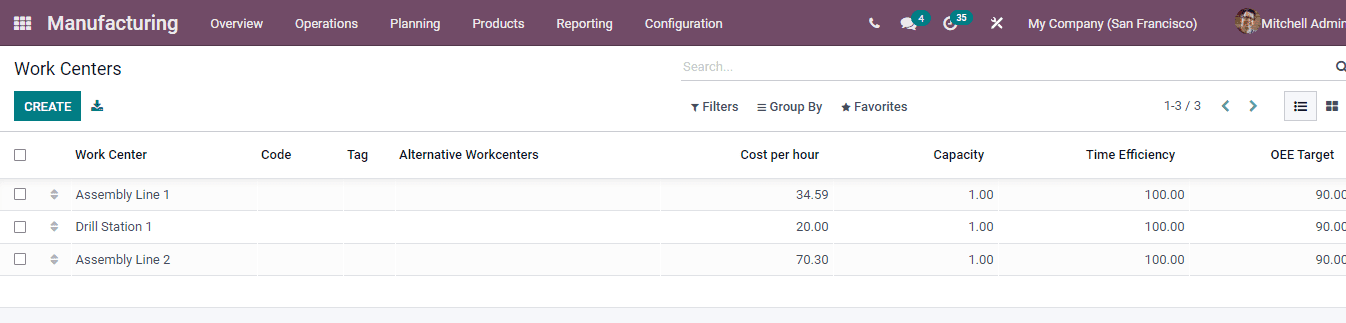
To create a new work center select the CREATE button. At the new work center form page enter the details such as
Work center name: The name given for the work center must be included in this field.
Tags: Any related or associated tags of the work center can be inserted here.
Alternative Workcenters: The alternative workcenters which can be substituted for the creating workcenter in order to dispatch the production can be included in this field.
Code: Workcenter code should be defined in this field.
Working Hours: At this given field define the schedule of resources. It can be Standard 40 hours/ Week, Standard 35 hours/ Week or Standard 38 hours/ Week.
Company: Add the name of the company in this provided field.
At the General Information menu add the details regarding the work center, such as the:
Time Efficiency: This field is used to calculate the expected duration of a work order at the creating work center. For example, if a work order takes one hour and the efficiency factor is 100%, then the expected duration will be one hour. And at the same time, if the efficiency factor is 200%, the expected duration will be 30 minutes.
Capacity: At the capacity field add the number of pieces that can be produced in parallel. In case if the work center has a capacity of 5 and you wanted to produce 10 units on the work order, the usual operation time will be multiplied by 2.
OEE Target: The Overall Effective Efficiency Target of the work center in percentages must be included at is field.
Setup Time: Enter the time taken for setup in minutes.
Cleanup Time: At the field provided, enter the time taken for cleaning.
Cost per Hour: Here specify the cost of the work center per hour.
Analytic Account: Insert the analytic account if you want automatic analytic accounting entries on production orders.
Description: Any detailed description regarding the work center can be noted in this field.
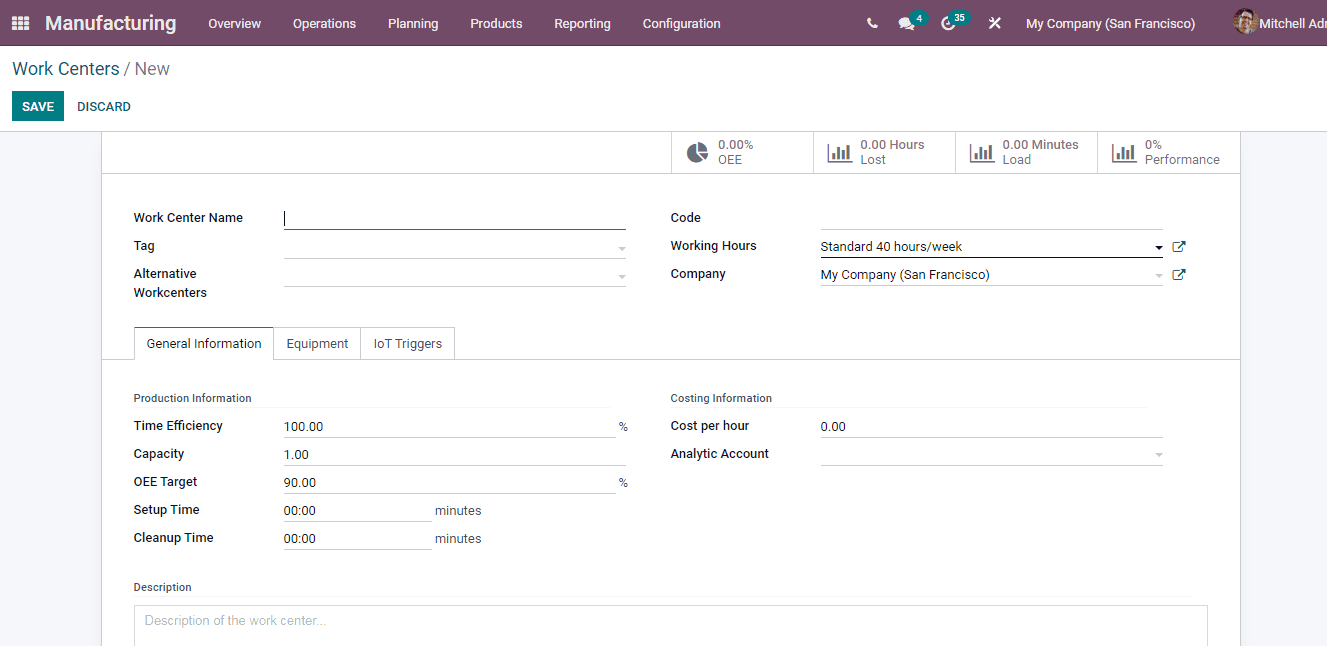
At the Equipment menu add the details of the equipment used such as the Equipment Name, Technician who will handle the equipment, Equipment Category, MTBF (Mean Time Between Failure), MTTR (Mean Time To Repair) and Estimated Next Failure.
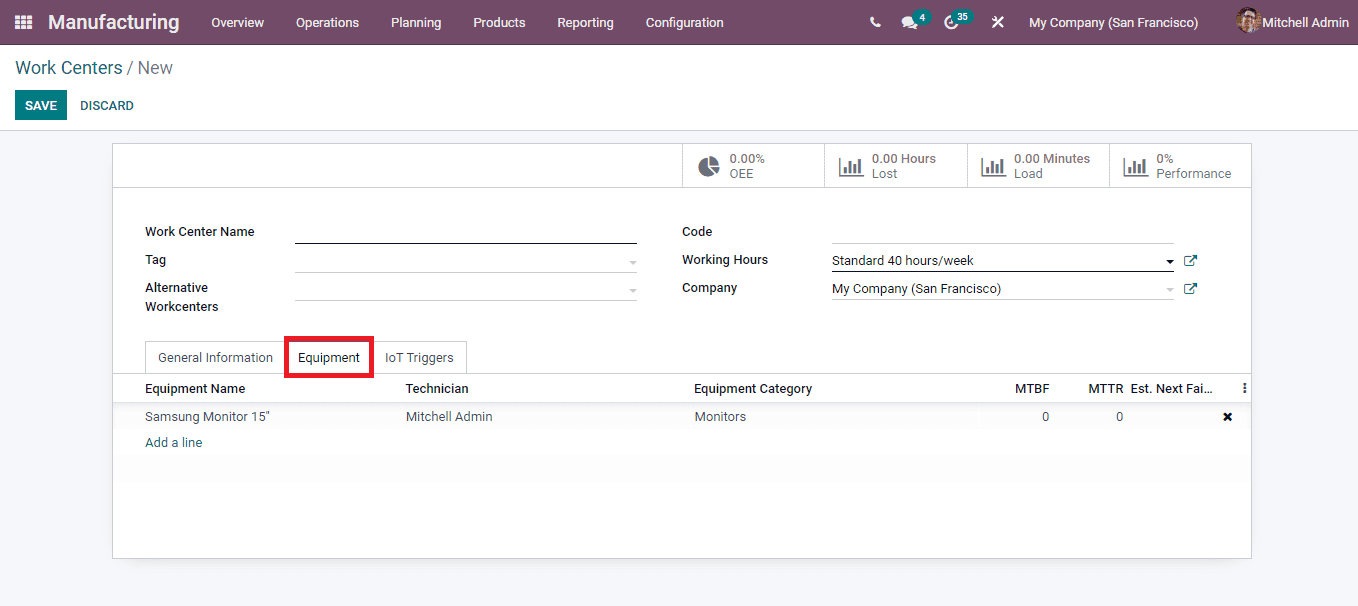
Under the IoT Triggers menu enter the details of the external devices that will be connected. Add the name of the Device, Key and the Action that will be performed by the device.