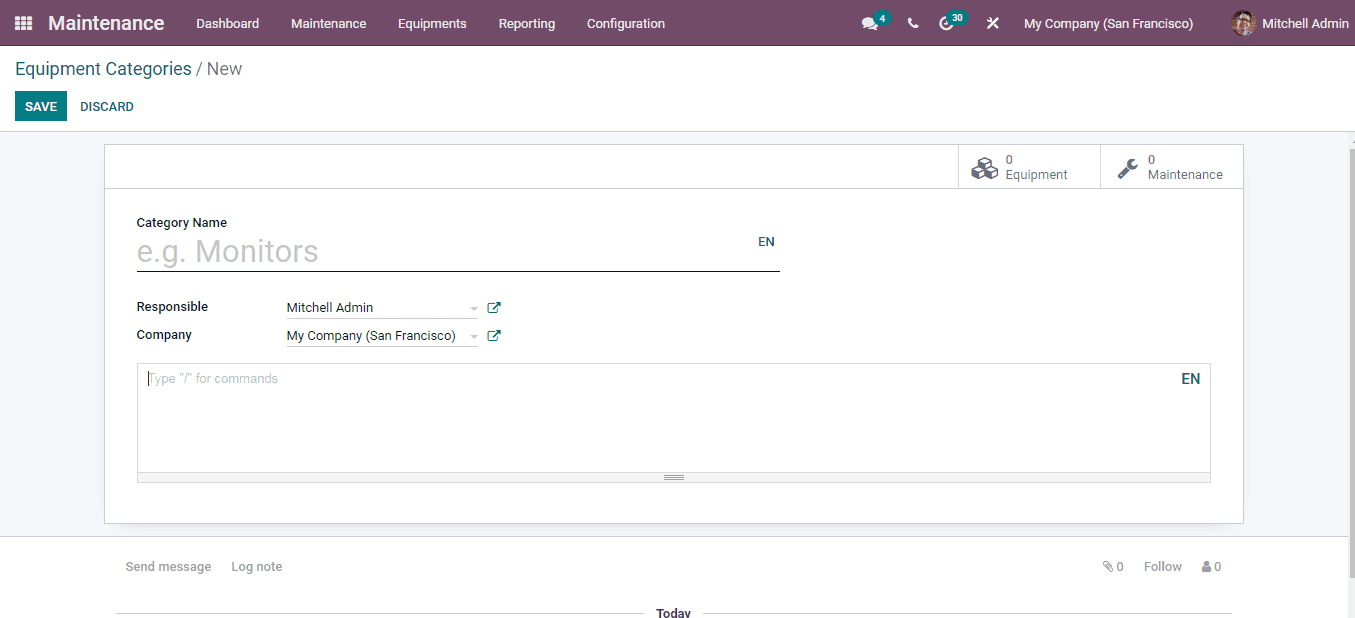Equipments
Another significant feature of the Odoo 15 Maintenance module is that you can view
the list of all the machines and tools of the company at once. By selecting the
Machines & Tools option from the Equipment tab, the details of every equipment is
displayed. You can view specific equipment which falls under categories such as
My Equipment, Assigned, Unassigned, Under Maintenance, Unread Messages and Archived
using the Filter option. Equipment can also be grouped on the basis of Technician,
Category, Owner, Vendor, Employee and Department. By selecting the equipment from
the list you can view more details of the equipment such as its Category, Used Location,
Maintenance Team and much more.
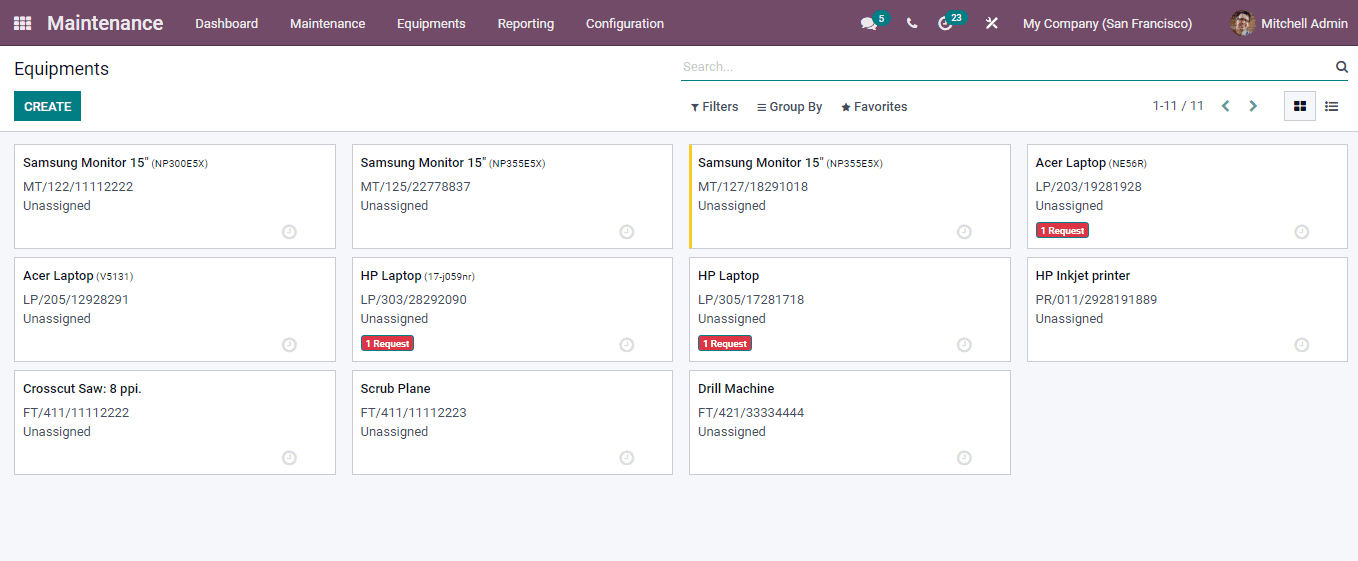
Creating New Equipment
Let us look at how to create new equipment in the Maintenance module. To create
a new equipment and add it to the system, at first select the CREATE button. You
will be redirected to the New Equipment page. At the displayed form enter the details
such as:
Equipment Name: Enter the name of the equipment at the given field.
Equipment Category: The category under which the equipment falls
can be selected from the drop down menu.
Company: Enter the name of the company.
Used By: Mention by whom the equipment is used. It can be either
any Department, Employee or any Other. After selecting the Used By option, mention
the department and employee by whom the equipment is operated.
Maintenance Team: In case of any maintenance, to which team the
creating equipment will be authorised for maintenance must be mentioned in this
field.
Technician: Technician responsible for the maintenance of the equipment
must be selected in this field.
Used in Location: The exact location where the equipment is operated.
Work Center: The work center where the creating equipment is located
must be mentioned in this field.
Description: Any additional information regarding the equipment
can be mentioned here.
Product Information: At the Product Information tab, enter the
details of the Vendor, Vendor Reference, Model, Serial Number, Effective Date, Cost
and Warranty Expiration Date of the equipment.
Maintenance: Add the details regarding the maintenance of the equipment
at this tab.
After entering all the relevant information to the form, select the SAVE button.
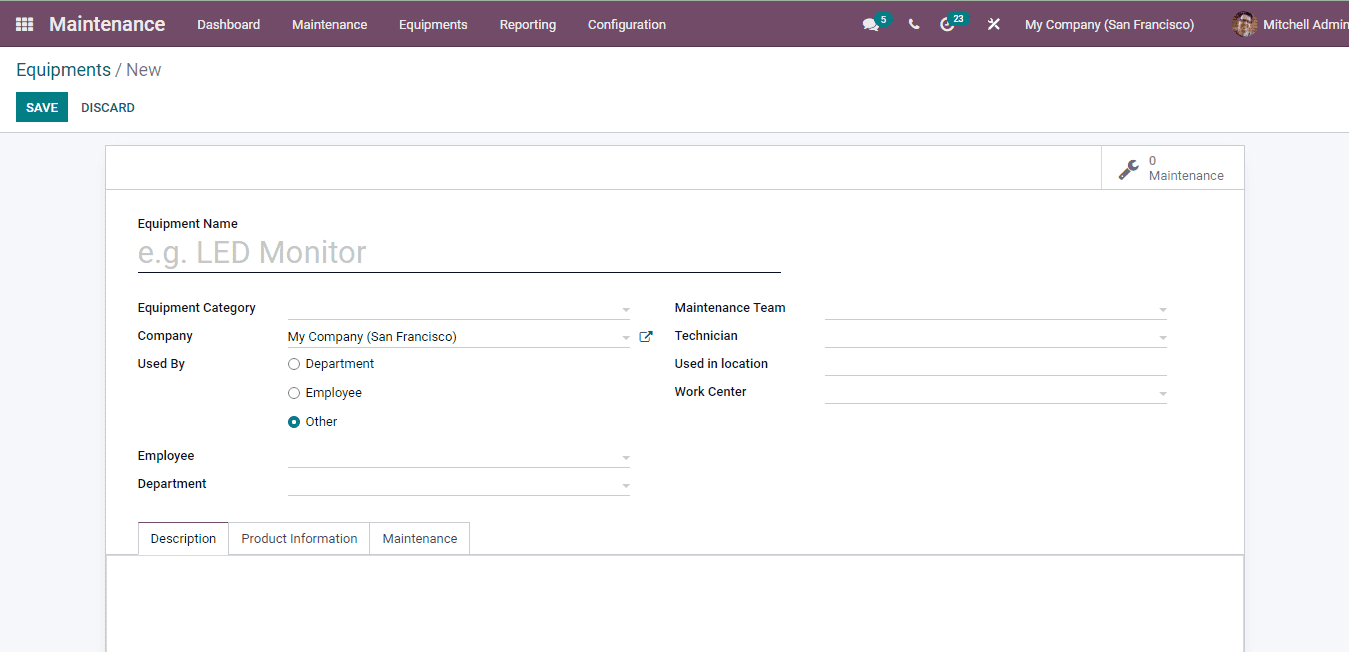
Equipment Categories
Each equipment can be grouped into different categories according to their operations
or any other elements. To configure these equipment categories and add new equipment
categories to the system, select the Equipment Categories from the Configuration
tab. The list of equipment categories are displayed along with the employee responsible
for the equipment category. By selecting them you can view the equipment that falls
under the selected category.
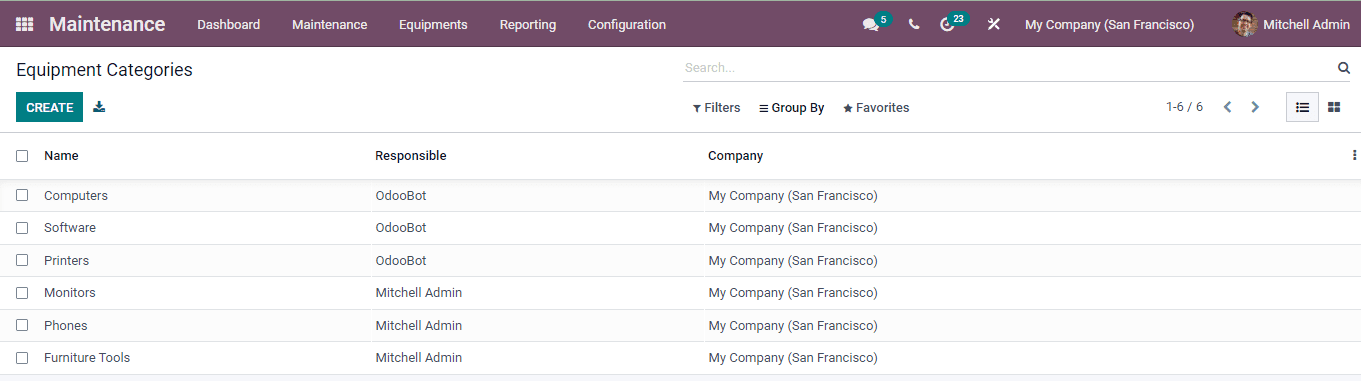
To create new equipment categories select the CREATE button. At the displayed form
page enter the details such as the Category Name, employee Responsible for the equipment
category and name of the Company. Any extra details regarding the equipment category
can be added at the box provided. After entering all the details press the SAVE
button.