Products
Business is the process of selling or purchasing a product or service. What is the
meaning of a product? A product is a thing that can be sold to a customer through
the market to meet the requirement of the buyer. When we talk about the retail market,
a product is the stock. In the manufacturing industry, a product can either be a
purchased raw material or component or a finished good for sale.
Sale or purchase of a product or service is the integral part of any business. Taking
this into account Odoo has developed a full-fledged Sale module to ease all sale
related operations. All sale related activities including quotation generation,
sale order preparation, quotation template management and other activities can be
done with the help of this Software support.
The primary task of ERP software is product generation. ERP can help in organizing
the database of products in a better framework. Odoo, with the support of an excellent
product management wing, ensures the most efficient support to the customers for
product management. Odoo ERP can help the customer categorize the products based
on its features. Odoo also helps to list out the name of the product, type of the
product and the procurement status of the product. Besides, it helps to get stock
status, purchase and bookkeeping details.
An efficient ERP like Odoo will also help to store product subtleties including
reordering rules, bill of materials and draft manufacturing details, related sales
requests and buying orders. The BoM will be stored if the item is saleable and the
draft manufacturing request if the product is available.
Odoo also enables the clients to set diverse depictions of the product.
Once the user opens the sales module and selects the product button, the user can
create new products and other details.
The first thing you have to do to operate a Sales module is to install the Sales
module from Odoo Apps.
Then you can click the app and enter the dashboard of the sales module.
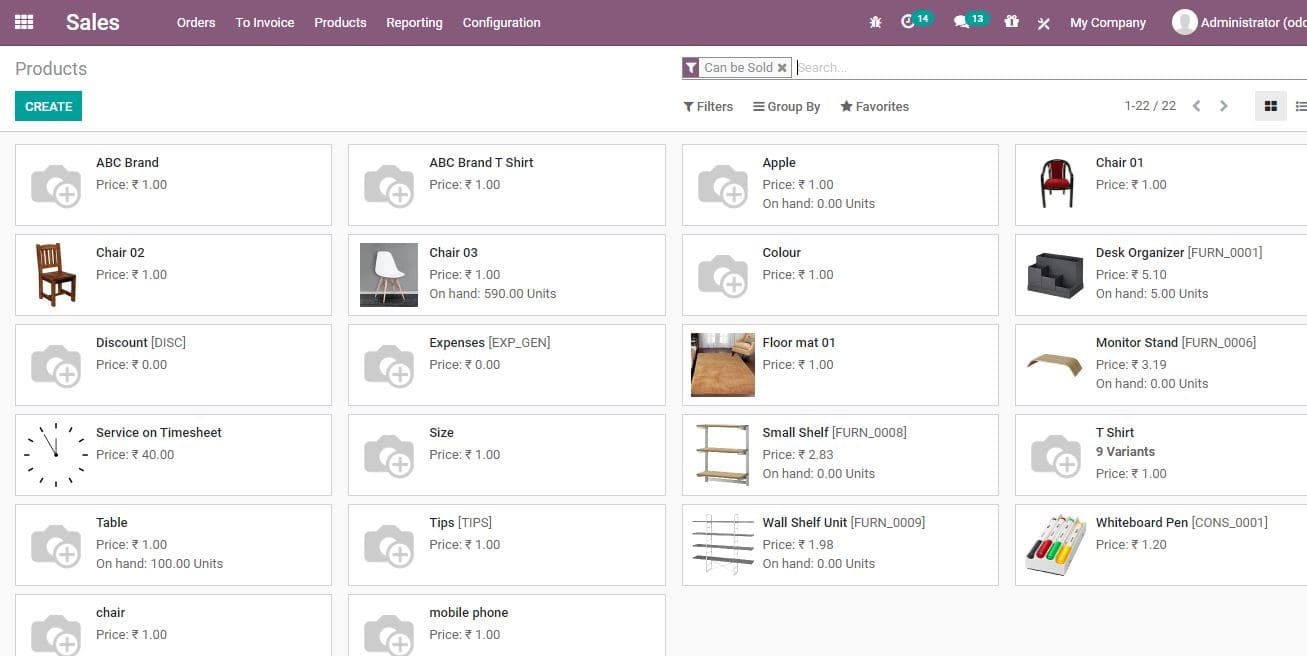
Product
Enter the Sales module. Here you can Create a product by taking the route Sales>
Products> Create
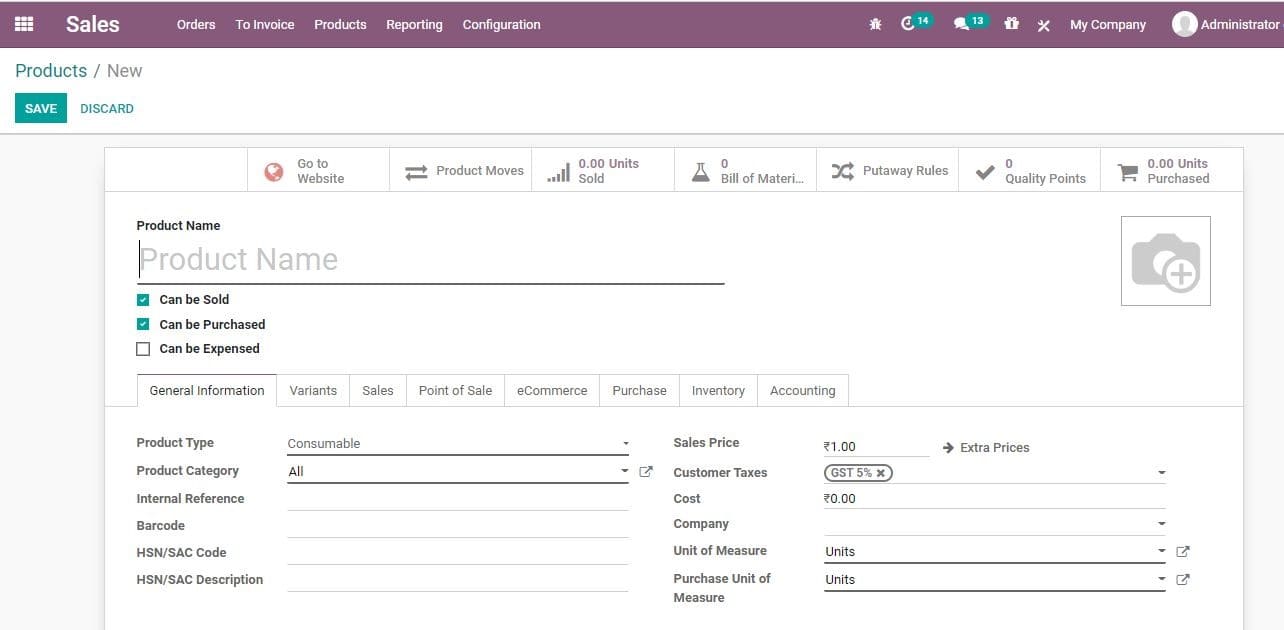
On clicking the create button you will get a new page as given below. You can create
a new product here by filling all the required fields.
The user can also edit the product details by clicking the Edit button. This enables
the user to make required changes in the product features and types.
In the Create form you can find a lot of fields as given below
Product name: It refers to the name of the product that will be
displayed at all platforms when referring to this particular product.
Can be Sold: This check box enables the user to remove a product
from showing in the ‘sales product’ list. Unchecking the box will remove the product
from saleable product lists. This feature is commonly used when creating a raw material
for internal use.
Product Types: It falls under the general information tab. Odoo
gives three options for product types. They are consumables, service and storable
products.
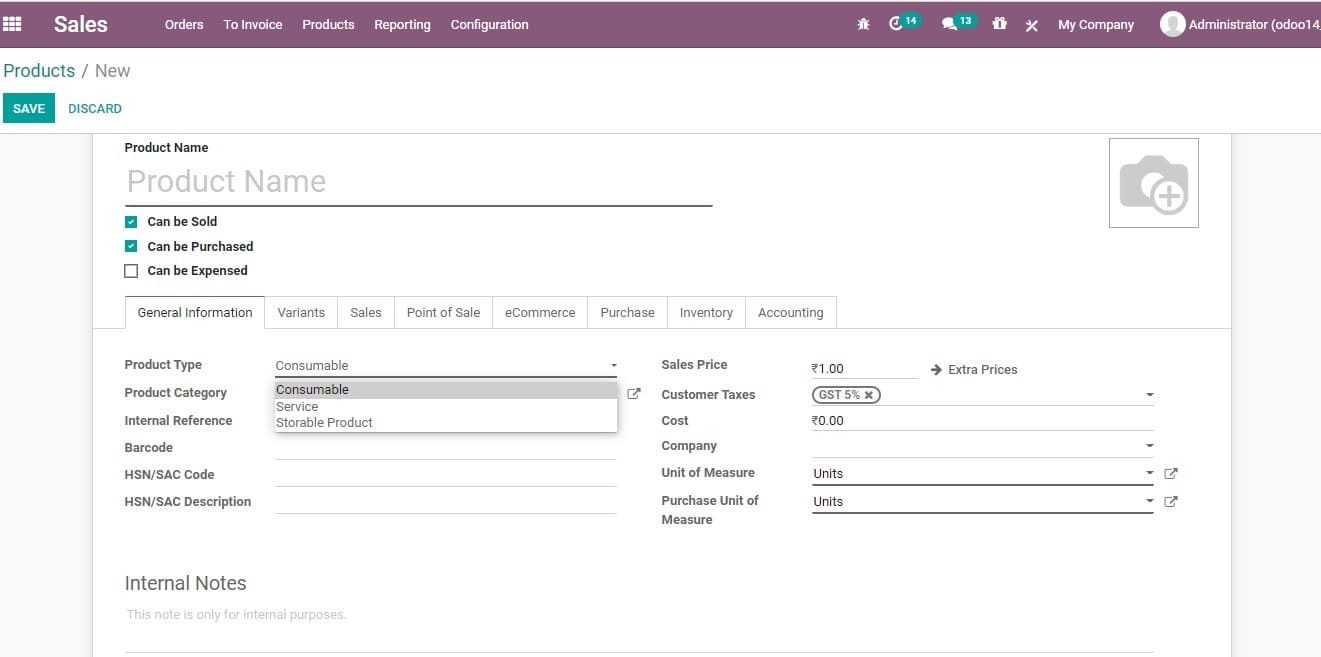
Services: Sale of service, a non-material product offered by a
business, can be listed under this. Any company running a consultancy service or
other service sector business can use this category. This type of product does not
appear in the stock operations. Odoo considers service also as a product for easy
running of the business ERP. At the same time, Odoo does not allow the user to keep
the stock of a service.
Consumables: Consumable is a product for which the investor does
not need to maintain an inventory. That means, consumable products are not stored
in an inventory by the business.
Instead consumables are the products which can be directly received by the customer
from the supplier. AS per the assumption of Odoo the product always has sufficient
stock.
Storable product: The storable products are the products managed
with the help of an inventory. These types of products are used in stock management.
Besides, Odoo automates the replenishment of these products. Here the user can easily
maintain your minimum stock level. This can be done by defining a reordering rule
for stock in the system. Such a system prevents a product from running out of stock.
Odoo 14 also enables warning alerts, if the user fails to set reordering rules.
Odoo also shows an alert message if there isn’t sufficient stock in the inventory.
Product Category: With Odoo a user is able to organize the products
under a specific category.
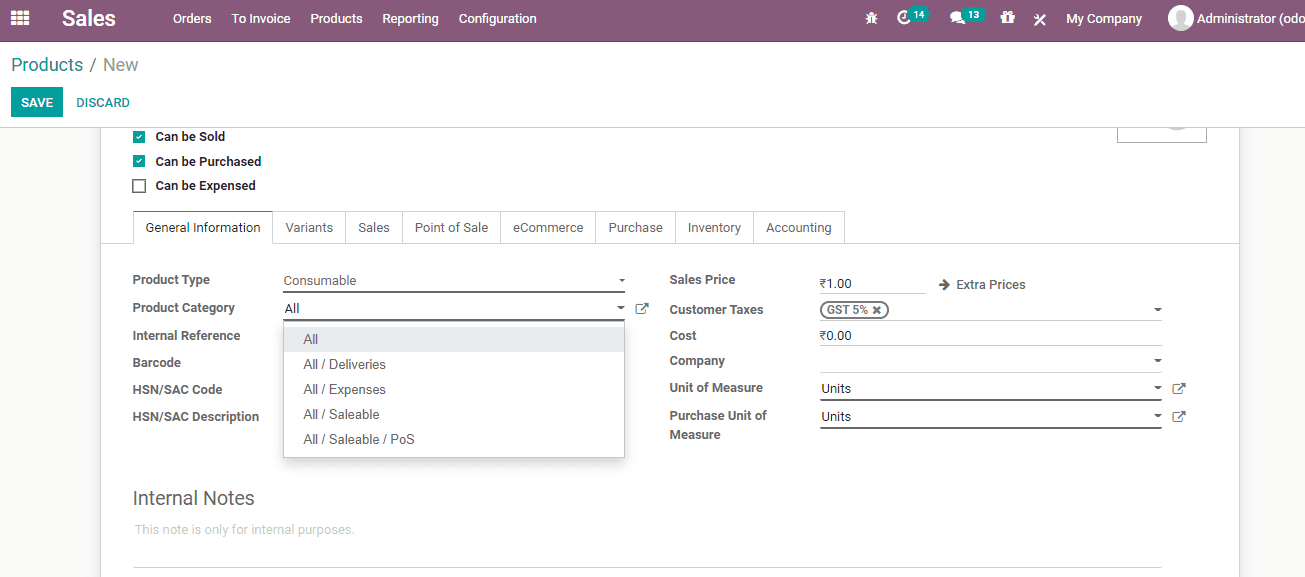
Internal Reference: Odoo generally uses the Product Name field
and the product description while displaying product information. Commonly, a company
may have a specific coding system for its products. Here, the Internal Reference
field is used to enter the product code which is used as an alternative code for
the product.
Barcode: Barcoding is used to avoid human error, especially, when
the number of products is high. This reduces human error possibility. Barcode helps
to add/ update product quantity or other details by scanning the product barcode.
This can be done while receiving a product and while selling a product.
HSN/SAC Code: Harmonized System Nomenclature or Servicing Accounting
Code is used when the business sells service instead of goods. This helps to list
the Goods and service tax easily.
HSN/SAC description: It offers a field to describe the service
offered.
Sales Price: It is the price at which the user sells a product
to the customer. Extra prices details can also be added here.
Customer Tax: Odoo allows the user to set Default taxes and calculate
taxes while selling the product. Odoo has a tax engine and it is very flexible to
support different types of taxes including GST, CST, SST. The chart accounts used
in most of the countries are pre-configured with the major taxes of the country.
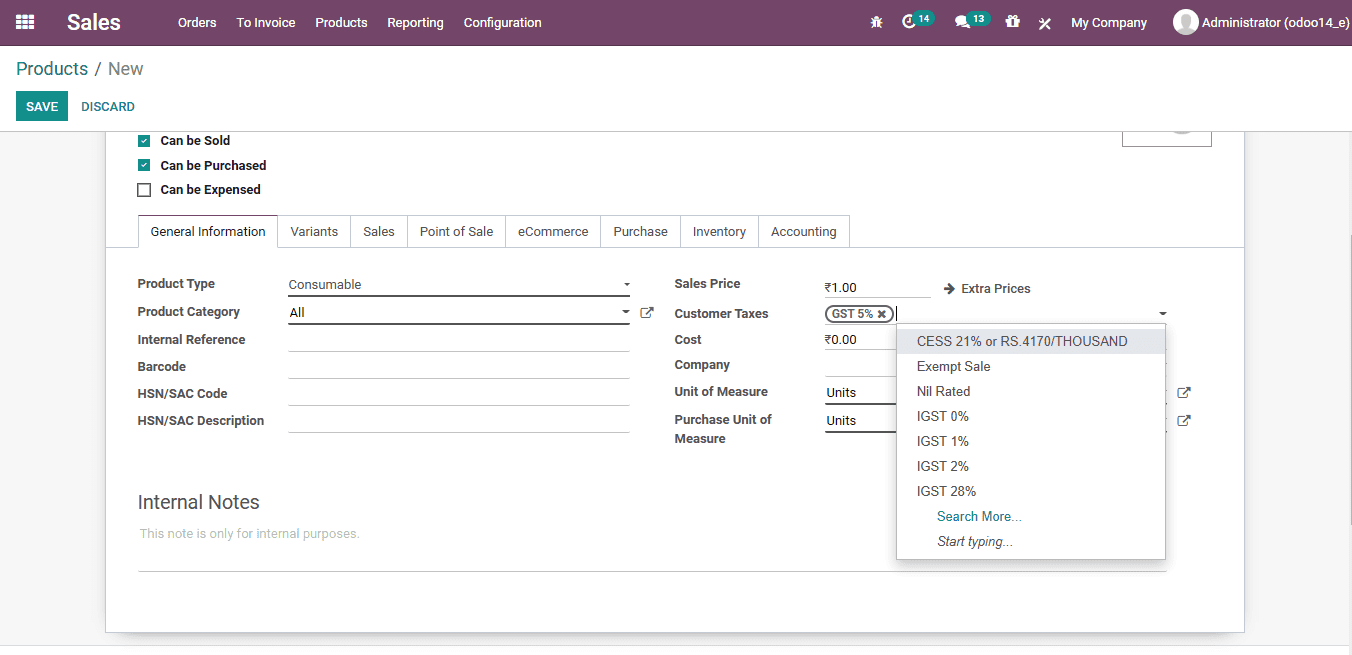
Cost: The cost of the product
Company: The name of the company, be it the parent company or daughter
company
Unit of Measure: Number of units of product and hours of unit of
service
Under Variant Tab:
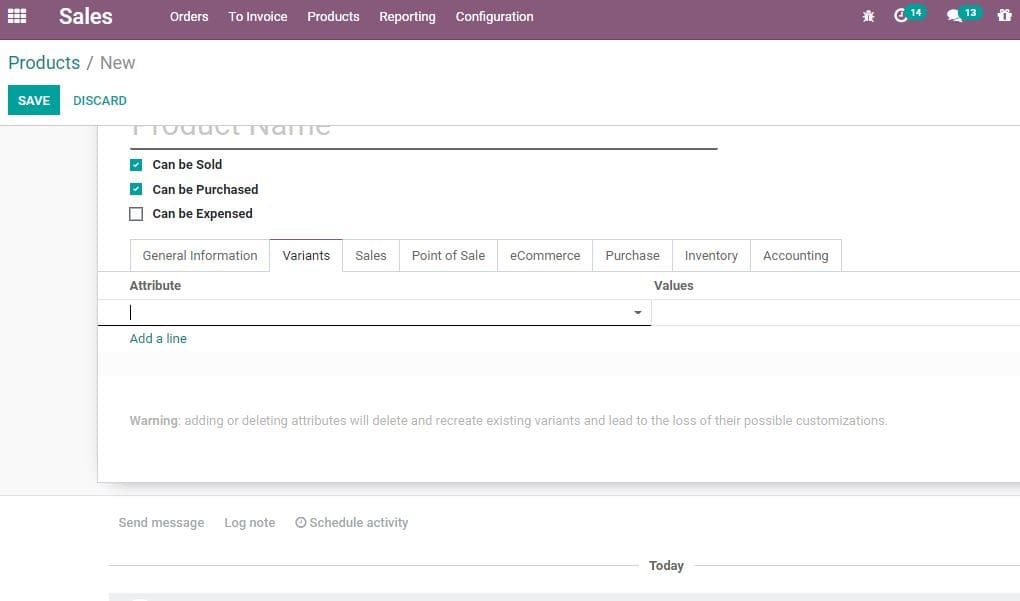
Attribute: The colour, size or other features of the product variant
Values: Attribute value like the name of the colour or the size
like large, medium
Under Sales Tab of product:
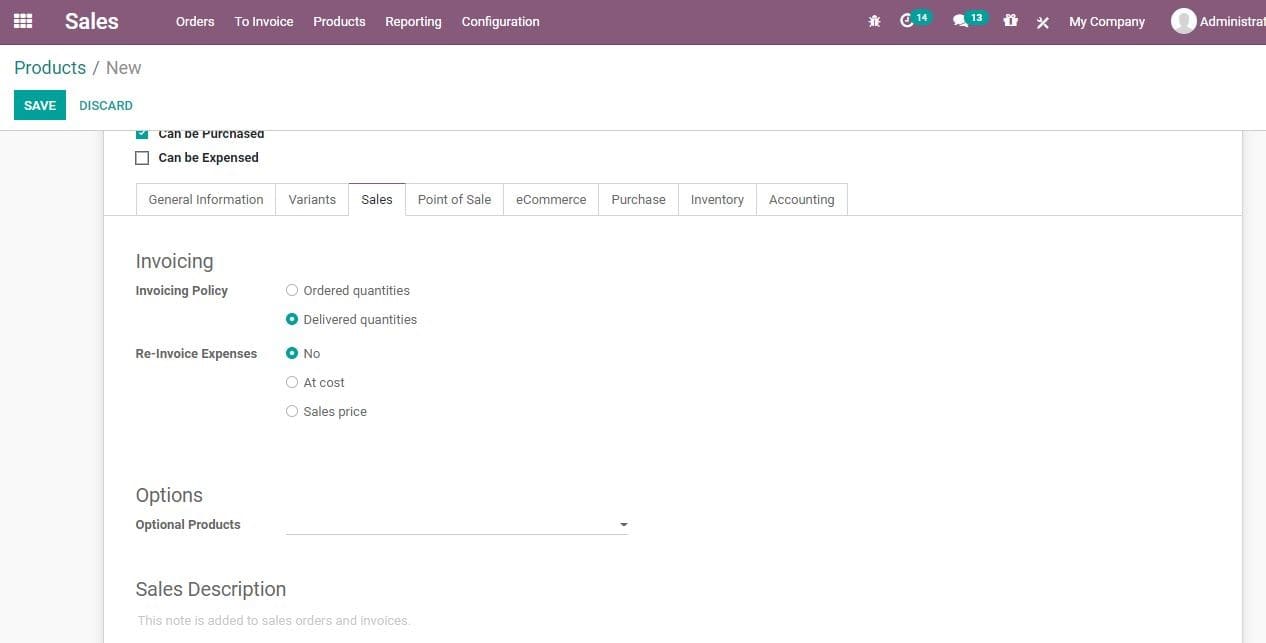
Invoicing Policy:
Ordered Quantity: This refers to the invoice quantities used by
the customer.
Delivered Quantity: The Invoice quantity that has been delivered
to the customer.
Subscription Product: f set, confirming a sale order with this
product will create a subscription.
RE-invoice Expenses: The money spent by the company on clients
projects. The user can tick No, if there are no such expenses. There are other options
like at cost and sales price also for the user.
Options: Optional products: Product name and details suggested when a customer
hits the Add to Cart button
Sales Description: It provides the description of the product.
The details of the product can be communicated to the customer using this field.
Odoo allows copying this description to every Sales Order, Delivery Order, and Customer
Invoice/Credit Note.
Under POS tab
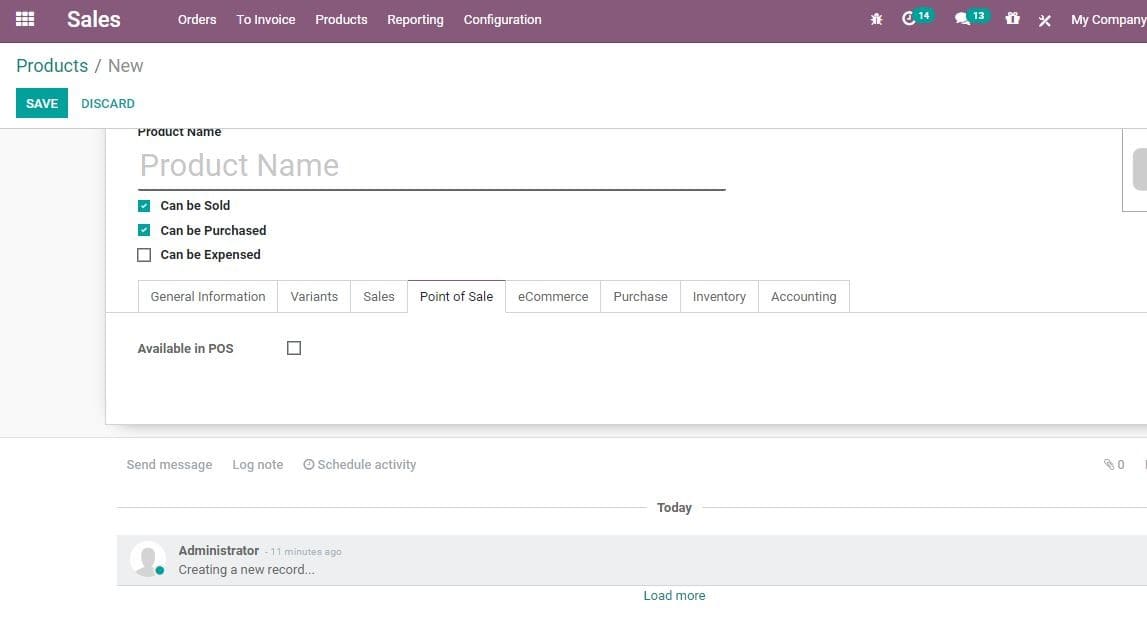
Available in POS
This check box enables you to decide whether the investor wants the product to appear
in the POS.
Under eCommerce Tab
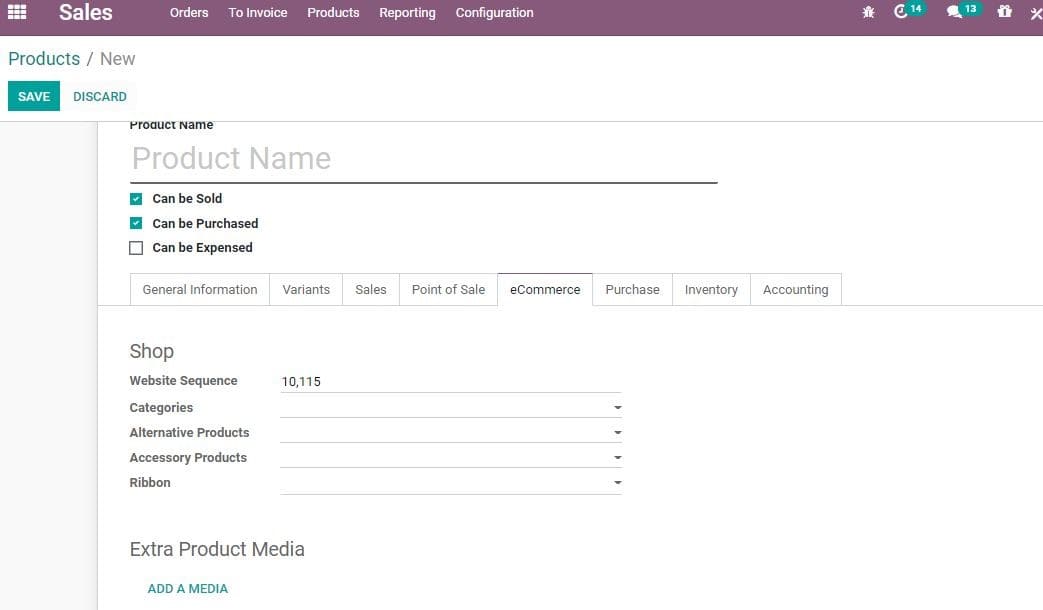
Shop
Website Sequence: The option allows to restrict publishing to this
website.
Categories: The selected product will be available in the mentioned
e-commerce category. This can be set by going to shop>Customize and enable ‘E-commerce
categories.
Availability: This allows the user to do availability check. Also,
it can prevent the sale of product if the product is not in stock.
Alternate Product: This field enables Suggest Alternatives to your
customer from the list of products (This is part of upselling strategy).On checking
this, the selected product will be shown up on the product page.
ACCESSORY Product: Here the customer is able to view accessories
or similar products once the customer reviews the cart before payment.
Ribbon: This enables the use of product ribbon to highlight the
product
Extra Product Media: This feature enables the investor to upload
a video URL or photograph of the product to give better experience to the user.
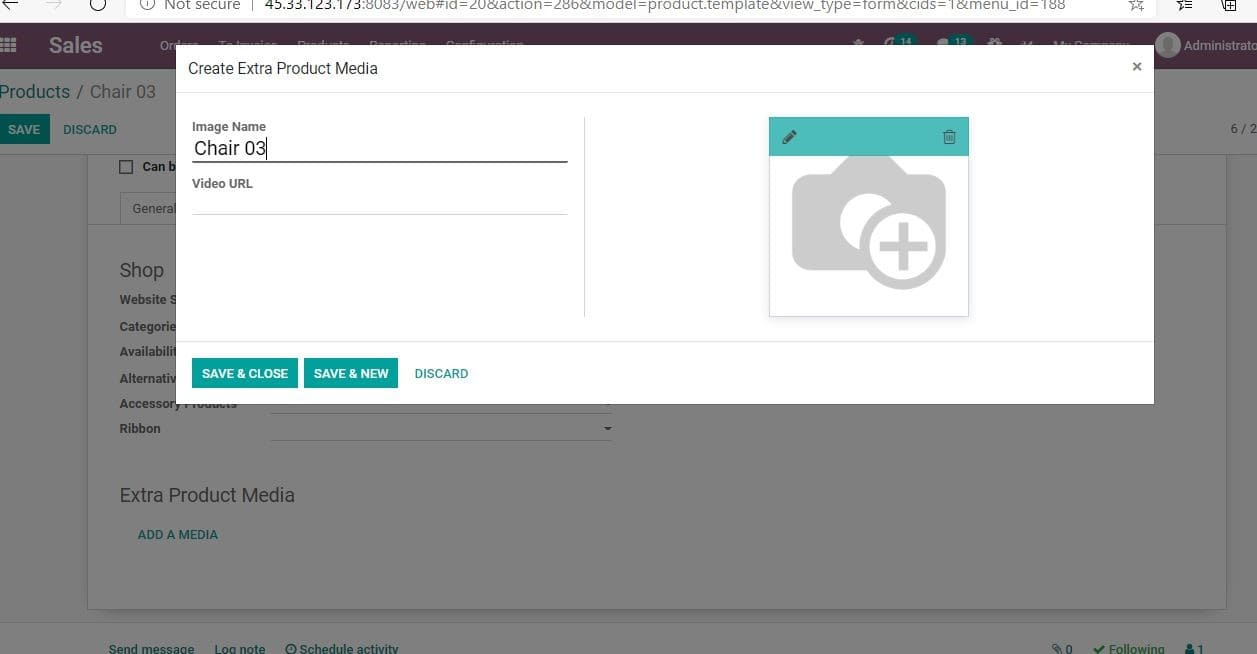
Under the Purchase Tab of Products
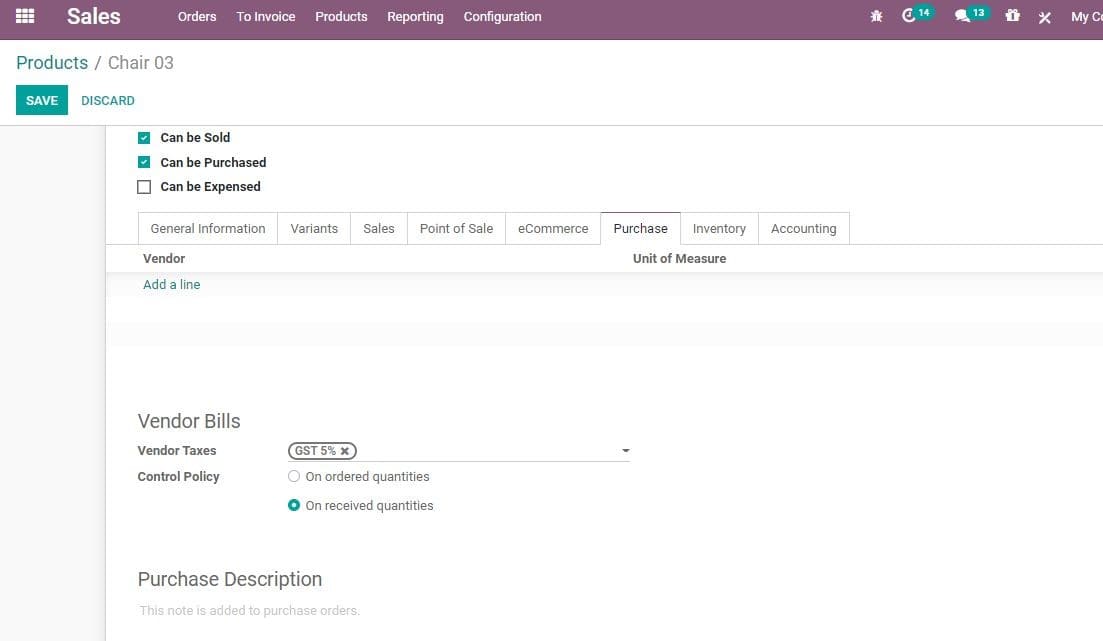
Vendor: Details of the vendor
Vendor Bills: Vendor Taxes- It indicates the default taxes used
when purchasing a product.
Control Policy: On ordered Quantities-It allows the generation
of Control bills based on ordered quantities.
On received Quantities-this allows the generation of control bills based on received
quantities.
Purchase Descriptions: This describes the detail of purchase. This
note is added to purchase orders.
Under Inventory Tab of Product
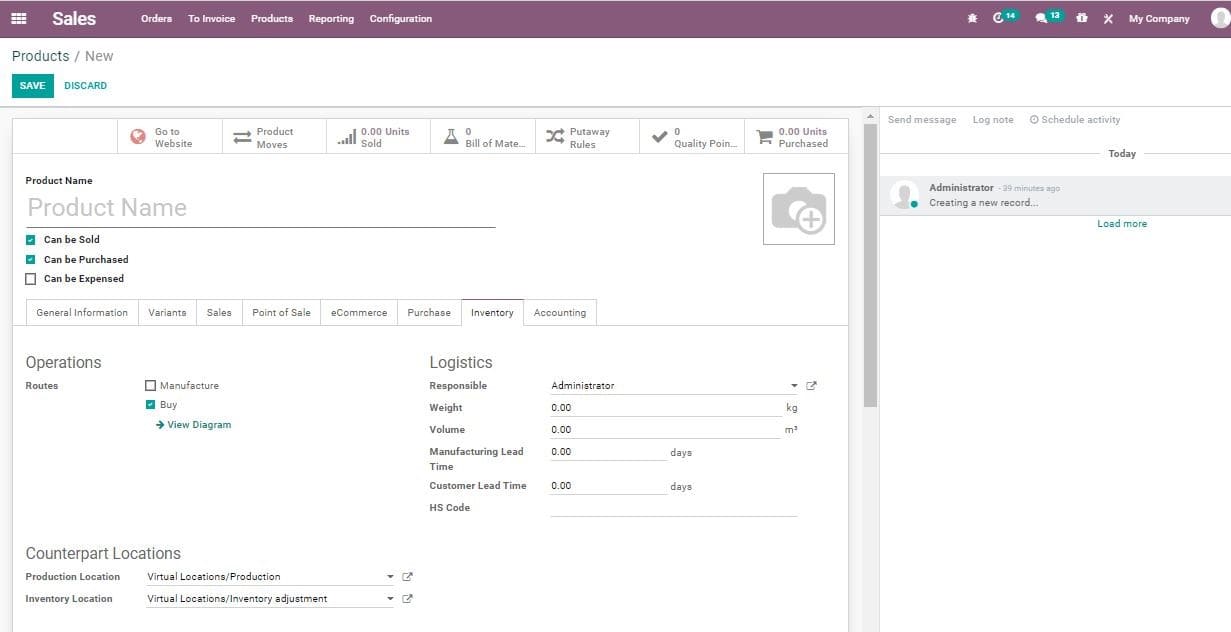
Route: This will let you to define the route of the product depending
on the module installed. This helps to decide if the product will be bought, manufactured
or replenished on order etc.
Product Location: Virtual Location or the Production location
Inventory Location: The location of the inventory, virtual location
or inventory adjustment
Packages: Provides with the different ways to package the same
product. The packaging can be created with packaging detail, contained quantity,
barcode and company details.
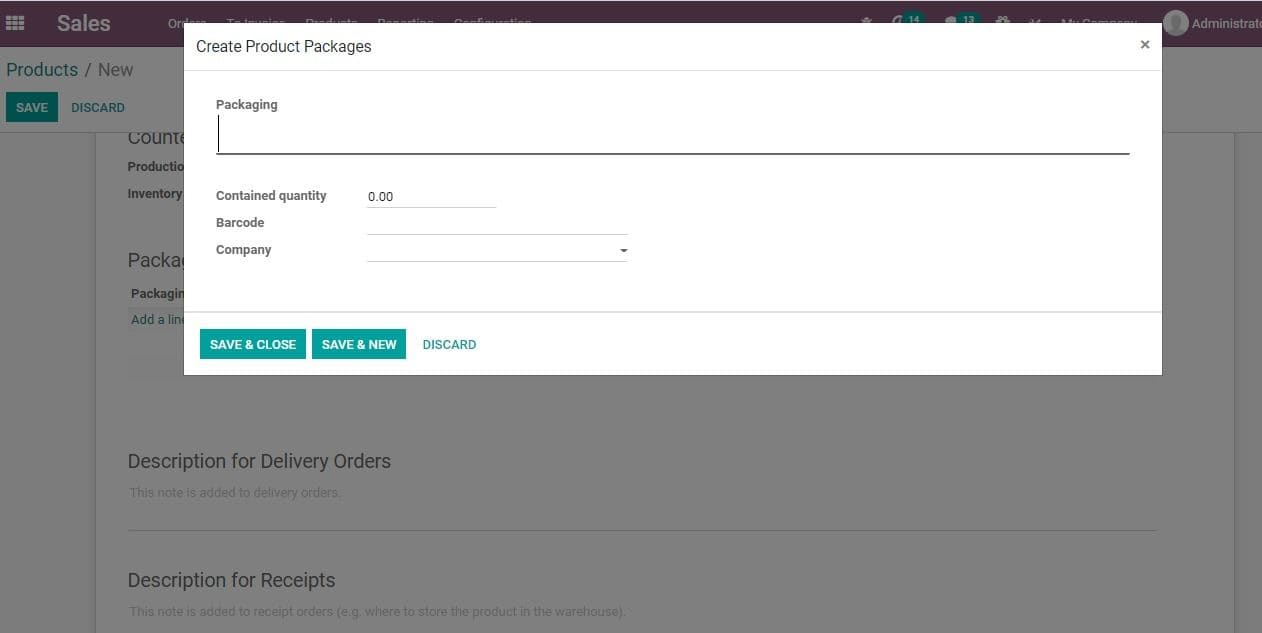
Description for Delivery orders: Enables to provide description
of delivery orders. This note is attached with delivery order
Description for receipts: Details description to be attached with
receipts
Description for internal transfer: This feature can be used when
the purchase of raw material is done for internal use
Under Accounting tab
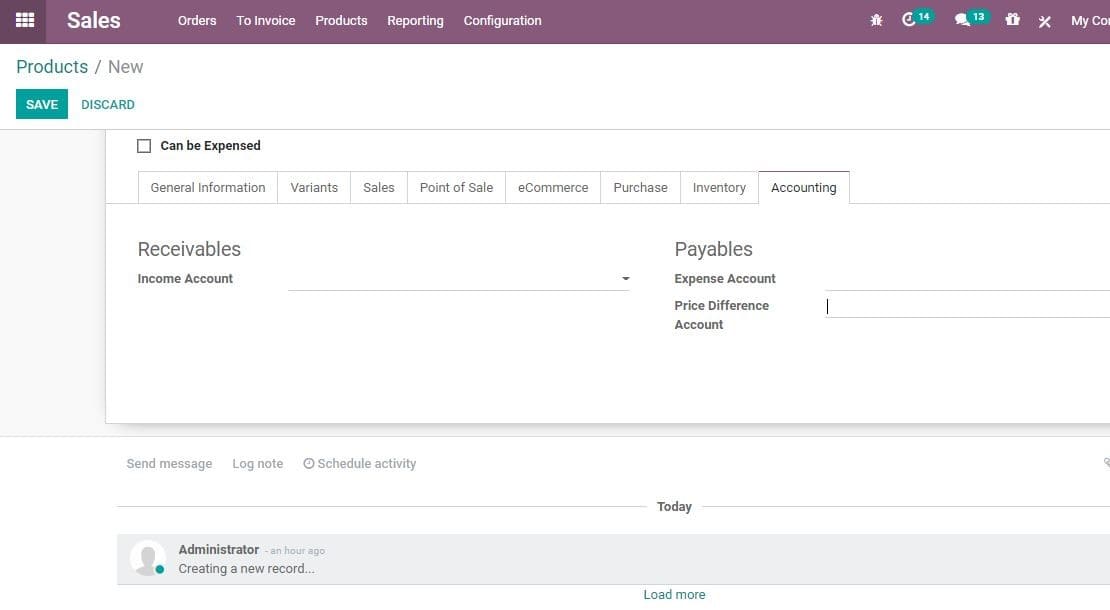
Income Account: The user can keep this field empty to use the default
value from the product category.
Expense Account: This field can also be left empty to use the default
value from the product category.