Coupons and Promotions
Odoo offers coupons and promotions to attract more customers to your business. It
ensures profit management and an effective sales process. It also supports the end
user to do promotion for their products as per their requirement. Promotional programs
are the best marketing tools where a person can manage, target the specific audience
and can implement the loyalty program for a particular group.
Promotions
You can activate promotions in a few steps. Go to Sales>Configuration>Settings.
Activate Coupons and Promotion Option.
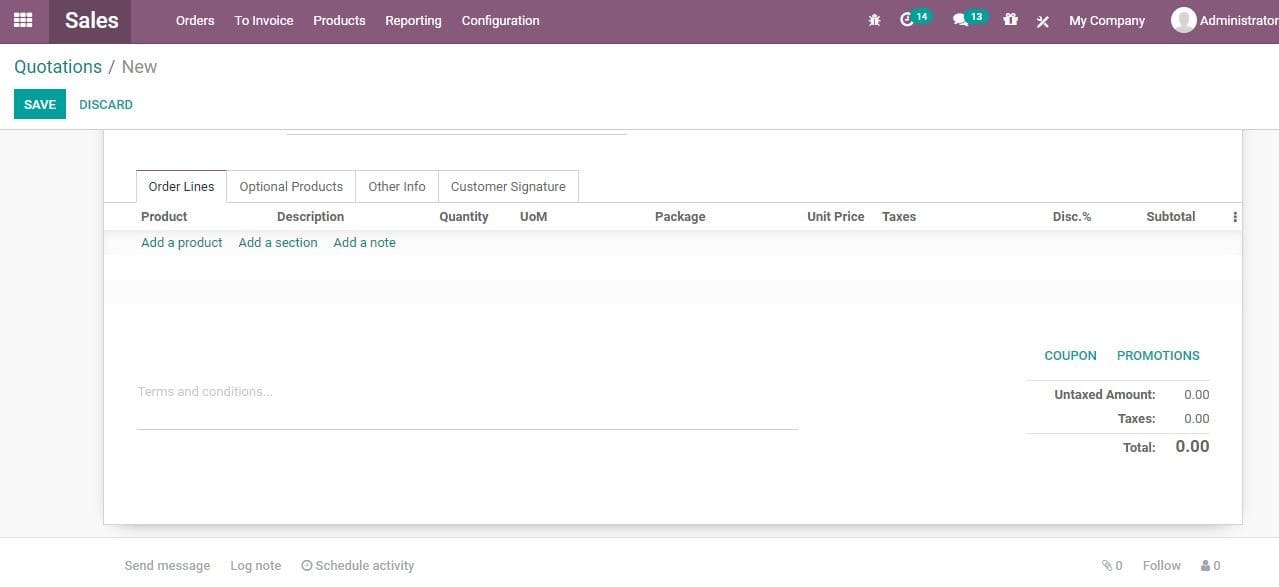
You can find Promotions on the bottom of sale quotation creation window
On clicking Promotions you will get a new window
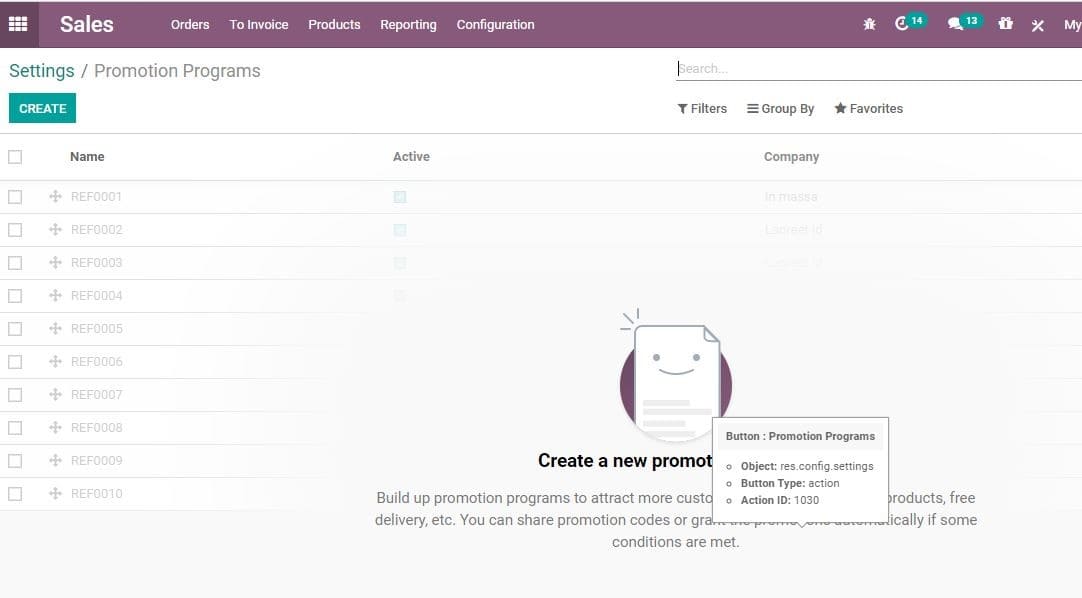
You can create a new promotion by clicking Create button
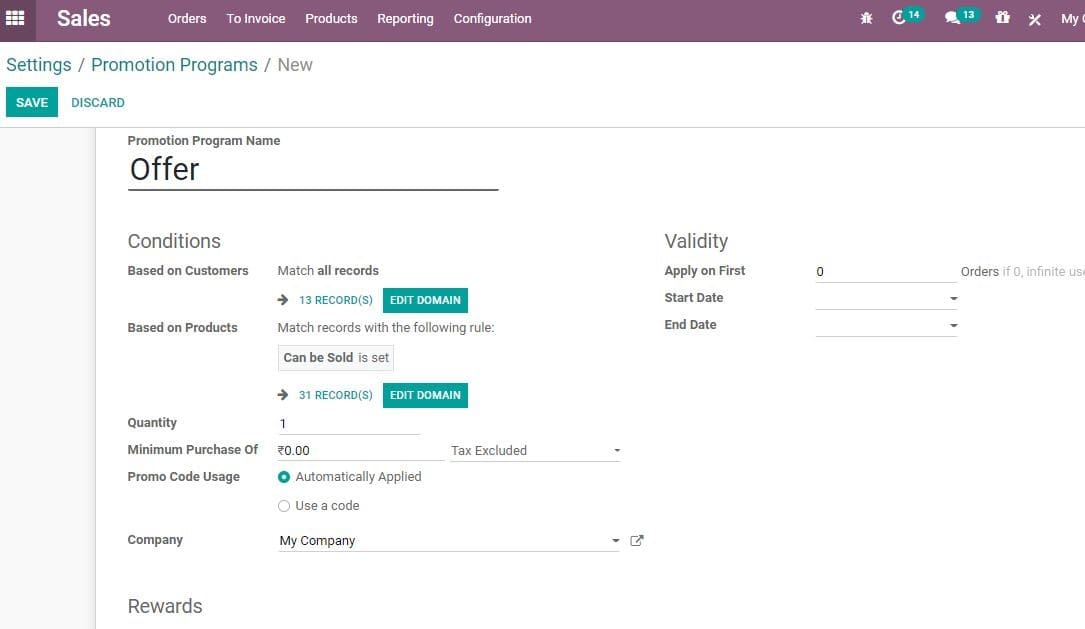
You can find different fields for promotion programmes in Odoo.
Program Name: It indicates the name for the promotion program
Conditions
Based on customers:
1. This coupon program can be applied to selected customers only.
2. Customers can be filtered according to the need.
3. All the customer records will be taken
by default
Based on Products:
1. The buyer will get reward on the purchase of this selected products
2. On purchase of these selected products rewards will be given.
3. By default, all products records that can be sold will be taken.
Quantity
1. Here we can set the minimum product purchase quantity to get the reward.
Minimum purchase
1. This helps to set the minimum required the amount to get rewarded
Promo code Usage
1. Code gets Automatically Applied
No code is required. In this case the reward is applicable automatically when the
rule is met
2. Use code
If the program rule is satisfied the valid code will have to be added to add the
reward.
Rewards
1. Apply on current order
IT enables me to apply a reward on current order.
2. Apply on next order
Here, the coupon will be Generated for the next order.
* Reward
1. Discount
The reward can be given as a discount
a) Apply discount: Discount can be set in two different ways.
1. Percentage: Fixed percentage of the total amount
2. Amount :Fixed amount discount will be provided
b) Discount Apply on
On order
Discount can be made applicable on the whole order
On cheapest product
Discount can be made valid for the cheapest product on the order
On specific Product
c) Discount will be made applicable to a specific product
d) Max Discount amount
A maximum amount of discount offered
2. Free product
Sometimes the reward can be given in the form of a free product.
3. Free Shipping
- Validity
Apply On
Maximum number of sales orders in which reward can be applied
* Start date & End date
A coupon can be availed between the given start date and end date.
Coupons
To activate the feature in quotation, Go to Sales>Configuration>Settings. Activate
Coupons and Promotion Option.
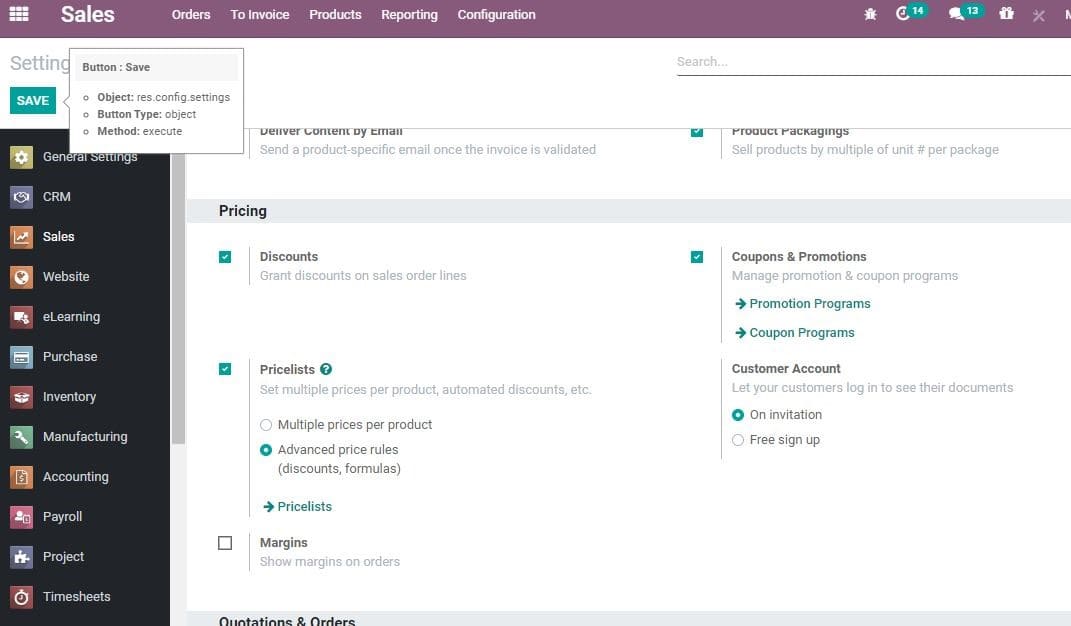
On clicking the coupon programme, the user will be redirected to a new window as
given below.
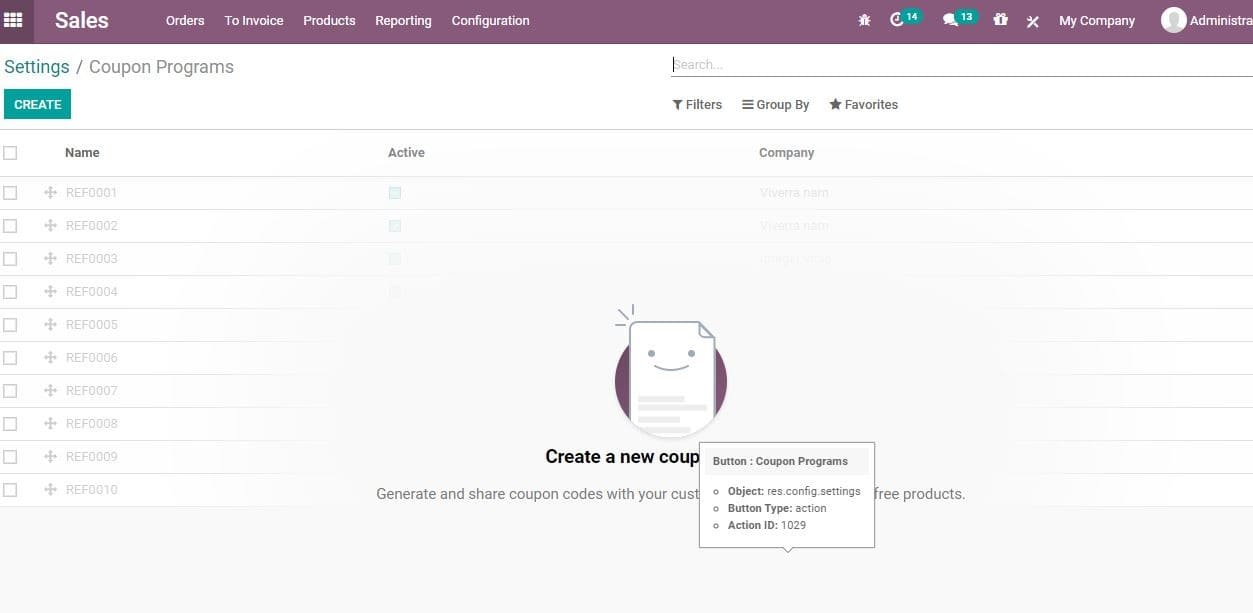
In order to create a new coupon, you can click the CREATE Button
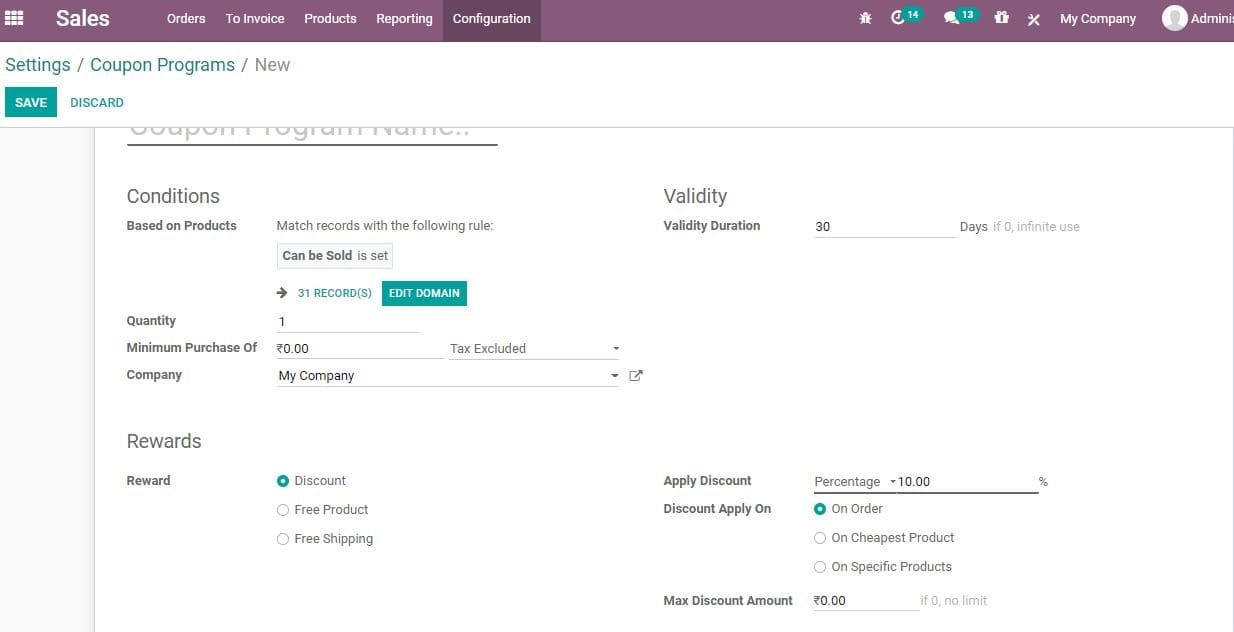
Coupons can be used to generate limited discounts. A coupon can be called a one-time
use code. It can generate discount for the customers.
Terms and conditions
Terms and conditions are the feature that helps in keeping up great relations between
the partners. The same way, adding terms and conditions to quotations helps in organizing
the relationship between the customer and the trader. The merchant is liable to
declare all information regarding the product and company policy to the customer,
so that the customer is able to go ahead with the deal after studying all conditions.
Odoo 14 provides a platform to set default terms and conditions on each quotation,
sales order and receipt. This will help to trigger the activity,
This can be done by Going to SALES ‣ Configuration ‣ Settings and activating Default
Terms & Conditions.
Under the box, the user can include default terms and conditions. The terms and
conditions will then be displayed upon each quotation, sale order and receipt.
