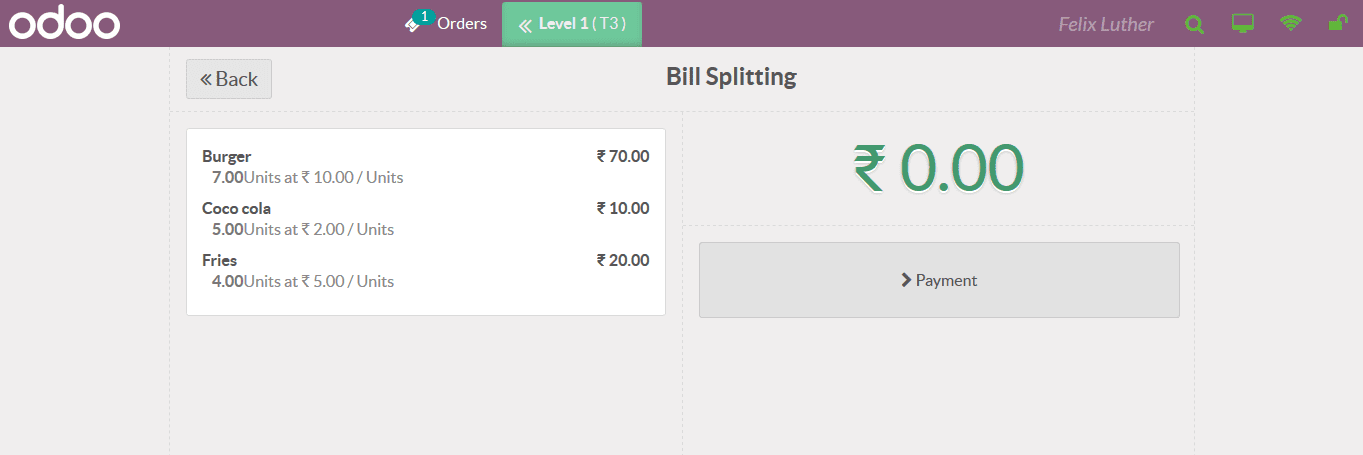Creating restaurant POS session
The Odoo platform allows the user to configure the restaurant as well the bar options
to deal in the POS operations. The Odoo platform has a separate support module which
can be installed from the application menu of the Odoo. The restaurant as well as
the bar's operational module can be installed from this window.
To configure the restaurant or bar operation the user can create a new POS operation
in the back end of the module. In the creation windows provide the name of the operations
and enable the bas /restaurant option. If the floors and the tables are enabled
the user can configure the floors by selecting the mu option available.
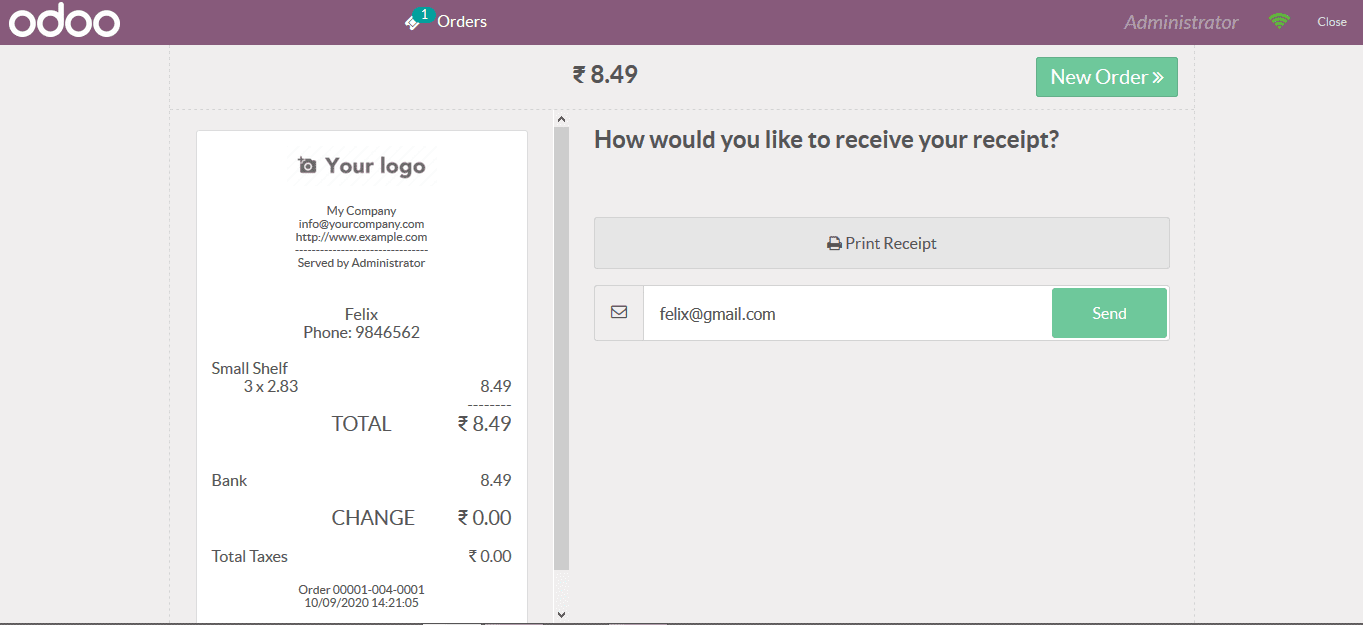
In the floors menu select the create option and the user will be depicted with the
following menu to provide the description. Provide the floor name and allocate the
point of sale which its been associated with.
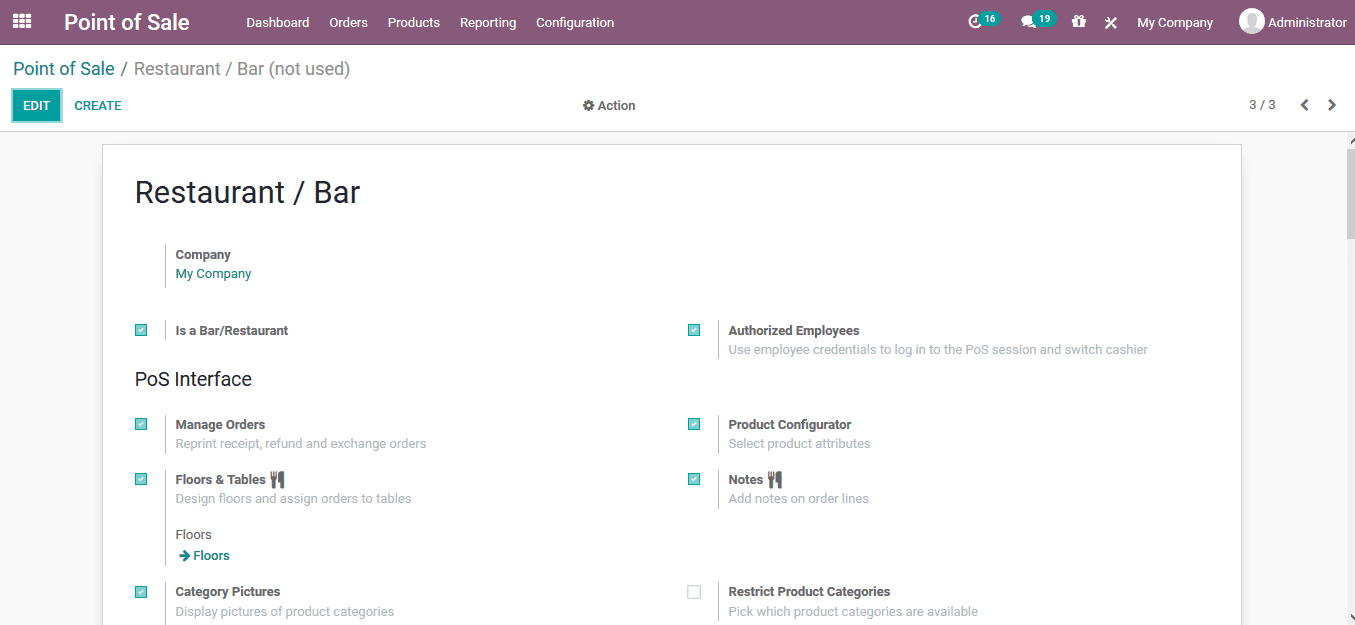
The user can add the tables by selecting the add a line option available. In the
menu depicted the user can provide the table name and the number of seats allocated
with it.
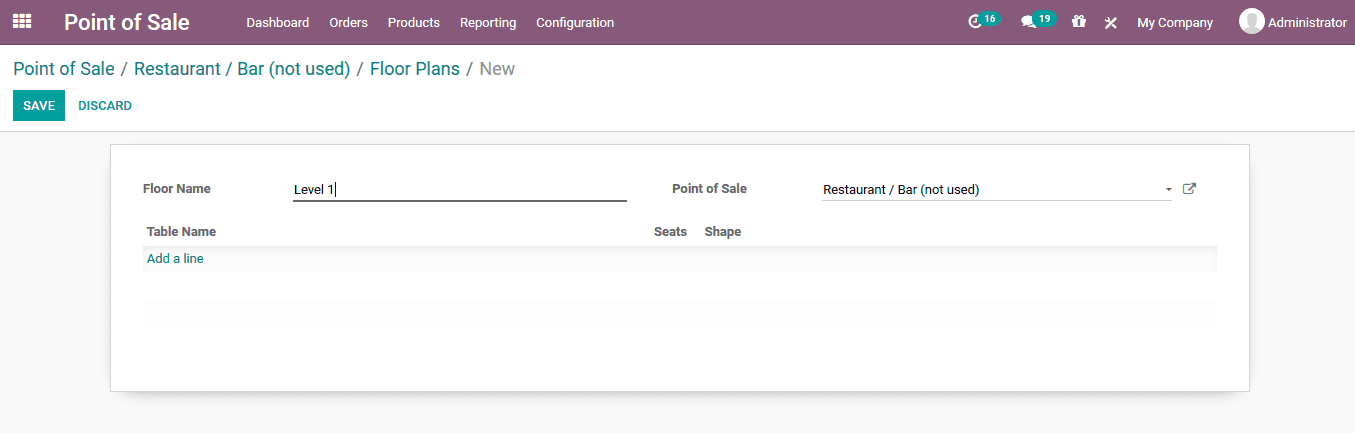
Now back in the POS session the user can view the table allocations being made based
on the floor described. The user can select the edit option available and add new
tables, change name, allocate number of seats, change the shape of the table, create
a color coordination as per the user prospects and delete any if not required.

The order of the respective table can be done by selecting the table and the user
will be depicted with the window as shown in below. Here the user can select the
products form the list available, the user can also navigate to the home product
window where all the products are being described can be viewed assigned to the
point of sales operation. In need of multiple quantities of the product the user
can enter in the virtual keyboard available.
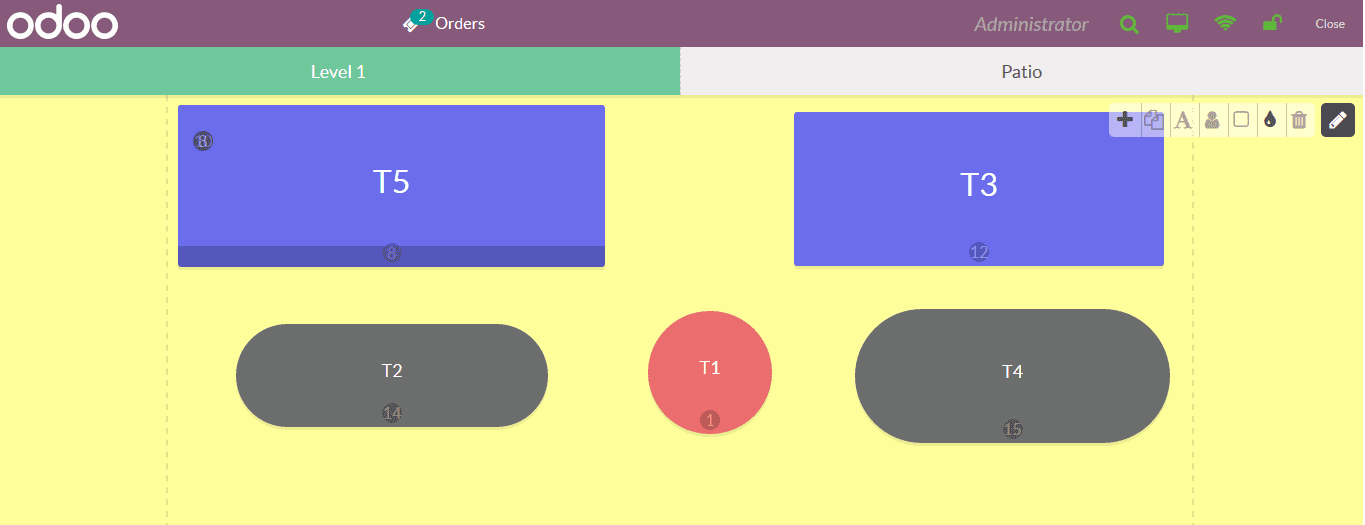
Add notes to the respective order by selecting the add note option available. This
will be depicted to the cook, server or the accountant on the specific needs and
the notes from the customer.
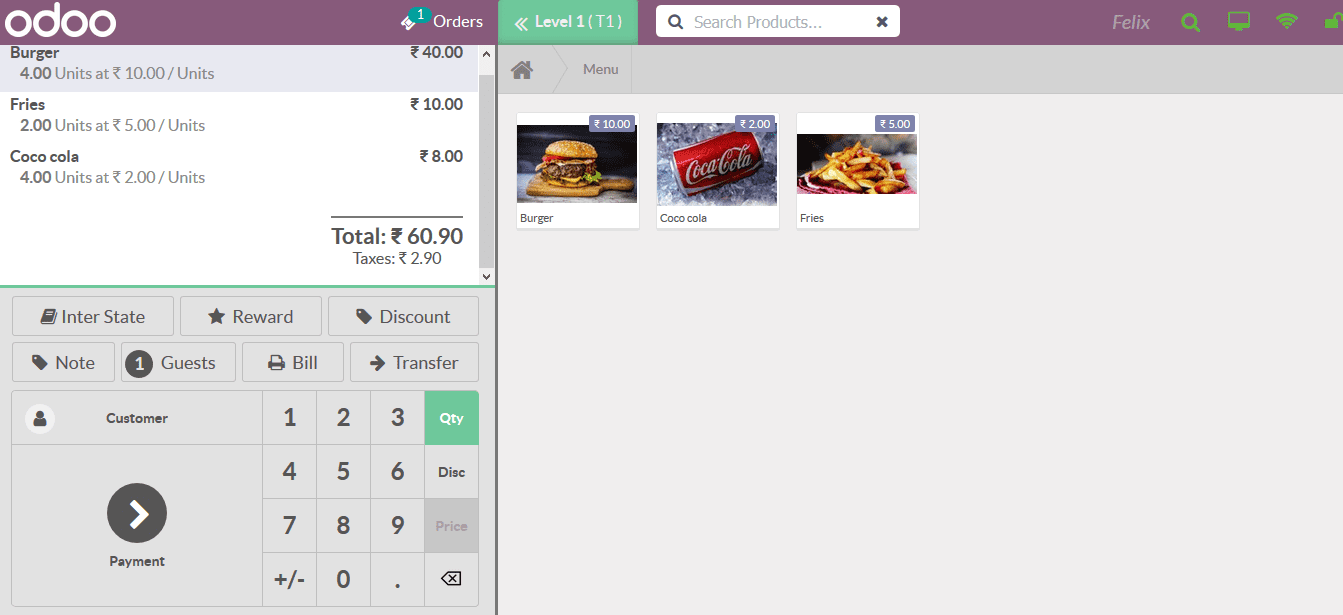
Product category
The user can assign the product categories in the system of operation by enabling
the product category in the product menu and the pictures will be visible in the
point of sale menu by selecting the category pictures available. The restricted
as well as the start product category can be assigned.
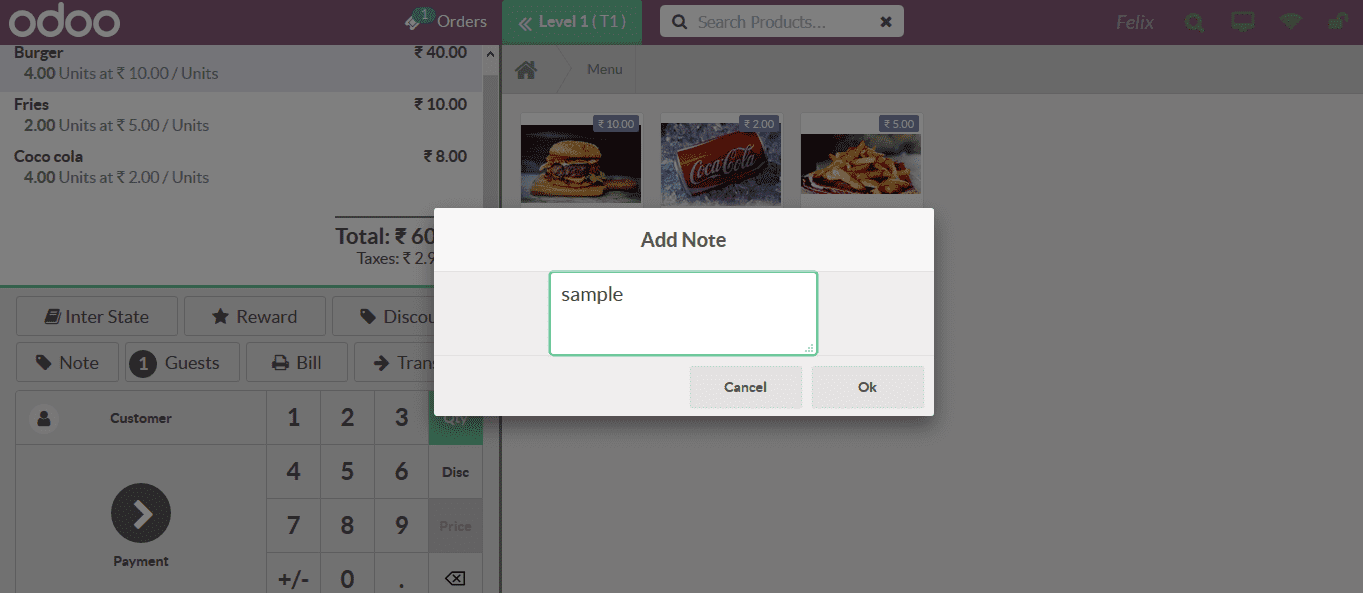
The assigned product categories will be visible in the Point of sale menu when the
user is there to place an order.
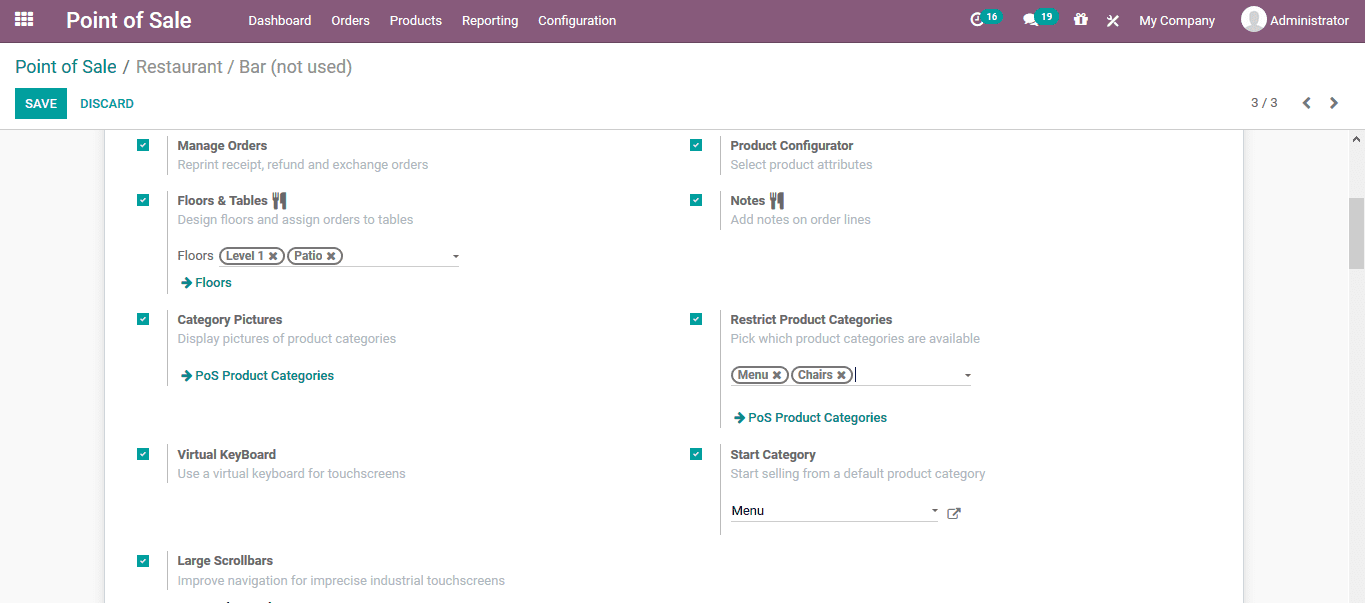
Connected devices
As the Odoo platform allows the users to have external third party device integration
the user can assign them to the Point of sales module. In the point of sale description
window the user can assign the IoT devices such as printers, customer display, barcode
scanner and electronic sale using the Odoo IoT box. The IoT devices can be configured
by selecting the IoT devices menu accessible through the settings window. The customer
window and the direct devices can be enabled and configured as per the user needs.
Under the barcodes menu the user can assign the barcode nomenclature for the operation
in the platform. The order printers can be enabled and the user can assign the printers
available, the printers can be configured by selecting the printer menu accessible
from the settings window.
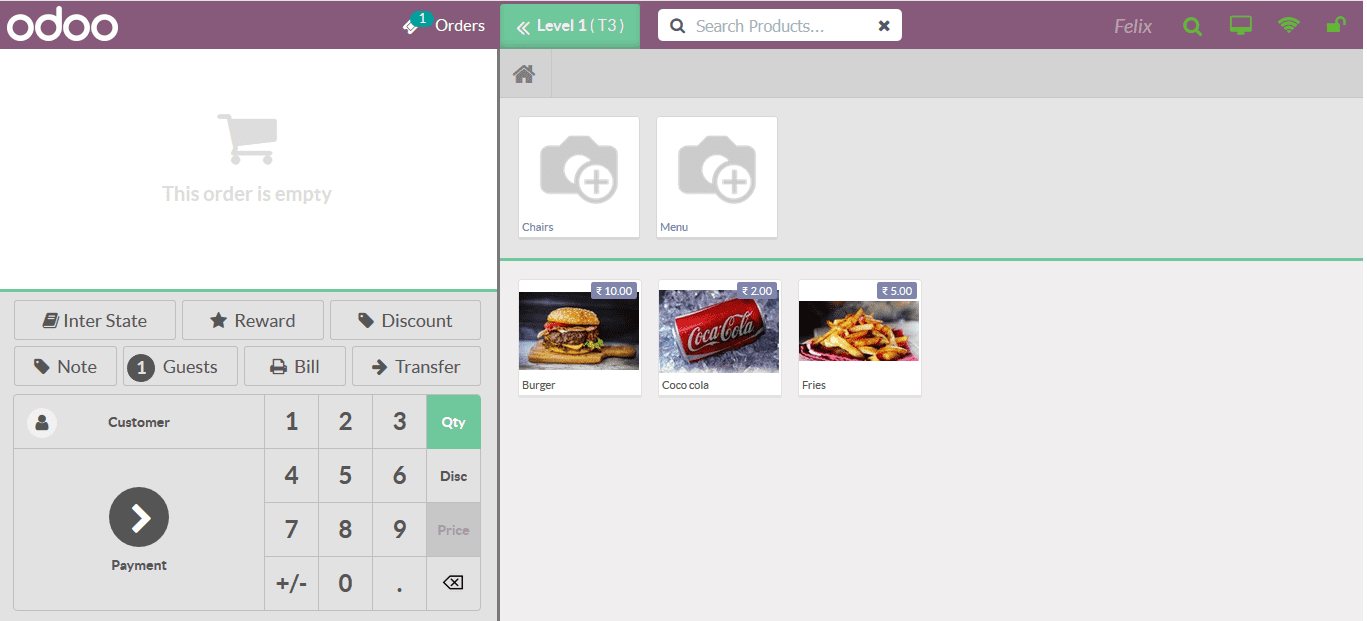
In the printers menu the user can provide a name, assign the printer type, allocate
the IoT devices and add the printer product categories.
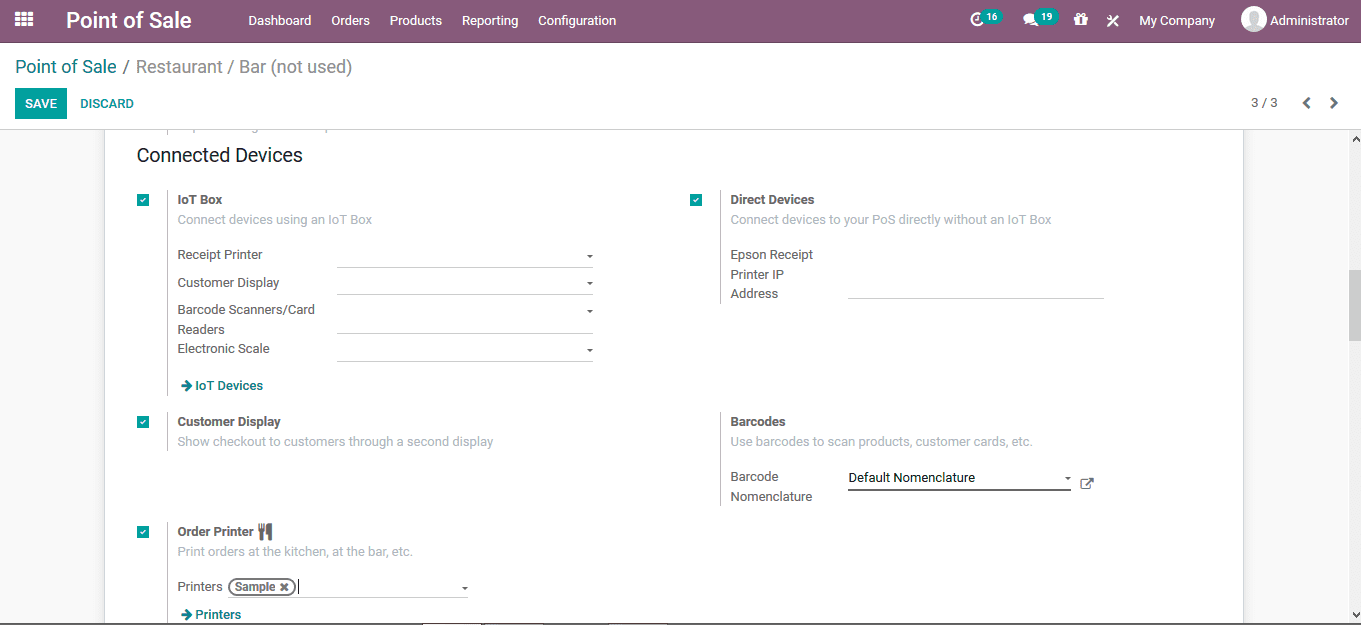
Configuring Taxes
The taxes for the products can be configured under the taxes menu to be operating
at the point of sales of the platform. The fiscal position per order can be enabled
and assigned, along with the total fiscal positions for the entire POS operation.
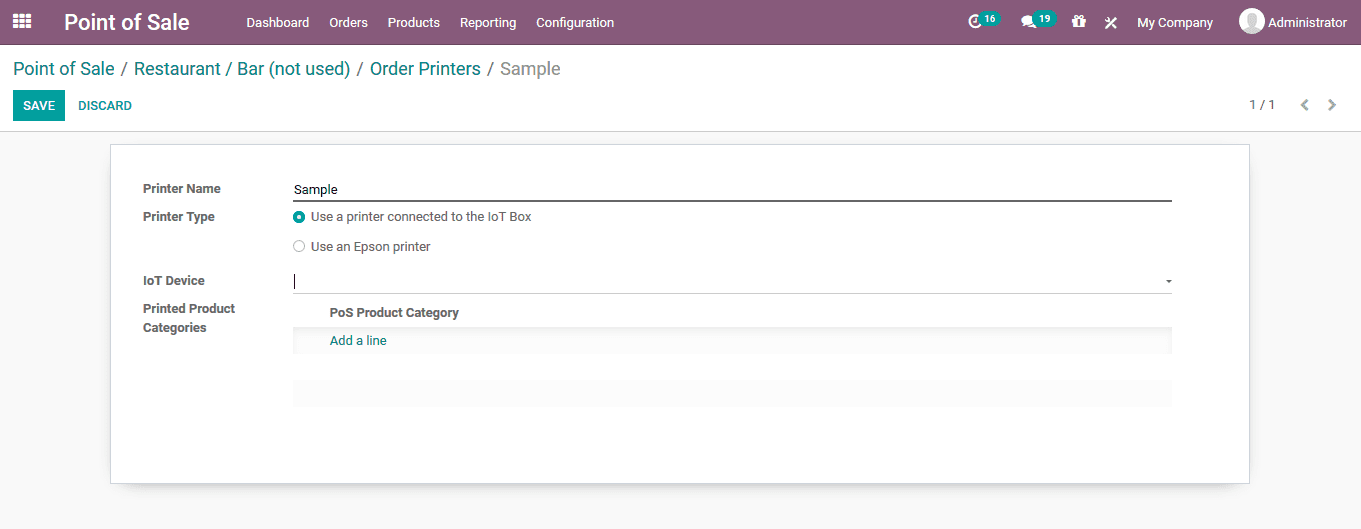
The respective fiscal prepositions menu can be accessed by selecting the menu icon
variable in the settings window. The details and the descriptions can be edited
as per the user needs.
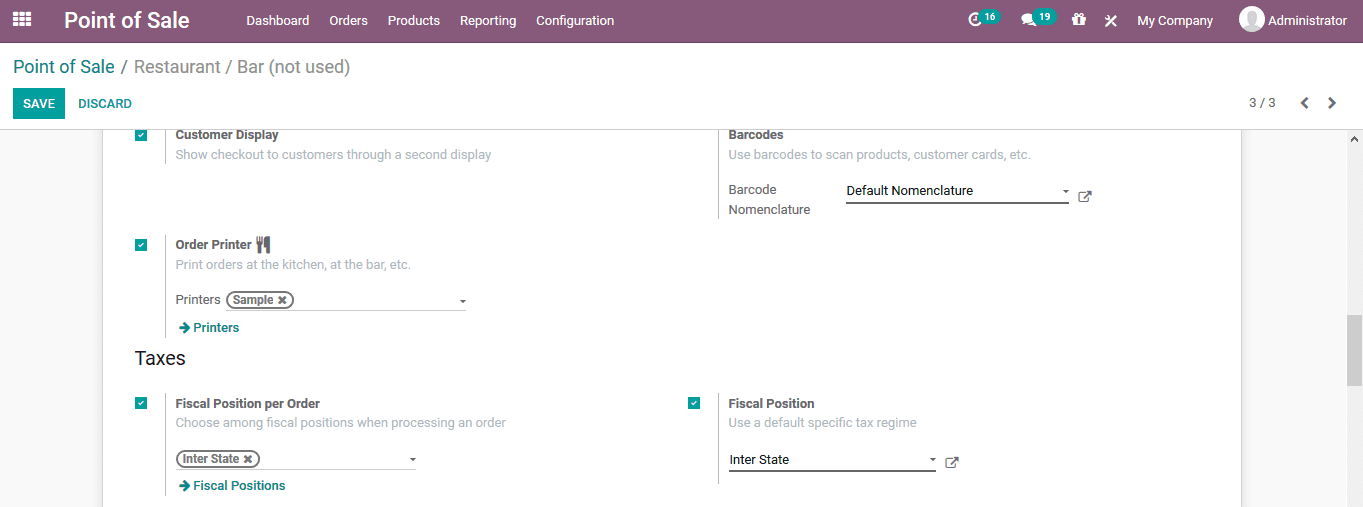
Price list and loyalty programs.
The price list for the operation of the POS model can be configured under the pricing
menu, here the respective price list can be chosen along with the pricing taxes
should be excluded or included. Advanced price list along with manual and global
discount can be assigned. Additionally, the price control operations can be enabled
to operate in the platform.
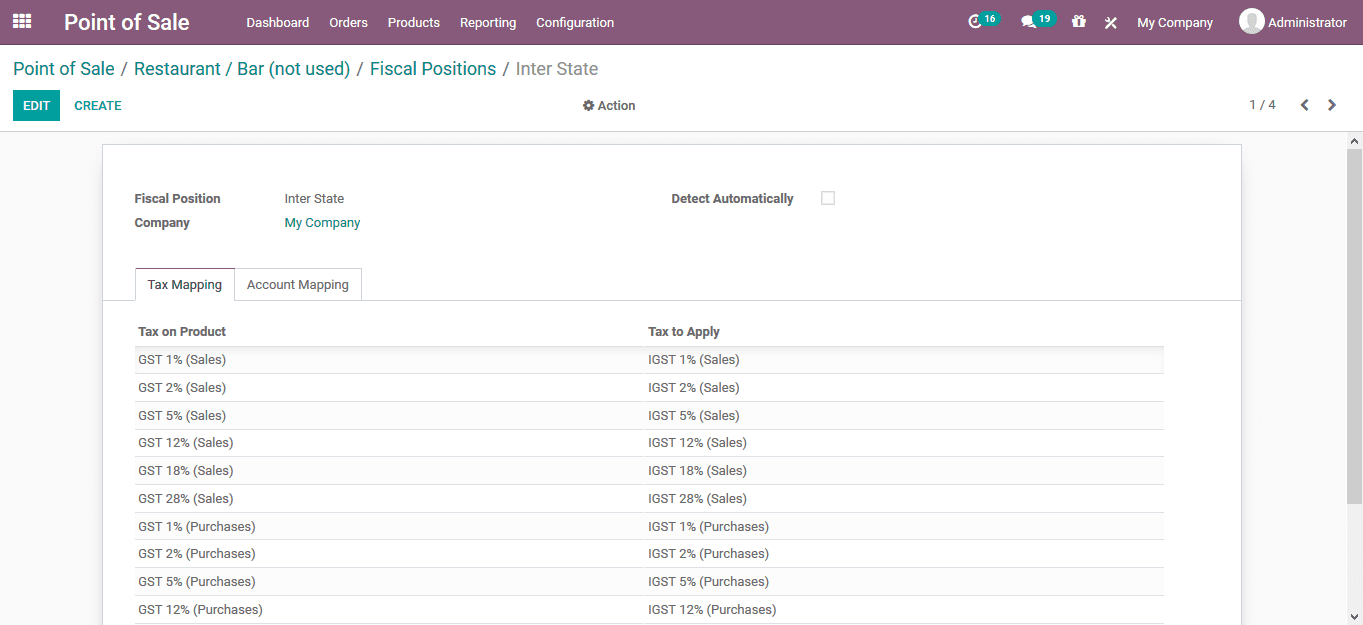
The loyalty programmer’s operation can be enabled and the user can describe the
respective loyalty control by selecting the menu available and describing the loyalty
point details. Back in the orders menu when the sale is to be conducted the loyalty
points are displayed in the pricing section.
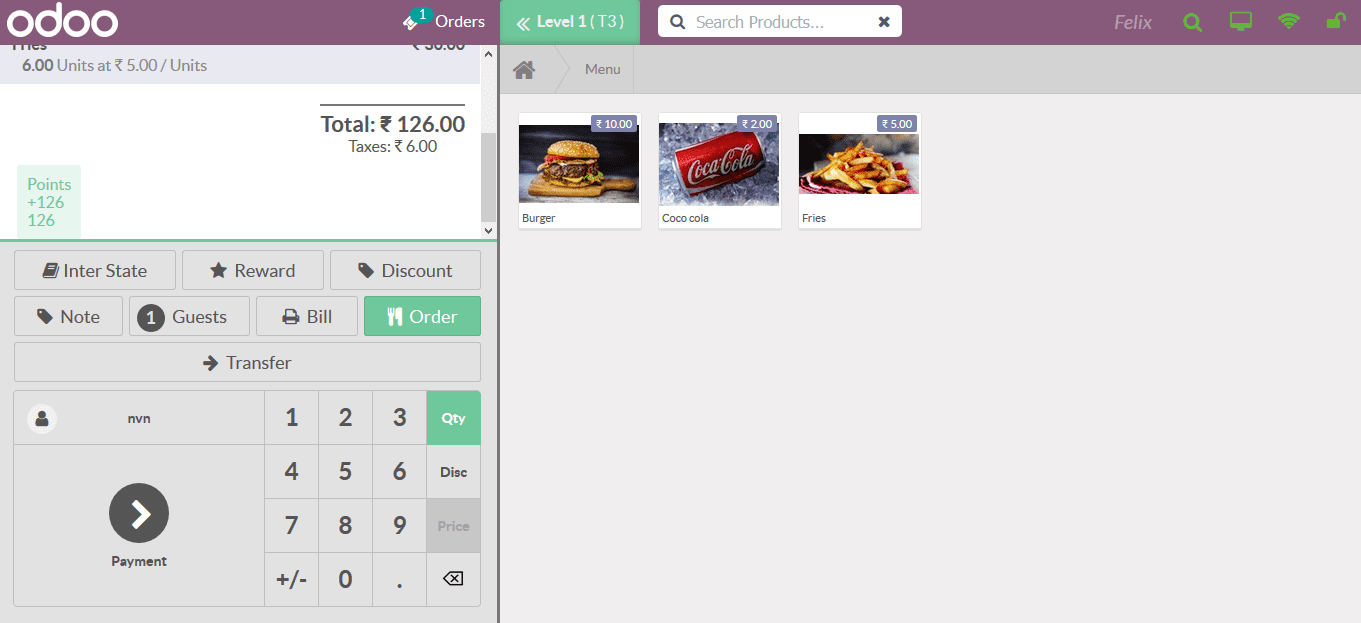
Payments
The payment methods can be configured for the POS operation under the payments menu
of the respective POS descriptions tab. The payment methods menu can be described
in the payment method menu accessible from the same page.
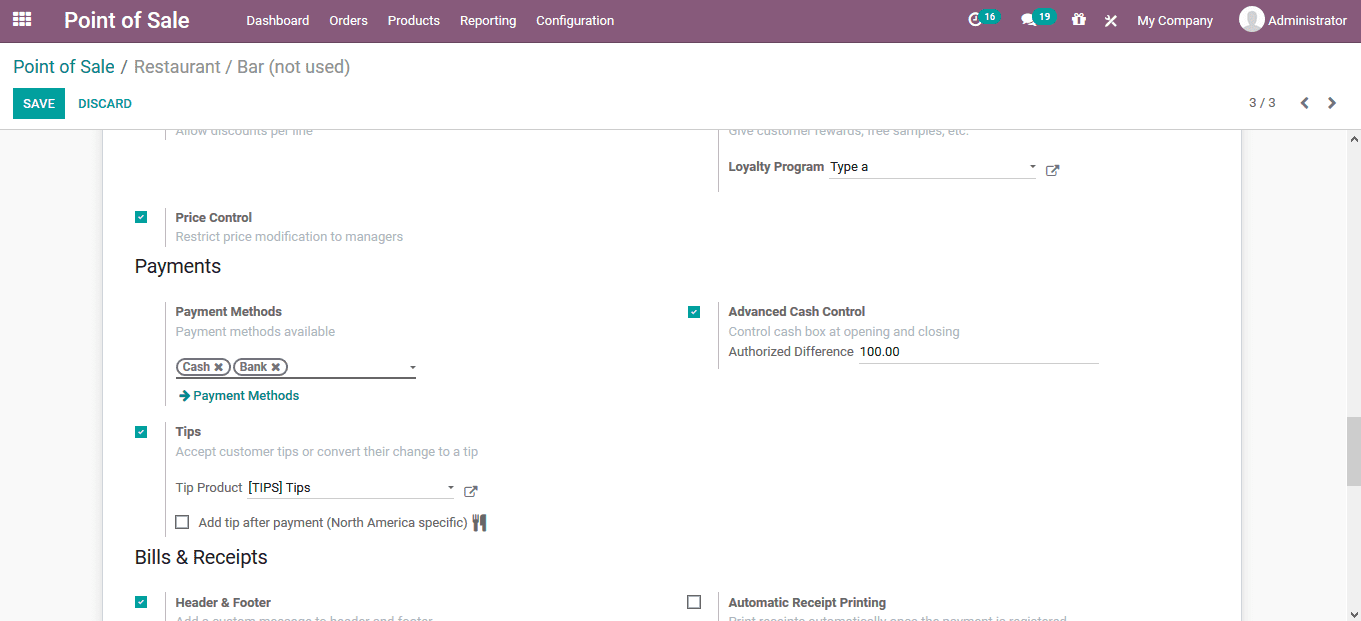
In the payment methods the user can view all the described payment methods and can
create and assign new one using the creation window available.
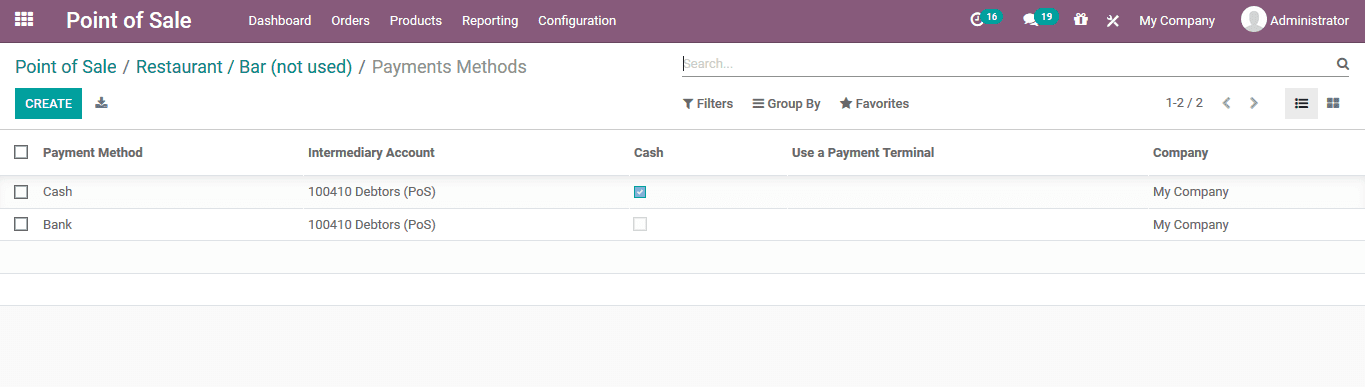
Advanced cash control operation can be enabled and the authorized deference in the
cash control can be described. As it is a restaurant or a bar operation the tips
for the waiters and servers can be described by enabling the tips option available.
The tips in Odoo are defined as products and the user can assign any tips products
being defined in the platform to the respective operation. On selecting the external
link of the tips assigned the user can view the product description and the user
can assign the price on each tip being assigned.
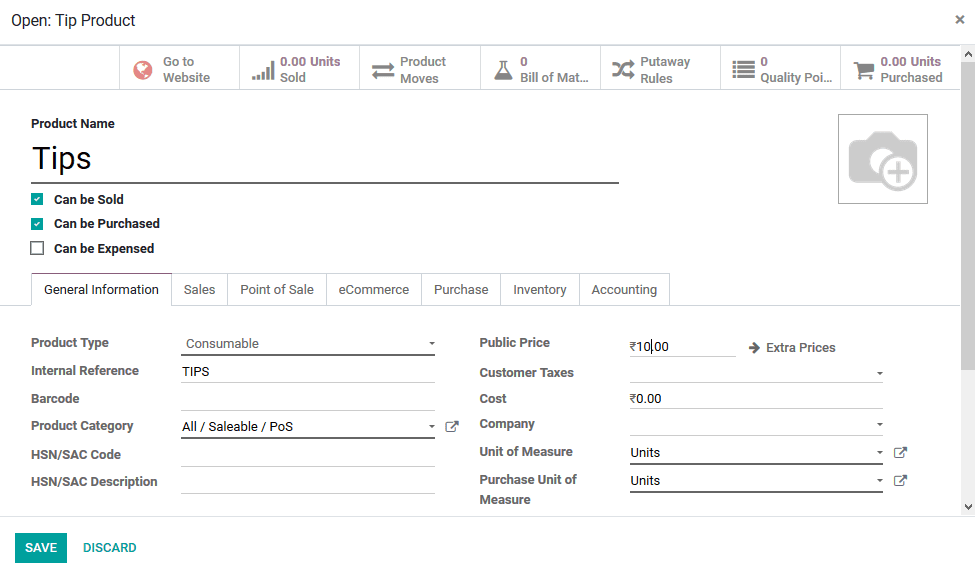
Bills and receipt
The platform allows the user to assign and configure the bills and receipts and
its operations for the user to generate then ducting the POS sessions. The header
and footer can be enabled and can be described which will be visible in the bills
generated. Bill printing, bill splitting, invoicing and automatic receipt printing
can be enabled and configured.
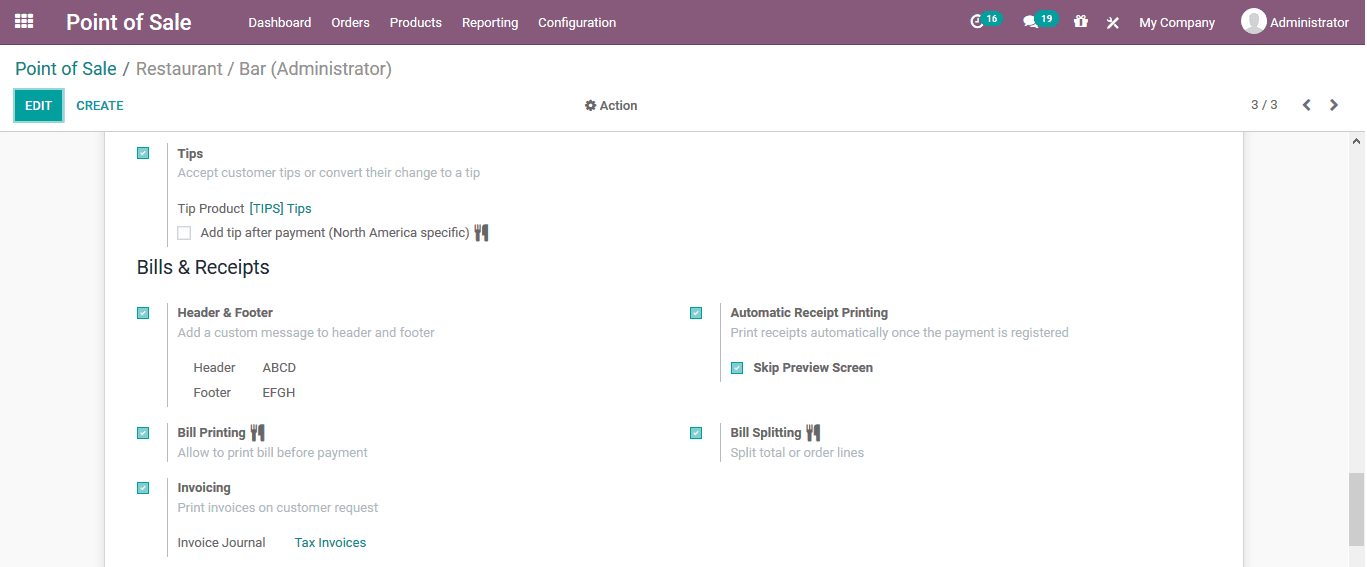
Back in the POS orders window the user can select the bills option to view the invoices
being generated.
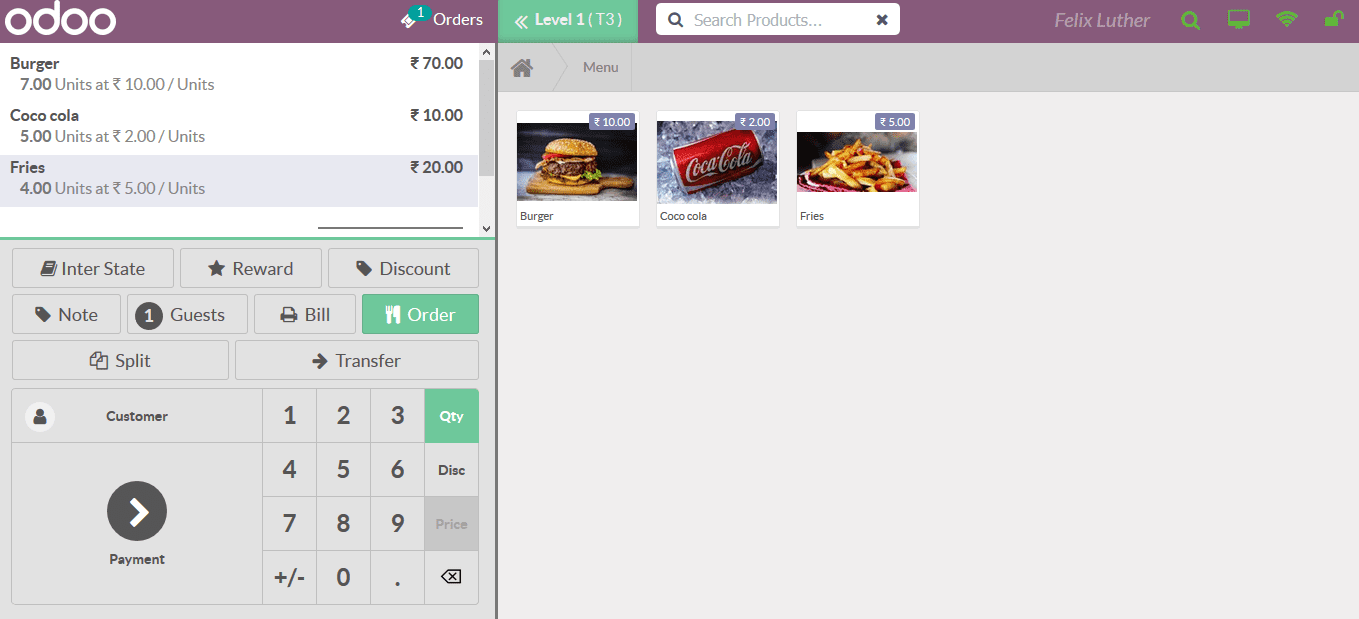
As described in the billing aspect of the settings the header and the footers are
being described.
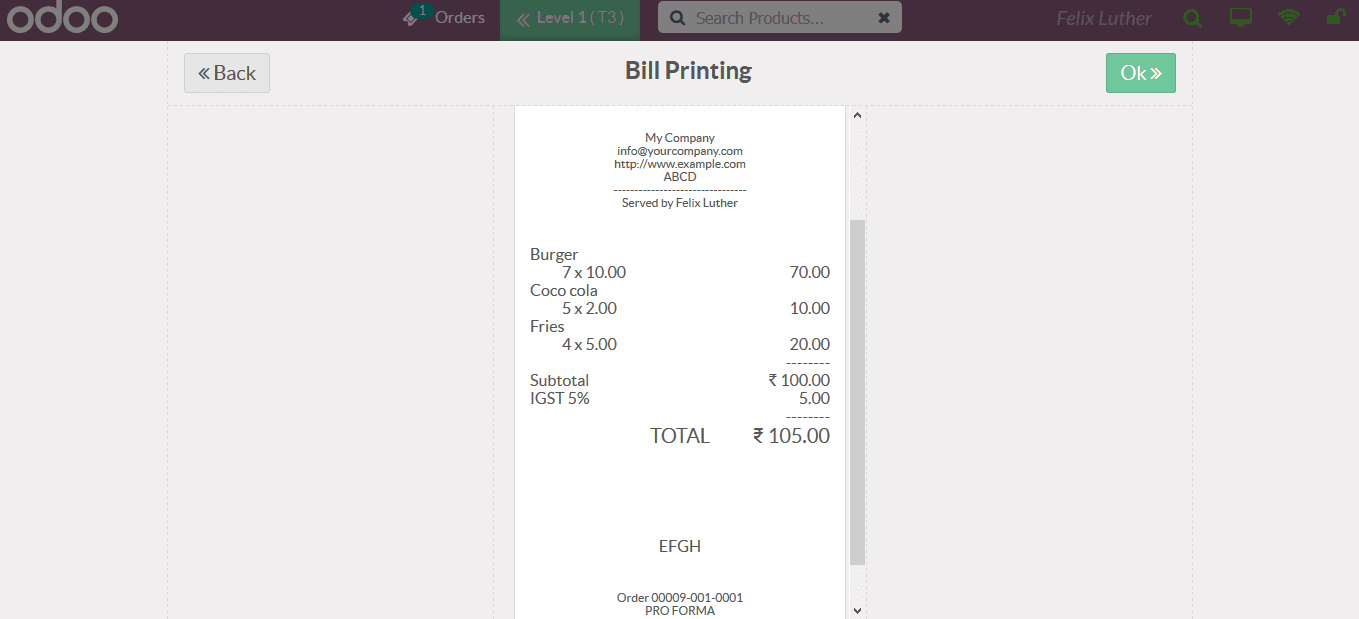
On selecting to split the bill form the borders menu all the customers associated
will be described and the user can assign the bill split or the customers as per
their need.