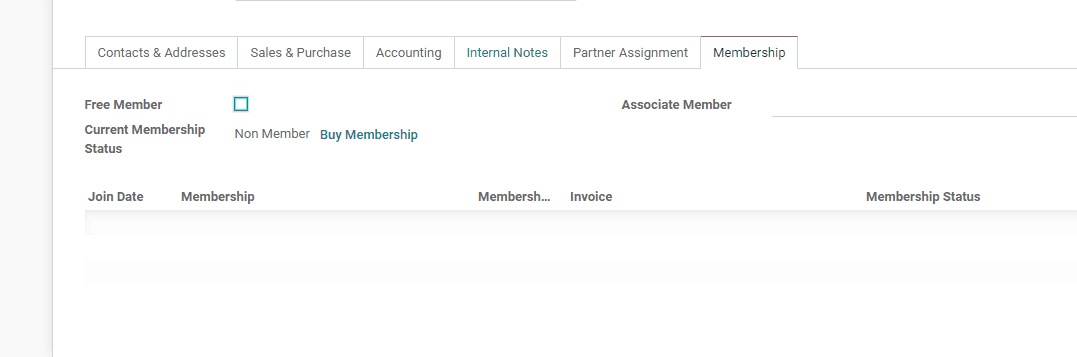Members
Odoo ERP is known for flexibility and adaptability. Odoo enables the user to modify
all applications to any degree. This helps the applications to pitch in well for
all business needs. Odoo's Membership Management Module is no different. It enables
modification based on the needs of the client. Odoo helps you to carry out each
membership enrolment, regardless of how enormous or little they are, effortlessly.
Odoo also helps membership modification. A major significance of this module is
its ability to support various types of members such as free members, associated
members, paid members or special members. Besides, Odoo membership can be easily
integrated with other management modules such as sales and accounting. This helps
in quick fixing of things related to invoicing or proposition sending on membership
renewals.
Features of Odoo Member Module
- Quick creation and configuration of membership products
- Easy to create Members
- Free Membership
- Invoicing and payment of memberships
- Can add attachments in membership products.
To use the app, install Odoo Members module from Odoo Apps.
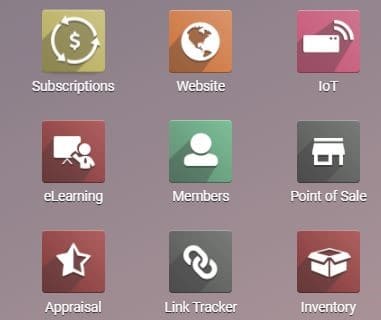
On entering the application you can see the already created members listed in the
overview. But here, we haven’t created any members and hence the overview does not
show any members.
You can create a new member by clicking the CREATE button provided on top.
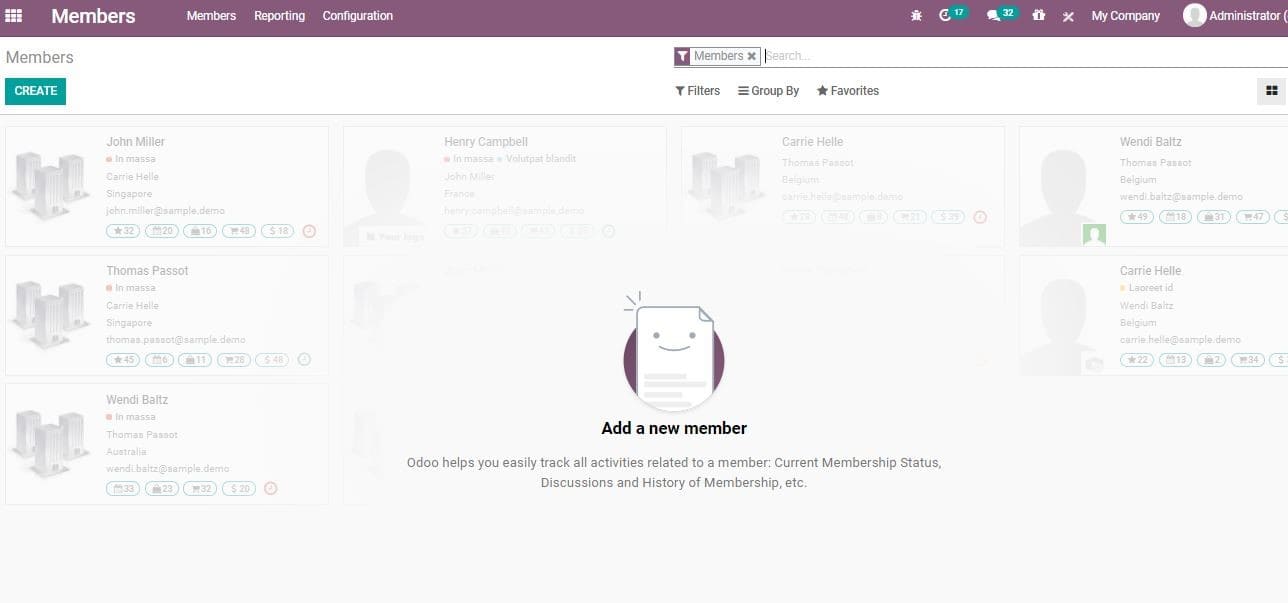
Membership Products
Before creating members we have to create membership products. Create membership
products by clicking the Configuration menu and select Membership Products
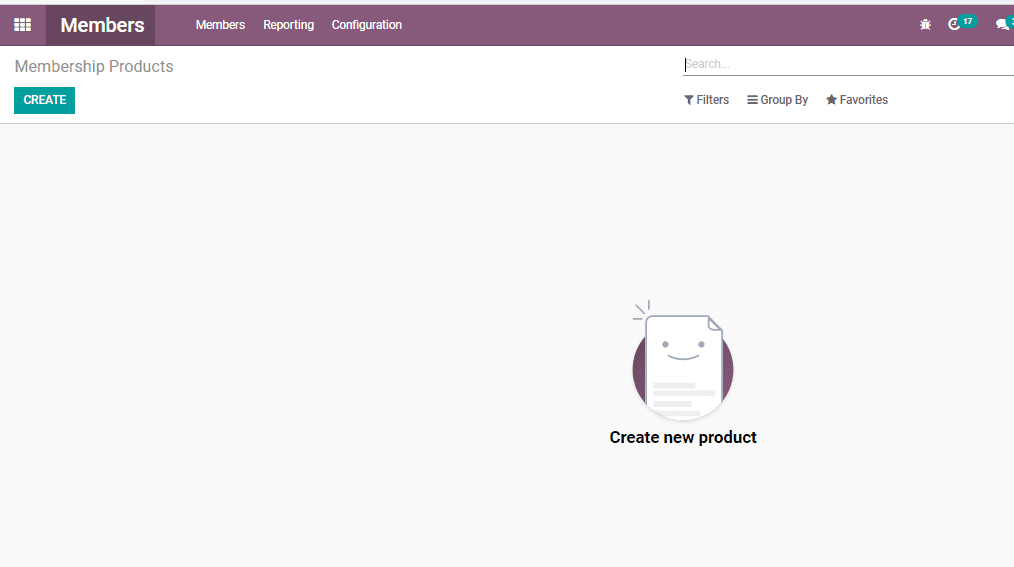
Click CREATE to create new product
You can complete the membership product configuration by entering required data
in the fields in the above given form.
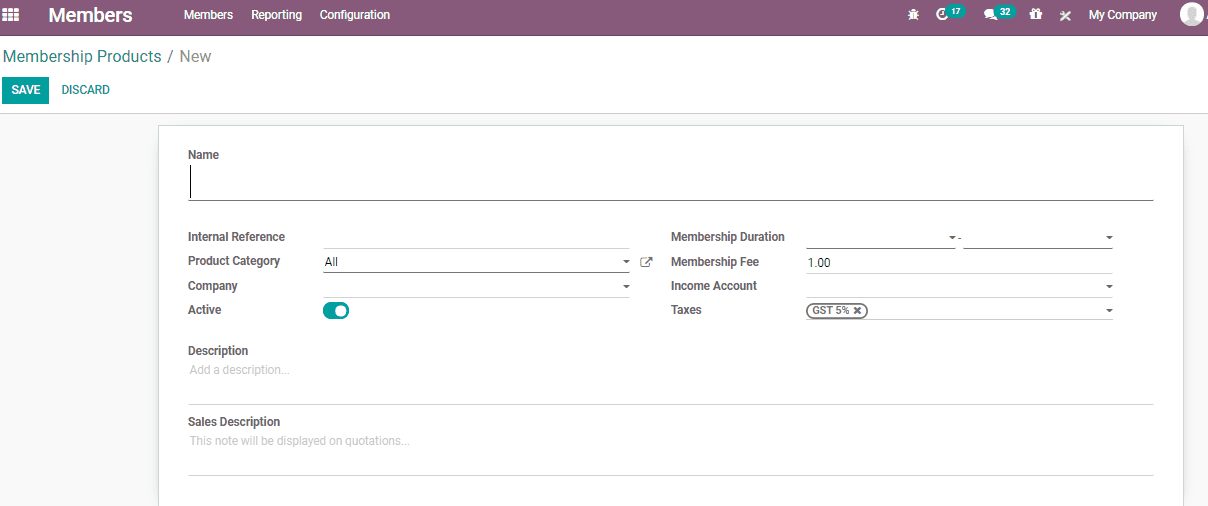
You have to fill the name of your product, internal reference, product category,
company, and other information. The form has many mandatory fields including the
Membership Duration (The time period when the membership will be active), Membership
fee (Price at which the product is sold), Income Account (This field can be kept
empty to use the default value from the product category).
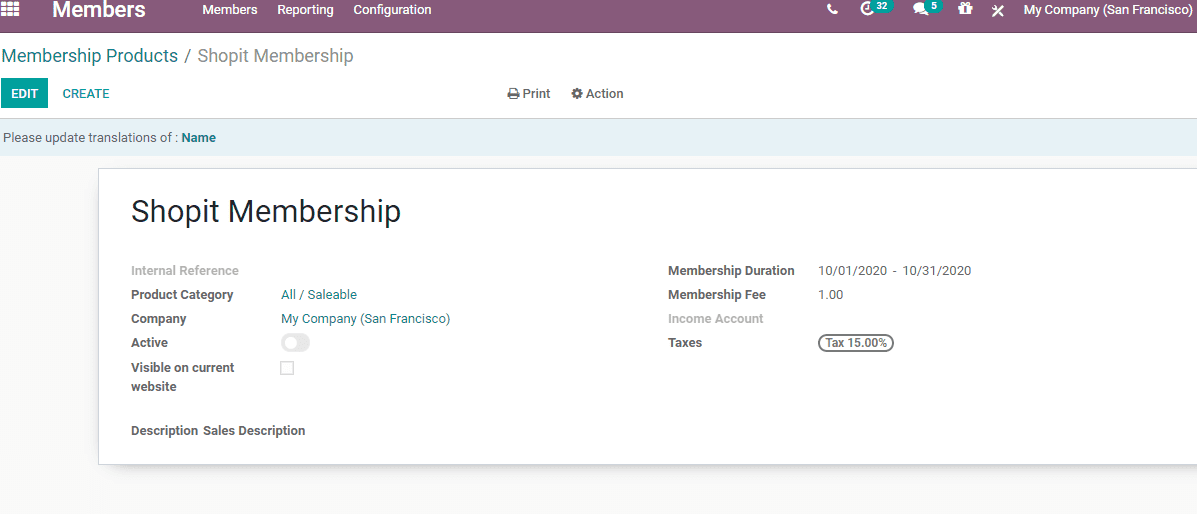
In the create form one can also view two types of description fields- Description
and Sale description. Sale Description will appear in the sales quotation.
After filling the form, click SAVE to mark the changes.
Creating Member
The user can create a new member in a few steps.
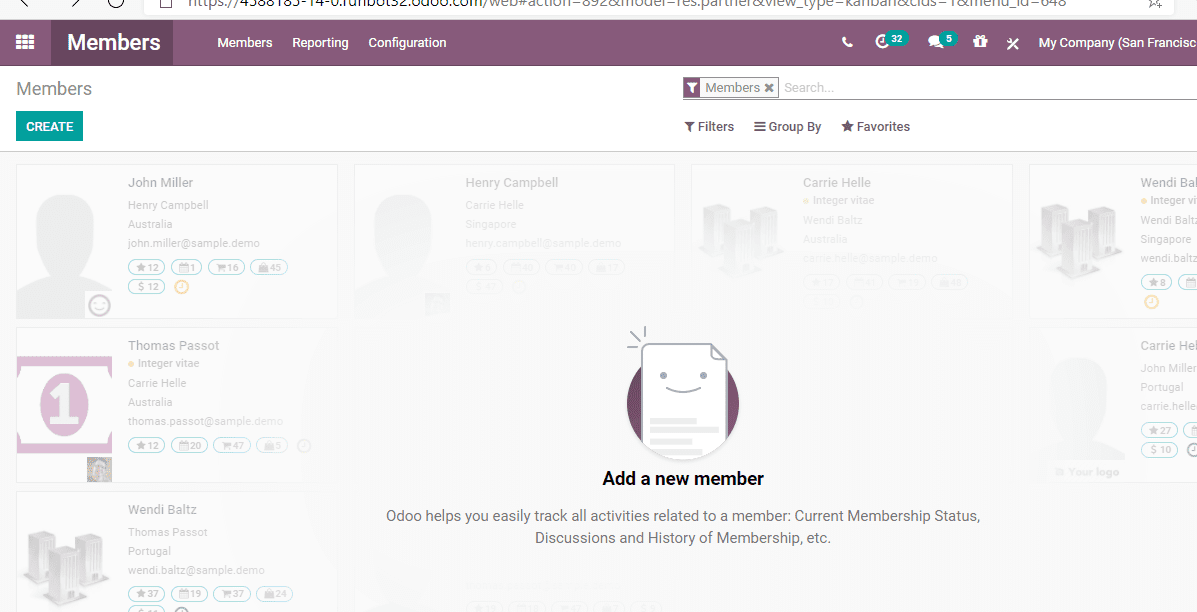
Go to Members> Members> Create.
Here, the user can enter all the basic and contact information provided by the member.
The members can either be an individual or a company.
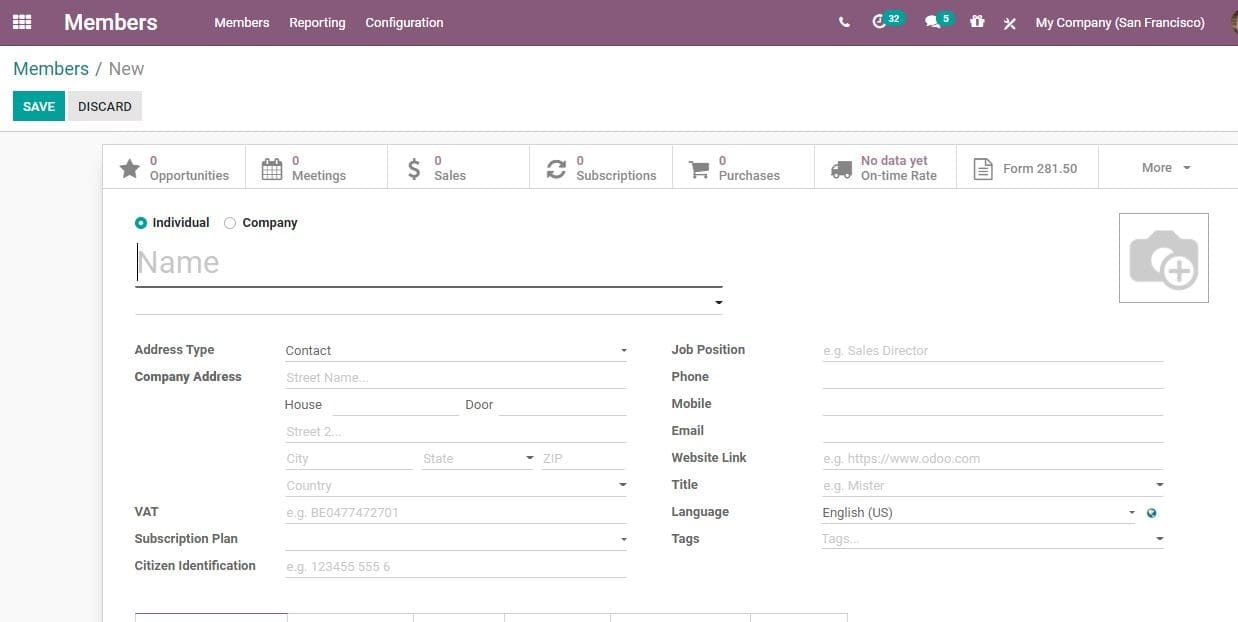
Member Types
Free Membership
Membership module offers support to create free membership. The membership options
for the newly created member can be selected from the Create Form itself.
If you are creating free membership, tick the option free member. After this the
current membership status gets changed to “Free Member”. This will avoid the generation
of invoice or payment for the free members and hence in the free membership status
there won’t be any invoice or payment details.
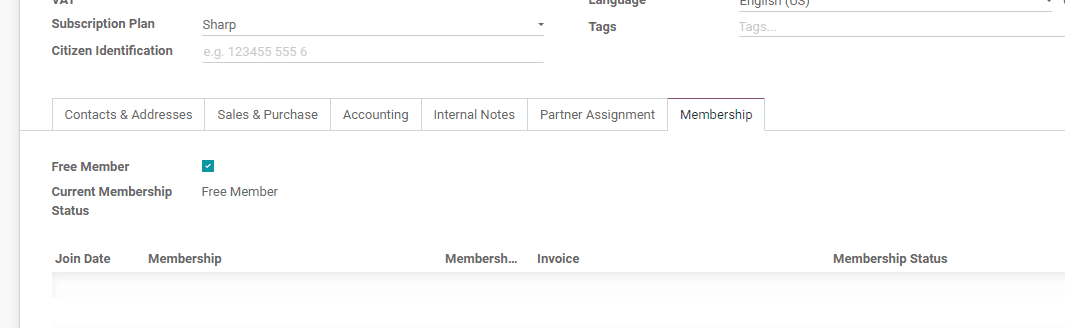
Buy Membership
If the member wants membership products, click “Buy Membership”. You can also assign
“Associate Member”. The existing member gets the membership corresponding to the
membership period of the associated member.