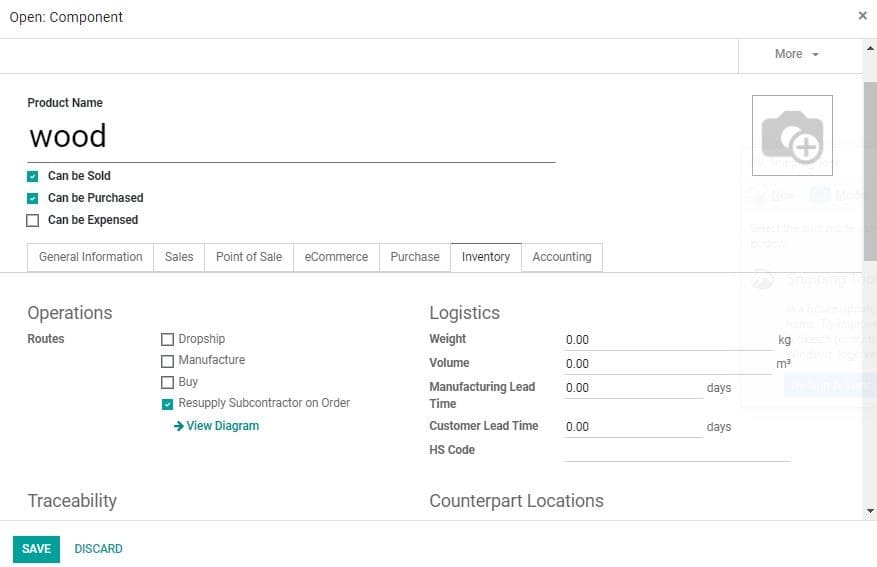Subcontracting
Subcontracting is a common operation in business. Odoo enables the user to subcontract
the production of some finished products via subcontractors. In Odoo you can activate
subcontracting feature by going to manufacturing settings.
Configuration
Go to Manufacturing > Configuration > Settings and activate Subcontracting feature
under Operations menu.
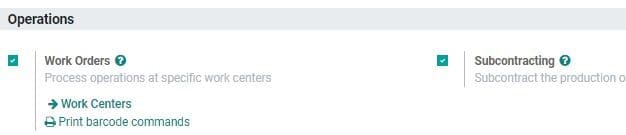
Then go to BOM under Products and tick the Sub contracting field
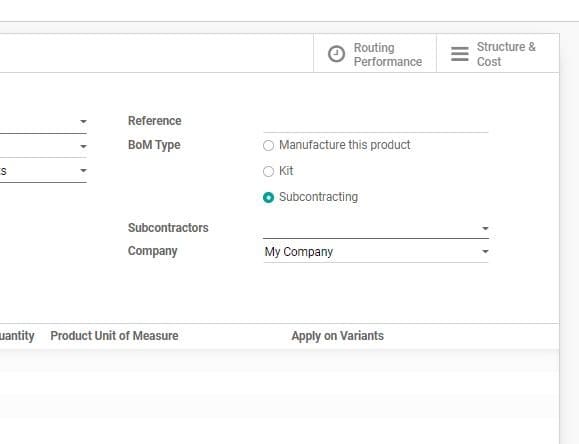
On clicking the BOM type as Subcontracting, the user can see a new field below the
BOM type. Here the user can enter the details of the subcontractors.
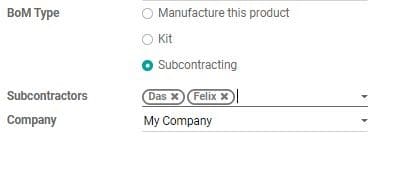
Upon leaving the subcontractor field is kept empty, any subcontractor can access
the BoM. However, upon defining names, the BoM will be only accessible for those
subcontractors.
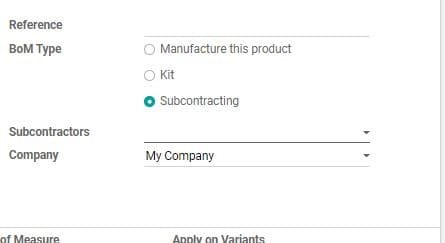
Receive or buy a subcontracted product
In Odoo, the user has two options. The first one is to buy the subcontracted product
from your subcontractor. The second one is to directly receive the subcontracted
product.
Buying subcontracted product from subcontractor
Go to Odoo Apps> Purchase Module. Create a new purchase order.
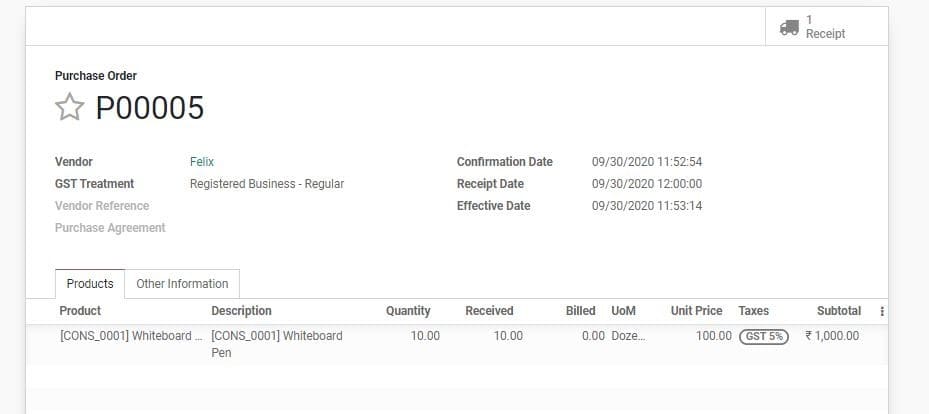
Here, the vendor must be a subcontractor. The unit price should be the cost that
you are paying to the subcontractor for subcontracting the product.
On validating the purchase order, a receipt will be generated automatically.
On receiving product, validate the receipt.
Stock moves get created:
For components
Subcontracting-> Production
For subcontracted product
Production -> Subcontracting
Subcontracting -> Stock
Location is the place where the subcontractor’s ware house is present. It can be
considered as in internal location. Hence components sent to the subcontractor are
still valued in stock.
To receive the subcontracted product, you can create the receipt manually.
Resupply the subcontractor with the components
Odoo enables you to manage resupply of your subcontractor in three different ways:
Manually: Here, you can create a delivery order defining subcontractor
as the partner. This defines the components to deliver.
With reordering rules: This ensures that the subcontractors are
supplied with sufficient components. A delivery order is created automatically for
the product when reordering rule is triggered.
On order: This is done by delivering components to your subcontractors
whenever you order for a subcontracted product. To initiate this action you can
tick the route Resupply Subcontractor on Order on the wanted components.