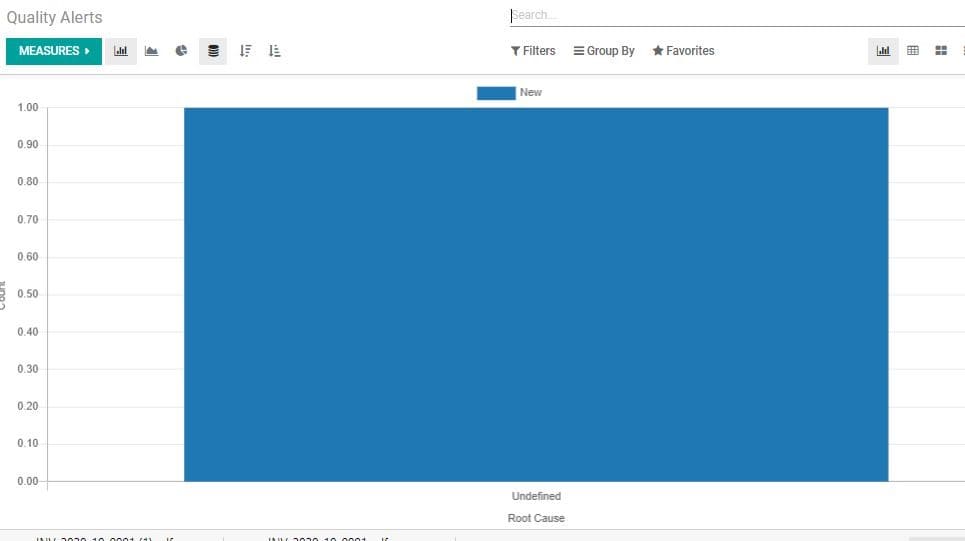Quality control points
Using quality control points the user can define the stages when the product has
to be checked. The user can also decide how the quality should be checked and what
all factors are to be checked. For setting control points, go to
Quality -> Quality Control -> Control Points
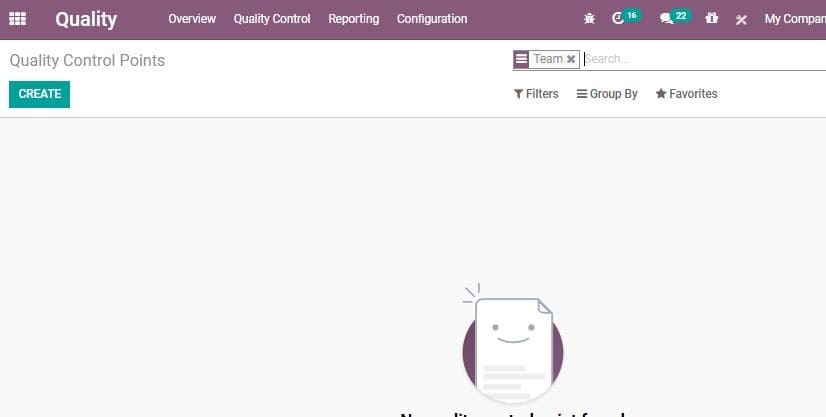
Then click CREATE Button to create new CONTROL POINT
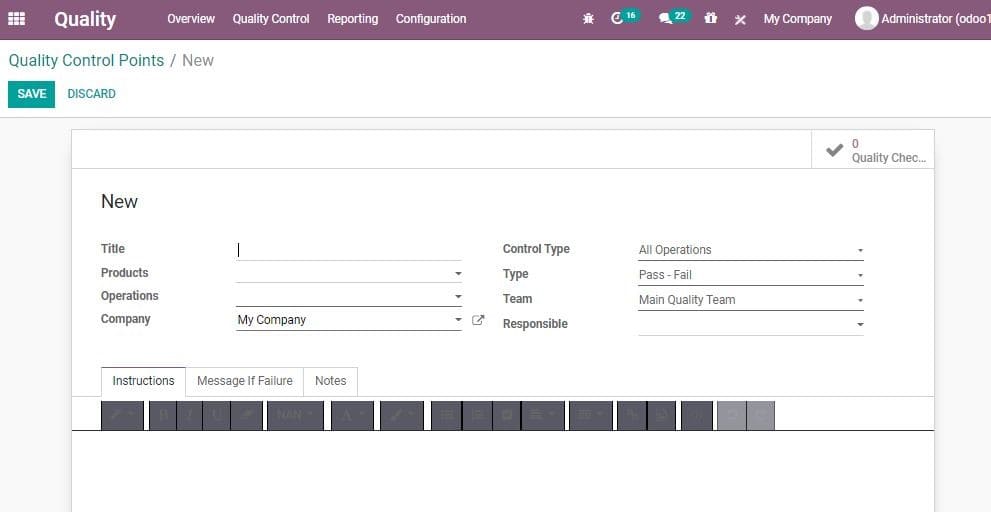
In the above given create form of the control points you can find many fields as
given below:
Title: Title for the control point.
Product: The product for which quality has to be tested.
Product Variant: The user can select the product variant for quality
check for products with multiple variants.
Operation: The stage at which the quality has to be checked.
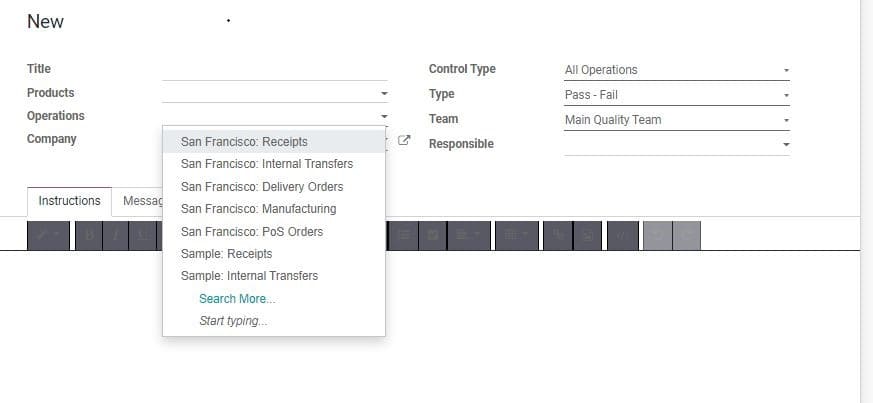
Odoo enables three main types of operations.
Receipts: On receipt of order (When a company receives a purchase
order)
Delivery Orders: At the time of delivering a product (On delivering
a product based on a sales order)
Manufacturing: Quality check at manufacturing stage.
Note: If user is involving with multi-companies, Odoo provides
three more options. Note, Message if failure and Instruction. All these messages
can be sent in the form of notes.
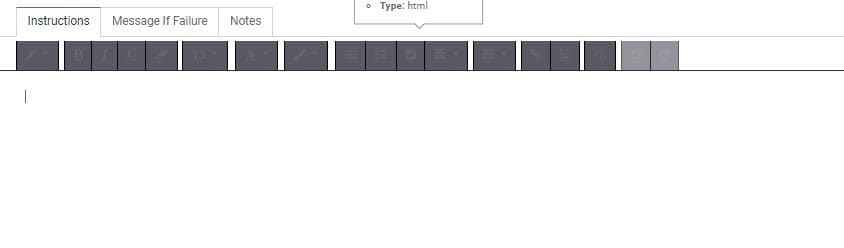
Control Type: In Odoo 14, Control types define the interval of
the quality check. We can find three options under this:
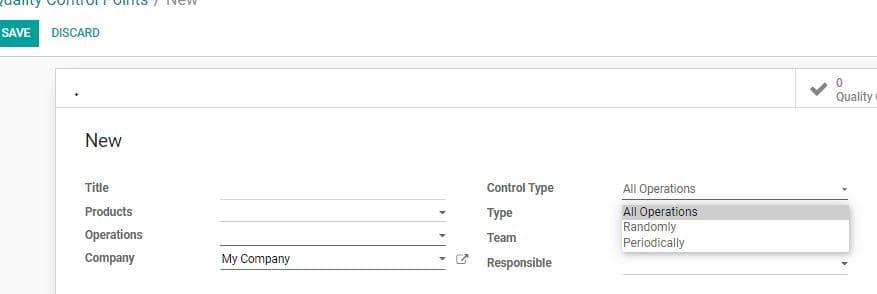
All Operations: On selecting this Quality check will be enabled
for every operation.
Randomly: This enables random check of quality. When choosing randomly.
The user gets another field on selecting this -Control Frequency. On selecting this
Quality check can be generated on the basis of this Control Frequency.
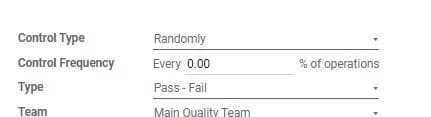
Periodically: On selecting this Quality check can be initiated
periodically. The interval can be set as Day, Week and Month.
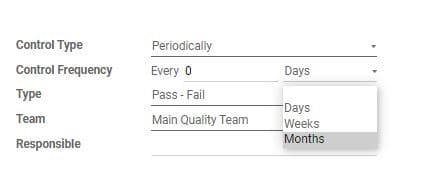
Type: Quality of a product will be checked on the basis of selected
type. Here, you get four options:
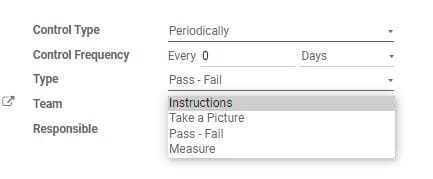
Team: Assign a quality check team to check quality.
Responsible: A user can be selected as responsible person for the
quality check.
Instructions: Can give any instruction required
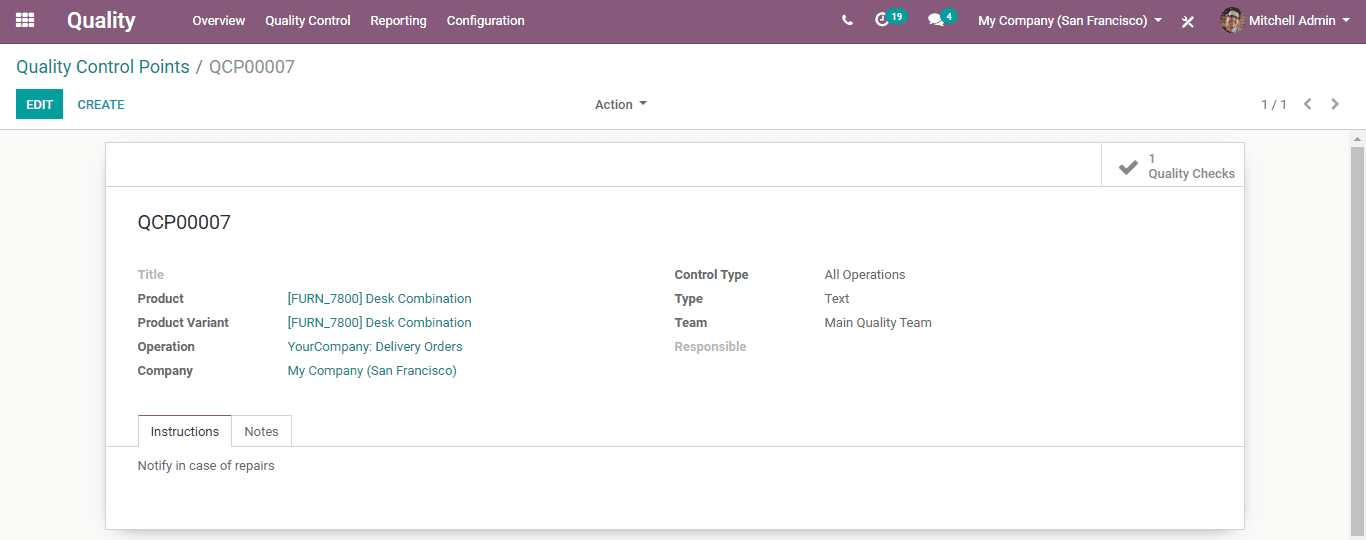
Now, the user can create a sales order for the corresponding item.
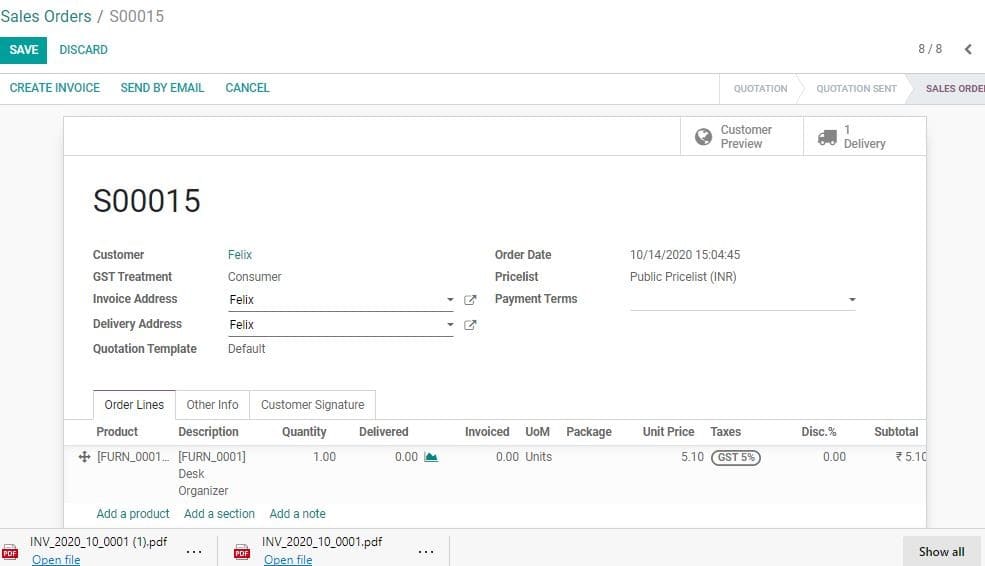
You can click on Delivery button then. A user can see Quality Check Button as active
at the delivery stage. Then, click Quality Checks.
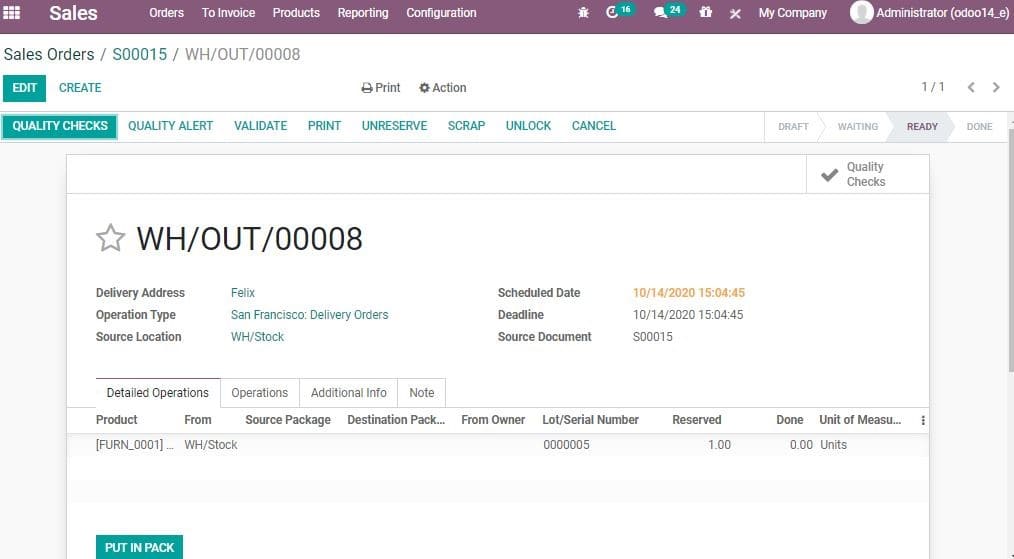
Then you will get a pop-up window as given below. Here, the user can select pass
or fail button.
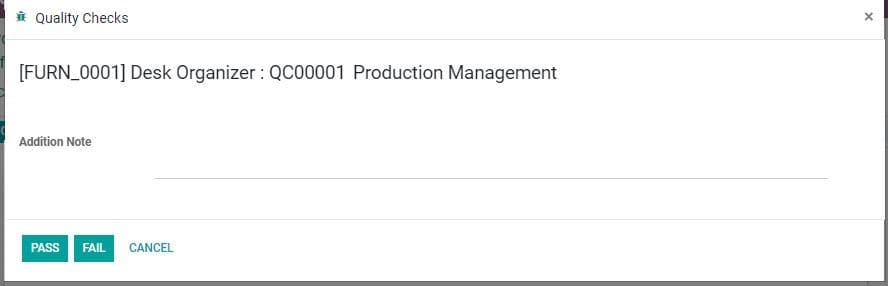
Then the status of this quality check will change. Quality Check Smart Button in
the delivery order will turn green.
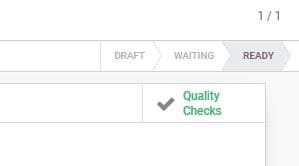
Quality -> Quality Controls -> Quality Checks
All Quality Checks will be shown here with the Status.
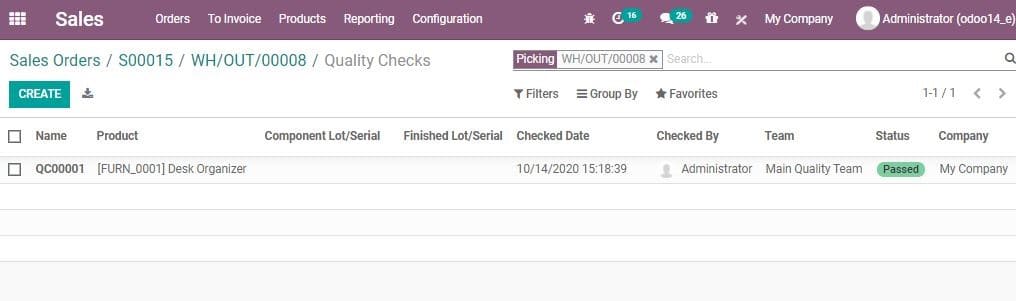
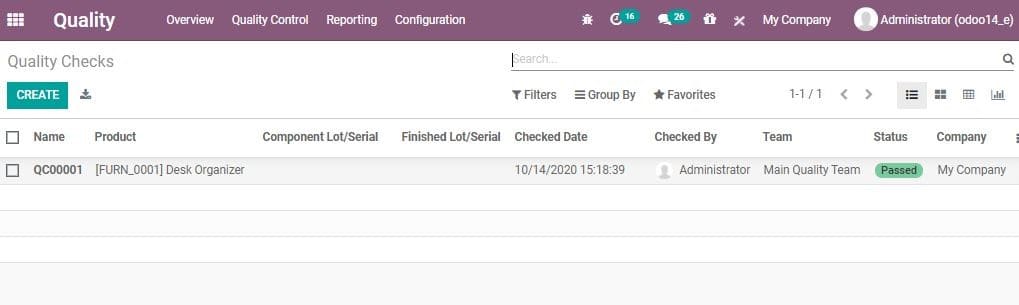
In the above images we can see the status of quality check in Sales and in Quality
module.
If the quality team notices any defect or damage in the quality then the quality
will be marked as failed.

If the quality is tested as failed, then the Quality Alert button will be activated.
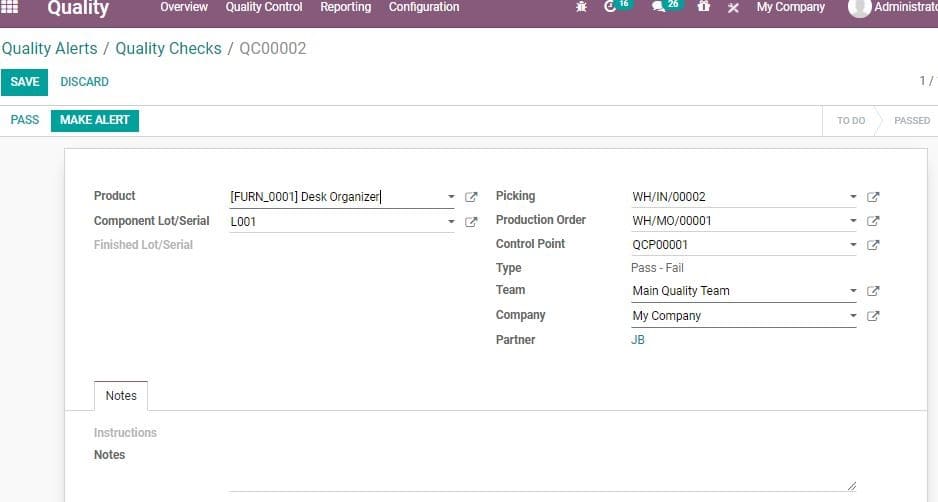
This quality alert setting form has many fields. As given below
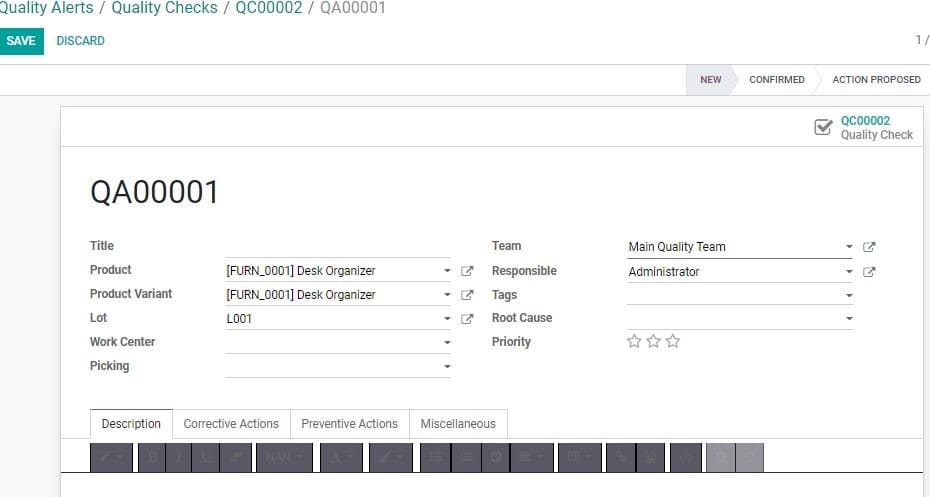
Product: Name of the product requiring quality alert
Lot Number/Serial Number: IF the product has lot or serial number
set them in Lot.
Tag: Add or create tags for understanding the quality issues.
Root Cause: The main cause for the quality issue.
Priority: Quality Alert will be generated or shown based on the
priority. The user will get alert of high priority first.
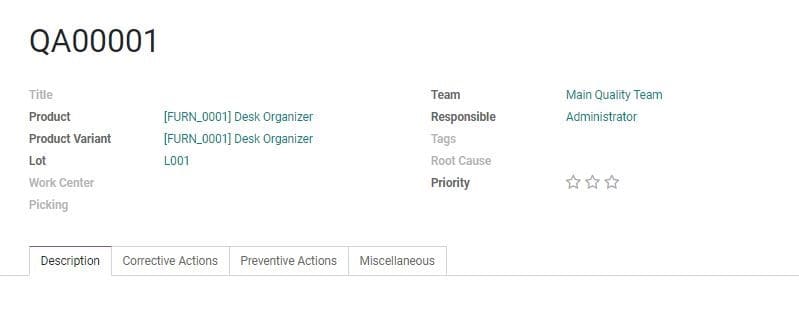
Description: Description of quality issues.
Corrective Actions: Actions required for correcting quality issues.
Preventive Actions: Precautions to be taken against type of quality
problems.
These 3 notes get displayed on the Quality Alerts. The Quality Team can refer these
notes to take necessary actions.
Created Quality Alerts will be displayed in the overview of Quality Teams.
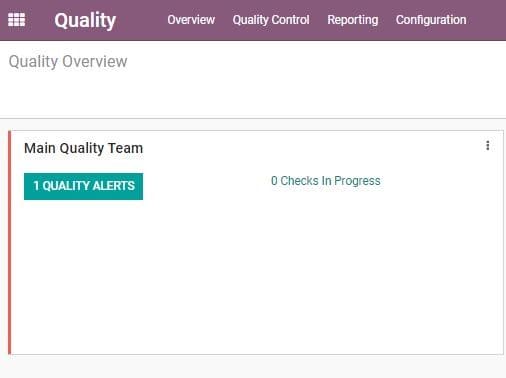
Quality Alerts for different stages will be shown in the Quality Alerts based on
current status of the alert.
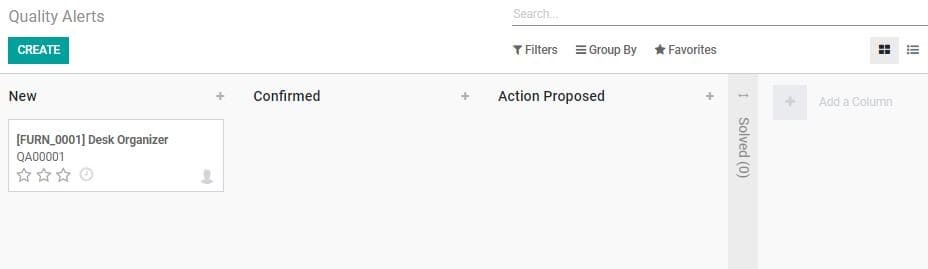
As mentioned earlier, alerts will be generated based on the set priorities. Here,
in the above given image we can find the solved stage of the alert in folded form.
The moment, the Quality Alert reaches Solved state; quality alert will be removed
from the overview of the Quality Team.
Note: Quality Alert directly notifies the Quality Team. In Sale
Order the Quality Check Smart Button turns into red color.
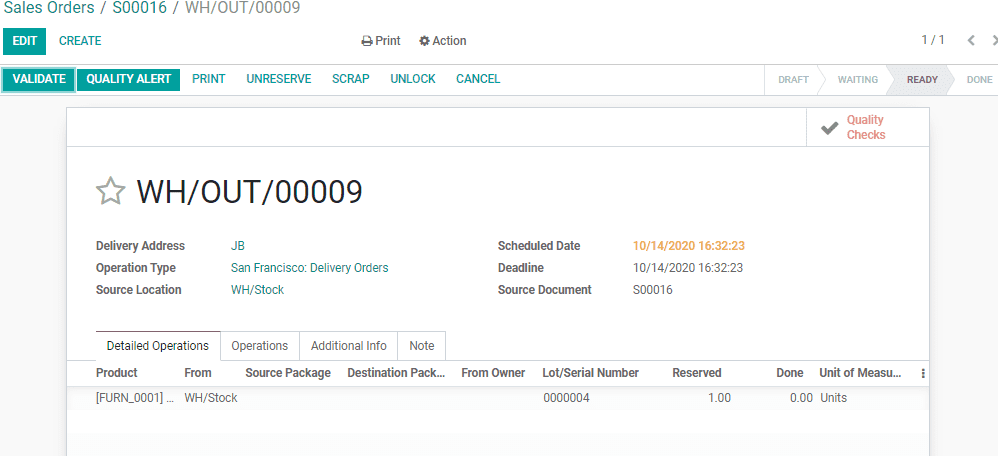
Quality reporting
Configuration:
Quality> Reporting
In Odoo there are two types of Quality Reporting
Quality Alerts
Quality Checks
Let us see Report for Quality Checks
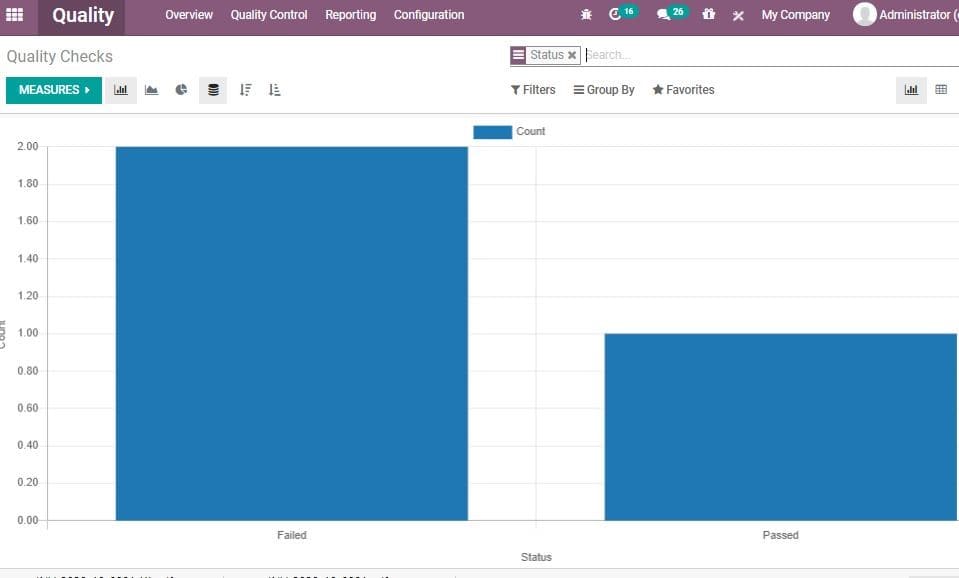
Now let us see the report for Quality Alerts