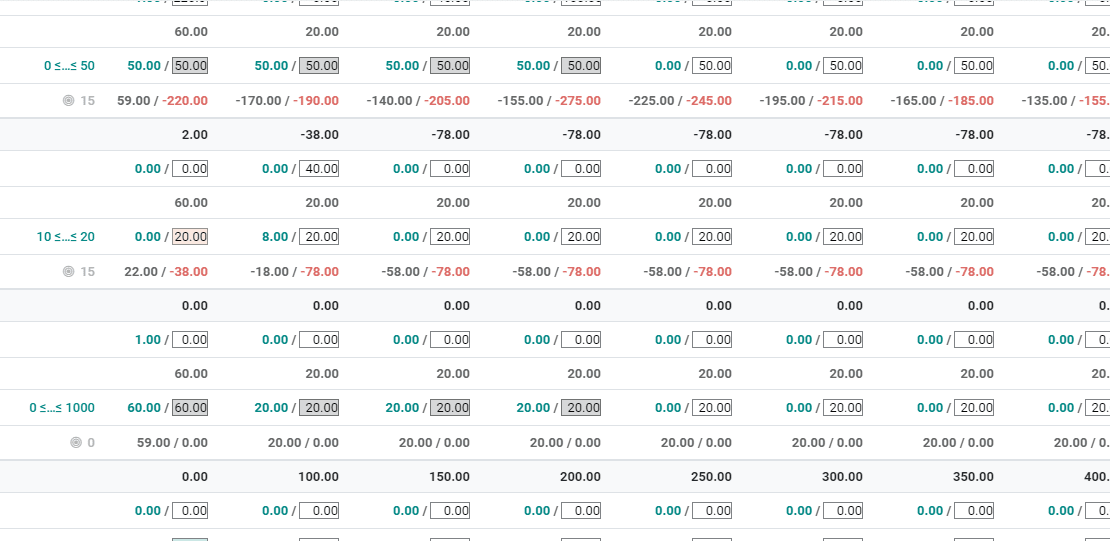Planning work orders
Sometimes, the manufacturing industry will have to plan their work orders. This
will help the investors to arrange the work for the entire day. This ensures the
smooth completion of all works. This also prevents the user from wasting time on
planning numerous work orders simultaneously.
Odoo 14 helps the user to schedule the beginning date for their manufacturing order.
Besides, in situations when you plan two work orders at a similar work centre, at
that hour, Odoo will help you to schedule the subsequent work just after completing
the first.
Configuration:
Manufacturing ->Configuration -> Settings and activate Work Orders feature under
Operations Menu.
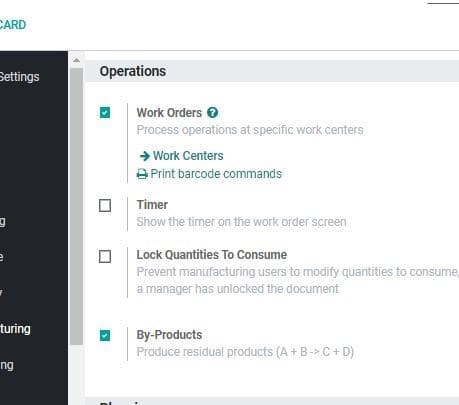
Click SAVE and mark the changes.
In the next step, go to Manufacturing> Operations> Manufacturing Orders. Create
new order with planned start date.
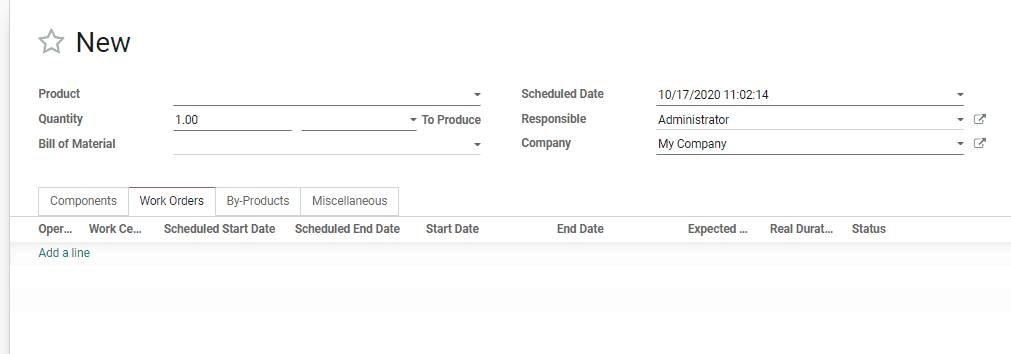
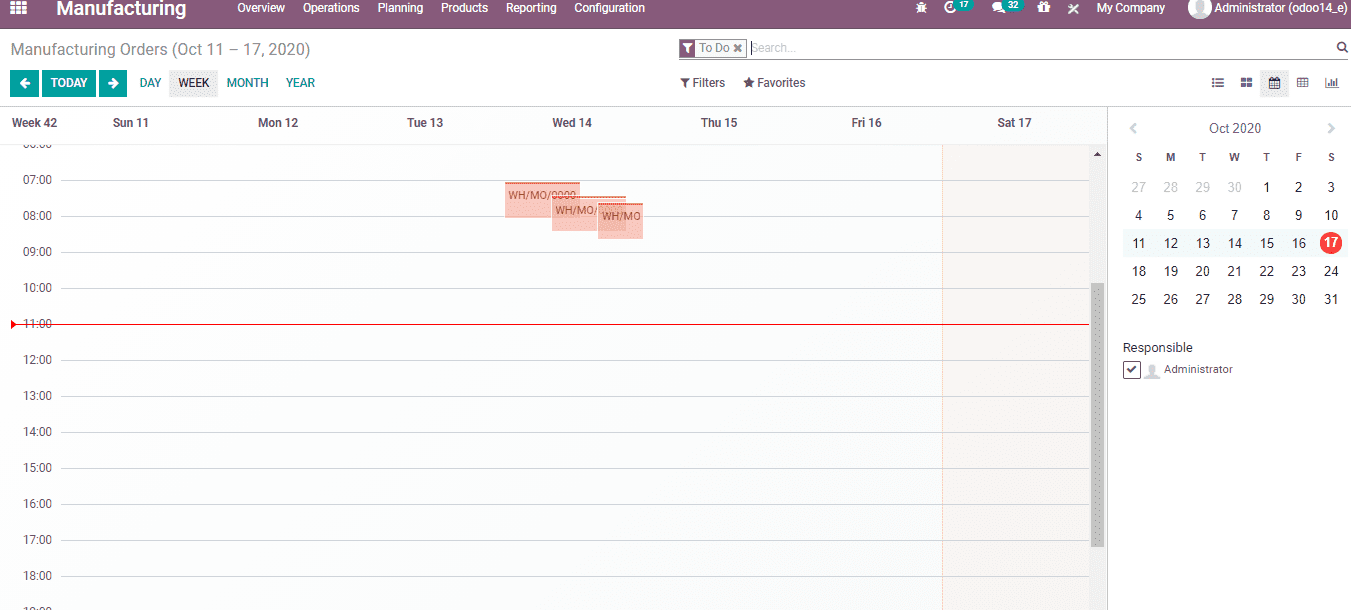
Create Manufacturing Order as to do and plan it by clicking Planning menu. Her,
the user can access the scheduled orders.
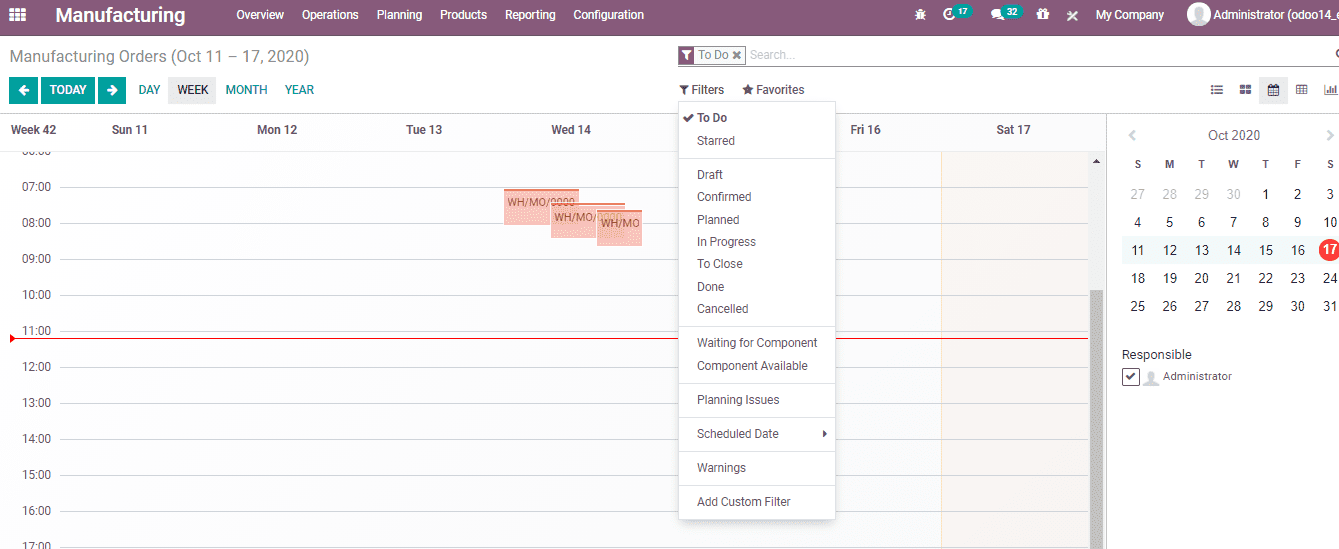
Master Production Schedule (MPS)
It is an important tool provided by Odoo to forecast your demand.
Configuration
To configure MPS, you have to go to the Manufacturing app ‣ Configuration ‣ Settings>
Planning
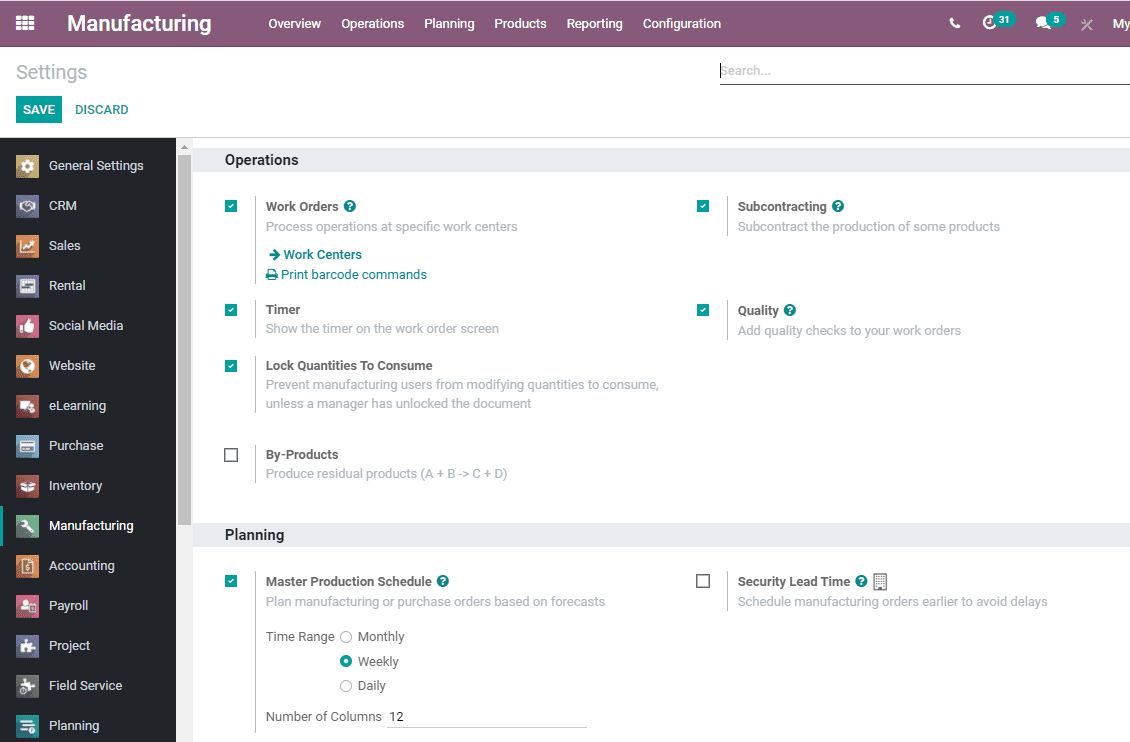
Here, you have to enable the Master Production Schedule feature. Then click Save
button.
After Saving the changes, go to Planning ‣ Master Production Schedule.
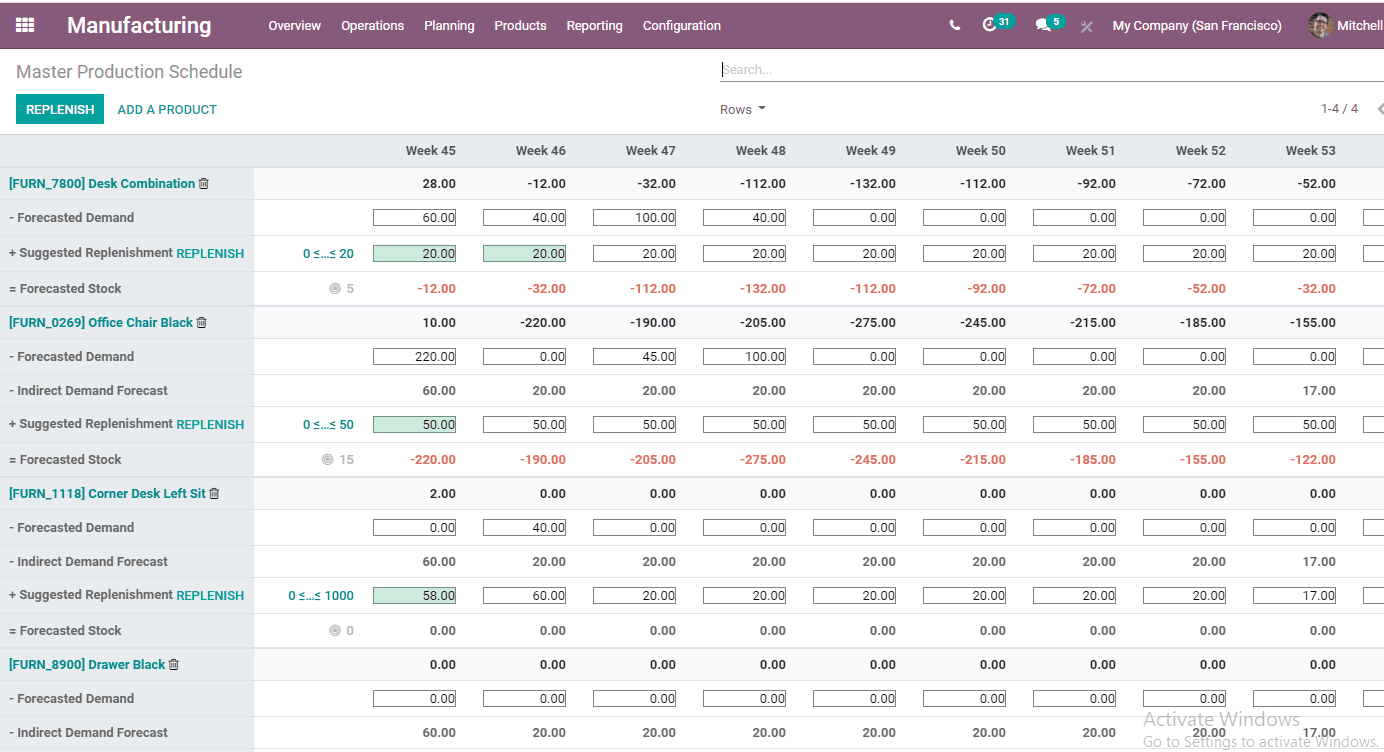
Here, you have two options- Replenish or Add a product.
Let us click Add a Product button. You will get a new window as given below. Here
you can define the safety stock target of the product. Safety stock target is the
stock that you want to have on hand at the end of a particular period. The user
can also add the minimum and maximum quantities to replenish.
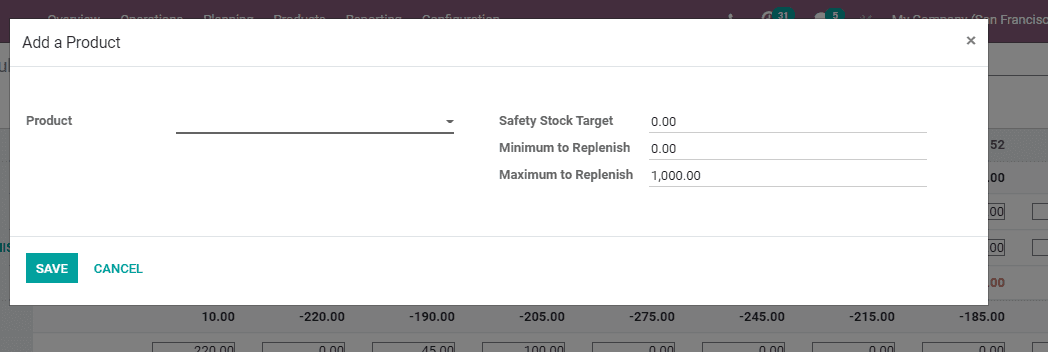
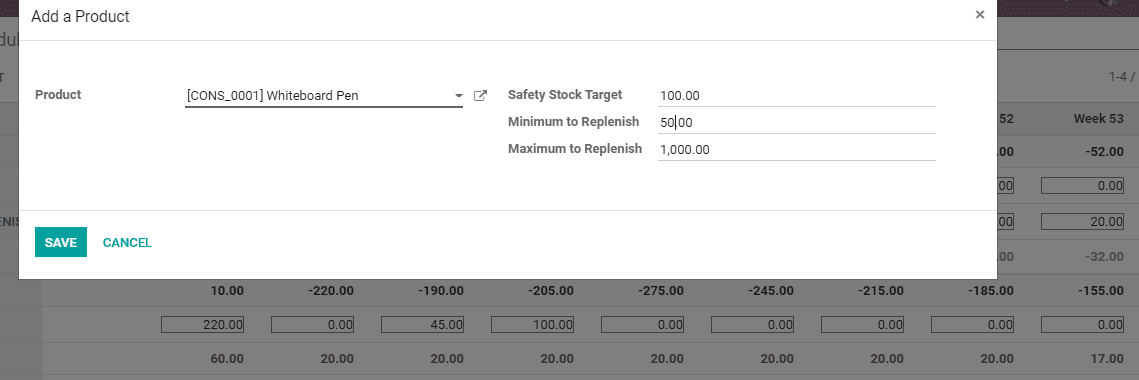
Now, click Save button.

MPS also helps you decide the information that the user would like to display. The
user can restrict the view by clicking on Row as given below. The user can check
the boxes of the data you want to be displayed.
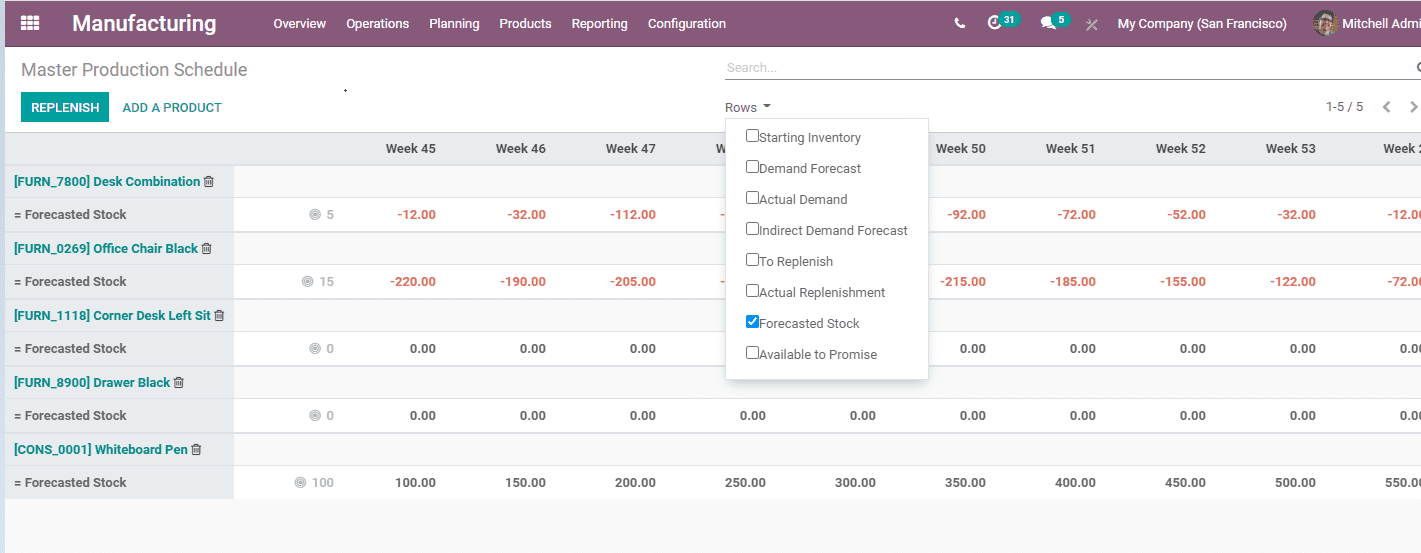
Estimate demand and launch replenishment
MPS helps a user to estimate demand for a particular product for a period of time.
This detail can be included in the MPS as Demand Forecast. This feature helps the
user to compare the forecasted demand with the actual demand. This process can be
done at any time. The user will be able to forecast demand for a finished product.
The demand for a finished product is directly proportionate to the demand for its
components and the user from a manufacturing industry can make use of MPS to replenish
raw materials.

MPS automates the calculation of quantity to be replenished at different periods.
MPS also helps a business to do replenishments to be launched based on the vendor
and manufacturing lead time. The replenishments will be displayed in green in MPS.
A user can launch replenishment by clicking the Replenish Button

A user can select the option to replenish based on the configuration of the product.
The user can either request for quotation, purchase or place manufacturing order
to replenish. This can be accessed by clicking on the Actual Replenishment cell.

Cells colour significance
In Master Production schedule you can find different colours of cells. This colour
indicates certain factors.
Green: This colour indicates the quantity of products to be replenished
to reach the safety stock limit. This is computed based on the demand forecast and
the indirect demand forecast.
Grey: Grey indicates that replenishment order has already been
generated. It also means that the quantity of the product matches current data.
Red: Red colour indicates that replenishment order has been generated.
Here, the quantity is very high considering the existing data.
Orange: This also means that the replenishment order has been generated.
But Orange indicates that the quantity was very low considering the already available
data
In MPS a Forecasted stock line may also contain red cells. Here, red which means
the stock will be negative during the particular period.