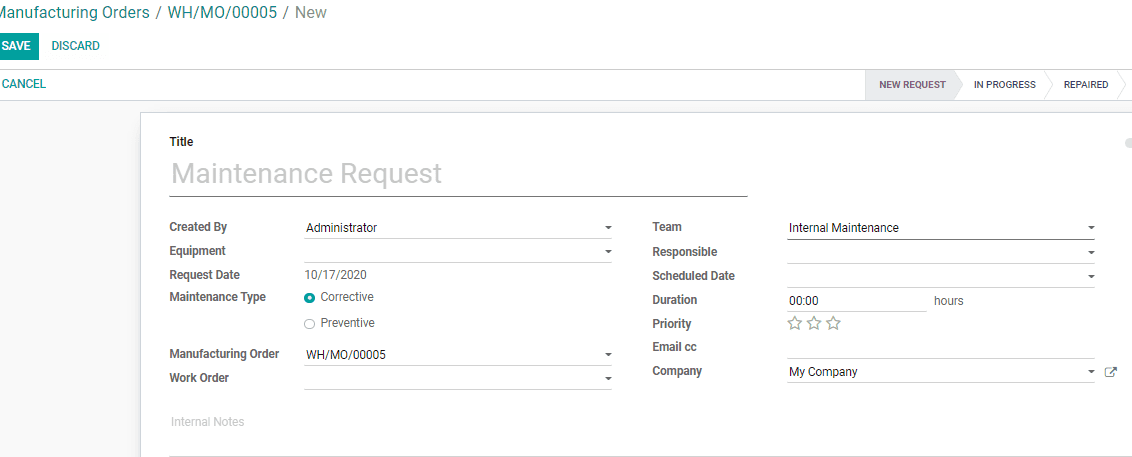Manage production
After creating and confirming the MO the user can start the production of the goods.
Odoo enables you to get a glance of all Manufacturing orders. For this, Go to Manufacturing
> Operations > Manufacturing Orders> Work Orders. You can view the status of all
on-going manufacturing orders from this place.
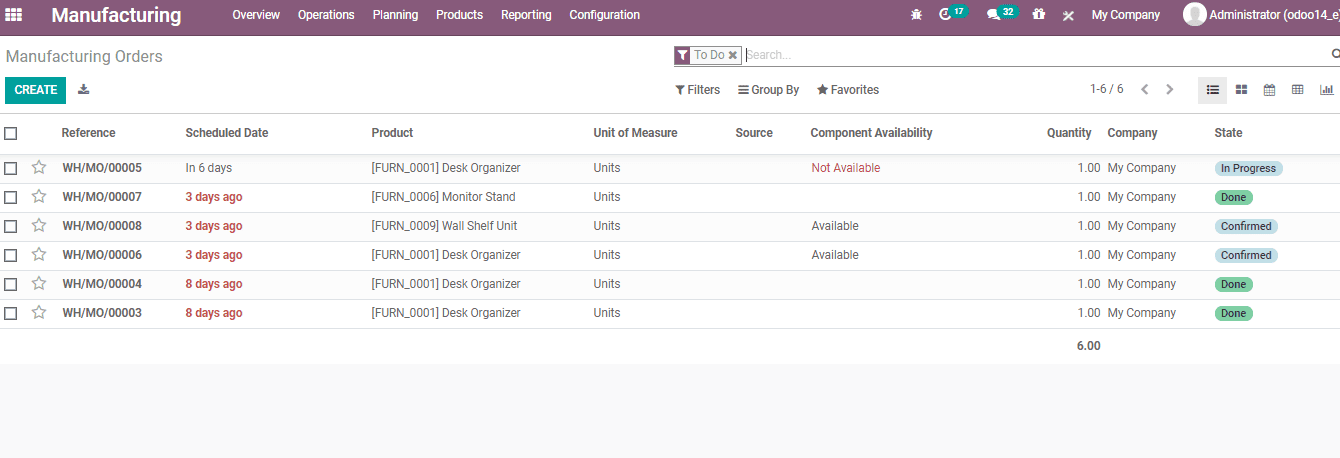
Now, you can select a Manufacturing Order from the list.
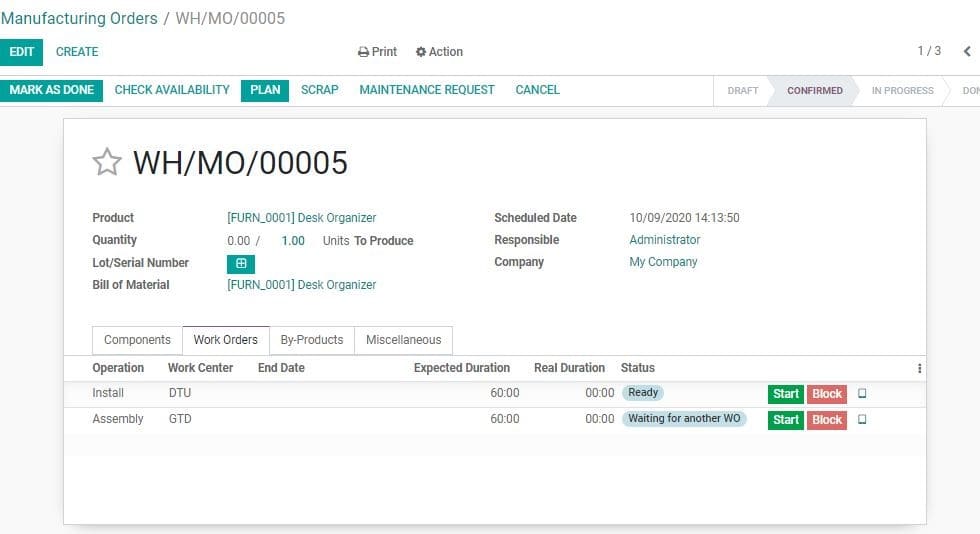
Now go to work orders tab
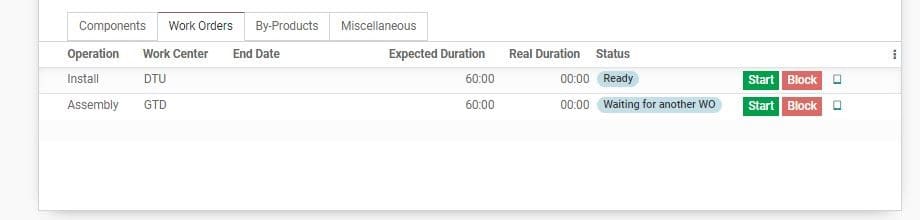
On clicking Start the status will change as given below
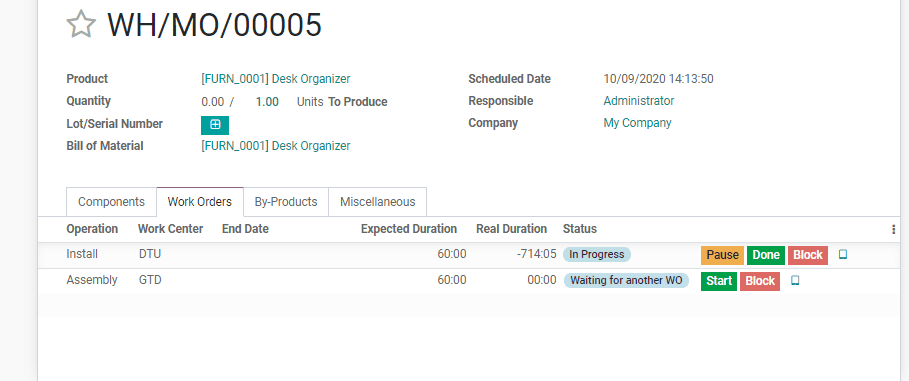
Here, you can Pause the production, mark the production as done or Block the production.
On clicking the BLOCK button, the user will be directed to a new wizard. The user
can enter the reason for blocking at LOSS Reason.
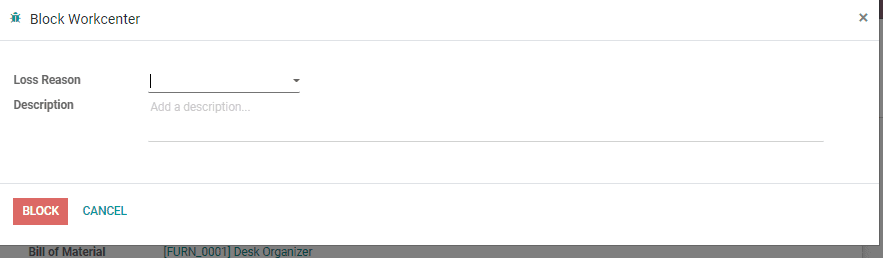
The user can also add additional description if wanted and then go ahead with Blocking.
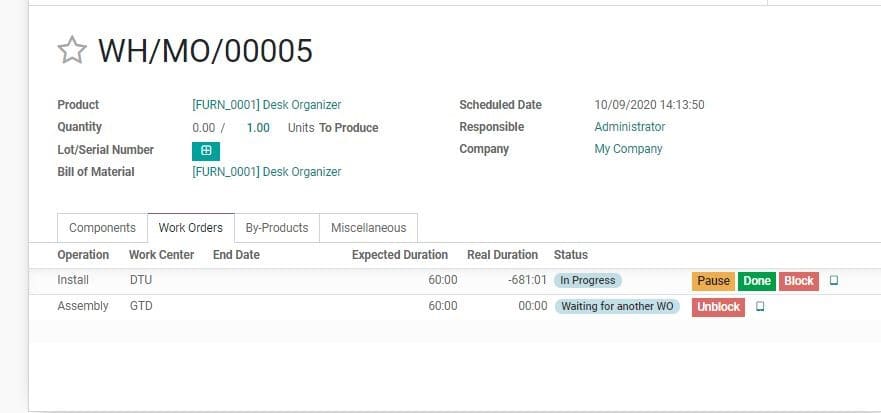
If you want to mark the products as SCRAP, you can click on scrap button
You will get a new window here.
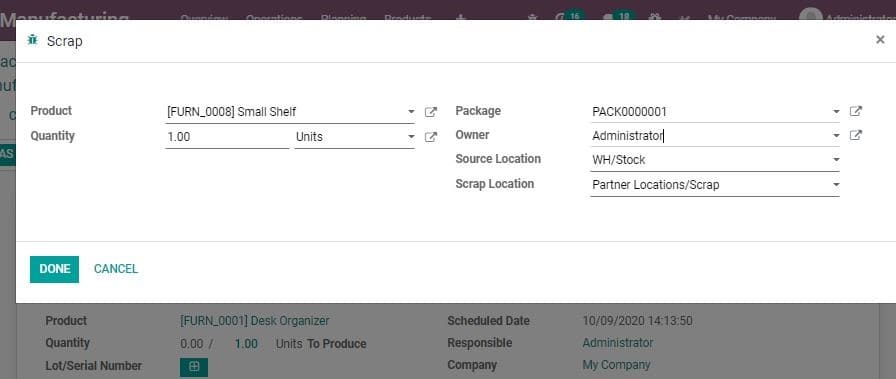
Here the user can enter product, quantity, package, owner source location and scrap
location.
On clicking scrap button, a new window will be opened
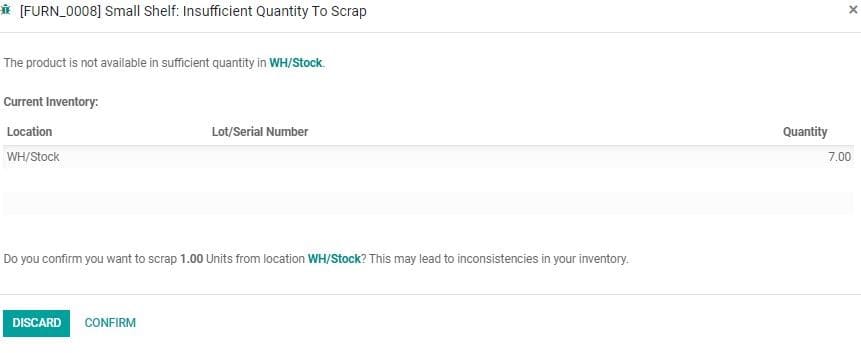
Now, go back to MO
On the right hand side of the work order, next to the red button, you can find an
external link. On clicking this, you will be taken to a new window where you can
access instructions for manufacturing, if any.
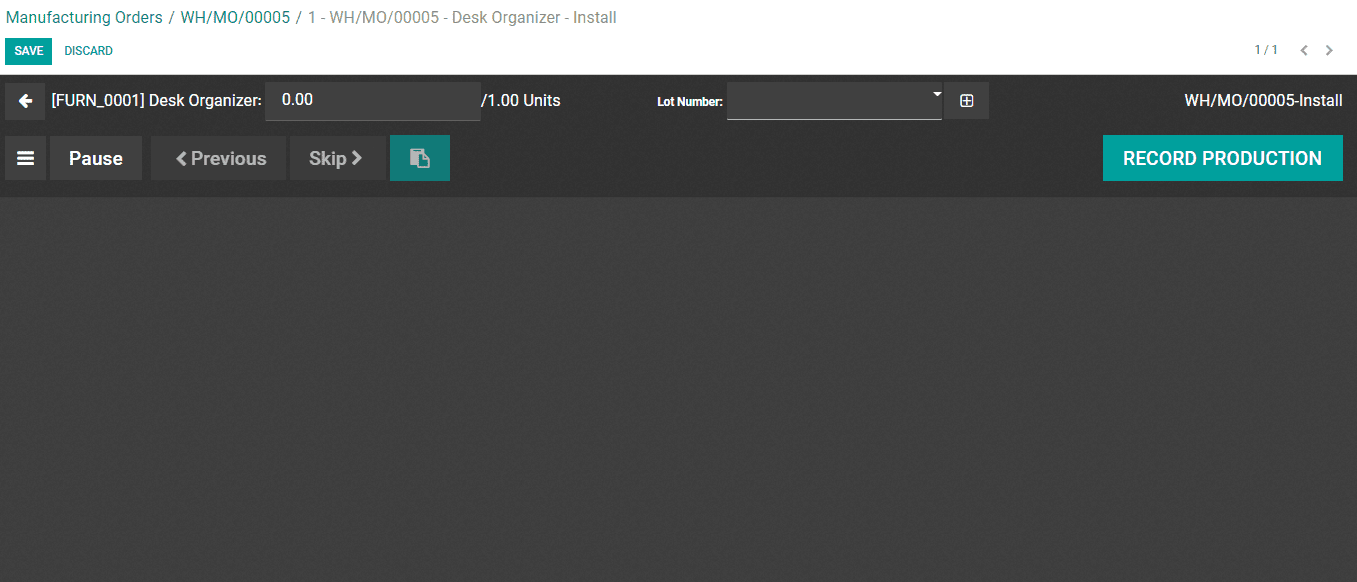
Here, you can record the production and get instructions. You can carry out scrap,
block and other activities here also.
You can click on the menu tab to get the below given options
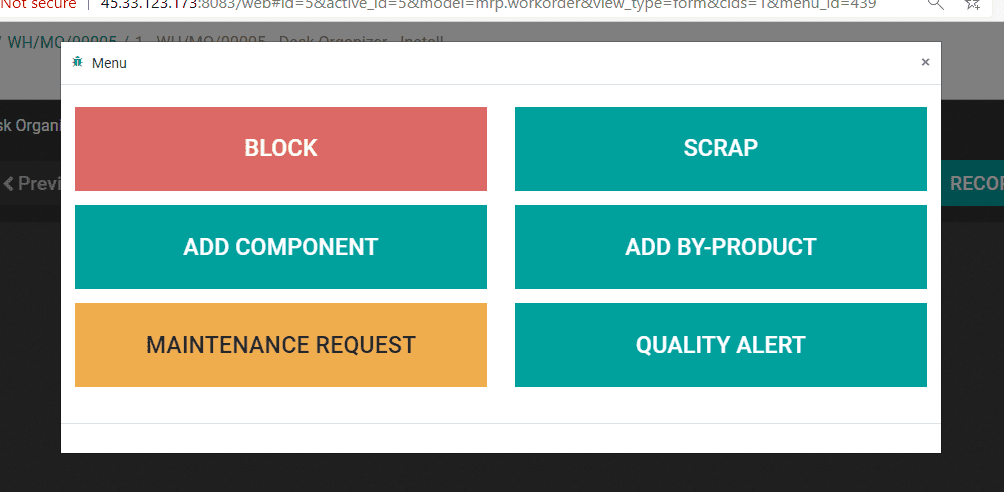
Maintenance Request button
Upon clicking MAINTENANCE REQUEST button is available in the both windows as given
below
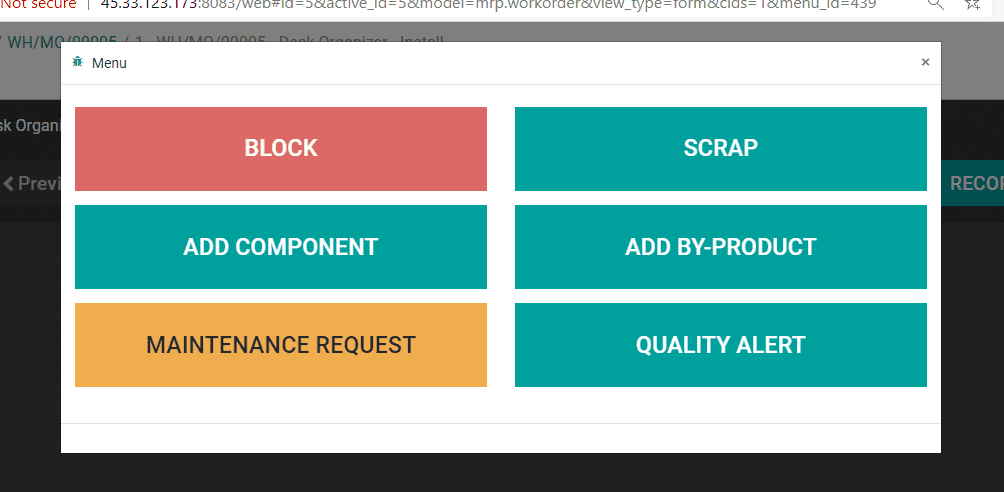
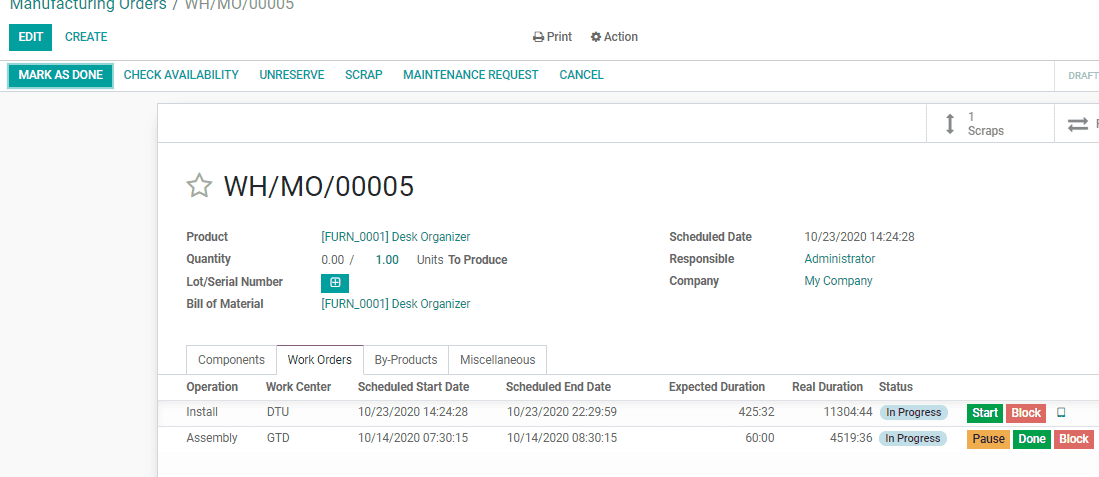
On clicking on the button a new window requesting the type of maintenance will be
opened: Preventive or Corrective maintenance. Here, one can specify several other
details like manufacturer, equipment, manufacturing order and so forth.