Creating ECO Types
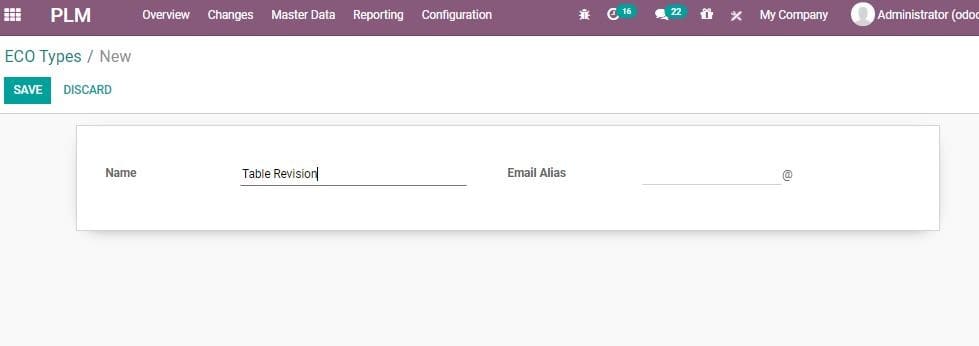
Here, the user can enter the name of the product. The user can also set email alias.
Then Click Save to mark changes.
Now going back to the overview. There you can get a glance of the newly created
ECO type.
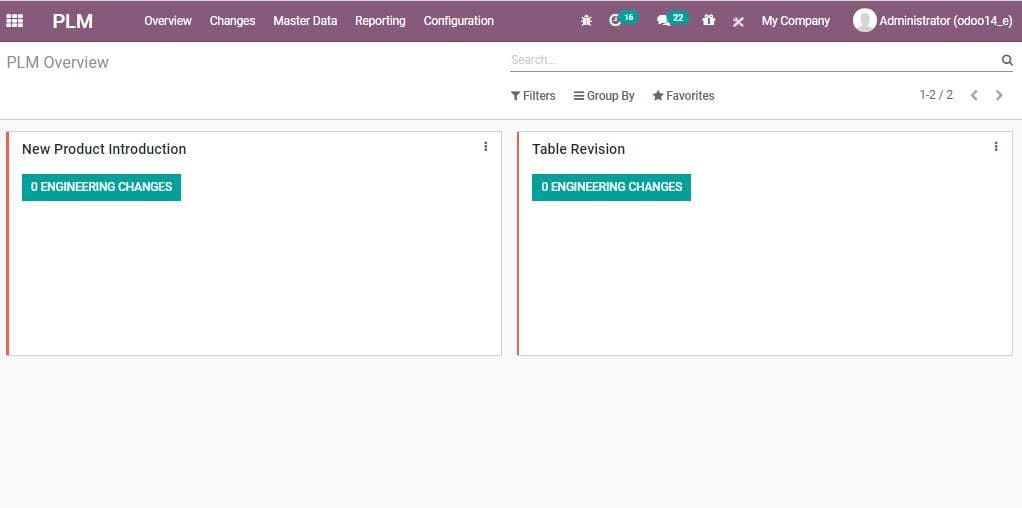
Now you can enter the ECO changes by clicking ENGINEERING CHANGES BUTTON. Then you
will be redirected to a new page as below:
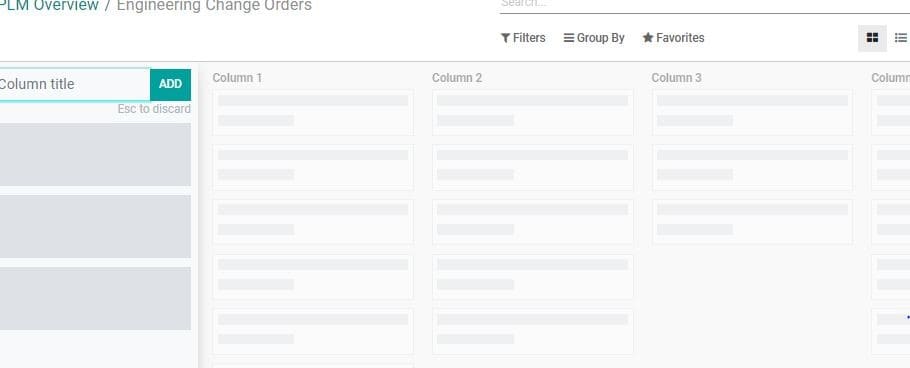
The user can add many stages here:
New: This can be used for creating new engineering change orders.
In Progress: The ECOs in progress
Validated/Approved: The ECOs validated or approved by others.
Effective: We can use this stage for confirmed ECOs. Here one can
apply changes. This stage will be marked as the final stage in the stage settings.
The user can also allow to apply changes for applying ECO changes.
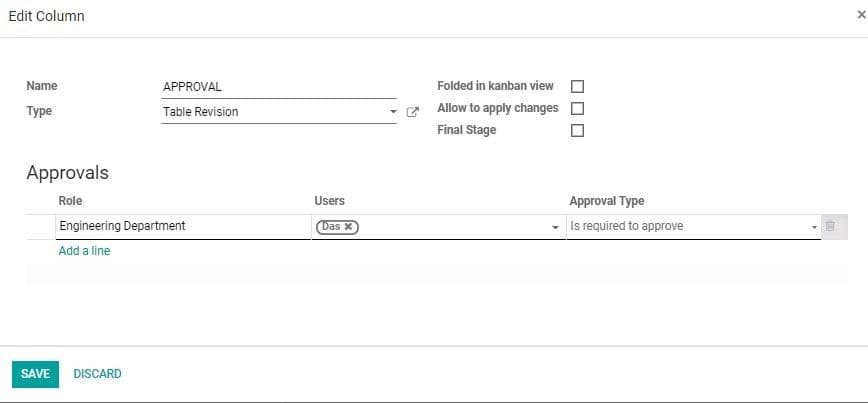
Rejected: It is possible that the ECO request may be rejected.
Such actions can be added here.