Creating an engineering change order
Configuration
Go to PLM> Changes
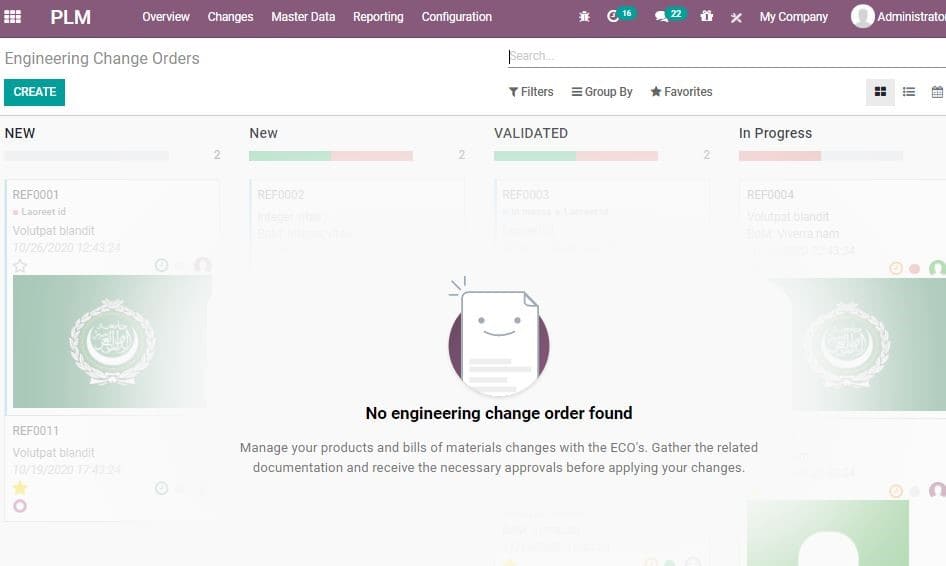
Now, click CREATE button, to create new ECO.
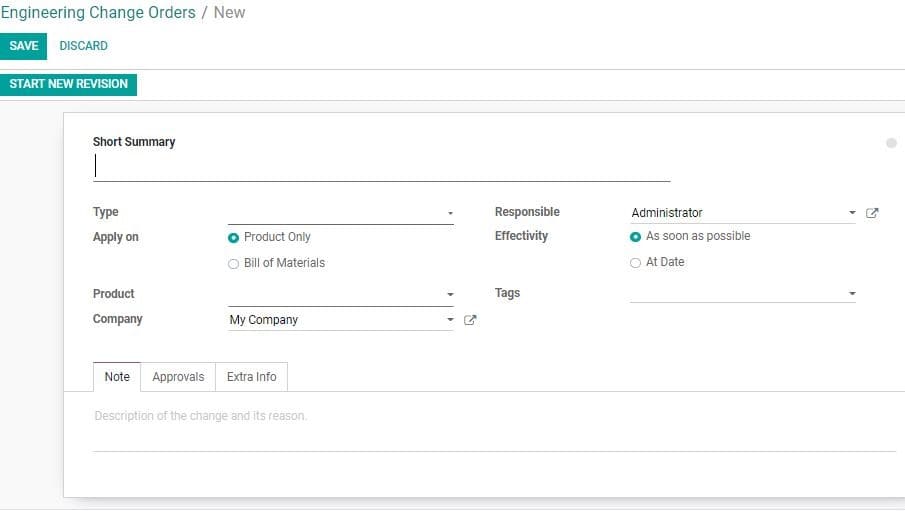
On the right top of this form one can see different stages through which ECO passes.
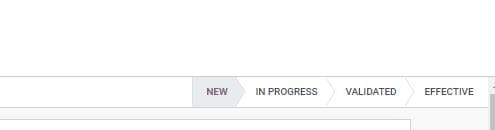
In the Create Form you can find the given fields
Short summary: This field given a short summary of the ECO
Type: The type of ECO.
Apply on: Here, the user can decide where the order has to be applied.
The user can apply on Product Only/ BoM
Effectivity: The proposed date on which the changes should be applied.
A user can add tags for the ECO, product detail, responsible detail etc. also in
the form. Besides, the Notes option below the form helps the user to cite the reason
for the ECO. After completing all these works, save the changes and confirm start
new revision.
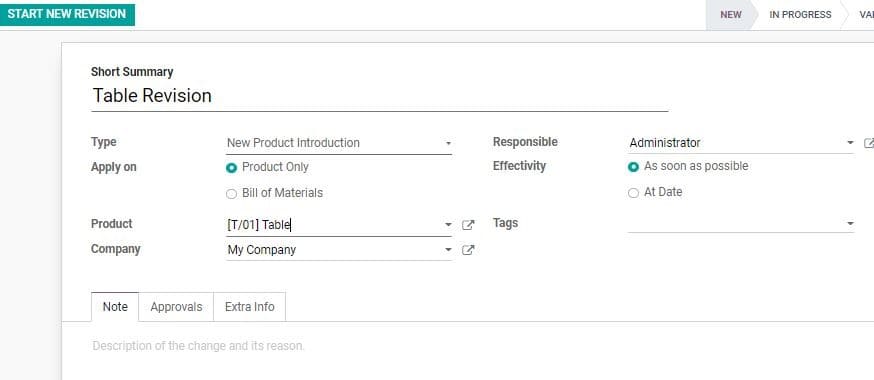
On making any changes by clicking Start New Revision the user will be given option
to update document. On making any changes the corresponding number of revisions
will be notified on top of the ECO.

This is the engineering change order of Product in PLM module. The same way we can
also create ECO in bill of material, routing, both routing and BoM. ECO in the product
will enable the end user to update the documents related to that product and upload
documents. A user can view the uploaded document as attachment of the product. If
the product undergoes engineering change order then it comes under the components
of another product.