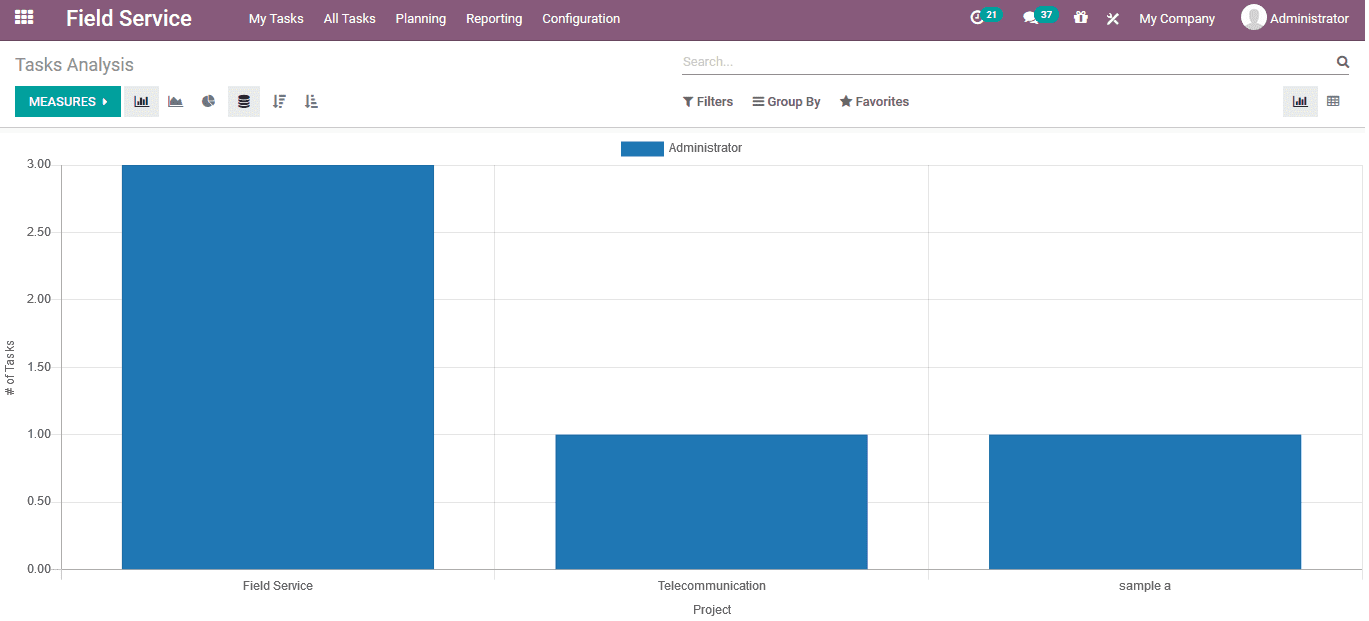The field service operations are to be managed effectively in the case of a service
provider company. Without proper manageability with that of the employees, tasks
and accounting activities the service provider company may fail in the field operations.
Odoo releasing the need for field service for a company has developed the field
service module which has been integrated with Other modules in the case of operations.
Furthermore, the module can be mainly used to run a service provider company with
proper configuration and customization which is efficiently possible in Odoo.
Dashboard Overview
The user can install the field service module from the application menu of the Odoo
platform. The user can view the designated module which has been provided with a
descriptive dashboard that allows the users to control all field activities and
their functioning.
The home dashboard depicts the tasks menu where all the field tasks are being described.
The menu can be viewed in a map, calendar, list, Gantt and an activity view where
all the tasks are listed out based on the activities being scheduled in them. Furthermore,
the platform provides various filtering and grouping options that can be set from
the default ones available and the user can customize the required ones as per their
needs.
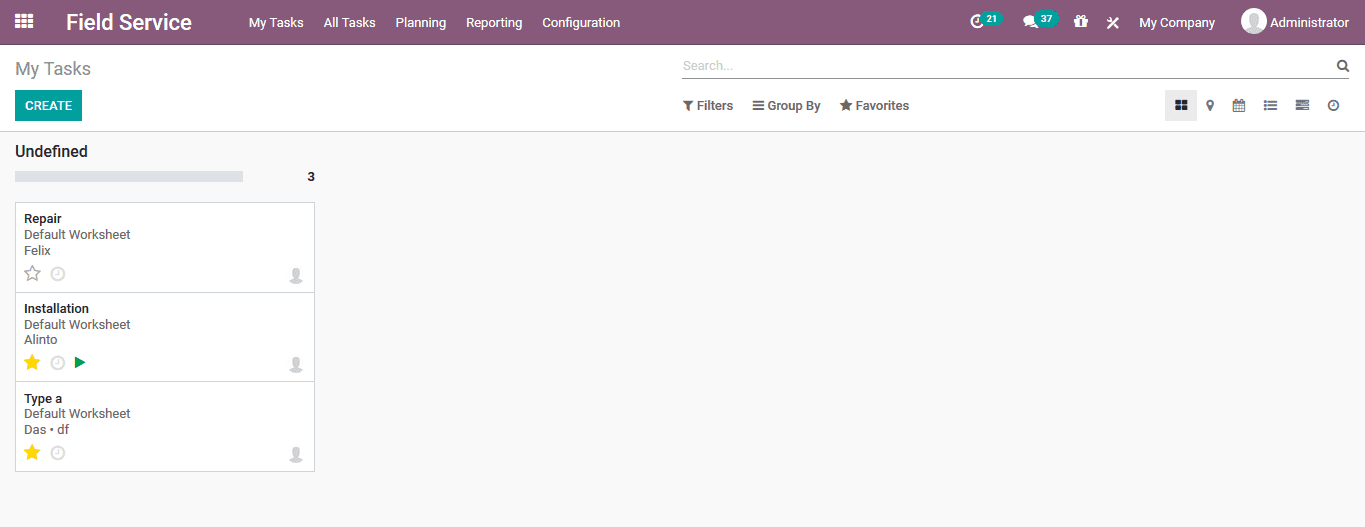
Create a task
The user can create a new task by selecting the create option available. On the
new task creation window, the user can describe a name for it and allocate the customer
for the operations to be done. The sales order and the respective service can be
selected. Furthermore, the project worksheet template, the parent task is the respective
task is a subtask, assigned person, planned date and schedule, tags and assigns
if its recurrent one. In addition, there is a description window where the custom-made
description of the respective task can be provided.
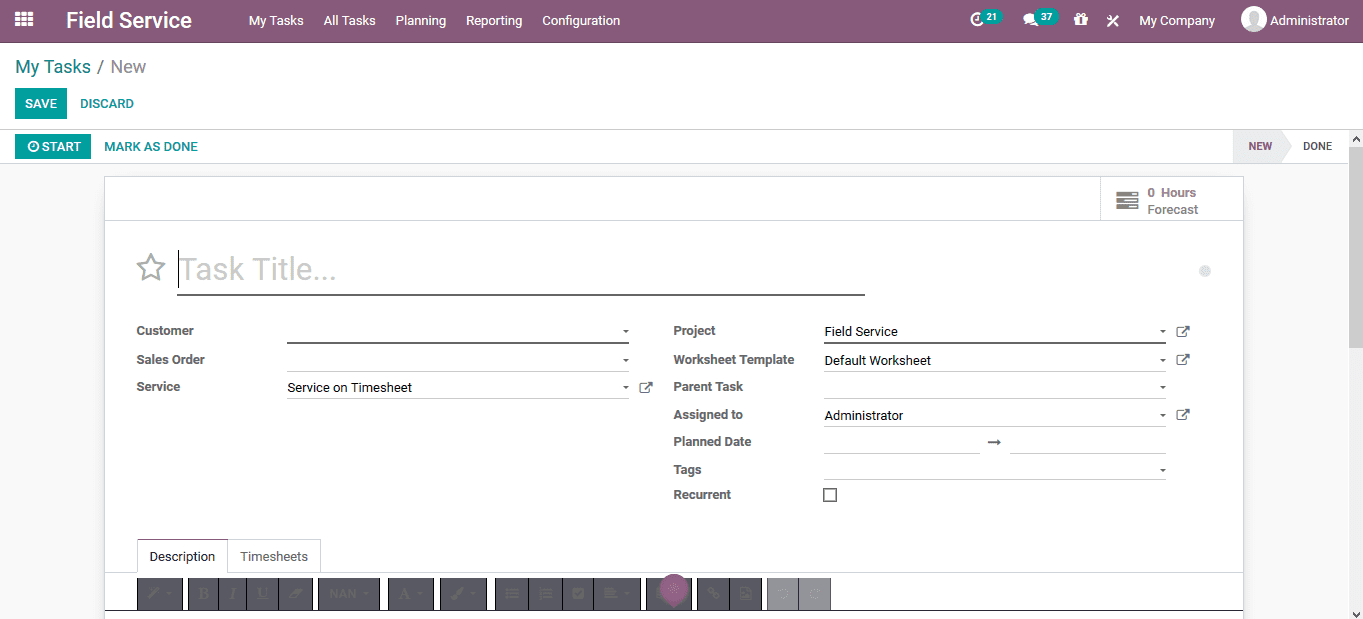
Under the timesheet menu the user can define the initially planned time and the
progress is depicted in a percentage bar which is based on the activity time sheet
operations described.
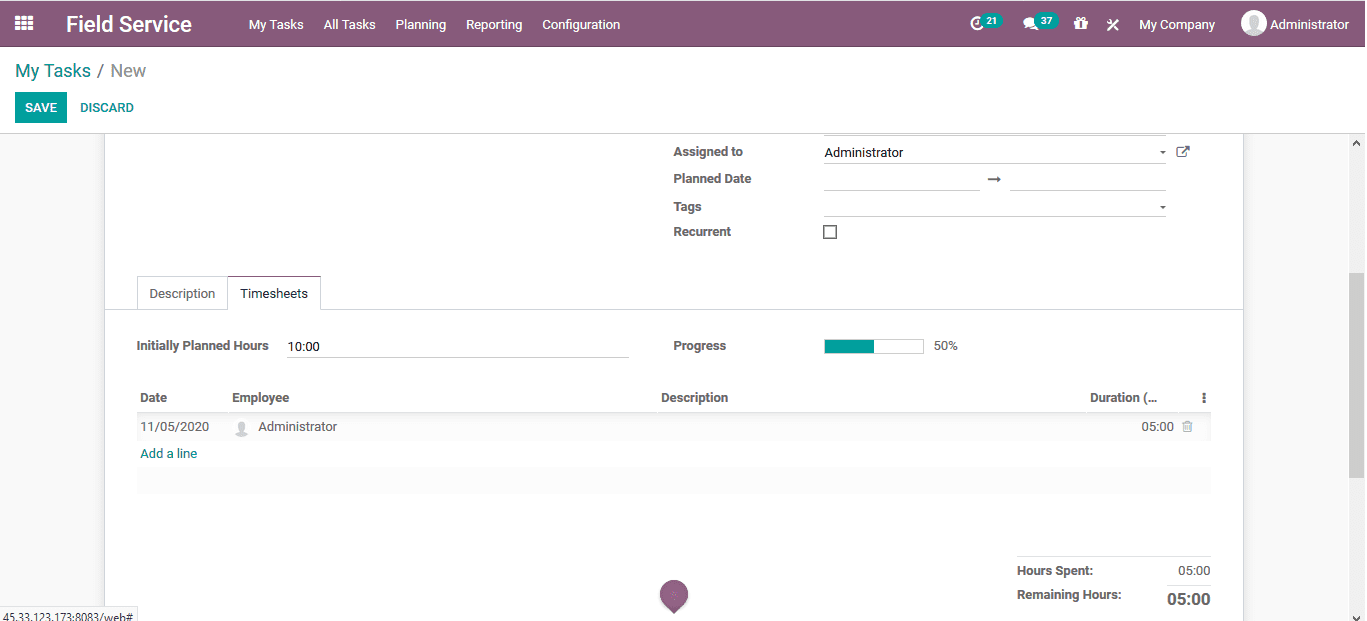
The map view for the operations of the task can be viewed from selecting the map
menu accessible from my tasks tab.
Projects
The operations of the field service can be defined as projects and the user can
operate on them by performing tasks and activities concerning it.
Creating a project
The user can create a new project for the field operations in the project menu accessible
from the configuration tab. In the projects menu, all the field projects are being
described and the user can create a new one.
In the creation window, the user should assign a name and the tasks for the project.
Additionally, under the descriptive menu, the user can provide a customized description
of the project. Furthermore, the settings manager, customer, analytical accounting
details, visibility settings, portal users and the company can be allocated.
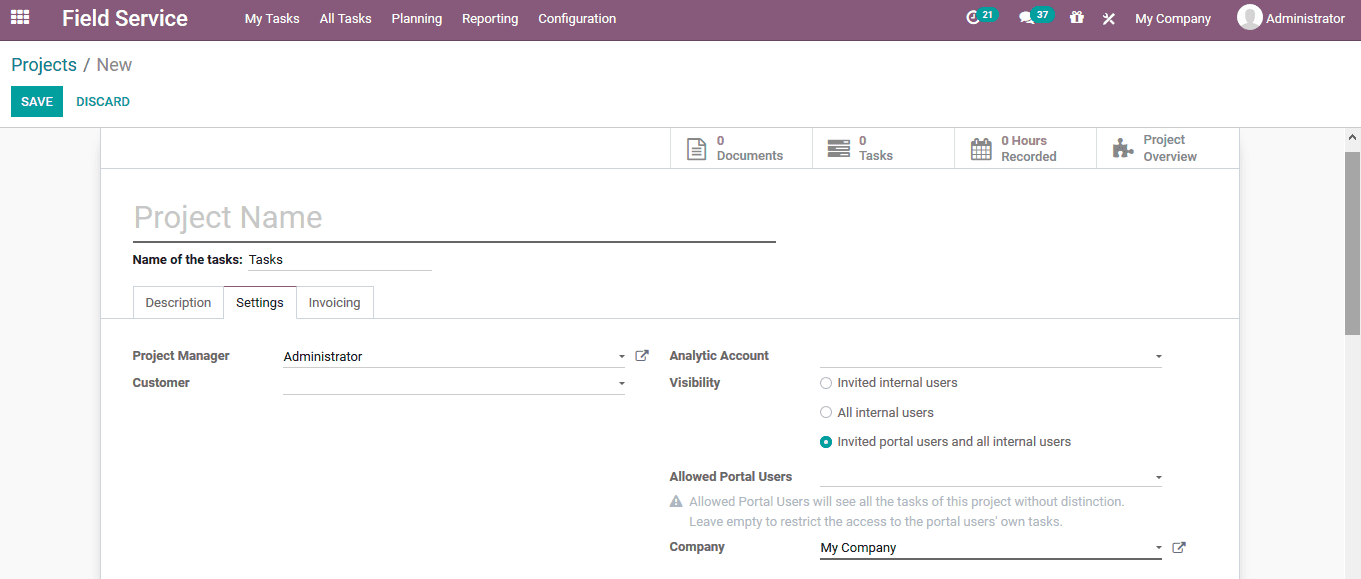
In addition, the following option can be enabled or disabled according to the need
of the project. Timesheet, timesheet timer, billable, the product on task, worksheet,
customer rating configuration, planning, extra quotation, subtask and the recurring
rules can be set for the project.
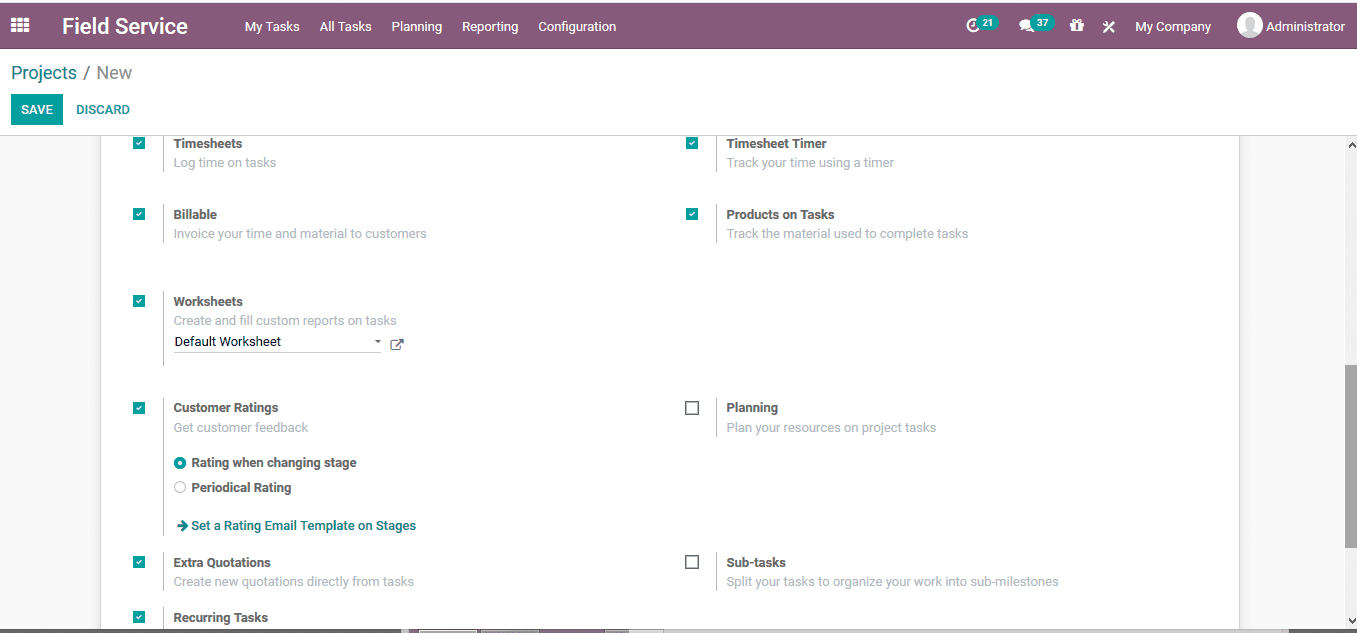
Additionally, under the invoicing menu, the invoicing aspects of the project can
be configured based on the default option available.
Worksheet template
The worksheet templates menu can be viewed in the configuration tab. Here all the
worksheet templates defined in the field services are described and in need of creating
a customized one the user can select the create option. Here the template name and
the company allocate with it can be specified along with a color selected for illustration.
On saving it the user can set the analysis to view the operations.
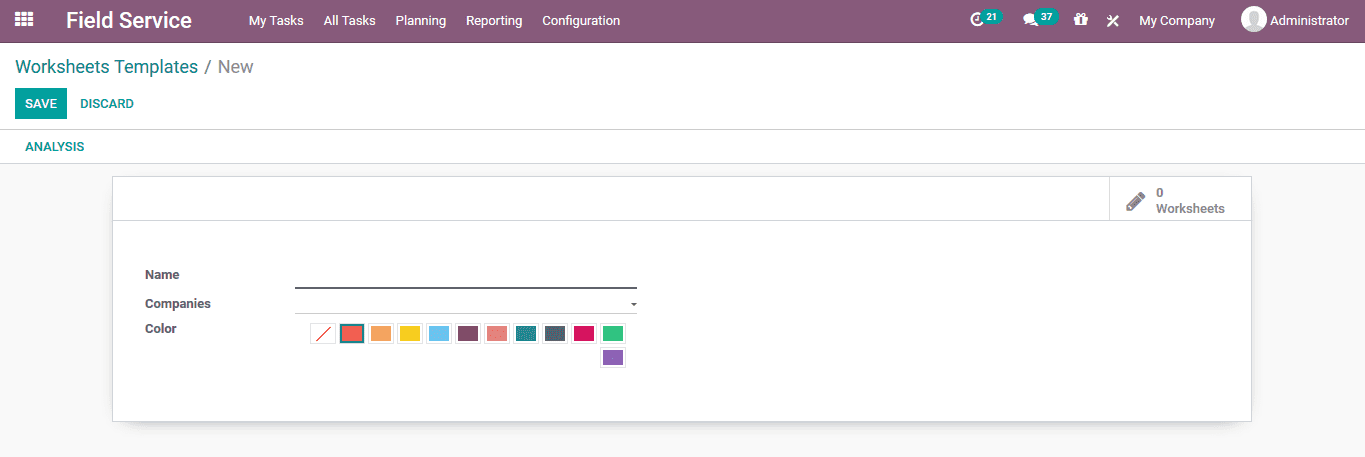
Tags
The user can define custom tags of the various tasks and their operations. These
tags can be used to be operational in the field service operations which will be
helpful in the categorization aspects. The tags menu can be accessed from the configuration
tab where all the tags are described and the user can create a new one.
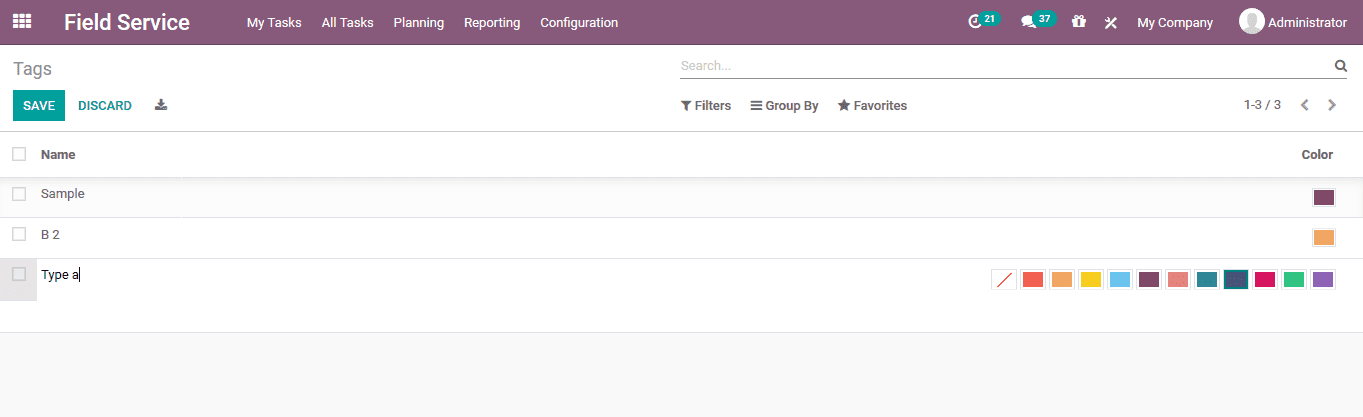
Planning
Planning is a major aspect of operations in the field service therefore, the Odoo
platform allows its users to plan for the projects based on the various attributes
of operations. The field service module provides default options such as polling
by, user, project and worksheet which will be beneficial in the field service operations.
The project planning is conducted based on a calendar that can be viewed in a day,
week, month or year format.
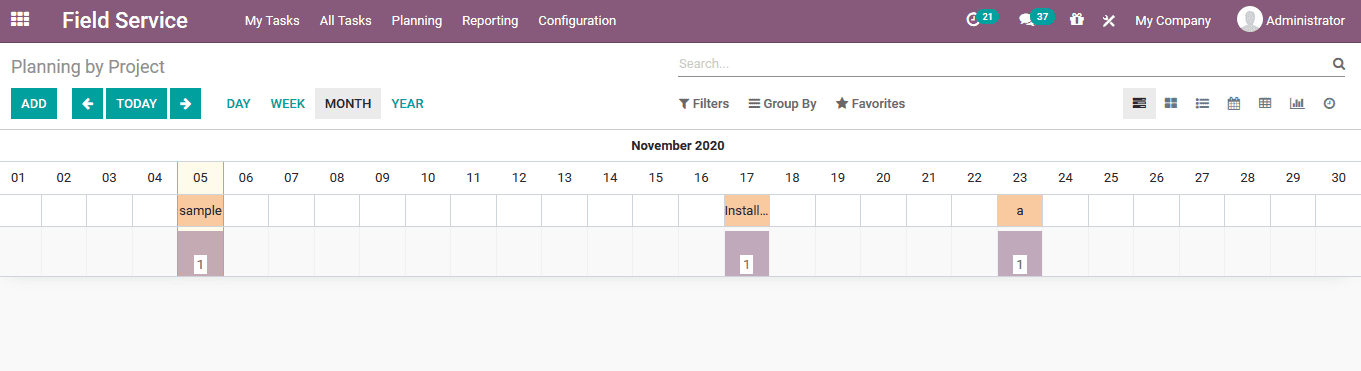
Invoicing time and material to customers
Field service is an operation where the time spent should be invoiced. The Odoo
platform allows the users to do so defining time as a product quantity which can
be expensed during the servicing operations.
When the field operations are to be started the employee can initiate it by selecting
the start option available. Now the user can see the time running and there are
options to stop and pause the operation.
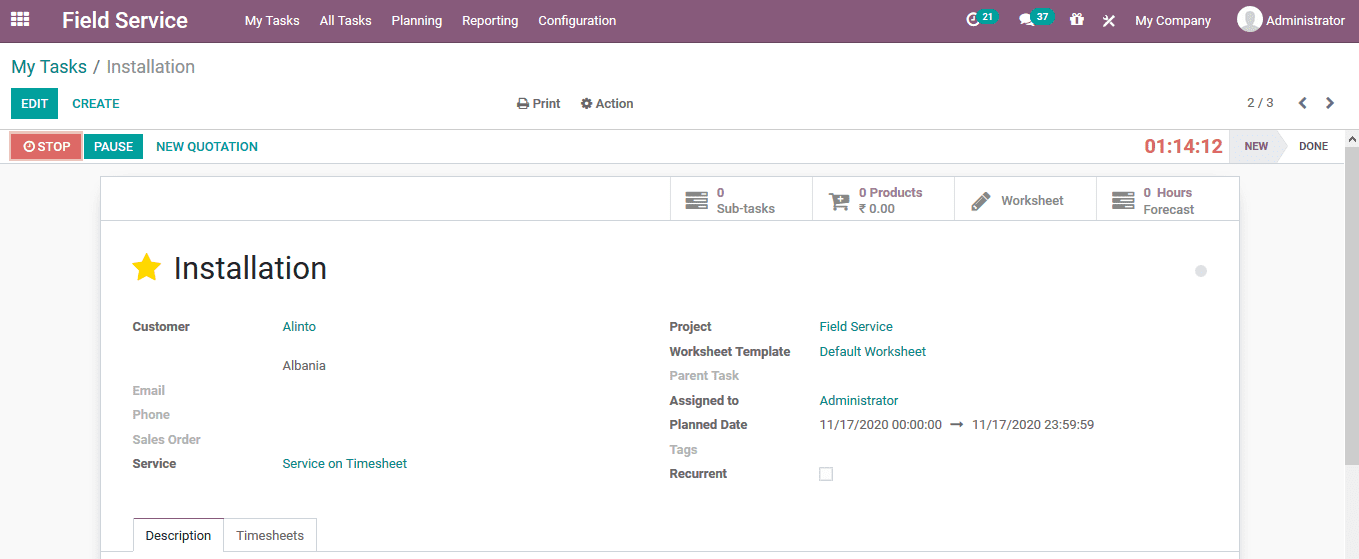
On selecting to stop the user will be depicted with the time spent confirmation
window aware the time is auto depicted and the user can provide a description of
the operation.
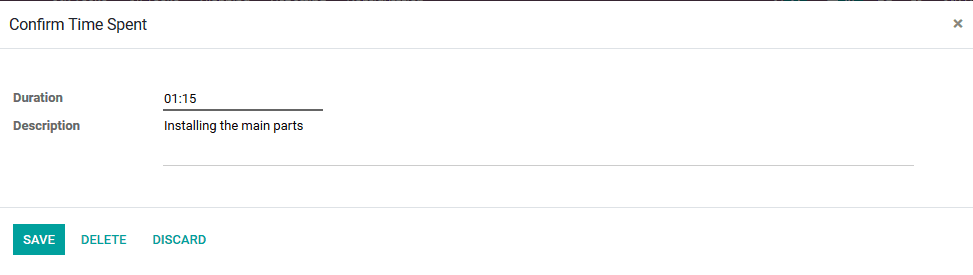
As the task is completed is will be depicted in the timesheet and then the user
can now send a report and mark the task as done
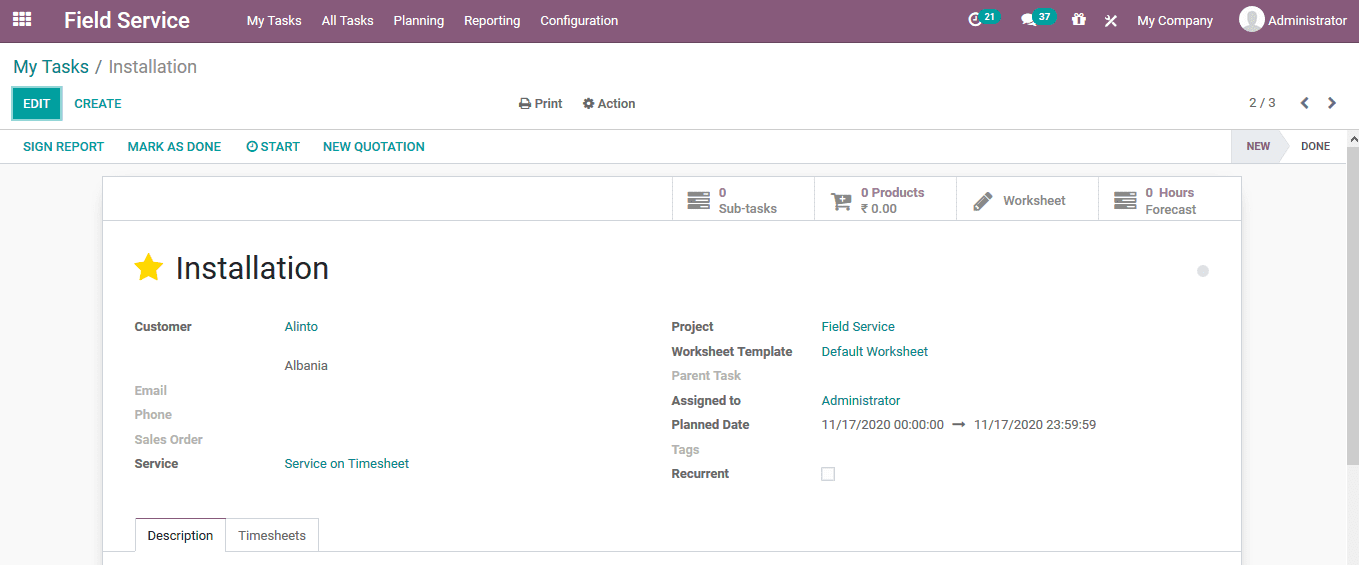
Invoicing for the services
The Odoo platform also allows the user to invoice the time spent on the field services
under the invoice menu of the module. Here all the invoices which are to be generated
for the field services are depicted and the user can choose one to invoice it respectively.
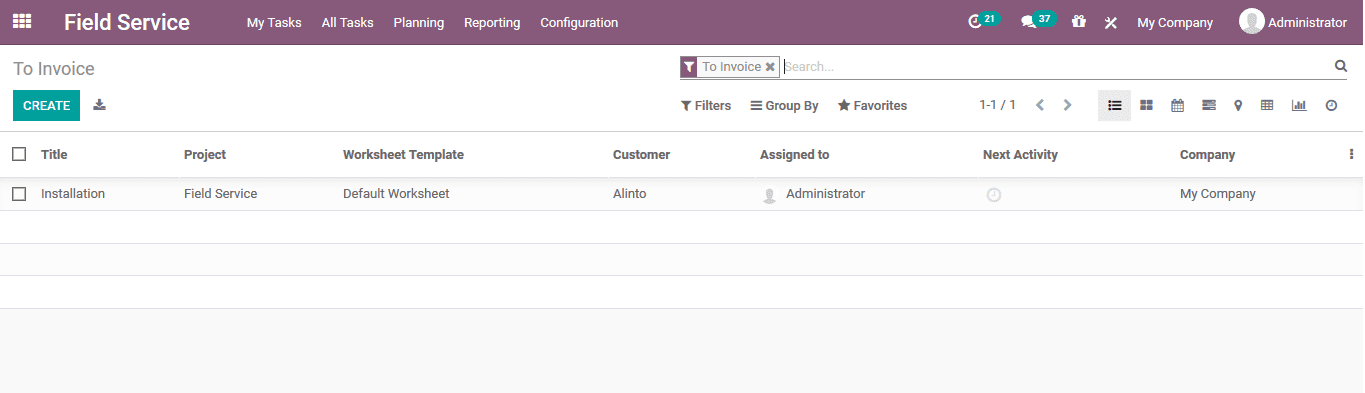
On the invoicing menu, the user will be depicted with all the customer information
and under the product menu the time spent on the service will be invoiced.
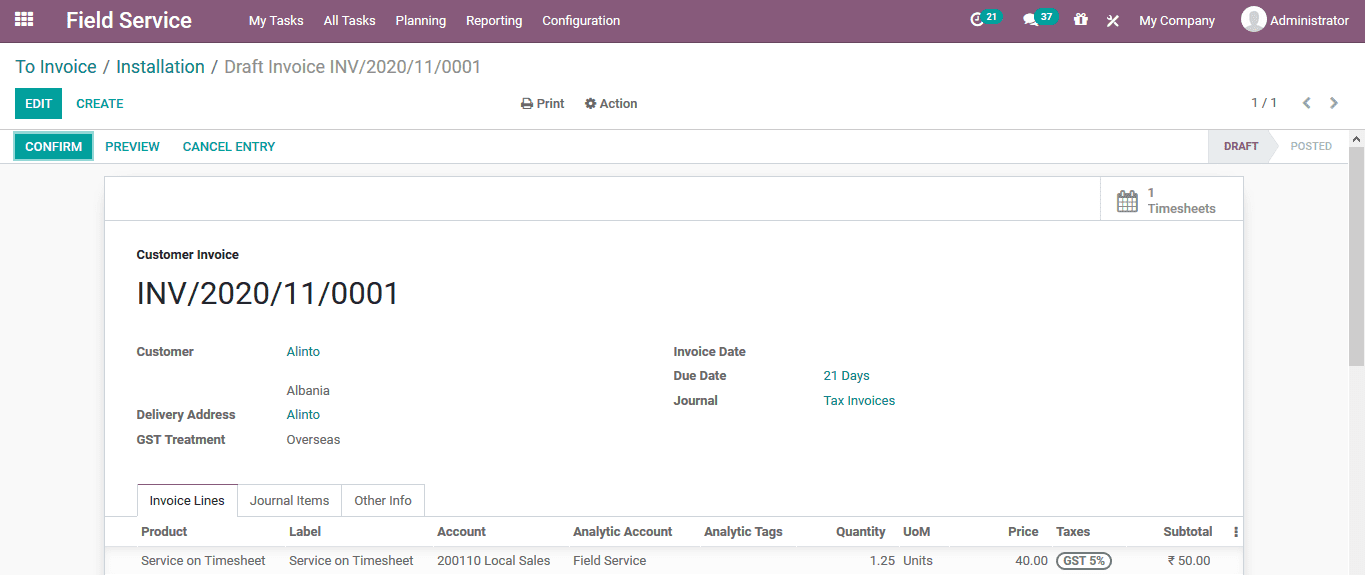
Adding product used in the field service
The Odoo platform allows the user to add products to the same invoice being generated
on the service aspects. Which can be done by selecting the product under the invoicing
line s menu of the respective invoice.
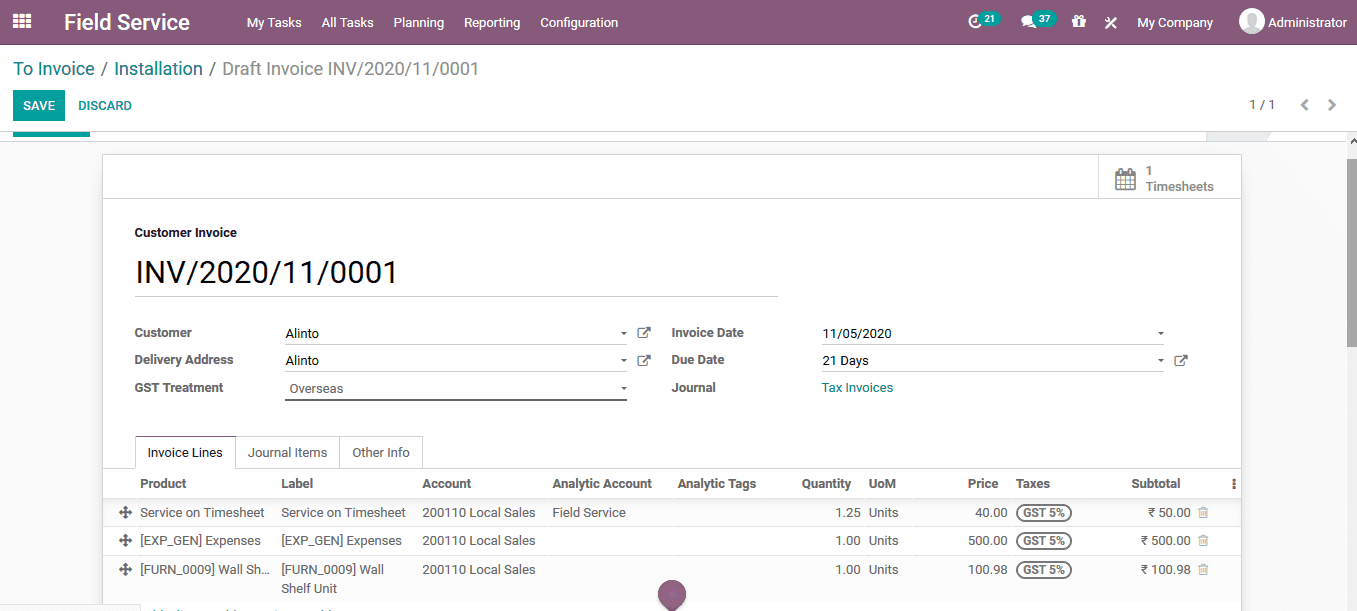
Reporting
Like any other aspect of business management with Odoo, the platform allows the
users to create analytical reporting for the field service aspects. These reports
can be viewed in bar, line, pie charts depicting the quantitative analysis of each
project and its tasks.