Events
It is not the size of the size of the industry that matters. Your industry is big
or small, every organization conduct official or non-official events as part of
their functioning. Odoo Event management module can be the best choice for any business
that organizes events. Odoo helps in the smooth conduct of programs or events without
any technical glitches. Odoo can extend you support if you are conducting events
for marketing purposes, for planning business strategies or for the conduct of annual
conclaves.
Odoo Events module is a user friendly platform which can be managed and operated
easily. Odoo 14 Event management application helps the users to efficiently plan
and execute events.
First, Install Events module from Odoo Apps.
On entering the dashboard, the user can view all previously created events.
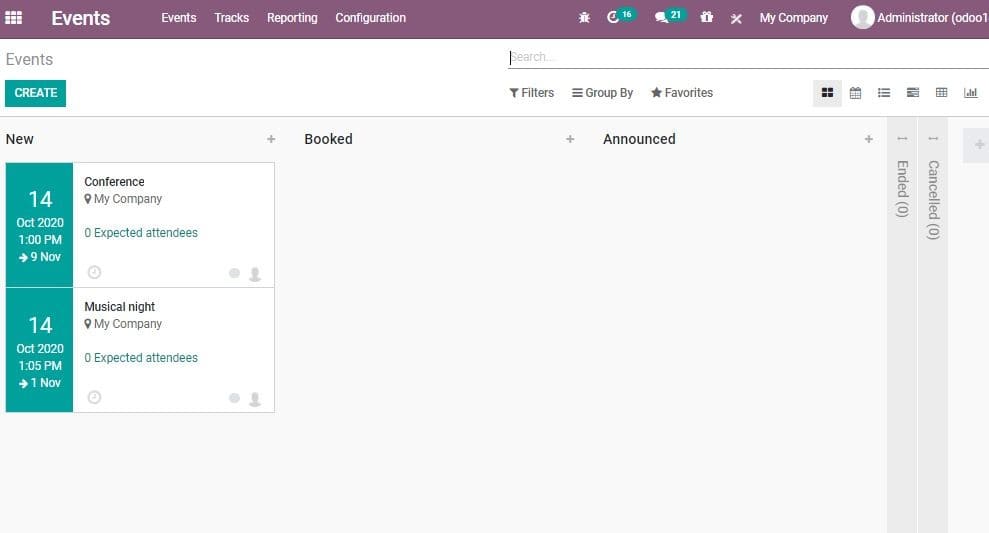
The user will be able to get an overall idea about the scheduled events. Here, the
date of the event remains highlighted on the left. The user can also view the event
name and the number of expected attendees on the right side.
Create a new even by clicking the CREATE button.
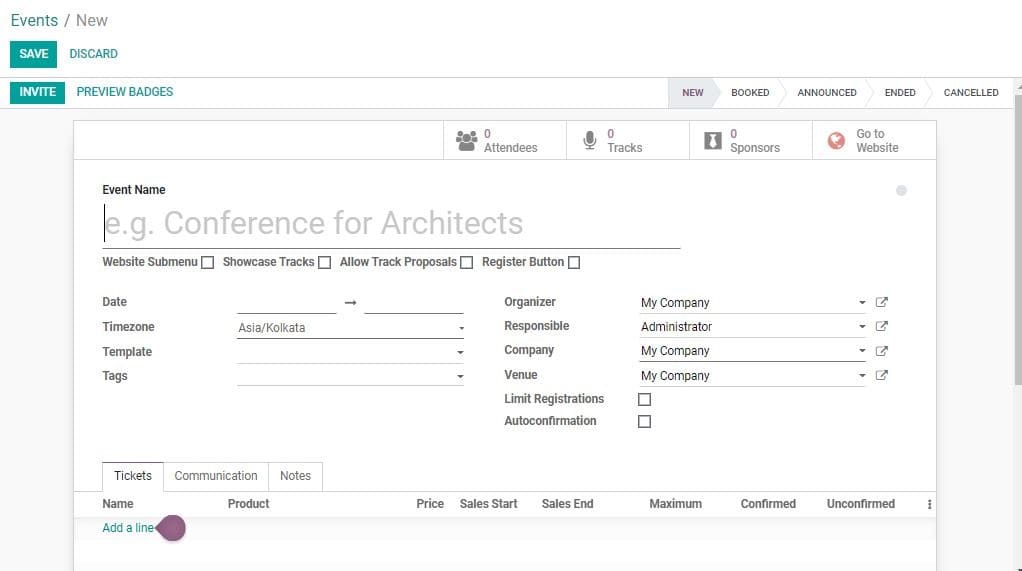
In the event create form, the user can provide the Event Name, Website where the
user is planning to publish the event, Organizer, Location, Company, Responsible,
Designate, Date (from and to) Time zone, Twitter Hash tag, also the conditions say
minimum/ maximum attendees. On choosing the minimum attendees option, the user can
set the number in the additional column that appears.
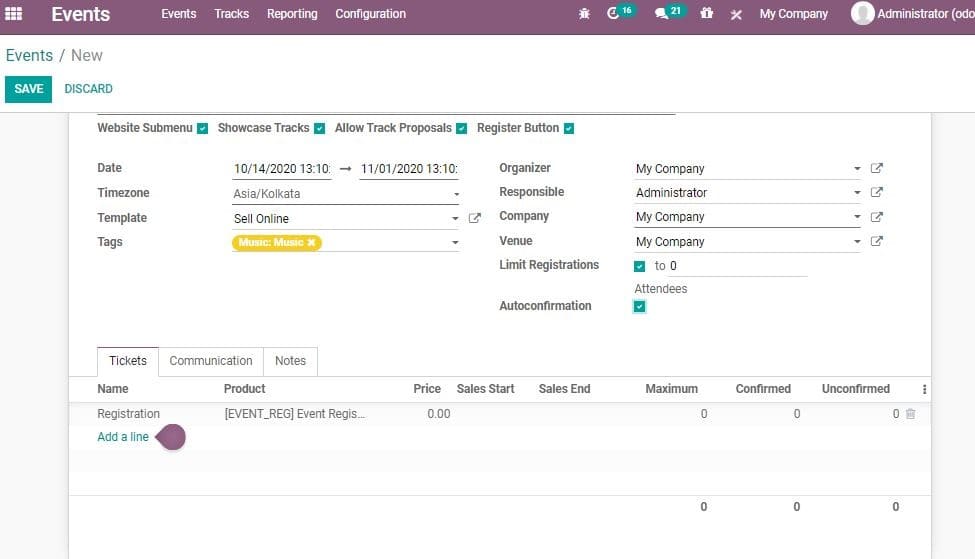
The users can different types of tickets under the Tickets tab
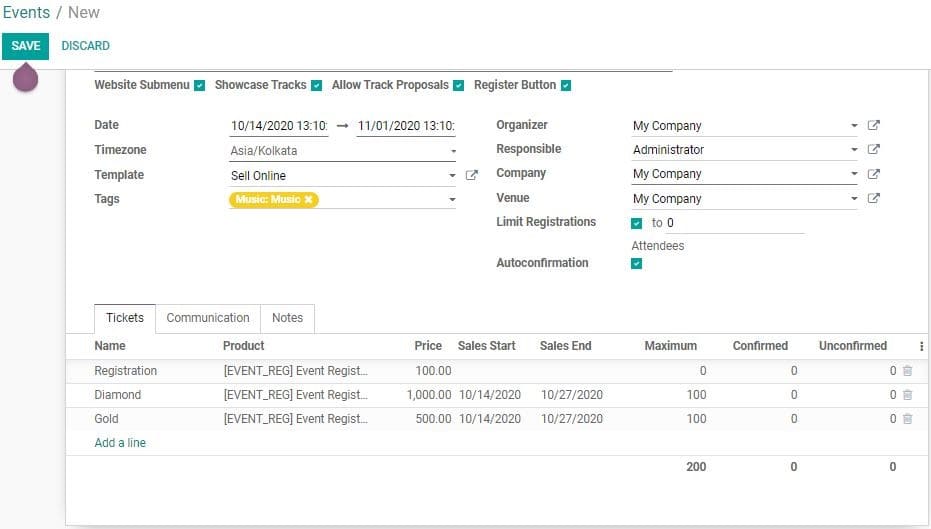
The user can add a new ticket type by clicking ADD A LINE option.
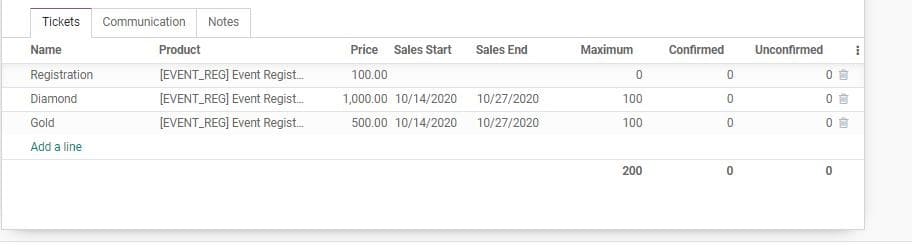
The user can also view an already created product here.
Here, the user can set the price for the ticket, maximum available seats, reserved
seats and other details.
Communication helps to initiate communication with the customer through email or
SMS. The user can select the mode of communication. The template can also be selected
from the drop down menu. The user can also select the units; trigger option for
messaging before the event and after the registration process.
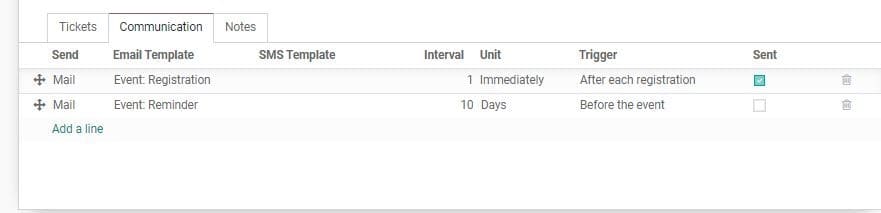
Here, Odoo provides a note tab also. This helps the user to make issue any direction
or note or ask queries to the participants. For example, if the event organizers
provide lunch, then this form can be used to ask a participant if he is a vegetarian
or not. The user can give directions like ‘Plastic bottles are not allowed’.
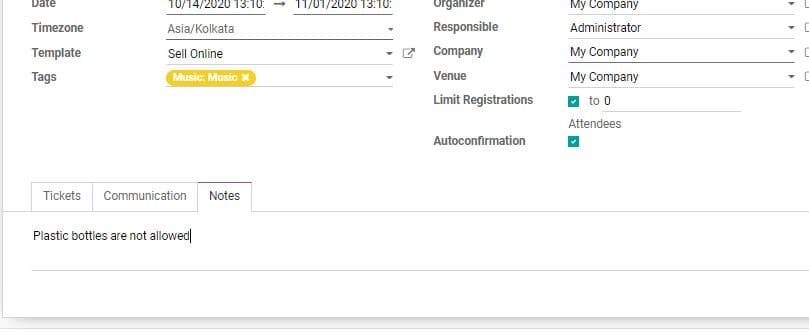
On completing all these steps, the user can save the event by clicking SAVE button.
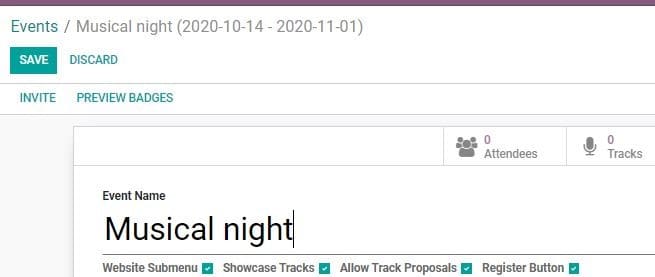
Then the event can be published on the website. This can be done by clicking on
GO TO WEBSITE option.
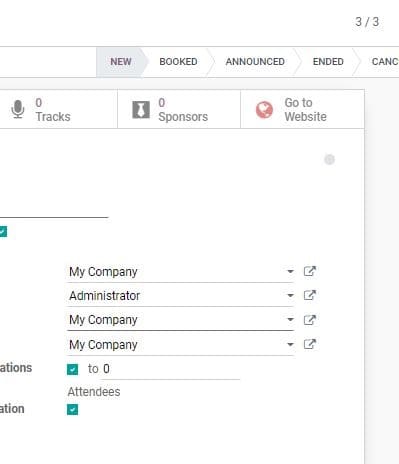

On clicking the tab the user will be navigated to the website page where the event
will be published
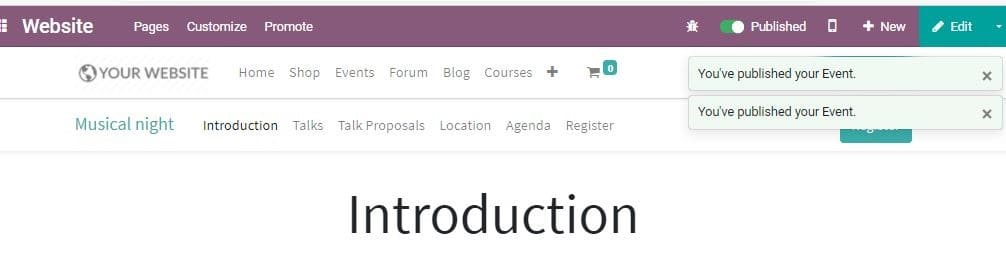
The Web Page display can be improved by clicking the EDIT button.
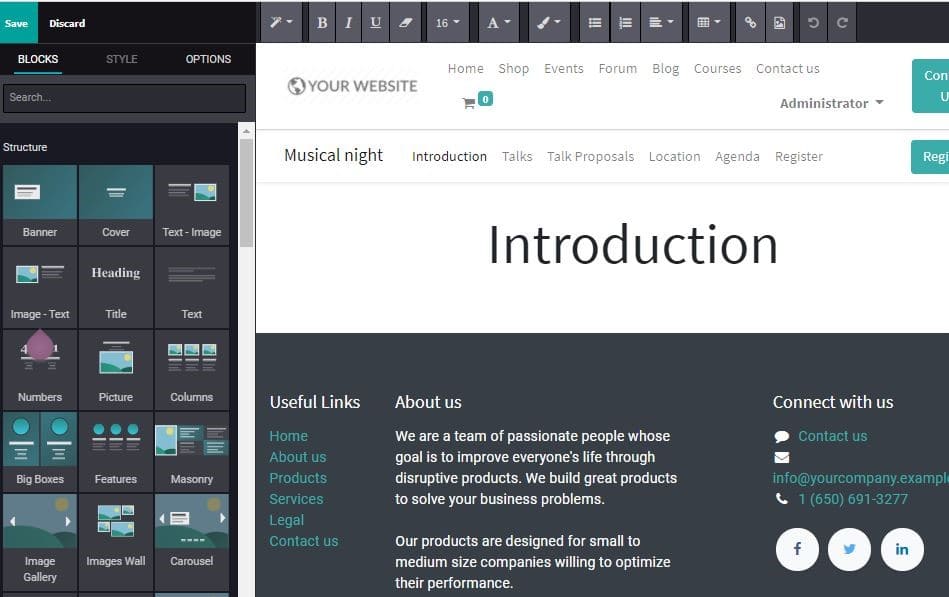
The user can change the display style of the event
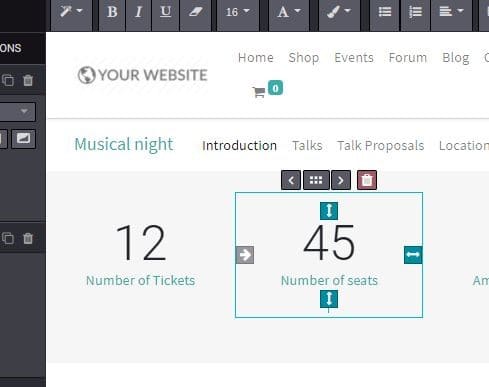
On clicking register for registering the event the user can get a preview of the
website.
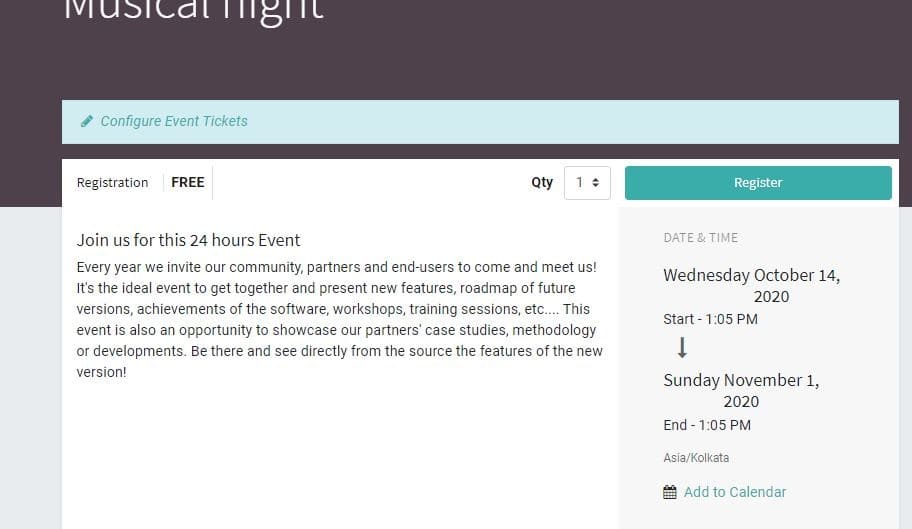
Here, the user can configure event tickets, number of participants and other details.
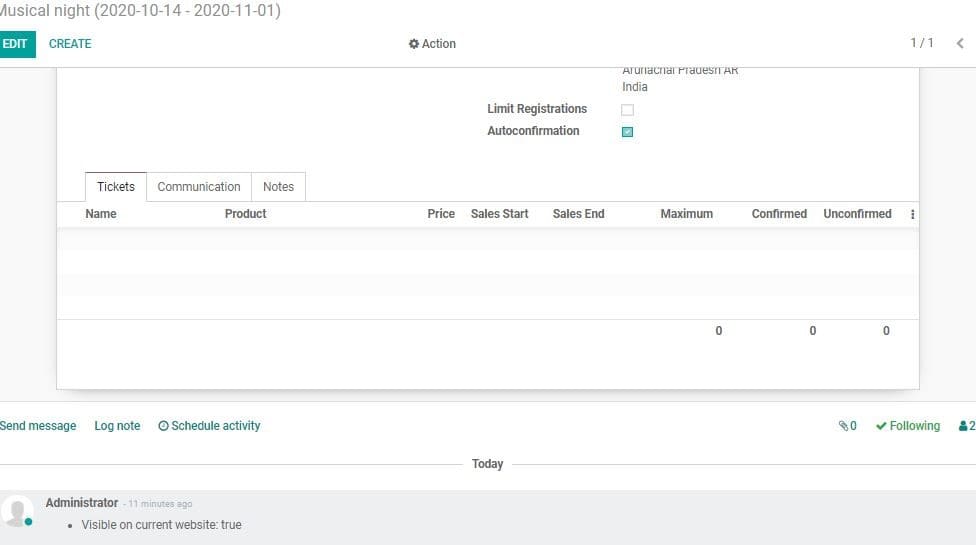
Then go back to event. Select the event and click Preview Badge Option on the top.
This will help you to see the badge preview.
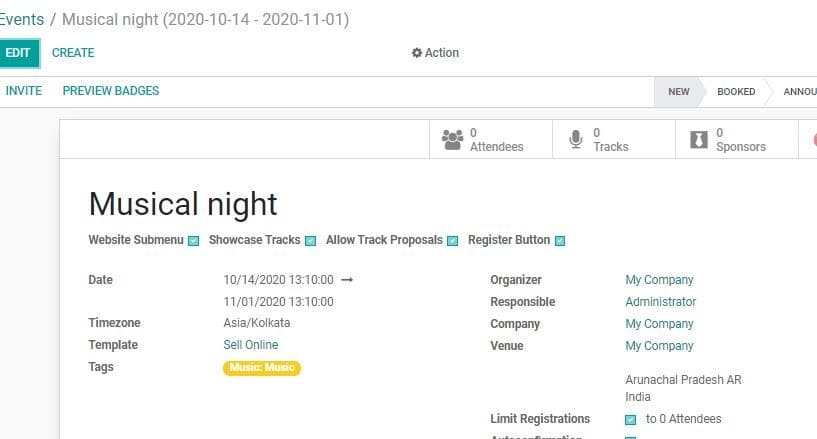
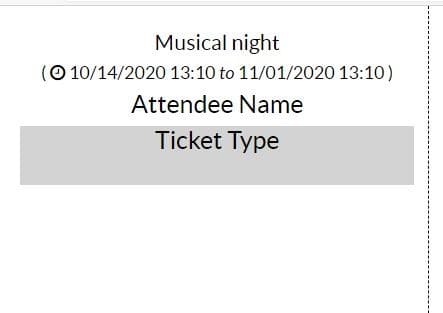
Reporting
Go to Events>Reporting to view the event analysis.
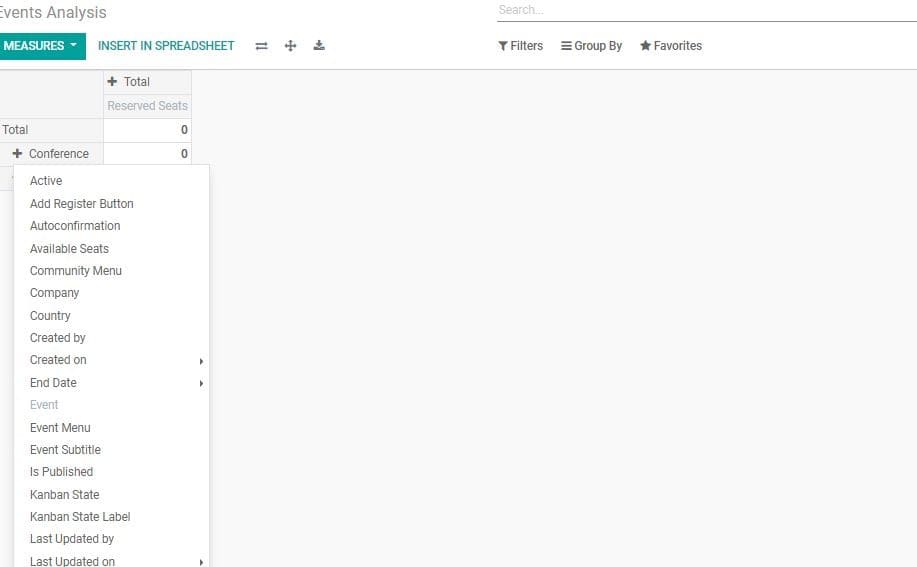
Here, the user can also view the list of unpublished events and other events.