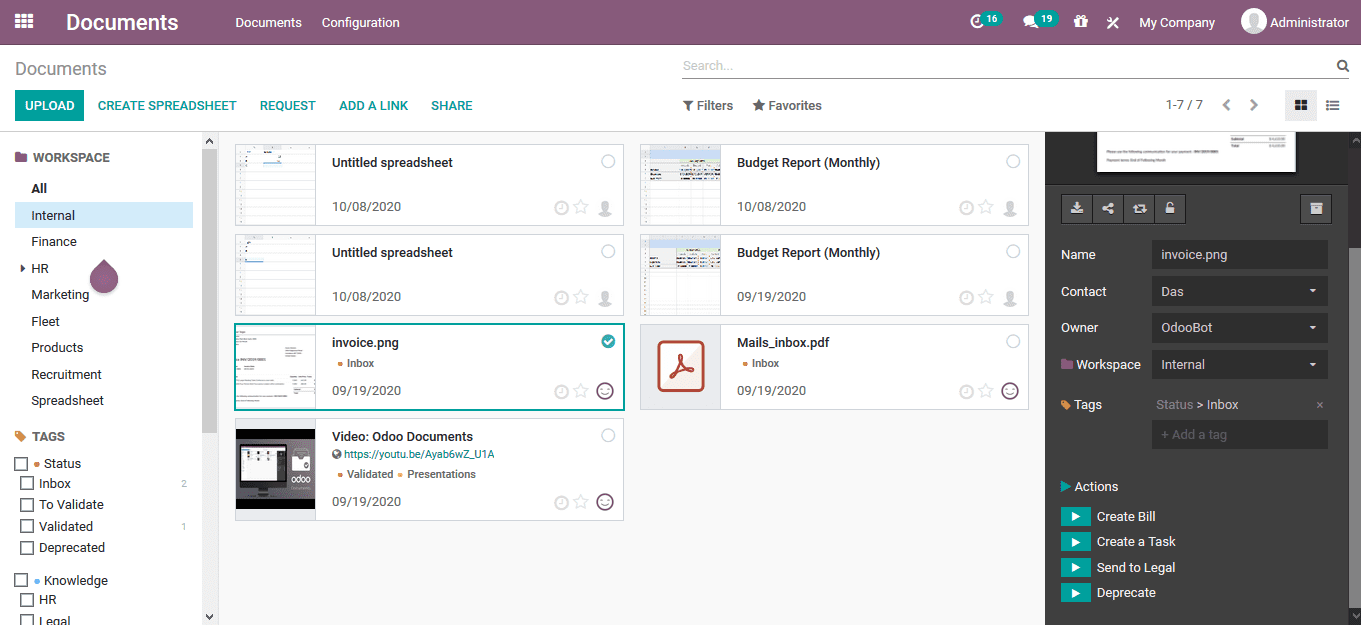Documents
It is better to go paperless as it would be beneficial for the environment and additionally
will reduce the cost spent on stationary in a company. The Odoo platform has allocated
a separate documents module which will help the users to deal with the various aspects
of document storage, management and exchange with the employees, other users, the
customers and vendors. The Odoo documents module allows the users to store the videos,
URLs, pictures and documents in the centralized database which will allow the user
to access them at need even remotely. Another advantage of the documents being stored
in the centralized databases is the nullification of the loss of information and
misplacement.
The documents module of the Odoo platform has a home screen as shown in the below
image where all the documents inculcated in the platform are being displayed. The
left side of the window will provide the information details on the various departments
and tags of operation which will allow the users to filter out the respective documents
as per the need. In addition, there are various filtering options which could be
customized and available in default which would allow the users to simplify the
search operations.
A document or file can be uploaded by selecting the upload option available. On
selecting the user will be depicted with the file section window linked to the system
documents.
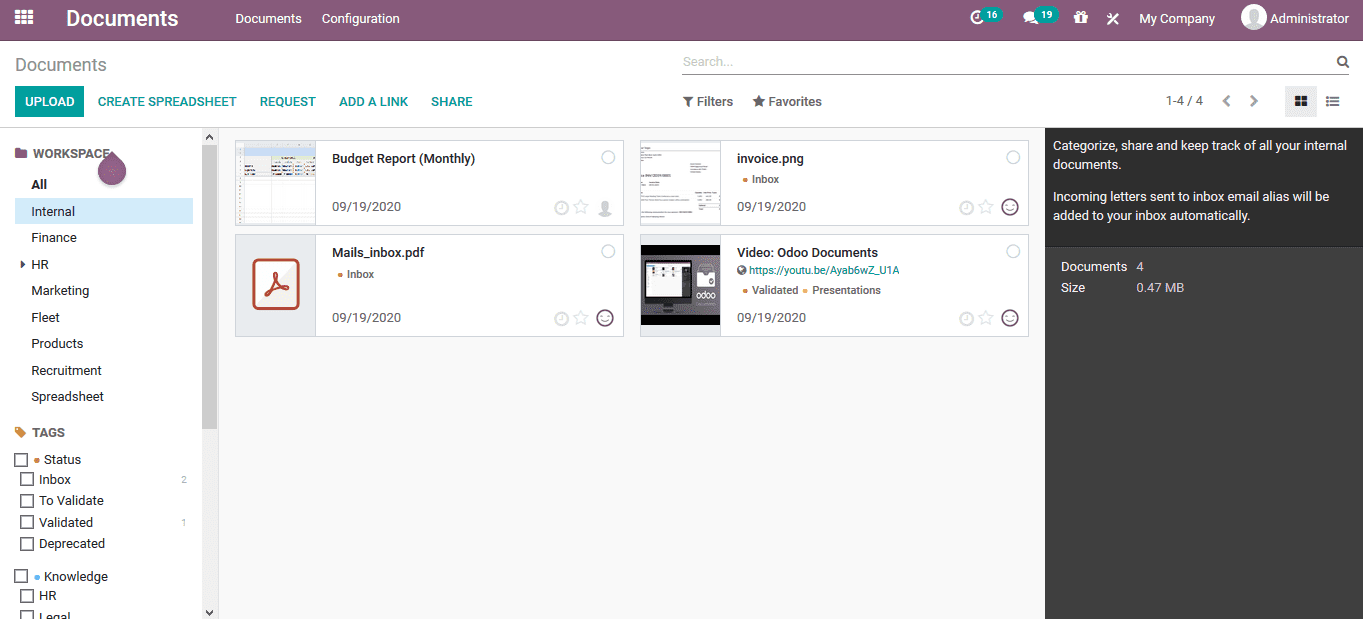
Creating a spreadsheet
The spreadsheet operations will allow the users to define the similarities data
and documents in a single file. The user can view the create spreadsheet option
available in the home screen of the documents module. On selecting who the user
will be depicted with the optional window where the user can choose the type of
spreadsheet from the ones being defined.
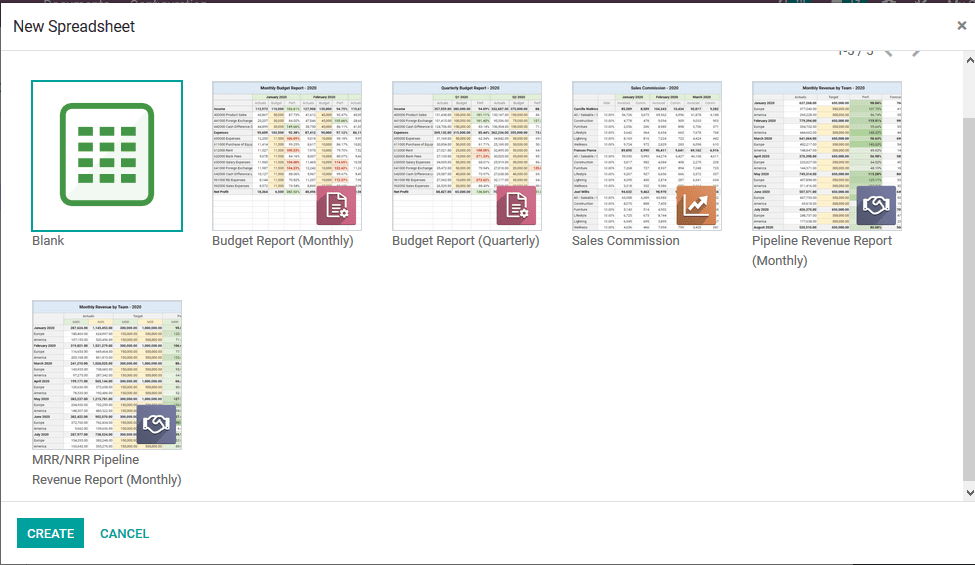
On selecting the respective spreadsheet from the window the user can view the spreadsheet
window where the users can edit the information. Al, the normal operations which
can be done in an excel spreadsheet are available and the user can provide data
and external link of the documents onto this module.
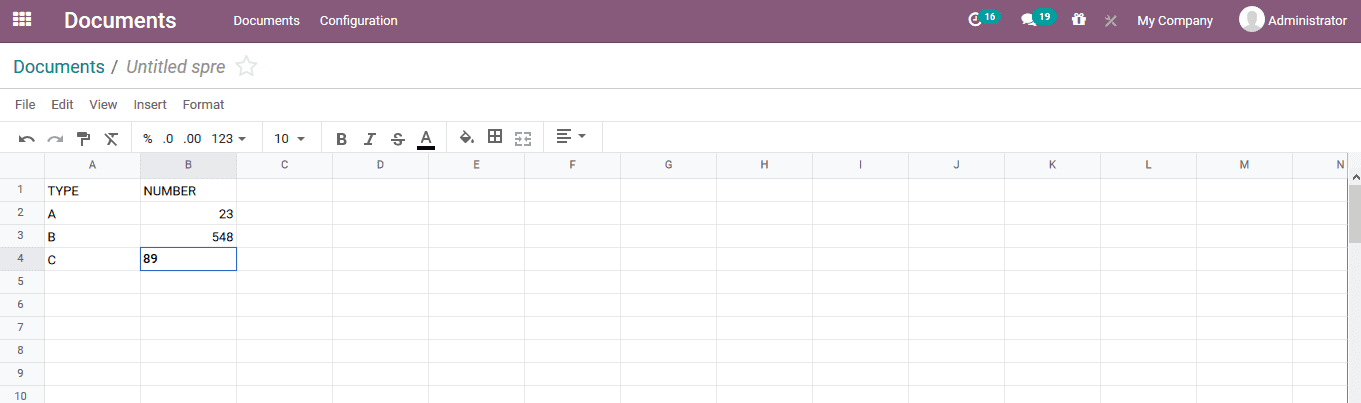
Request for a document
The user can request an external contact or an internal employee or manager for
a specific document to be sent or attached to the documents module of the platform.
To do this the user can select the request option available in the document home
screen window. On selecting the request option the user will be depicted with the
messaging generation tab where the name of the request can be mentioned. The person
to whom the request can be made can be mentioned, the due date operation and the
work space details along with the tags can be mentioned. In the description details
the user can provide a custom made note on the request being made.
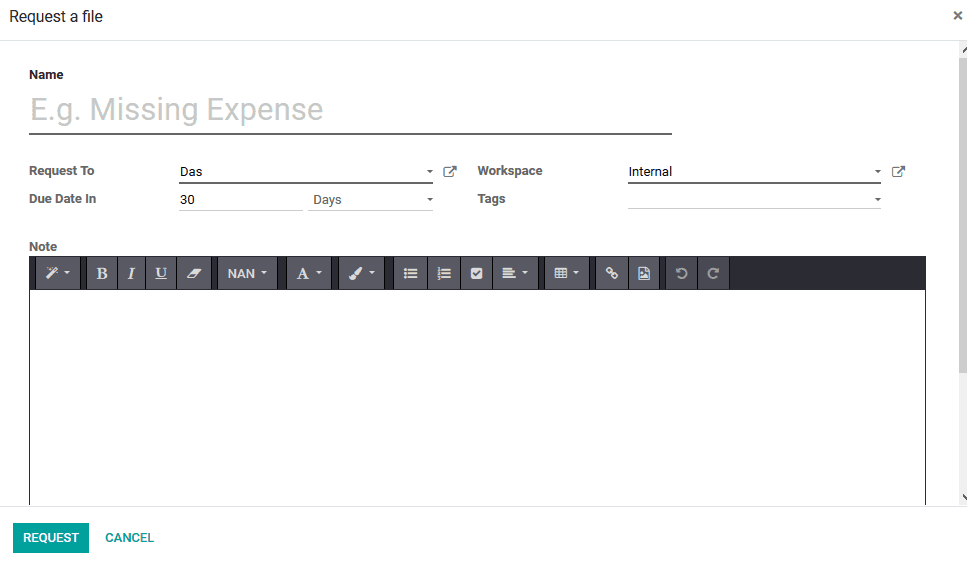
Add link
The user can add external links to the documents or file from other sources to the
platform by selecting the add a link option available in the window. On selecting
the add a link option the user will be depicted with the following window where
the URL and the name of the document can be mentioned.
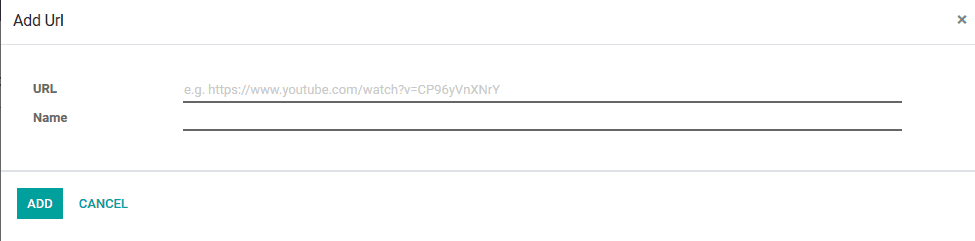
Share
The document sharing option is available in the module. The user can select share
options in the home screen window and will be depicted with the following sharing
window. In the internal sharing window the document URL, name, validity and the
uploading option by email can be enabled. The share document can be allowed to download
or download and upload to the platform for the receiver. The document owner and
contact details can also be provided additionally with the activity creation option
on the document.
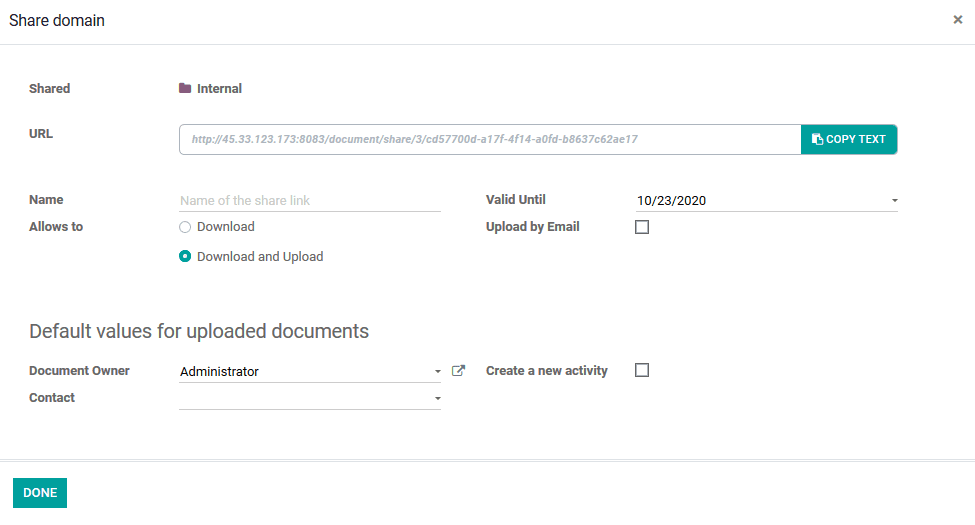
Files centralization
In the settings menu accessible through the configuration tab of the module the
user can specify various files centralization options on the numerous aspects of
company operations. This methodology of the Odoo platform will allow the users to
classify the files and store them on the various workspaces which are internally
defined in the company database.
Human resources
Under the human resources tab the workspace for the HR operations can be classified
along with the payroll workspace allocation. The defaults tag for the payslip and
the contracts operations can be mentioned.
Product
The product description details for the product works space and the tags allocated
with it can be specified.
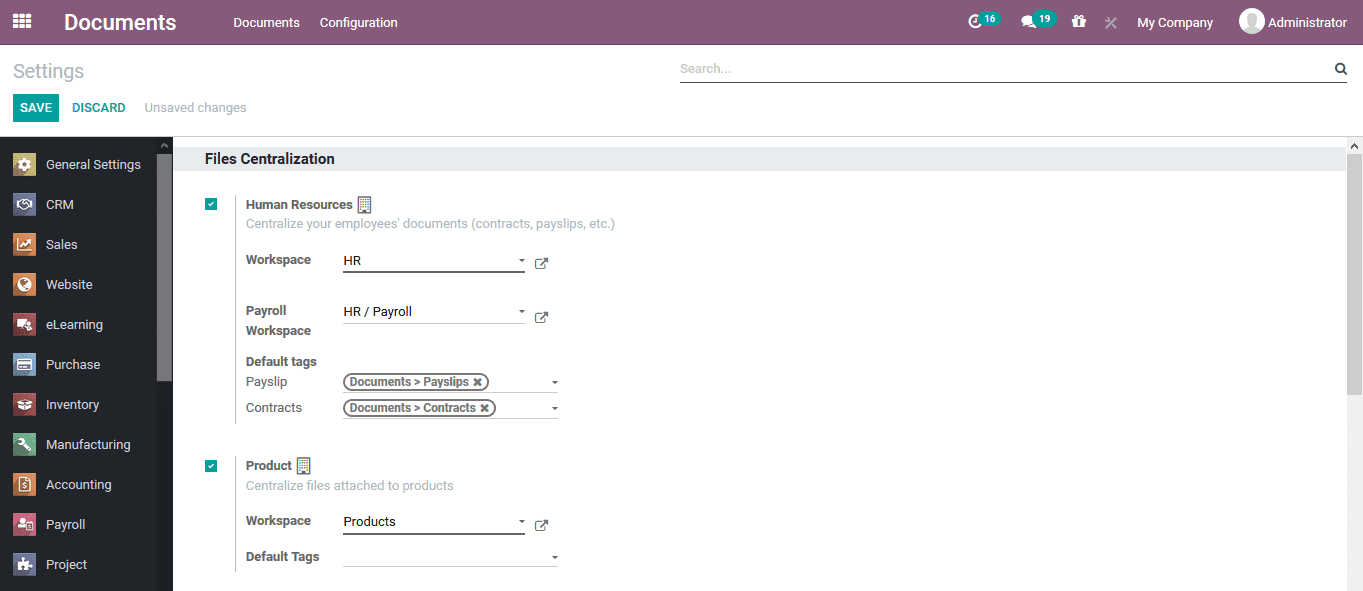
Projects
The work space for the projects can be defined under the projects tab and the default
tags can be also allocated.
Accounting
The accounting aspects of the company can be allocated to the workspace defined
here. The journal entry allocated with the accounting aspects and their works space
can be defined in the menu accessible.
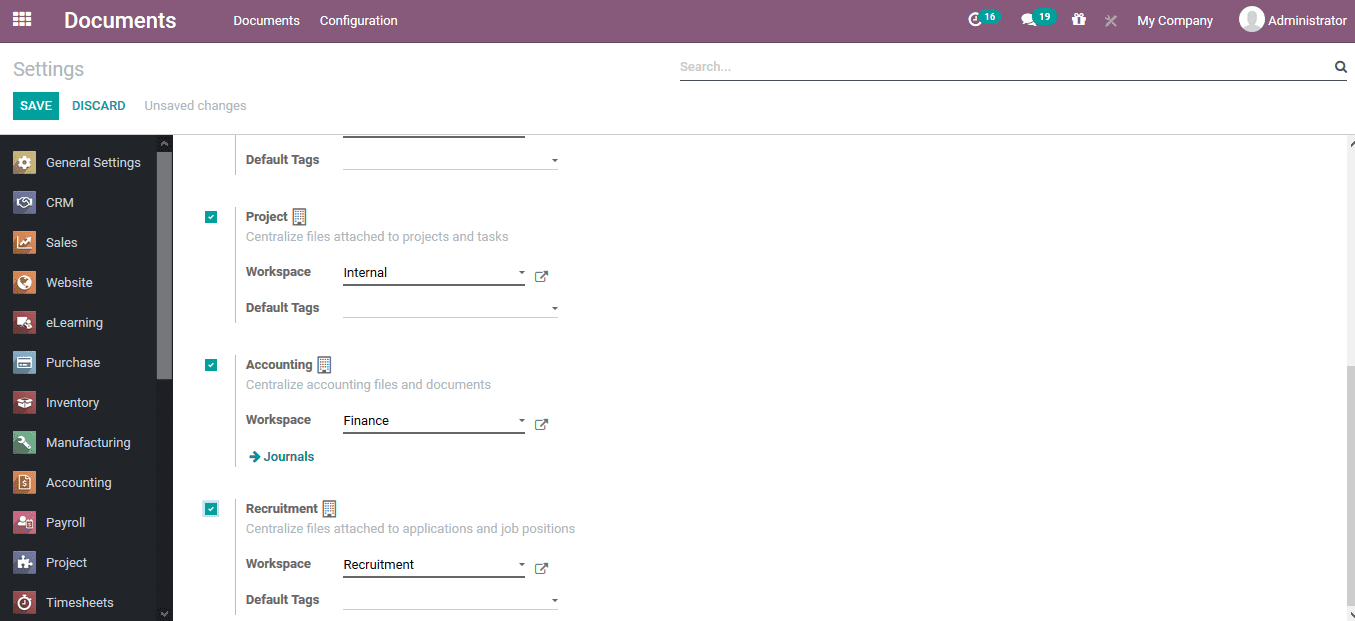
Recruitment
The work space for the recruitment operations can be defined and the default tags
allocated with it could also be determined.
Workspace
The work space operations which would classify the documentation aspects of the
platform can be described in the workspace menu which is accessible from the configuration
tab of the module. In the menu the user will be depicted with all the workspaces
being defined with the tag categories, company allocation, write groups specified
and the read groups.
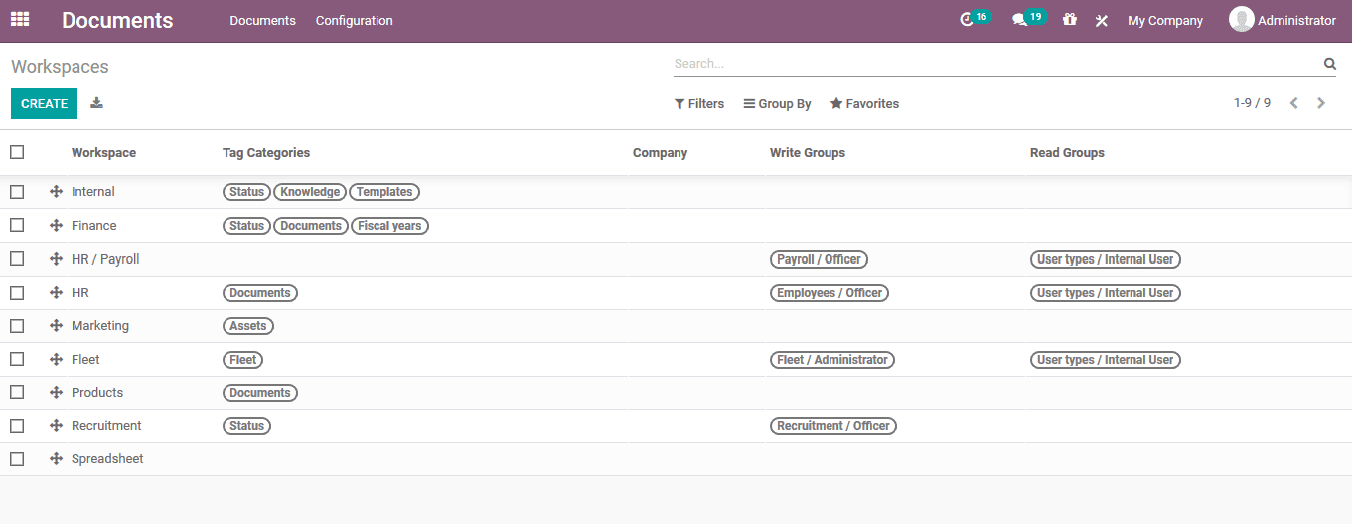
The work space can be created in the platform by selecting the create option available.
In the creation window the user can provide the name of the work space, allocate
the parent work space and the company of operation. Under the tags menu the user
can allocate the tags of operations which can be defined and customized. In addition,
the description menu the user can provide custom made descriptions on the work space
and its details being defined. Moreover, in the access rights menu the user can
specify the read and write groups for the document operations. The read access can
be provided for the own documents for the read groups being mentioned.
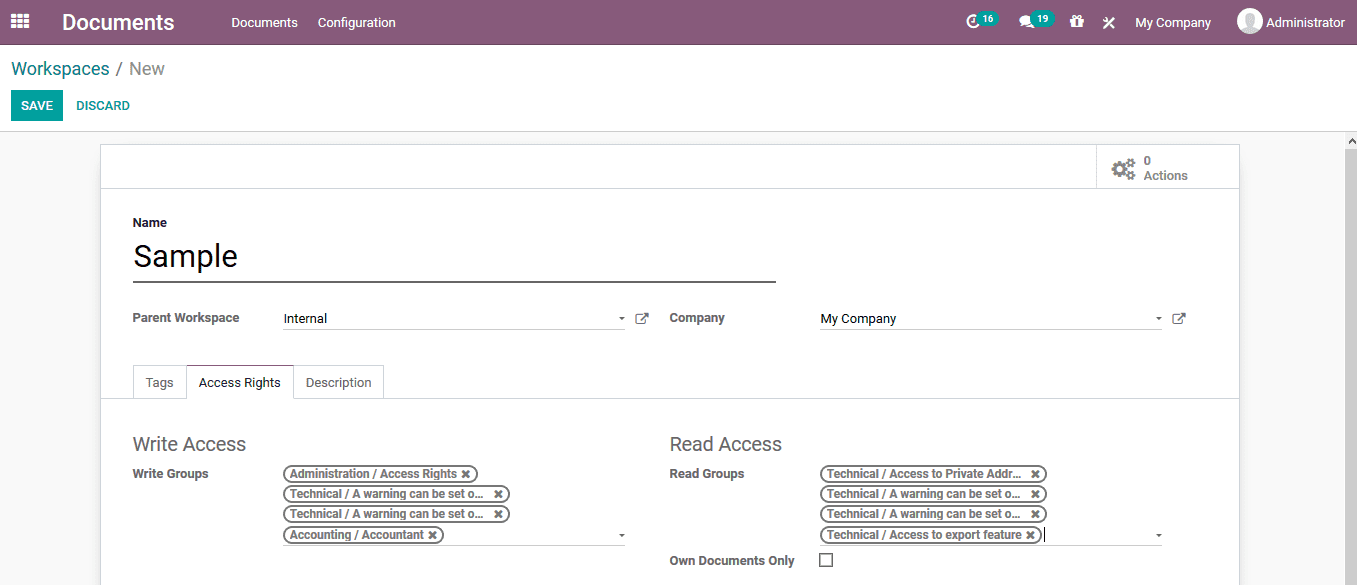
Tags
The platform allows the user to define the tags for the various operational aspects
which could be allocated. In the case of the documentation module the user can define
the various tags which can be allocated the documents being described in the tags
menu accessible from the configurations of the module.
The tags menu will showcase all the tags being defined and the user can edit the
existing one by selecting the respective one.
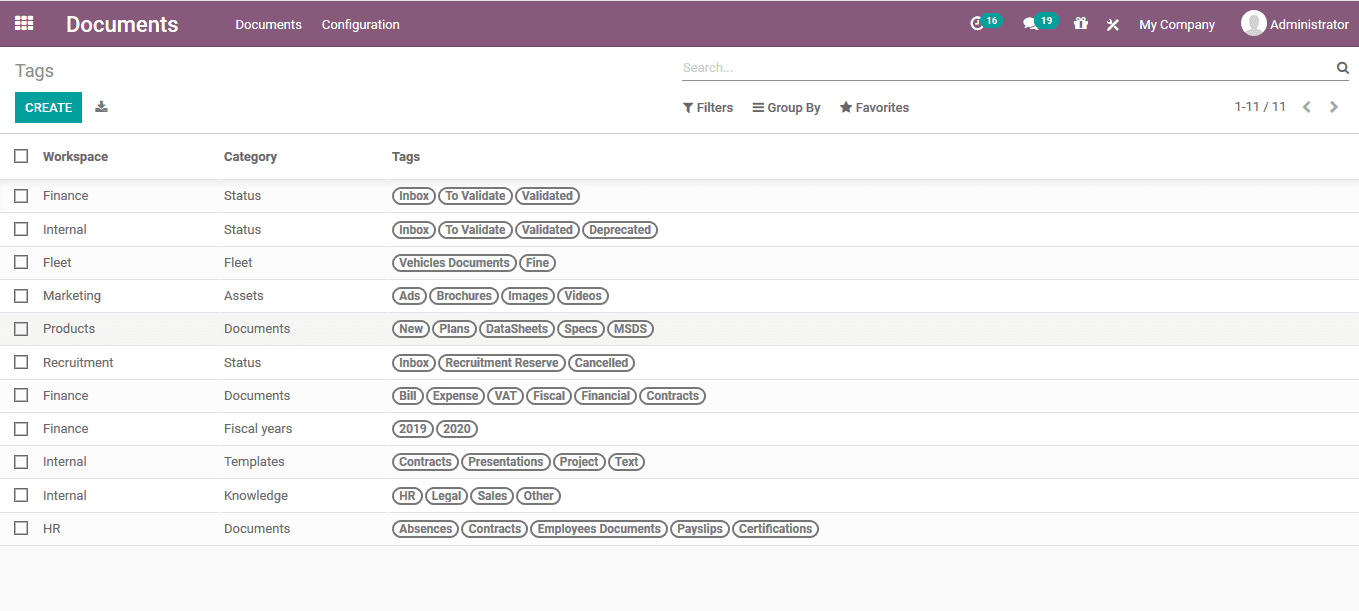
The new tag creation can be done using the creation window where the user can provide
a tag name, allocate the workspace defined in the platform and add the tags using
the add a line option available.
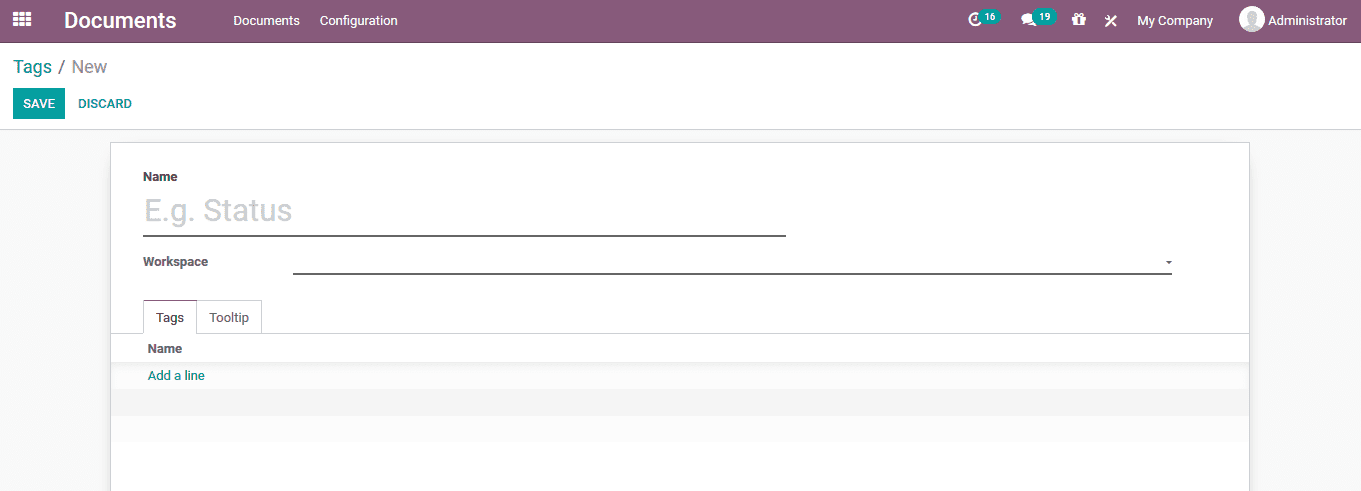
Spreadsheet template
The spreadsheet templates are described in the document module of the platform in
the spreadsheet template mau accessible from the configuration tab. In the menu
the user can see the default templates being described. There are provisions for
the user to create a new spreadsheet, edit the existing ones and make a copy of
the spreadsheet available.
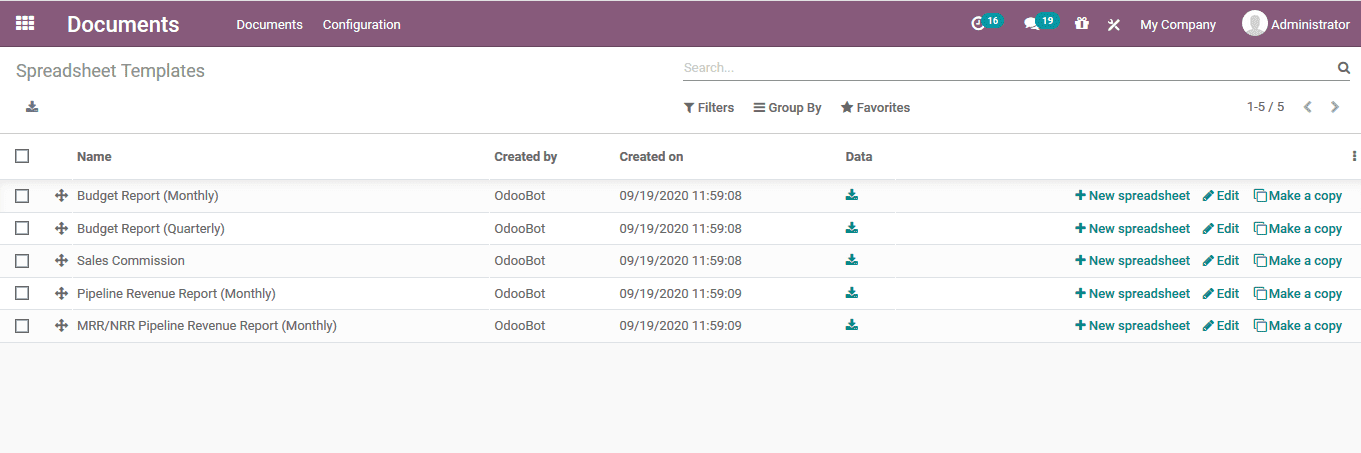
Shares and emails
The shared links and the emails done based on the documentation aspects of the company
can be viewed. The menu can be accessed from the configuration tab of the module.
In the menu the user can view all the sharing being done and the details of workspace,
name, share type, allowers, created by, date of creation and the status of the sarong
are being depicted.
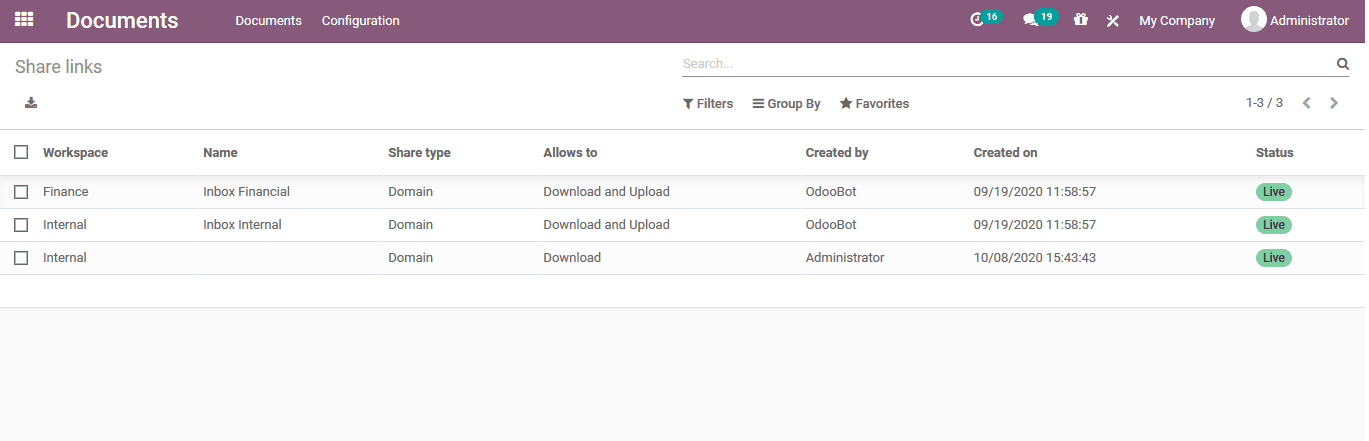
Document details editing
On selecting the respective document from the list the user can view the document
details being described in the menu on the right hand side as shown in the below
image. The user can download, share and lock the document as per the need. In the
document detail description, the name can be modified, contact of the document and
the owner can be altered. The workspace and the tags allocated can be modified.
Various actions such as creating a bill, task, sending to legal and deprecated can
be done.